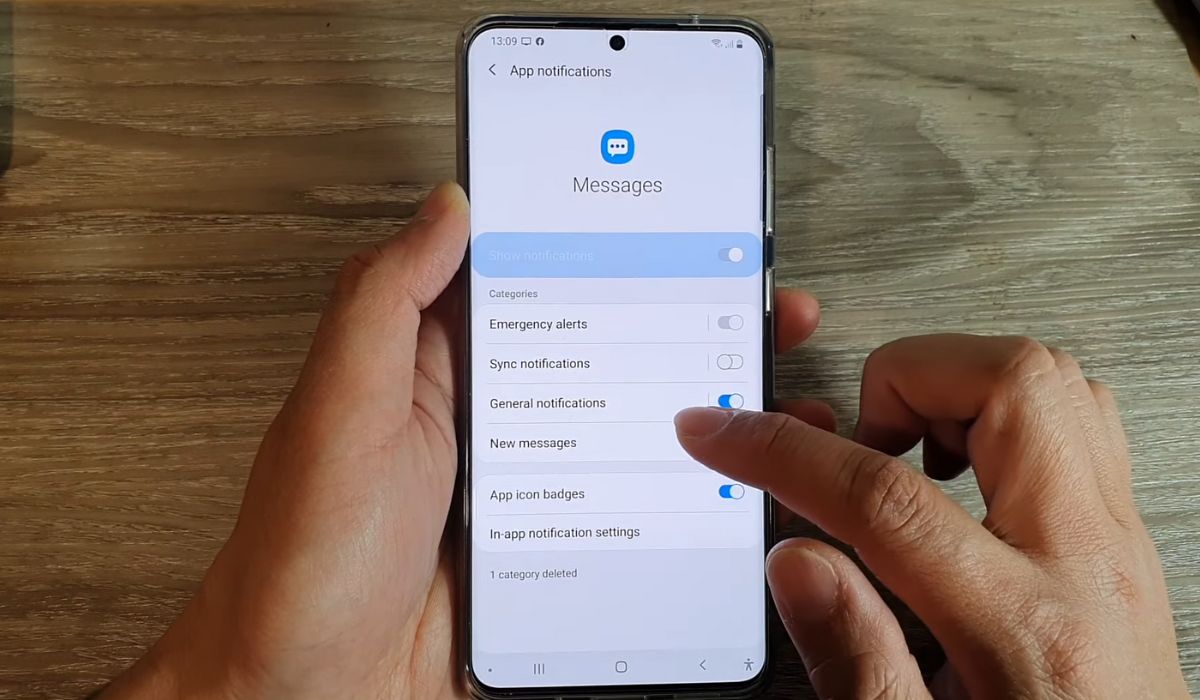
Are you looking for a way to keep your text messages hidden on your Samsung S20? Whether you need to protect your privacy or simply want to hide certain conversations from prying eyes, there are methods that can help you accomplish this. In this article, we will explore different options and techniques to hide text messages on your Samsung S20 device. From utilizing built-in features to using third-party apps, we will guide you through the process step-by-step. So, if you’re ready to take control of your private conversations and keep them secure, read on to discover how you can hide text messages on your Samsung S20.
Inside This Article
Methods to Hide Text Messages on Samsung S20
Samsung S20 is a feature-packed smartphone that offers a range of ways to protect your privacy, including the ability to hide text messages. Whether you want to keep sensitive conversations private or simply maintain a clutter-free inbox, you have several methods to choose from. Here are some effective ways to hide text messages on your Samsung S20:
Using the Built-in Secure Folder Feature
The Samsung S20 comes with a built-in feature called Secure Folder, which allows you to create a private and encrypted space on your device. By moving your sensitive text messages to the Secure Folder, you can ensure that they are hidden from prying eyes. To use this feature, follow these steps:
- Go to the App Drawer and find the Secure Folder app.
- Open the app and sign in with your Samsung account or create a new one.
- Set a lock type for the Secure Folder, such as PIN, password, or biometric authentication.
- Once inside the Secure Folder, you can move your text messages from the Messaging app to the Secure Folder’s messaging app.
- To view your hidden messages, go back to the Secure Folder app and enter the credentials you set up.
Using Third-Party Apps for Message Encryption
If you want an extra layer of security for your text messages, you can opt for third-party apps that offer message encryption. These apps ensure that your messages are encoded and can only be accessed with the correct decryption key. Some popular options for message encryption on Samsung S20 include Signal, Telegram, and WhatsApp. Here’s how you can use these apps:
- Download and install your preferred messaging app from the Google Play Store.
- Set up the app and register your phone number.
- Enable end-to-end encryption in the app settings.
- Start a new conversation or move existing text messages to the encrypted messaging app.
- When accessing the app, you’ll need to authenticate with a PIN, password, or biometrics.
Archiving Text Messages
If you don’t want to completely hide your text messages but want to declutter your messaging app, you can archive your conversations. Archiving moves the selected messages to a separate folder, keeping them out of the main inbox. You can access the archived messages whenever you need them, but they won’t clutter your primary messaging screen. To archive text messages on Samsung S20:
- Open the Messaging app and long-press on the conversation you want to archive.
- Select the Archive or Hide option from the menu that appears.
- Your text messages will now be moved to the archived folder.
- To access the archived messages, tap on the three-dot menu in the top-right corner of the Messaging app and choose the Archive option.
Locking Text Message Apps with a Password or Biometrics
Another effective way to hide your text messages on Samsung S20 is by locking the messaging apps themselves. This ensures that even if someone gains access to your device, they won’t be able to open the messaging apps without your permission. You can set a password, PIN, or use the biometric authentications available on your device. Here’s how:
- Go to the Settings app on your Samsung S20.
- Find the Biometrics and Security section and tap on it.
- Select App Lock or Secure Folder, depending on your device.
- Choose the messaging apps you want to lock.
- Set up a password, PIN, or configure the biometric authentication.
By following these methods, you can ensure that your text messages stay hidden and secure on your Samsung S20. Whether you prefer using the built-in Secure Folder feature, employing third-party apps for encryption, archiving conversations, or locking the messaging apps themselves, you have plenty of options to choose from. Protect your privacy and keep your text messages away from prying eyes with these effective methods.
Conclusion
In conclusion, the Samsung S20 offers several options to hide text messages and protect your privacy. By utilizing the built-in features such as the Private Mode, Secure Folder, or using third-party apps like Vault or Signal, you can effectively keep your text messages hidden from prying eyes.
Remember, it is always important to balance privacy with convenience. While hiding text messages can enhance your personal security, it is essential to remember the importance of communication and being accountable for your actions. Choose the method that works best for you, considering your needs and preferences.
With the Samsung S20’s advanced security features, you can have peace of mind knowing that your text messages are protected. So, go ahead and explore the various methods available to hide text messages on your Samsung S20, and enjoy a worry-free mobile communication experience.
FAQs
1. Can I hide text messages on my Samsung S20?
Yes, you can hide text messages on your Samsung S20. The device comes with built-in features and options that allow you to keep your messages private and secure.
2. How do I hide individual text messages on my Samsung S20?
To hide individual text messages, you can use the Archive feature on your Samsung S20. Simply open the Messages app, long-press on the specific message you want to hide, and select the “Archive” option. This will move the message to the Archived folder, making it invisible in the main message thread.
3. Is there a way to hide all text messages on my Samsung S20?
Yes, you can hide all text messages on your Samsung S20 by enabling the Private Mode feature. To activate Private Mode, swipe down from the top of the screen to access the notification panel. Tap on the Private Mode icon to activate it. Once enabled, all your sensitive messages will be hidden from the main message interface.
4. Can I password-protect my hidden text messages on the Samsung S20?
Unfortunately, the Samsung S20 does not provide a built-in option to password-protect hidden text messages. However, you can use third-party apps from the Play Store, such as Vault, to add an extra layer of security to your hidden messages.
5. How do I access my hidden text messages on the Samsung S20?
To access your hidden text messages, you will need to disable the Archive or Private Mode feature. To disable Archive, open the Messages app, go to the Archived folder, long-press on the message you want to unhide, and select the “Unarchive” option. To disable Private Mode, swipe down from the top of the screen, tap on the Private Mode icon, and enter your PIN or password to deactivate it. After disabling these features, your hidden text messages will be visible in the main message interface again.
