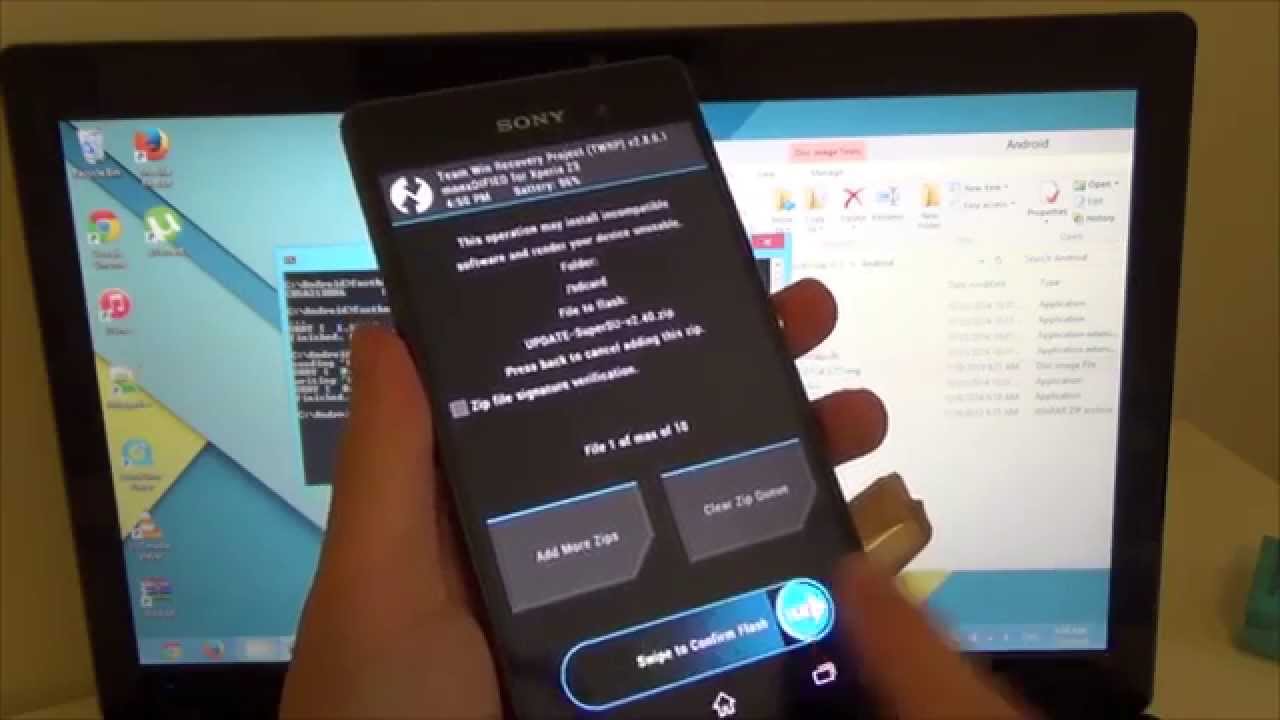
Are you a proud owner of a Xperia Z3? If you’re looking to unlock its full potential and explore its customization options, then installing a custom recovery on your device is a must. Recovery is a powerful tool that allows you to take full control of your Xperia Z3, giving you the ability to install custom ROMs, make backups, and perform advanced system operations.
In this article, we will guide you through the process of installing a custom recovery on your Xperia Z3. Whether you’re a tech-savvy enthusiast or a beginner venturing into the world of Android customization, we’re here to provide you with a comprehensive, step-by-step guide to help you successfully install recovery on your Xperia Z3.
Inside This Article
- Prerequisites
- Method 1: Installing Recovery using ADB and Fastboot
- Method 2: Installing Recovery using FlashTool
- Conclusion
- FAQs
Prerequisites
In order to successfully install recovery on your Xperia Z3, there are several prerequisites that you need to fulfill:
1. Device Compatibility: Ensure that you have the Xperia Z3 model and it is compatible with the custom recovery you want to install. Different recovery images are designed for specific device models, so make sure you download the correct one.
2. Enable USB Debugging: Before proceeding with the installation, you need to enable USB debugging on your Xperia Z3. This can be done by going to “Settings” > “Developer options. If the “Developer options” menu is not visible, go to “Settings” > “About phone” and tap on the “Build number” multiple times until the “Developer options” is enabled.
3. Unlock Bootloader: It is essential to unlock the bootloader on your Xperia Z3 before installing custom recovery. Unlocking the bootloader allows you to make changes to the system software. Keep in mind that unlocking the bootloader may void your device warranty, so proceed with caution. Instructions for unlocking the bootloader can be found on the official Sony website.
4. Backup Data: Performing a backup of your important data is always recommended before any system modification. While installing recovery does not typically erase your data, it is better to be safe than sorry. Backup your contacts, messages, photos, and any other important files to an external storage device or cloud storage.
5. Charge Your Device: Ensure that your Xperia Z3 has sufficient battery charge before initiating the installation process. It is advisable to have at least 60% battery to prevent any unexpected shutdowns during the installation.
Once you have met these prerequisites, you are ready to proceed with the installation of recovery on your Xperia Z3.
Method 1: Installing Recovery using ADB and Fastboot
Installing a custom recovery on your Xperia Z3 can unlock a world of possibilities, allowing you to flash custom ROMs, make system backups, and perform other advanced tasks. One method to install a custom recovery on your Xperia Z3 is by using ADB and Fastboot.
Before you proceed with this method, it is important to note that unlocking the bootloader of your device will void its warranty. Additionally, ensure that you have a good understanding of the risks involved and have backed up important data as the process may result in data loss.
Here are the steps to install recovery using ADB and Fastboot:
- Enable USB Debugging on your Xperia Z3 by going to Settings > About phone > tap on Build number seven times to enable Developer options, then go to Developer options > enable USB Debugging.
- Download and install the necessary USB drivers for your Xperia Z3 on your computer.
- Download the ADB and Fastboot tools package from the Android SDK website and extract it to a convenient location on your computer.
- Power off your Xperia Z3 and boot it into Fastboot mode by simultaneously holding the Volume Up and Power buttons.
- Connect your Xperia Z3 to your computer using a USB cable.
- Open a command prompt window on your computer and navigate to the location where you extracted the ADB and Fastboot tools.
- In the command prompt window, enter the following command to check if your Xperia Z3 is recognized by the computer:
fastboot devicesIf your device is listed, you can proceed to the next step. If not, make sure you have correctly installed the USB drivers.
- To install the custom recovery, enter the following command in the command prompt window:
fastboot flash recovery [recovery_image_filename].imgMake sure to replace “[recovery_image_filename]” with the actual filename of the custom recovery image you downloaded.
- After the installation is complete, reboot your Xperia Z3 by entering the following command:
fastboot rebootYour Xperia Z3 will now boot into the newly installed custom recovery.
That’s it! You have successfully installed a custom recovery on your Xperia Z3 using ADB and Fastboot. From here, you can explore various customization options and enjoy a more personalized Android experience.
Method 2: Installing Recovery using FlashTool
Installing a recovery on your Xperia Z3 using FlashTool is another method that you can choose from. FlashTool is a widely-used software tool in the Android community for flashing firmware, kernels, and recoveries. Follow the steps below to install a recovery on your Xperia Z3 using FlashTool:
- Step 1: Download and install FlashTool on your computer. Ensure that you download the version that is compatible with your operating system.
- Step 2: Download the compatible custom recovery file for your Xperia Z3. You can find a variety of custom recoveries available online.
- Step 3: Enable USB debugging on your Xperia Z3. Go to “Settings”, scroll down and tap on “Developer options”. If you don’t see the “Developer options”, go to “About phone” and tap on “Build number” seven times to enable the developer options.
- Step 4: Connect your Xperia Z3 to your computer using a USB cable.
- Step 5: Launch FlashTool on your computer.
- Step 6: In FlashTool, click on “Devices” and select “Flashmode”.
- Step 7: Click on the lightning bolt icon in FlashTool to start the flashing process.
- Step 8: In the pop-up window, navigate to the location where you saved the custom recovery file and select it.
- Step 9: Follow the on-screen instructions to complete the installation process.
- Step 10: Once the installation is complete, disconnect your Xperia Z3 from the computer.
That’s it! You have successfully installed a custom recovery on your Xperia Z3 using FlashTool. You can now access the recovery menu on your device and perform various advanced functions like creating backups, installing custom ROMs, and more.
It’s important to note that installing a custom recovery can void your device’s warranty, and there is a risk involved in the process. Make sure to carefully follow the instructions and proceed at your own risk. If you are not comfortable with the process, it’s advisable to seek help from an experienced user or professional.
Conclusion
Installing recovery on your Xperia Z3 can greatly enhance your device’s functionality and give you more control over its features. Whether you want to flash custom ROMs, perform system backups, or tweak your device’s settings, having a recovery installed is essential.
Throughout this article, we have discussed the step-by-step process of installing recovery on your Xperia Z3. From unlocking the bootloader to flashing a custom recovery image, we have covered all the necessary details to help you successfully install recovery on your device.
Remember to follow the instructions carefully and back up your data before proceeding with any modifications. It is also important to note that installing a custom recovery voids your warranty and may carry certain risks. Proceed with caution and at your own risk.
Once you have successfully installed recovery on your Xperia Z3, you’ll be able to explore a wealth of possibilities and take your device customization to the next level. Enjoy the increased freedom and functionality that a custom recovery brings, and make the most out of your Xperia Z3!
FAQs
1. How do I install recovery on Xperia Z3?
To install recovery on Xperia Z3, you will need to go through a process called rooting. Rooting allows you to gain administrative privileges on your device, which enables you to install custom recovery software. There are various rooting methods available, but it’s crucial to follow a reliable guide specifically designed for Xperia Z3 to avoid any potential issues or risks. Once you have successfully rooted your device, you can then install custom recovery software such as TWRP or CWM.
2. What is the purpose of installing recovery on Xperia Z3?
Installing recovery on Xperia Z3 serves several purposes. Firstly, it allows you to create a complete backup of your device, including all installed apps, data, and settings. This means that even if something goes wrong during an OS update or if you accidentally delete important files, you can easily restore your device to its previous state. Additionally, custom recovery software provides advanced options for customization, such as installing custom ROMs, kernels, and mods, which can enhance the functionality and performance of your Xperia Z3.
3. Are there any risks involved in installing recovery on Xperia Z3?
While installing recovery on Xperia Z3 can bring various benefits, it is important to note that there are risks associated with the process. Rooting your device and installing custom recovery software typically voids your warranty, as it involves modifying the device’s original software. Additionally, if you do not follow the instructions carefully or use an unreliable guide, you may encounter issues such as boot loops, bricked devices, or data loss. It is crucial to thoroughly research and understand the process before proceeding, and always proceed with caution.
4. Can I revert back to the original recovery on Xperia Z3 after installing a custom recovery?
Yes, it is possible to revert back to the original recovery on Xperia Z3 after installing a custom recovery. Most custom recovery software allows you to create a backup of your device’s original recovery image, which can be restored at any time. This process typically involves flashing the stock recovery image using the custom recovery software. However, it is important to note that restoring the original recovery will remove any customizations you have made and may not be possible if you have made significant changes to your device’s system files.
5. Will installing recovery on my Xperia Z3 void my warranty?
Yes, installing recovery on Xperia Z3 typically voids the warranty provided by the manufacturer or carrier. Rooting your device and modifying the software is considered an unauthorized modification, and it may result in the manufacturer or carrier refusing to provide any warranty services. It is essential to understand the implications of voiding your warranty before proceeding with installing recovery on your Xperia Z3. If warranty coverage is a priority for you, it may be best to refrain from rooting or installing custom recovery software.
