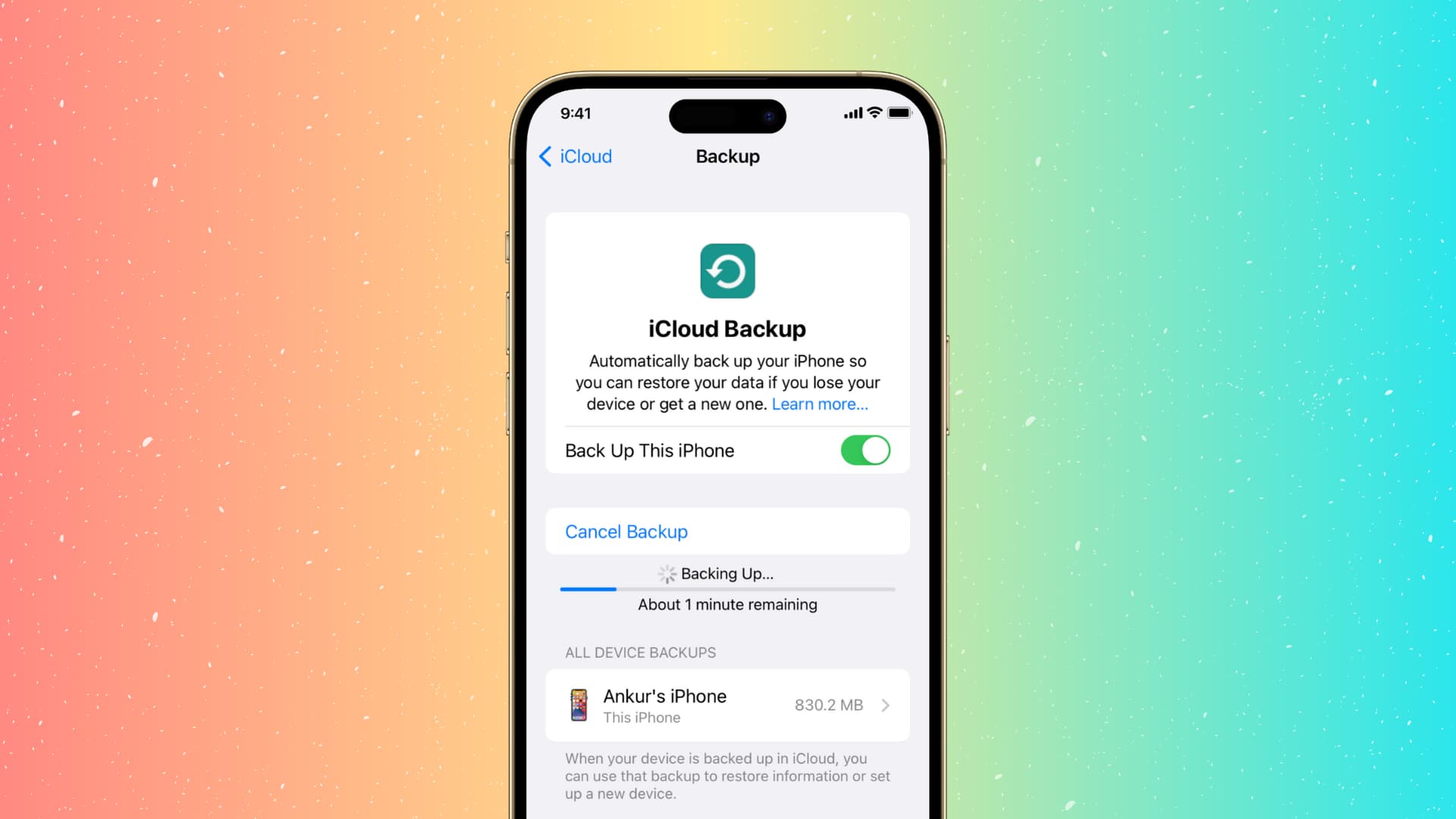
In today’s digital age, our phones have become an indispensable part of our lives. Whether it’s capturing precious moments or storing important data, our mobile phones hold a treasure trove of information. But what happens if your phone gets lost, stolen, or damaged? It’s essential to have a backup of your phone to ensure that your data is protected and easily retrievable. But how do you know if your phone is backed up? In this article, we will delve into the world of phone backups, explore different backup methods, and provide you with a comprehensive guide on how to determine if your phone is backed up. So, let’s dive in and ensure that your valuable data is safe and secure!
Inside This Article
- Why Backing Up Your Phone is Important
- Methods to Check if Your Phone is Backed Up
- Signs Your Phone is Not Backed Up
- Steps to Ensure Your Phone is Regularly Backed Up
- Conclusion
- FAQs
Why Backing Up Your Phone is Important
Backing up your phone is one of the most crucial steps you can take to ensure the safety and security of your valuable data. In today’s digital age, our smartphones have become the storehouse for our personal, professional, and even financial information. From photos and videos to contacts, messages, and app data, our phones hold a significant amount of data that is irreplaceable.
Imagine the sinking feeling of losing all your precious memories captured in photos or videos due to an accidental drop or a software malfunction. Or the inconvenience of losing important contacts and messages that are critical for maintaining communication or conducting business. This is where backing up your phone comes into play.
A backup is essentially a duplicate copy of all the data stored on your phone. It acts as a fail-safe, allowing you to restore your phone’s data in the event of loss, damage, or even when upgrading to a new device. By regularly backing up your phone, you can have peace of mind knowing that your important files are safe and easily recoverable.
Moreover, backups provide an added layer of protection against various threats such as malware, viruses, or hardware failures. These unexpected events can corrupt or wipe out your phone’s data completely. With a backup in place, you can restore your data swiftly and with minimal disruption to your daily activities.
Backing up your phone also enables seamless device migration. When you upgrade to a new phone, having a backup allows you to effortlessly transfer all your apps, settings, and data to the new device. This saves you the hassle of manually setting up everything from scratch and ensures a smooth transition to your new phone.
Methods to Check if Your Phone is Backed Up
Backing up your phone is crucial to safeguard your data from potential loss or damage. But how can you be sure that your phone is indeed being backed up? Here are a few methods you can use to check if your phone is backed up:
1. Check your cloud storage: If you have enabled cloud backup services like iCloud for iPhones or Google Drive for Android devices, you can check if your phone is being backed up by accessing your cloud storage. Log in to your account and check for the presence of recent backups. This will provide reassurance that your data is being securely stored offsite.
2. Review your backup settings: Navigate to the settings menu on your phone and look for the backup and restore options. Make sure that the backup feature is turned on and that the frequency of backups is set to your desired interval. The settings may vary depending on your device and operating system, so ensure you follow the specific instructions for your phone.
3. Inspect your phone’s backup history: Some phones keep a log of their backup history, which allows you to check if backups have been successfully completed. Look for the backup history section in your phone’s settings and verify that recent backups have taken place. If there are any gaps in the backup history, it could indicate that the backup process has not been functioning correctly.
4. Use backup verification tools: There are applications and tools available that can verify the status of your phone backups. These tools can perform a thorough check of your device and confirm if the backups are up to date and functioning correctly. Look for reputable backup verification apps in your device’s app store and follow the instructions to run a backup check.
5. Contact your service provider: If you have followed the above methods and still have doubts about the status of your phone backup, it is advisable to reach out to your service provider for assistance. They can provide information specific to your device and help troubleshoot any issues with the backup process.
By using these methods, you can gain confidence that your phone is being regularly backed up, ensuring that your valuable data remains safe and accessible even in the event of unexpected mishaps.
Signs Your Phone is Not Backed Up
Keeping your phone backed up is crucial to protect your valuable data and ensure you don’t lose anything in case of a device malfunction, theft, or accidental damage. However, there may be times when you unknowingly overlook the backup process, leaving your phone vulnerable to data loss. Here are some signs that indicate your phone is not backed up:
1. No Recent Backups: If you can’t recall the last time you backed up your phone or have never done it at all, then it’s a clear sign that your phone is not backed up. Regularly creating backups is important to safeguard your data and have a safe copy to restore from if needed.
2. No Cloud Storage Sync: One of the most convenient ways to back up your phone is by syncing it with a cloud storage service such as Google Drive, iCloud, or Dropbox. If you haven’t set up any cloud storage syncing or have disabled the feature, it’s a strong indication that your phone is not backed up.
3. No External Storage or Drive: Another option to back up your phone is by connecting it to a computer and transferring the data to an external storage device or drive. If you haven’t performed this type of backup or have never connected your phone to a computer for backup purposes, then your phone is not backed up.
4. Loss of Data: If you have experienced a sudden loss of data such as contacts, photos, videos, or messages, it’s likely that your phone is not backed up. Losing data without any way to retrieve it can be frustrating and devastating.
5. Phone Replacement: When you upgrade to a new phone or have to replace your existing one, but you haven’t transferred your data from the old device to the new one, it’s a clear sign that your phone is not backed up. Migrating data from one device to another is a crucial step in protecting your data continuity.
6. Disabling Backup Settings: If you have deliberately disabled the backup settings on your phone, it’s evident that your device is not being backed up. Double-check your phone settings to ensure that backup options are enabled and functioning correctly.
7. Insufficient Storage Warnings: If your phone constantly displays warnings about insufficient storage space, it might indicate that your backups are not being created or updated regularly. Backup files consume storage space, so if there is no backup activity, it can lead to a cluttered and limited storage capacity.
If you observe any of these signs, it’s vital to take immediate action to start backing up your phone. Protecting your data should be a priority to avoid the possibility of losing precious memories, important documents, or valuable information.
Steps to Ensure Your Phone is Regularly Backed Up
Backing up your phone is an essential part of maintaining your data’s integrity and ensuring that you don’t lose important information. Here are some steps you can take to ensure that your phone is regularly backed up:
- Enable automatic backups: Most smartphones have built-in backup options that allow you to automatically back up your phone’s data. Check your phone’s settings and enable this feature to ensure that your data is backed up regularly without any manual intervention.
- Choose a cloud storage solution: There are several cloud storage services available, such as Google Drive, iCloud, or Dropbox, that allow you to back up your phone’s data. Install the app for your preferred cloud storage service and configure it to back up your phone’s data regularly.
- Set a backup schedule: It’s a good idea to set a backup schedule so that your phone’s data is backed up consistently. Choose a frequency that works for you, whether it’s daily, weekly, or monthly, and stick to it. This ensures that even if you lose your phone or it gets damaged, you have a recent backup to restore from.
- Check your backup settings: Periodically, review your backup settings to make sure they are still active and working properly. Sometimes, due to software updates or other changes, backup settings can get reset or disabled. Take a few moments to verify that your phone is still configured to back up data on a regular basis.
- Monitor your backup storage: As you continue to back up your phone’s data, keep an eye on the available storage in your cloud storage account. If you’re running out of space, consider upgrading your storage plan or deleting unnecessary backups to free up space. This ensures that you always have enough storage to accommodate your phone’s data.
- Test your backups: It’s important to test your backups periodically to ensure that they are complete and can be restored successfully. Choose a few random files or apps from your backup and try restoring them to your phone. This way, you’ll have peace of mind knowing that your backups are reliable and can be relied upon in case of a data loss event.
Following these steps will help you ensure that your phone is regularly backed up, providing you with the confidence that your data is safe and secure. Don’t underestimate the importance of regular backups, as they can protect you from the unfortunate event of data loss due to device failure, theft, or accidental deletion.
Conclusion
Backing up your phone is a crucial task that ensures the safety and security of your valuable data. By following the steps outlined in this article, you can easily determine if your phone is backed up and take necessary actions to protect your information.
Remember that regularly backing up your device is essential to safeguard against potential data loss or device failure. Whether you choose to use cloud storage services, external storage devices, or a combination of both, the key is to establish a routine and stick to it.
With a backup plan in place, you can rest assured that your contacts, photos, videos, messages, and other important files are well-protected. By staying proactive and taking advantage of the backup options available to you, you can enjoy peace of mind knowing that your phone’s data is secure and easily recoverable in the event of any unforeseen circumstances.
FAQs
1. What is a backup?
A backup is a copy of your important data and settings saved in a separate location or storage medium. It ensures that you can recover your information in case of device loss, damage, or software issues.
2. How do I know if my phone is backed up?
To check if your phone is backed up, you can follow these steps:
- On Android, go to Settings, then System or Backup & Restore. Look for an option to check the backup status or view your backup preferences.
- On iPhone, go to Settings, then your Apple ID profile. Tap on iCloud, then iCloud Backup. Here, you can see the date and time of your last backup.
3. Can I manually back up my phone?
Yes, both Android and iPhone devices allow you to manually back up your phone. Android users can go to Settings, then System or Backup & Restore, and select the Back Up Now option. For iPhone users, go to Settings, then your Apple ID profile, tap on iCloud, then iCloud Backup, and choose Back Up Now.
4. What data is typically backed up?
When you back up your phone, it typically includes data such as contacts, photos, videos, app data, device settings, call history, and messages. However, the exact data that gets backed up can vary depending on the operating system and backup settings you choose.
5. What are the benefits of backing up my phone?
Backing up your phone offers several benefits, including:
- Protection against data loss due to device issues, theft, or accidents.
- Easier device migration when upgrading to a new phone.
- Quick data restoration after a factory reset or software update.
- Peace of mind knowing that your important data is securely stored.
