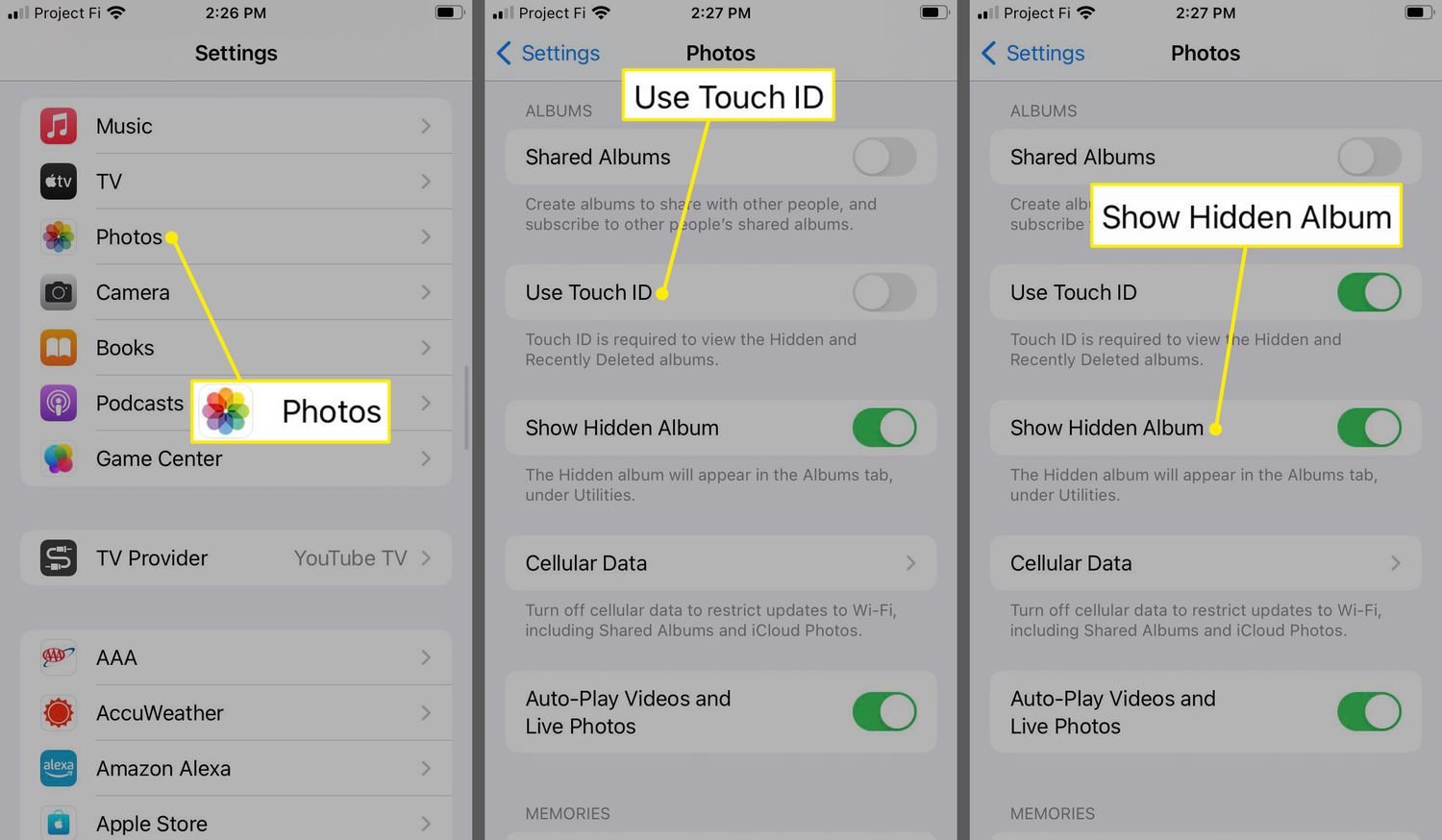
Do you have private photos on your iPhone that you want to keep hidden from prying eyes? Fortunately, the iPhone offers a built-in solution to secure and lock your hidden photos. With this feature, you can have peace of mind knowing that your personal photos are protected.
In this article, we will guide you through the process of locking your hidden photos on iPhone, ensuring that only you have access to them. We will provide step-by-step instructions and valuable tips to help you make the most of this feature. So, whether it’s sensitive documents, intimate moments, or confidential information, you can rest assured knowing that your hidden photos will remain hidden.
Inside This Article
- Locking Hidden Photos on iPhone
- Method 1: Using the Notes App
- Method 2: Using Third-Party Apps
- Method 3: Using the Files App
- Conclusion
- FAQs
Locking Hidden Photos on iPhone
Do you have some private photos on your iPhone that you want to keep away from prying eyes? Fortunately, there are several methods you can use to lock your hidden photos and ensure they remain secure. In this article, we will explore three different methods that you can use to lock your hidden photos on your iPhone.
Method 1: Using the Notes App
One of the simplest and most accessible ways to lock your hidden photos on iPhone is by using the Notes app. Here’s how you can do it:
- Open the Notes app on your iPhone and create a new note.
- Tap on the camera icon within the note to access the photo library.
- Select the photos you want to lock and tap on the “Add” button.
- Once the photos are added to the note, tap on the share button (arrow icon) and select “Lock Note” from the options.
- Create a password or use Touch ID/Face ID to secure the note.
Now, the photos you added to the note will be locked and can only be accessed with the password or biometric authentication.
Method 2: Using Third-Party Apps
If you prefer more advanced features and a dedicated app to lock your hidden photos, there are several third-party apps available on the App Store that can fulfill your needs. These apps offer different levels of privacy and security, allowing you to lock your photos with passwords, patterns, or biometric authentication. Some popular options include Private Photo Vault, Keepsafe Photo Vault, and Secret Photo Vault.
To use a third-party app to lock your hidden photos, follow these steps:
- Download and install the preferred app from the App Store.
- Open the app and set up a secure password or authentication method.
- Import the photos you want to hide from your iPhone’s photo library into the app.
- Once the photos are inside the app, you can lock them with the chosen security method.
These third-party apps often offer additional features like decoy modes, break-in alerts, and cloud backup options, providing an extra layer of protection for your hidden photos.
Method 3: Using the Files App
If you are using iOS 11 or later, you can also utilize the Files app to lock your hidden photos. Here’s how:
- Open the Files app on your iPhone.
- Create a new folder or choose an existing one where you want to store your hidden photos.
- Move the photos you want to lock into that folder.
- Select the folder and tap on the “Share” button.
- Choose the “Lock” option from the available actions.
- Create a password or use Touch ID/Face ID to secure the folder.
Now, your hidden photos will be safely locked inside the designated folder, requiring authentication to access them.
By applying one of these methods, you can easily lock your hidden photos on your iPhone, ensuring their privacy and security. Whether you choose to use the Notes app, third-party apps, or the Files app, you have the flexibility to determine the level of security and convenience that best suits your needs.
Method 1: Using the Notes App
When it comes to protecting your hidden photos on iPhone, one method you can use is the built-in Notes app. While it is primarily known for its note-taking capabilities, the Notes app also offers a convenient way to secure your private photos.
To begin, open the Notes app on your iPhone and create a new note. You can do this by tapping on the “+” button located at the bottom center of the screen. Give your note a title, such as “Private Photos,” to easily distinguish it from other notes.
Once you have created the note, tap on the camera icon to access your photo library. Select the photos you want to lock and add them to the note. You can simply tap on each photo to add it to the note, or tap on the “Select” option to choose multiple photos at once.
After adding the photos to the note, you can lock them using the built-in password or Touch ID/Face ID security feature on your iPhone. To do this, tap on the share icon at the top right corner of the screen and select “Lock Note.”
If you have set up a password for the Notes app, you will be prompted to enter it. Alternatively, you can use Touch ID or Face ID to authenticate and lock the note.
Once the note is locked, the photos contained within it will be secure and not visible to others. To access the locked note and view the hidden photos, you will need to enter your password or use Touch ID/Face ID.
Using the Notes app to lock your hidden photos is a simple and effective way to protect your privacy. It provides an added layer of security, ensuring that only authorized individuals can access your private images.
Method 2: Using Third-Party Apps
If you’re looking for an alternative method to lock your hidden photos on iPhone, using third-party apps is a great option. There are several apps available on the App Store that offer advanced security features to keep your private photos away from prying eyes. These apps provide additional layers of protection and encryption to ensure your photos remain secure.
One such popular app is “Private Photo Vault,” which allows you to store and lock your hidden photos behind a secure password. The app offers features like decoy passcode, break-in alerts, and even a private camera to directly capture photos within the app itself. It also has a stealth mode that disguises the app as a regular calculator, making it even harder for anyone to discover your hidden photos.
Another option is “Secret Photo Vault,” which offers similar features but with a more intuitive and user-friendly interface. You can import photos from your camera roll, create multiple albums, and even share encrypted photos securely using a unique passcode or fingerprint authentication.
If you prefer a more comprehensive photo management and storage solution, “KeepSafe Photo Vault” is worth considering. In addition to locking your hidden photos, it provides backup and sync features, making it easy to access your protected photos across multiple devices. It also has a built-in trash feature, allowing you to recover accidentally deleted photos.
It’s important to note that when using third-party apps to lock your hidden photos, do thorough research and read user reviews before installing them. Ensure that the app has a good reputation and a high level of security to protect your private photos.
Remember to establish a strong and unique password for these apps and avoid using easily guessable codes like birthdates or consecutive numbers. Additionally, enable two-factor authentication for an extra layer of security.
By utilizing third-party apps, you can have peace of mind knowing that your hidden photos are well protected and secure on your iPhone.
Method 3: Using the Files App
If you want to lock your hidden photos on your iPhone without relying on any third-party apps, you can make use of the built-in Files app. This method provides a convenient and secure way to protect your sensitive images from prying eyes.
Here’s how you can lock your hidden photos using the Files app:
- Open the Files app on your iPhone. You can find it on your home screen or by searching for it in the App Library.
- Navigate to the location where your hidden photos are stored. This could be in the Photos folder or any other folder you’ve created.
- Select the photo you want to lock by tapping on it. If you want to lock multiple photos, you can tap on each photo to select them.
- Tap on the “Share” button, which is represented by a square with an arrow pointing upwards.
- Scroll down and tap on “Hide.” This option will be listed under the “Actions” section.
- A confirmation message will appear on the screen, informing you that the selected photo will be hidden from the main photo library. Tap on “Hide Photo” to proceed.
Once you’ve hidden your photos using the Files app, they will no longer be visible in your main photo library or other photo apps on your iPhone. Instead, they will be stored in a hidden album within the Files app, accessible only through the app itself.
To view your hidden photos, simply open the Files app, navigate to the location where they are stored, and you’ll find your locked images there. To unlock the photos, repeat the process mentioned above and tap on “Unhide” instead of “Hide.”
The Files app provides a secure and straightforward method to lock and protect your hidden photos on your iPhone. It gives you control over your privacy and ensures that your sensitive images remain accessible only to you.
In conclusion, locking your hidden photos on your iPhone is a simple yet effective way to protect your privacy and maintain control over your personal images. By using the built-in features and available third-party apps, you can ensure that only authorized individuals have access to your hidden photos, adding an extra layer of security to your device.
We discussed various methods like using the “Hide” feature in the Photos app, utilizing the “Lockbox” app, or employing a secure third-party app like “Private Photo Vault.” Each of these methods provides different levels of security, depending on your needs and preferences.
Remember, as technology evolves, so do the methods used to breach security. It’s essential to keep your device’s operating system updated and stay informed about the latest trends in digital privacy. By staying proactive and taking steps to protect your private photos, you can enjoy your iPhone experience with peace of mind. So go ahead and take control of your hidden photos on your iPhone today!
FAQs
1. Can I lock my hidden photos on iPhone?
Yes, you can lock your hidden photos on iPhone. The built-in Photos app on iOS allows you to hide specific photos and videos, keeping them securely stored away from prying eyes. This feature adds an extra layer of privacy to your personal media.
2. How do I hide photos on my iPhone?
To hide photos on your iPhone, open the Photos app and select the photo(s) you want to hide. Tap the Share icon, then choose the “Hide” option. Once hidden, those photos will be moved to the “Hidden” album that can be found in the “Albums” tab of the Photos app.
3. Can other people still find my hidden photos?
While hiding your photos on iPhone provides a level of privacy, it’s important to note that the hidden photos can still be accessed by anyone who knows where to look. The “Hidden” album in the Photos app isn’t password-protected, and anyone can find it and access the hidden photos.
4. Is there a way to password-protect my hidden photos on iPhone?
Unfortunately, the built-in Photos app on iPhone doesn’t offer a direct option to password-protect your hidden photos. However, you can explore third-party apps available on the App Store that provide an additional layer of security, allowing you to set passwords or PIN codes to access your hidden photos.
5. How do I unhide photos on iPhone?
To unhide photos on your iPhone, open the Photos app and go to the “Albums” tab. Scroll down to find the “Hidden” album and tap on it. Select the photo(s) you want to unhide, then tap the Share icon and choose the “Unhide” option. The photos will be moved back to their original location in the library.
