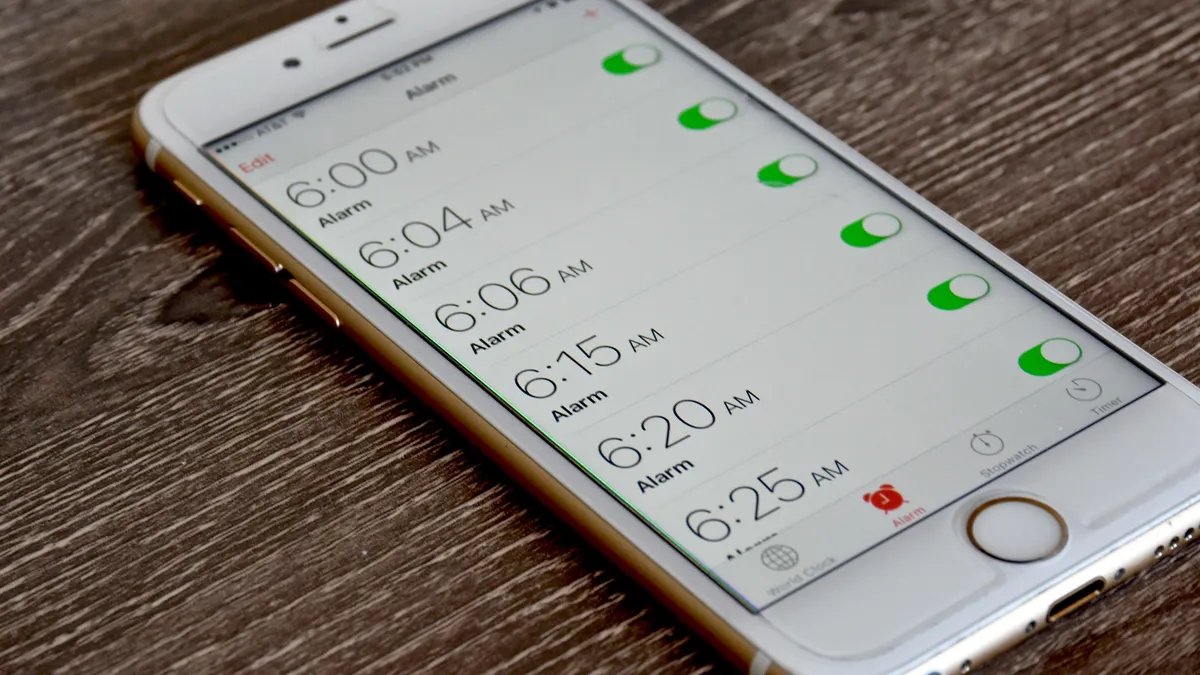
Have you ever experienced the frustration of sleeping through your iPhone alarm? We’ve all been there, eagerly counting on our phones to wake us up, only to wake up hours later to a missed appointment or an important event. Don’t worry, you’re not alone! In this article, we will explore some useful tips and tricks to ensure that you never sleep through your iPhone alarm again. From setting multiple alarms to adjusting volume levels and utilizing sleep tracking apps, we will cover everything you need to know to make your iPhone alarm reliable and effective. So, let’s dive in and discover how to wake up on time with the help of your trusty iPhone!
Inside This Article
- Understanding the iPhone Alarm
- Tips to Prevent Sleeping Through Your iPhone Alarm
- Adjust the Volume and Tone
- Place Your iPhone in a Strategic Location
- Use Bedtime Mode
- Enable Multiple Alarms
- Conclusion
- FAQs
Understanding the iPhone Alarm
The iPhone alarm is a default feature on all iPhones that allows you to set an alarm to wake you up at a specific time. It’s an essential tool for ensuring that you wake up on time for work, school, or any other important events. The iPhone alarm comes with a range of customization options, making it easy to set a personalized alarm that suits your needs.
When you set an alarm on your iPhone, it triggers a built-in clock app that includes various settings for setting the alarm time, choosing the alarm sound, and selecting the repetition settings. The alarm can be customized to repeat on specific days, making it suitable for both weekday and weekend wake-up routines.
The alarm on your iPhone not only allows you to wake up on time, but it can also serve as a reminder for important tasks throughout the day or as a timer for specific activities. Whether it’s a gentle melody or a buzzing sound, you can choose an alarm tone that suits your preference, ensuring that you wake up in a way that’s pleasant and effective.
In addition to the alarm sound, you can also adjust the volume and vibration settings of your iPhone alarm. This customization allows you to find the right balance between an alarm that’s loud enough to wake you up, but not too jarring that it disrupts your sleep or startles you awake.
The iPhone alarm is an essential feature for anyone who wants to stay on schedule and make sure they wake up on time. Understanding how to effectively use and customize your iPhone alarm will ensure that you never sleep through an important event or miss an early morning appointment ever again.
Tips to Prevent Sleeping Through Your iPhone Alarm
Waking up on time is crucial to starting your day off right. However, it’s all too easy to sleep through your iPhone alarm, especially if you’re a heavy sleeper or tend to hit the snooze button repeatedly. To avoid this, here are some helpful tips to ensure you wake up when your iPhone alarm goes off:
1. Adjust the Volume and Tone: Make sure the volume of your iPhone alarm is set loud enough to wake you up. You can also customize the alarm tone to a more attention-grabbing sound, such as an upbeat song or a unique sound effect.
2. Place Your iPhone in a Strategic Location: Put your iPhone somewhere within arm’s reach, such as on a nightstand or on the floor next to your bed. By keeping it nearby, you’ll be forced to physically get out of bed to turn off the alarm.
3. Use Bedtime Mode: Take advantage of the Bedtime feature on your iPhone. This mode helps establish a consistent sleep schedule by reminding you when to go to bed and gently waking you up with a gradually increasing alarm sound.
4. Enable Multiple Alarms: Set multiple alarms at staggered intervals to ensure you have a backup plan in case you accidentally turn off or snooze your first alarm. This way, you’ll have multiple chances to wake up on time.
By following these tips, you can significantly reduce the risk of oversleeping and ensure that you wake up promptly when your iPhone alarm goes off. Remember to use a combination of tactics that work best for you and your sleeping patterns to maximize effectiveness.
Adjust the Volume and Tone
One of the first things you can do to ensure you don’t sleep through your iPhone alarm is to adjust the volume and tone settings. The default volume may not be loud enough to wake you up from a deep sleep, so it’s essential to increase the alarm volume to a level that is loud and attention-grabbing.
To adjust the volume, go to the “Settings” app on your iPhone and tap on “Sounds & Haptics.” From there, you can move the slider under the “Ringer and Alerts” section to increase the volume. Make sure the volume is set high enough to wake you up without disturbing others in your household.
In addition to adjusting the volume, you can also customize the tone of your alarm. The standard iPhone alarm sound may become repetitive and less effective over time. Fortunately, Apple provides a variety of alarm tones to choose from, including gentle melodies and more jarring sounds. Experiment with different tones to find the one that resonates with you and helps rouse you from your slumber.
Remember, the goal is to select a volume and tone that are loud and distinctive enough to wake you up, but not so alarming that they startle you awake. With the right combination of volume and tone, you’ll be less likely to sleep through your iPhone alarm and start your day on the right foot.
Place Your iPhone in a Strategic Location
One effective way to ensure that you don’t sleep through your iPhone alarm is by placing your device in a strategic location. The location you choose can play a crucial role in waking you up on time and preventing oversleeping.
Consider placing your iPhone within arm’s reach, preferably on a nightstand next to your bed. This way, when the alarm goes off, you can easily reach for your phone and turn off the alarm promptly.
Avoid placing your iPhone too far away from your bed, as you may find it tempting to hit the snooze button and go back to sleep. By keeping your device nearby, you increase the chances of actually getting out of bed once the alarm rings.
If you tend to toss and turn during sleep, it’s a good idea to secure your iPhone in a stable position. You can use a phone stand or docking station to keep your device in place. This will prevent it from falling off the nightstand and ensure that the alarm remains within your reach.
Furthermore, it’s essential to choose a location that won’t obstruct the sound of the alarm. Avoid placing your iPhone under pillows or blankets, as this can muffle the sound and make it easier for you to sleep through the alarm. Opt for an open and elevated spot that allows the sound to travel freely.
Use Bedtime Mode
One of the handy features that can assist you in ensuring you don’t sleep through your iPhone alarm is Bedtime Mode. Introduced in iOS 10, this feature helps you establish a consistent sleep routine by setting a preferred bedtime and wake-up time.
When Bedtime Mode is activated, your iPhone will optimize certain settings to promote a peaceful night’s sleep. The screen will dim, notifications will be silenced, and the device will track your sleep patterns using the Health app.
Here’s how you can make the most of Bedtime Mode:
- Set Your Bedtime: Open the Clock app and tap on the Bedtime tab. Choose the days of the week you want to have a consistent sleep schedule and set your preferred bedtime and wake-up time.
- Adjust Your Alarm: The Bedtime Mode integrates with the iPhone alarm, so when you set a wake-up time, it will automatically adjust the alarm to ensure you get the recommended amount of sleep. The alarm sound will gradually increase to wake you up gently.
- Wind Down: Bedtime Mode includes a Wind Down feature, which allows you to establish a routine before going to bed. You can customize the activities you want to engage in during this time, such as reading or listening to calming music. The feature helps signal to your body and mind that it’s time to wind down and prepare for sleep.
- Track Your Sleep: By using the Health app, Bedtime Mode can monitor your sleep patterns and provide you with valuable insights into the quality and duration of your sleep. This information can help you make adjustments to improve your sleep habits.
Bedtime Mode is a fantastic tool for creating a balanced sleep routine and ensuring you wake up refreshed and energized. By incorporating this feature into your iPhone alarm system, you can minimize the risk of oversleeping and start your day on the right foot.
Enable Multiple Alarms
One effective way to ensure you don’t sleep through your iPhone alarm is by enabling multiple alarms. With this feature, you can set up multiple alarms at different times to give you additional peace of mind that you’ll wake up on time.
To enable multiple alarms on your iPhone, follow these simple steps:
- Open the Clock app on your iPhone.
- Tap on the “Alarm” tab at the bottom of the screen.
- Tap on the “+” button in the top-right corner to add a new alarm.
- Set the desired time by scrolling up or down, and tap “AM” or “PM” to select the appropriate time of day.
- Repeat the previous steps to add more alarms at different times.
- Make sure to toggle the switch next to each alarm to enable them.
By setting up multiple alarms, you give yourself a backup option in case you accidentally sleep through the first one. It’s a simple yet effective way to ensure you wake up on time and start your day off right.
Remember to choose different tones or melodies for each alarm to avoid getting accustomed to a single sound and becoming desensitized to it over time. This way, you’ll be more likely to wake up to each alarm.
Conclusion
In conclusion, ensuring that you don’t sleep through your iPhone alarm is all about taking the necessary precautions and utilizing the available features. By following the tips mentioned in this article, such as adjusting alarm volume, setting up multiple alarms, customizing snooze settings, and using vibration alerts, you can significantly reduce the risk of oversleeping. Additionally, optimizing your sleep schedule and creating a nighttime routine can help regulate your sleep patterns and make waking up easier.
Remember, the alarm feature on your iPhone is designed to assist you in getting up on time and starting your day right. By being proactive and mindful of your alarm settings, you can avoid the frustration and stress of oversleeping. So, set those alarms, sleep well, and tackle each day with renewed energy and enthusiasm!
FAQs
1. Why is my iPhone alarm not waking me up?
There can be several reasons why your iPhone alarm is not waking you up. One common issue could be that the alarm volume is set too low or muted. Make sure to check your volume settings and increase the alarm volume. Another reason could be that you have accidentally set the alarm to vibrate only. Go to the Clock app, select the alarm, and ensure that the “Sound” option is enabled. Additionally, check if the “Do Not Disturb” mode is enabled, as this can silence all incoming notifications, including alarms.
2. How do I set multiple alarms on my iPhone?
Setting multiple alarms on your iPhone is simple. Open the Clock app and tap on the “Alarm” tab. Tap the “+” button to create a new alarm. Set the desired time, repeat schedule, label, and sound for the alarm. Once you have set the first alarm, you can repeat the process to add more alarms. You can set different times, labels, and sounds for each alarm to cater to your specific needs.
3. Can I customize the sound of my iPhone alarm?
Yes, you can customize the sound of your iPhone alarm. In the Clock app, go to the “Alarm” tab and select the alarm you want to modify. Tap on “Sound” and you will have the option to choose from a variety of preset sounds or select a song from your music library. You can also adjust the volume level of the alarm sound to suit your preference. Remember to test the sound after customization to ensure it will wake you up effectively.
4. How can I ensure that my iPhone alarm will work even when my phone is on silent mode?
By default, the iPhone alarm will still sound even if your phone is on silent mode. However, there is a setting called “Silent Mode” that allows you to override this behavior. To ensure that your alarm works even when your phone is on silent mode, go to the Clock app, select “Alarm,” and tap on the alarm you want to modify. Toggle the switch next to “Silent Mode” to enable it. This will ensure that your alarm will sound regardless of your phone’s silent mode settings.
5. Can I use my iPhone alarm as a bedtime reminder?
Yes, you can use your iPhone alarm as a bedtime reminder. In the Clock app, go to the “Bedtime” tab and set your desired bedtime and wake-up time. Your iPhone will remind you when it’s time to go to bed, and it will also provide a gentle alarm to wake you up at your designated wake-up time. This feature is designed to help you maintain a consistent sleep schedule and promote healthy sleep habits.
