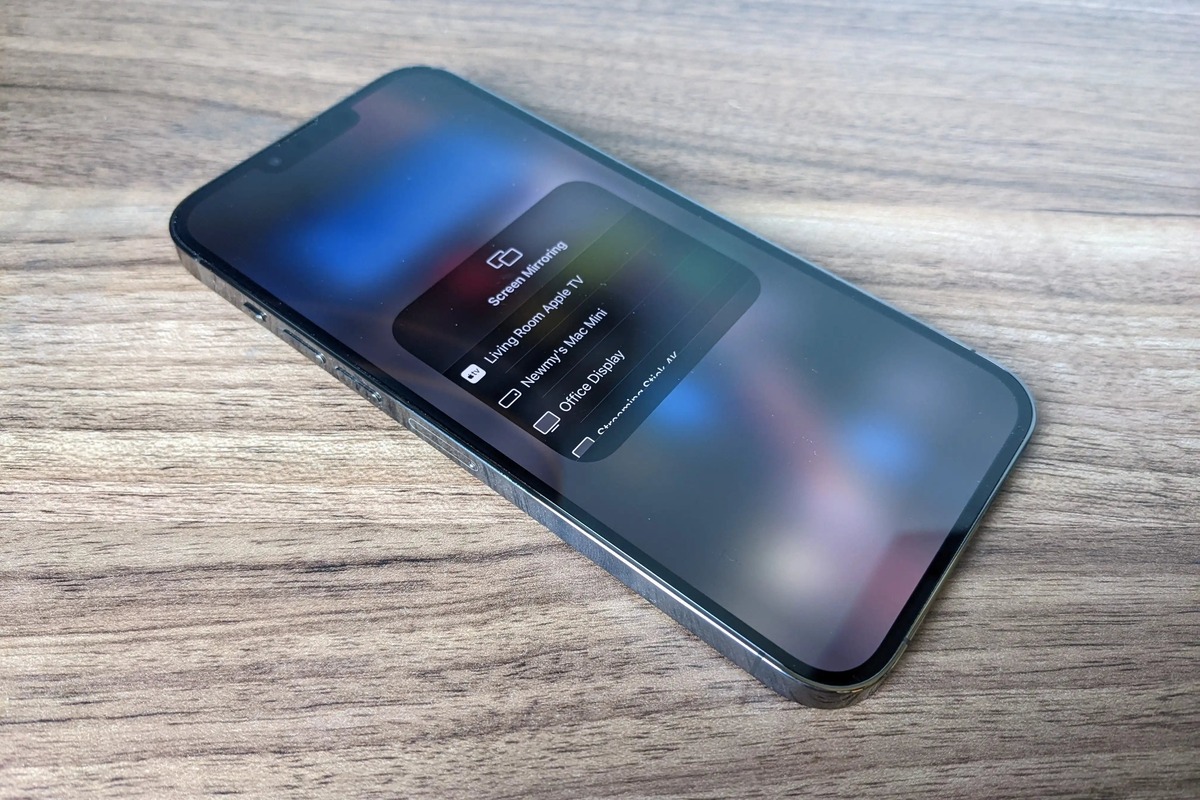
Are you looking for a way to mirror your iPhone to your TV? Whether you want to enjoy your favorite videos, photos, or apps on a bigger screen or share content with friends and family, mirroring your iPhone to a TV can provide an immersive and engaging experience. But what if you don’t have an Apple TV? Don’t worry! In this article, we will explore different methods that will allow you to mirror your iPhone to your TV, with or without Apple TV. From using HDMI, easily connecting with a Lightning to HDMI adapter, to utilizing wireless technologies like AirPlay and Chromecast, we’ll guide you step by step on how to make your iPhone screen come to life on the big screen. So, grab your iPhone and let’s dive into the world of iPhone-to-TV mirroring!
Inside This Article
- Method 1: Mirror iPhone to TV with Apple TV
- Method 2: Mirror iPhone to TV without Apple TV
- Conclusion
- FAQs
Method 1: Mirror iPhone to TV with Apple TV
If you own an Apple TV, you’re in luck! Apple TV offers a seamless way to mirror your iPhone screen directly to your TV. This method makes it easy to share your photos, videos, presentations, and even play mobile games on the big screen.
To get started, ensure that your iPhone and Apple TV are connected to the same Wi-Fi network. Then, follow these simple steps:
- On your iPhone, swipe up from the bottom of the screen to open the Control Center.
- Tap on the “Screen Mirroring” option. A list of available devices will appear.
- Select your Apple TV from the list.
- Enter the AirPlay code displayed on your TV screen, if prompted.
- Your iPhone screen should now be mirrored on your TV, allowing you to enjoy your content on a larger display.
It’s worth noting that Apple TV offers additional features beyond simple screen mirroring. With Apple TV, you can also stream content from popular apps like Netflix, Hulu, and Disney+ directly to your TV. This makes it a versatile and powerful device for enhancing your TV-viewing experience.
However, one downside to this method is that it requires the use of an Apple TV device. If you don’t already own one, this option may not be suitable for you. Fortunately, there are alternative methods to mirror your iPhone to your TV without the need for Apple TV.
Method 2: Mirror iPhone to TV without Apple TV
If you don’t have an Apple TV or prefer not to use one, don’t worry! There are other ways to mirror your iPhone to your TV. One popular method is to use an HDMI cable.
To mirror your iPhone to your TV using an HDMI cable, you’ll need the following:
- An iPhone with a lightning connector
- An HDMI cable
- An HDMI adapter (Apple’s Lightning Digital AV Adapter or a third-party adapter compatible with your iPhone model)
- A TV with an available HDMI port
Here’s how to do it:
- Connect one end of the HDMI cable to the HDMI port on your TV, and the other end to the HDMI adapter.
- Plug the Lightning connector of the adapter into the charging port (or Lightning port) of your iPhone.
- On your TV, switch the input source to the corresponding HDMI port where you connected the cable.
- Your iPhone’s screen should now be mirrored on your TV. You can navigate through your iPhone’s apps, play videos, view photos, or even play games, and it will be displayed on the big screen.
- To adjust the display settings, such as resolution and aspect ratio, you may need to access the settings on your TV.
This method provides a straightforward way to mirror your iPhone to your TV without the need for Apple TV. However, it requires the physical connection of cables, which may limit the mobility of your iPhone.
Conclusion
Throughout this article, we have explored various methods to mirror your iPhone to a TV, both with and without Apple TV. Whether you prefer a wired or wireless connection, there are options available to suit your needs.
For those who own an Apple TV, the AirPlay feature provides a seamless way to mirror your iPhone screen onto the big screen. It offers excellent image quality and easy navigation, making it a popular choice among Apple users.
If you don’t have Apple TV, don’t worry! You can still mirror your iPhone to a TV using third-party devices like Chromecast or apps like Reflector. While these alternatives may require additional setup, they offer a cost-effective solution to stream content from your iPhone to the TV.
Remember to consider the compatibility of your TV and the available connectivity options when choosing a mirroring method. Whether you want to share photos, videos, presentations, or enjoy mobile gaming on a larger screen, mirroring your iPhone to a TV opens up a whole new world of possibilities.
So, go ahead and try out these methods to mirror your iPhone to a TV and enjoy the enhanced viewing experience right from the comfort of your living room!
FAQs
1. Can I mirror my iPhone to a TV without Apple TV?
Yes, you can. There are several ways to mirror your iPhone to a TV without using Apple TV. You can use devices like Chromecast, Roku, or Amazon Fire TV Stick, which allow you to stream content from your iPhone to your TV wirelessly. Additionally, some smart TVs have built-in features that enable iPhone screen mirroring without the need for any extra devices.
2. What is the benefit of mirroring my iPhone to a TV?
Mirroring your iPhone to a TV opens up a whole new level of entertainment and convenience. It allows you to enjoy your favorite videos, photos, and even apps on a larger screen. Whether you want to show photos to friends and family, watch videos with better visual quality, or play mobile games on a bigger display, mirroring your iPhone to a TV offers an immersive experience.
3. Do I need a strong Wi-Fi connection to mirror my iPhone to a TV?
Having a strong Wi-Fi connection is preferable for a smooth and uninterrupted mirroring experience. However, there are solutions available for those with a weak or unstable Wi-Fi connection. Some devices, like Apple TV, allow you to connect directly to your iPhone using AirPlay, eliminating the need for a Wi-Fi network. Additionally, certain devices, like Chromecast, can create their own Wi-Fi network for mirroring purposes.
4. Can I mirror my iPhone to a non-smart TV?
Yes, you can mirror your iPhone to a non-smart TV with the help of additional devices. Devices like Apple TV, Chromecast, or Roku can be connected to your non-smart TV to enable screen mirroring. These devices act as intermediaries, allowing you to wirelessly transmit the screen of your iPhone to the TV.
5. Can I mirror my iPhone to multiple TVs simultaneously?
The ability to mirror your iPhone to multiple TVs simultaneously depends on the specific method or device you are using. Some devices, like Chromecast, offer the option to cast to multiple TVs in different rooms, provided that each TV has its own Chromecast device. Similarly, some smart TVs with built-in casting capabilities may allow you to mirror your iPhone to multiple TVs within the same network.
