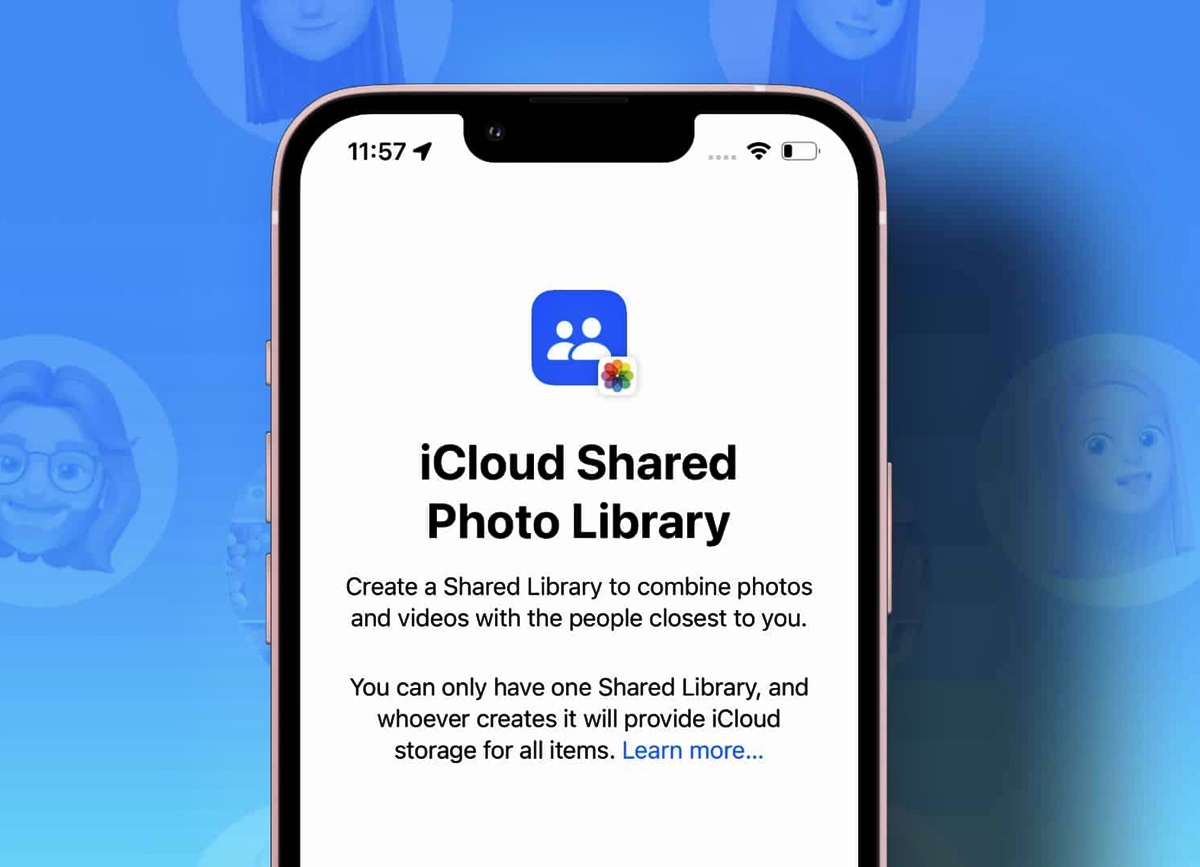
Welcome to the world of digital photo sharing! In today’s fast-paced and interconnected society, sharing photos with friends and family has become easier than ever. However, sometimes we may want to exercise more control over our shared photo libraries. If you’re someone who prefers the personal touch and wants to manually curate and share photos with your loved ones, then this article is for you. In this guide, we will explore how you can take charge of your shared photo library and ensure that each photo you share is thoughtfully selected and shared individually. Discover the benefits of manual sharing, tips for organizing your photo collection, and the step-by-step process to manually share photos with precision. So, let’s dive in and learn how to only share manually in your shared photo library!
Inside This Article
- Why Share Manually?
- Steps to Share Manually in Your Shared Photo Library
- Benefits of Manual Sharing
- Conclusion
- FAQs
Why Share Manually?
Sharing photos is a common practice in today’s digital age. With just a few taps on our smartphones, we can instantly share our precious memories with friends and family. However, there may be times when we prefer to share our photos manually rather than using automatic sharing features.
The decision to share manually can have several reasons behind it. First and foremost, manual sharing allows us to have more control over the content we share. By handpicking the photos we want to share, we can ensure that only the best and most relevant images are being shared with our loved ones.
Another reason to share manually is privacy. While automatic photo sharing features may be convenient, they also come with the risk of sharing sensitive or personal photos unintentionally. By manually selecting and sharing photos, we can avoid any potential privacy breaches and ensure that our photos are only seen by the intended recipients.
Additionally, manual sharing allows for a more personalized touch. It enables us to add captions, comments, or stories to accompany our photos, making the sharing experience more meaningful and engaging. It also provides an opportunity to have one-on-one conversations with those we share the photos with, fostering deeper connections and creating memorable moments.
Moreover, manual sharing can be a great way to curate and organize our photo collections. By handpicking and sharing specific photos, we can create themed albums or special memories for different occasions, making it easier for us and others to navigate through our shared photo library.
Overall, there are various benefits to sharing photos manually. It gives us greater control over the content, ensures privacy, allows for personalization, and facilitates curation and organization of our photo collections. So, the next time you want to share your precious memories, consider sharing manually to make it a more meaningful and customized experience.
Steps to Share Manually in Your Shared Photo Library
Sharing photos is a great way to connect with friends and family, but sometimes you may want more control over what you share. If you prefer to manually select which photos to share from your shared photo library, here are some simple steps to follow:
- Access your shared photo library: First, open the app or platform where your shared photo library is located. This could be a cloud storage service, a social media platform, or a dedicated photo sharing app.
- Select the shared photo library: Once you have accessed the app or platform, navigate to the section or folder that contains your shared photo library. This is usually labeled as “Shared” or “Shared Photos.”
- Browse your photos: Now, take some time to browse through your shared photo library and locate the photos you want to manually share. You can use the search bar or scroll through the thumbnails to find the desired images.
- Choose individual photos: Once you have located a photo you want to share, click or tap on it to select it. If you want to share multiple photos, you can hold down the Ctrl key (Windows) or Command key (Mac) and click or tap on each additional photo.
- Share the selected photos: After you have selected the desired photos, look for the share button or option within the app or platform. This could be an icon of a person, an arrow pointing up, or a menu with a sharing option. Click or tap on this button to initiate the sharing process.
- Choose the sharing method: Depending on the options available within the app or platform, you will be presented with various sharing methods. This could include sharing via email, social media, messaging apps, or generating a shareable link. Select the method that suits your preference.
- Customize sharing settings: Before you share the photos, you may have the option to customize the sharing settings. This could include setting permissions, adding captions, or choosing the recipients. Take the time to adjust these settings according to your preferences.
- Send or post: Once you have customized the sharing settings, click or tap on the send or post button to share the selected photos. Depending on the sharing method, the selected photos will now be shared with the chosen recipients or made publicly available.
By following these simple steps, you can have complete control over which photos you share from your shared photo library. Whether it’s selecting the perfect vacation pictures or sharing special memories with your loved ones, manual sharing allows you to curate and personalize your photo sharing experience.
Benefits of Manual Sharing
Manual sharing in your shared photo library comes with several benefits that can enhance your overall photo sharing experience. Let’s explore some of the key advantages:
- Control: With manual sharing, you have complete control over the photos you choose to share. It allows you to carefully curate and select the images that you want to make accessible to others. This ensures that only the most relevant and meaningful photos are shared, and eliminates the risk of accidentally sharing sensitive or private images.
- Customization: Manual sharing allows you to customize the sharing process according to your preferences. You can choose who to share the photos with, whether it’s a select group of friends, family members, or colleagues. This level of customization ensures that your photos are shared with the right audience, keeping them secure and maintaining your privacy.
- Quality control: By manually selecting and sharing your photos, you have the opportunity to review and edit the images prior to sharing. This allows you to enhance the quality of your photos, ensuring that they look their best before being shared with others. You can adjust the brightness, contrast, or crop the images to make them more visually appealing.
- Presentation: Manual sharing allows you to add a personal touch to your shared photo library. You can create albums, add captions or descriptions, and organize your photos in a visually pleasing manner. This enhances the overall presentation of your shared photos and makes it easier for others to navigate through the collection.
- Interaction: When you manually share your photos, it opens up the opportunity for interaction and engagement with the people you’re sharing them with. They can leave comments, like the photos, and even have discussions around the shared images. This creates a more dynamic and interactive photo sharing experience, fostering connections and meaningful conversations.
- Security: With manual sharing, you have greater control over the security and privacy of your shared photos. You can ensure that only authorized individuals have access to your shared photo library, reducing the risk of unauthorized distribution or misuse of your images.
By embracing manual sharing in your shared photo library, you gain more control, customization, and quality over the photos you share. It allows for a more personalized and secure photo sharing experience, while enabling interaction and enhancing the overall presentation of your shared images. So, why not start exploring the benefits of manual sharing today?
Conclusion
Sharing photos with others can be a fun and convenient way to stay connected and relive cherished memories. By following the steps and tips mentioned in this article, you can ensure that you have complete control over your shared photo library. Manual sharing allows you to selectively choose which photos to share, giving you the power to safeguard your privacy and maintain a curated collection.
Remember to regularly review and update your sharing settings to ensure they align with your preferences. Whether it’s creating shared albums, sharing specific photos, or using collaboration features, taking an active role in managing your shared photo library will give you peace of mind and enhance your overall sharing experience.
So go ahead, start sharing those special moments, and enjoy the joy of sharing with friends and family while maintaining complete control over your precious memories!
FAQs
Q: Why should I share photos manually in my shared photo library?
A: Sharing photos manually allows you to have complete control over which photos are shared and who has access to them. It ensures that you can carefully curate your photo library and share only the photos that you want to share.
Q: How do I manually share photos in my shared photo library?
A: To manually share photos, you can select the specific photos you want to share and then choose the sharing options that suit your needs. There are various methods depending on the platform you are using, such as selecting photos and sharing them via email, messaging apps, or social media platforms.
Q: Can I manually share photos from my mobile phone?
A: Absolutely! The process of manually sharing photos from a mobile phone is quite straightforward. You can select the photos you want to share, tap on the share option in your photo app, and choose the desired sharing method.
Q: Is manual sharing more secure than automatic sharing?
A: Manual sharing provides an extra layer of security because you have control over what photos are shared and who can access them. With automatic sharing, there is a risk of accidentally sharing private or sensitive photos.
Q: Can I choose who can view the photos when manually sharing?
A: Yes, when manually sharing photos, you can select the recipients and specify who can view the shared photos. This is particularly useful if you want to share different sets of photos with different people or groups.
Q: Are there any downsides to manually sharing photos?
A: Manual sharing can require more effort and time compared to automatic sharing methods. It is important to carefully select and share the photos to avoid any privacy concerns or accidentally sharing the wrong photos.
Q: How do I revoke access to shared photos?
A: If you need to revoke access to shared photos, you can either manually delete the shared photos from the recipient’s device or change the sharing settings to remove their access. It’s always a good practice to review and manage your shared photos periodically.
Q: Can I add captions or descriptions to the shared photos?
A: Yes, many photo sharing platforms and apps allow you to add captions or descriptions to the photos you share. This can help provide context or tell a story about the photos you share.
