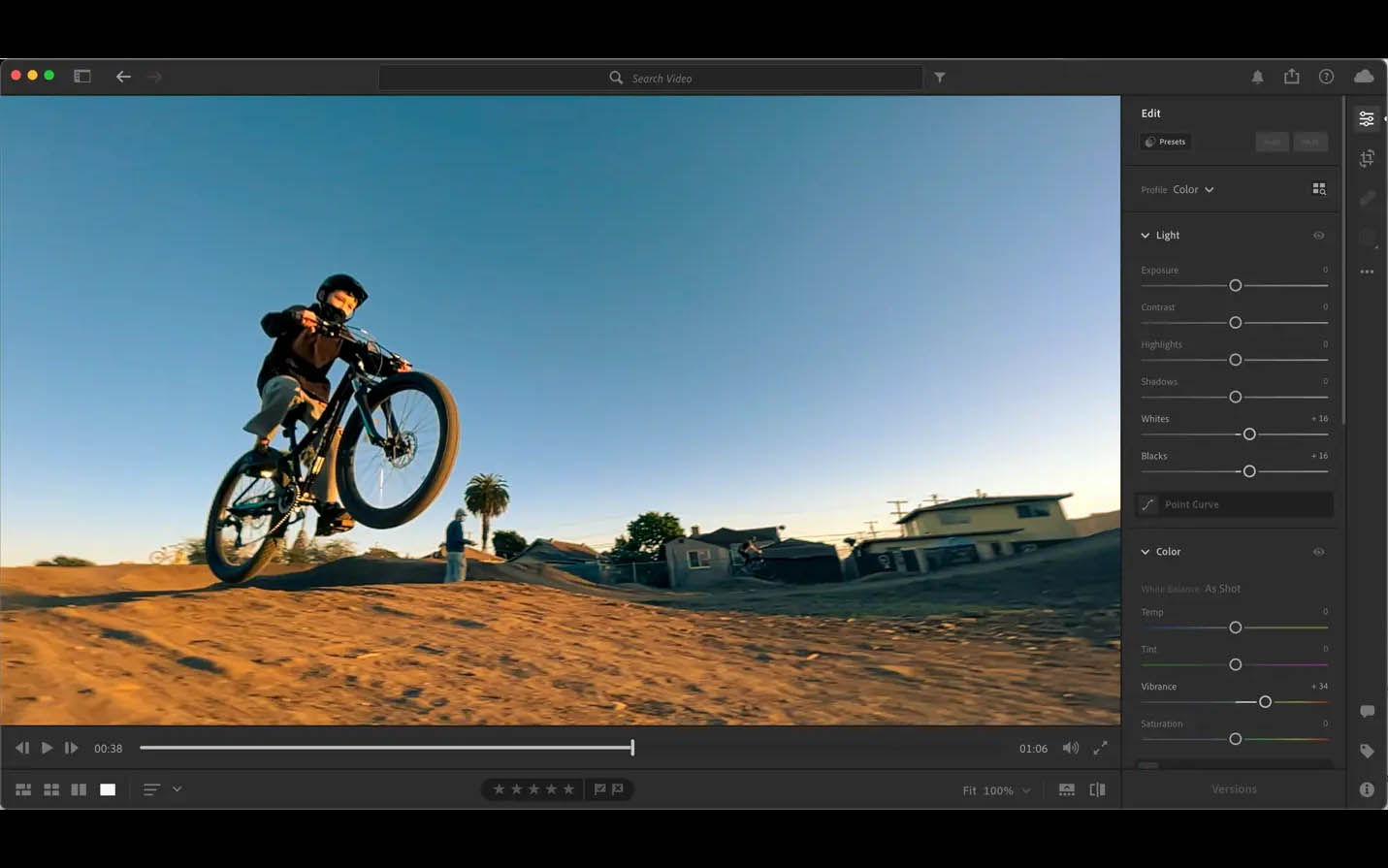
Are you ready to take your mobile photography to the next level? With the increasing capabilities of smartphone cameras, it's no surprise that mobile photography has become a prominent form of visual expression. However, capturing stunning photos is just the beginning. To truly make your images stand out, you need to harness the power of photo editing tools, and Adobe Lightroom Mobile is a game-changer in this regard. In this comprehensive guide, we'll explore how to enhance photo quality in Lightroom Mobile, unlocking the full potential of your mobile photography. Whether you're a seasoned photographer or a casual enthusiast, mastering the art of photo enhancement on your mobile device will elevate your images to new heights. Get ready to delve into the world of mobile photo editing and discover the tips and tricks that will transform your photos from ordinary to extraordinary.
Inside This Article
- Understanding Lightroom Mobile
- Importing Photos
- Basic Adjustments
- Advanced Editing Tools
- Applying Presets
- Exporting and Sharing Photos
- Conclusion
- FAQs
Understanding Lightroom Mobile
Lightroom Mobile is a powerful and versatile photo editing app that brings professional-level editing capabilities to your fingertips. Whether you're a photography enthusiast, a social media influencer, or a professional photographer, Lightroom Mobile offers a wide range of tools and features to enhance and transform your photos on the go.
Intuitive Interface
Upon launching Lightroom Mobile, you'll be greeted by an intuitive and user-friendly interface designed to streamline the editing process. The clean layout and well-organized tools make it easy to navigate through the app, even for beginners. The straightforward design ensures that you can focus on unleashing your creativity without feeling overwhelmed by complex features.
Seamless Synchronization
One of the standout features of Lightroom Mobile is its seamless synchronization with the desktop version of Adobe Lightroom. This means that any edits made on your mobile device are automatically synced with the desktop version, allowing for a smooth transition between editing on different devices. This synchronization ensures that you can continue working on your photos across various platforms without missing a beat.
Creative Flexibility
Lightroom Mobile empowers users with a wide array of editing tools, allowing for precise adjustments to color, exposure, contrast, and more. The app also offers selective editing capabilities, enabling you to target specific areas of your photo for fine-tuned enhancements. Additionally, the built-in camera feature lets you capture and edit photos directly within the app, providing a seamless workflow from shooting to editing.
Cloud Storage Integration
With Lightroom Mobile, you can take advantage of Adobe's cloud storage, which allows you to access your photos and edits from anywhere. This cloud integration ensures that your work is securely backed up and readily available across devices, eliminating the need to worry about losing your edits or running out of storage space on your mobile device.
Accessibility and Convenience
The mobile nature of Lightroom Mobile means that you can edit photos anytime, anywhere. Whether you're traveling, attending a special event, or simply exploring your surroundings, having the ability to edit and enhance your photos on the spot adds a new dimension to your creative process. This accessibility and convenience make Lightroom Mobile a valuable tool for photographers who are constantly on the move.
Importing Photos
Importing photos into Lightroom Mobile is a seamless and straightforward process that allows you to bring your images into the app for editing and organization. Whether you're working with photos captured on your mobile device or imported from a camera, Lightroom Mobile provides multiple options for importing and managing your photo library.
Camera Roll Integration
One of the most convenient ways to import photos into Lightroom Mobile is through the app's integration with your device's camera roll. This feature enables you to easily access and import photos that you've captured using your smartphone or tablet. By tapping into your device's camera roll, you can select individual photos or entire albums to bring into Lightroom Mobile for editing.
Direct Camera Capture
In addition to importing existing photos, Lightroom Mobile offers the ability to capture new images directly within the app. The built-in camera feature provides a range of manual controls and settings, allowing you to fine-tune your shots before they are added to your Lightroom library. This seamless integration of photo capture and editing within a single app streamlines the creative process and eliminates the need to switch between multiple applications.
Cloud Synchronization
Lightroom Mobile's integration with Adobe's cloud storage ensures that imported photos are instantly synced across devices. This means that any photos imported into Lightroom Mobile on your mobile device are readily accessible on the desktop version of Adobe Lightroom and vice versa. The seamless synchronization simplifies the workflow for photographers who work across multiple devices, allowing for a consistent editing experience regardless of the platform being used.
Importing from External Devices
For photographers who prefer to import photos from external devices such as cameras or memory cards, Lightroom Mobile offers the flexibility to connect and import images directly. By utilizing adapters or wireless transfer methods, you can seamlessly transfer photos from your camera to your mobile device and import them into Lightroom Mobile for editing. This capability is particularly beneficial for photographers who rely on dedicated cameras for capturing high-quality images.
Organization and Tagging
Upon importing photos into Lightroom Mobile, the app provides options for organizing and tagging your images to streamline the editing process. You can create custom albums, apply keywords, and add metadata to your imported photos, making it easier to locate and manage your growing photo library within the app. This organizational functionality enhances the overall efficiency of working with imported photos, especially for photographers dealing with large volumes of images.
Basic Adjustments
When it comes to enhancing the visual appeal of your photos, Lightroom Mobile offers a comprehensive set of basic adjustments that serve as the foundation for refining your images. These fundamental editing tools empower you to make essential enhancements to your photos, such as adjusting exposure, color balance, and sharpness, to achieve the desired look and feel. Let's delve into the key basic adjustments available in Lightroom Mobile and explore how they can elevate the quality of your photos.
Exposure and Contrast
The exposure adjustment tool in Lightroom Mobile allows you to fine-tune the brightness and darkness levels of your photos, enabling you to correct underexposed or overexposed areas. By adjusting the exposure, you can bring out hidden details in shadowed areas or tone down overly bright highlights, resulting in a more balanced and visually pleasing image. Additionally, the contrast adjustment tool allows you to control the differentiation between light and dark areas, enhancing the overall depth and vibrancy of your photos.
Color and White Balance
With the color adjustment tools in Lightroom Mobile, you can manipulate the hue, saturation, and luminance of individual colors within your photos. This level of control enables you to enhance or subdue specific color tones, adding a creative touch to your images. Furthermore, the white balance adjustment tool empowers you to correct any color casts present in your photos, ensuring that the overall color temperature appears natural and true to life.
Crop and Straighten
The crop and straighten tools in Lightroom Mobile provide the flexibility to refine the composition of your photos by cropping or straightening them. Whether you want to remove distracting elements, adjust the framing, or align the horizon, these tools allow for precise adjustments to the composition of your images. This capability is particularly valuable for optimizing the visual impact of your photos and directing the viewer's focus to the key elements within the frame.
Sharpening and Noise Reduction
Lightroom Mobile offers sharpening and noise reduction tools that enable you to enhance the clarity and sharpness of your photos while minimizing any unwanted digital noise. By applying selective sharpening, you can bring out intricate details in your images, resulting in a crisper and more defined appearance. Simultaneously, the noise reduction tool allows you to reduce graininess in low-light or high-ISO photos, ensuring a smoother and more polished overall look.
Basic Presets
In addition to individual adjustments, Lightroom Mobile provides a selection of basic presets that offer one-click solutions for enhancing your photos. These presets serve as starting points for your editing process, allowing you to quickly apply predefined adjustments such as "Auto," "Vibrant," or "Black and White" to instantly transform the look of your images. Utilizing basic presets can expedite your editing workflow and provide inspiration for further refinements based on the applied style.
Advanced Editing Tools
In addition to the fundamental adjustments available in Lightroom Mobile, the app offers a suite of advanced editing tools that provide a deeper level of control and creativity for refining your photos. These advanced tools empower you to make intricate adjustments, apply selective enhancements, and unleash your artistic vision with precision. Let's explore the advanced editing tools in Lightroom Mobile and discover how they can elevate the quality and visual impact of your photos.
Selective Editing
One of the standout features of Lightroom Mobile is its selective editing capabilities, which allow you to target specific areas of your photos for localized adjustments. The selective editing tools enable you to apply changes to individual elements within your images, such as adjusting exposure, contrast, or color, within a defined area. This level of precision grants you the freedom to fine-tune specific details or make targeted enhancements without affecting the entire image, resulting in a more nuanced and polished final result.
Healing and Cloning
Lightroom Mobile provides powerful healing and cloning tools that enable you to retouch and refine your photos with ease. The healing tool allows you to seamlessly remove imperfections, blemishes, or unwanted objects from your images by intelligently blending surrounding textures and tones. Similarly, the cloning tool enables you to duplicate and place elements from one part of the image to another, offering precise control over the composition and visual elements within your photos. These retouching capabilities empower you to achieve a flawless and professional look while maintaining the authenticity of your images.
Radial and Linear Gradients
The radial and linear gradient tools in Lightroom Mobile offer a creative approach to applying selective adjustments to your photos. With the radial gradient tool, you can create circular or oval-shaped masks to selectively apply adjustments, such as exposure, contrast, or color, within the defined area. This allows for targeted vignetting, spotlighting, or emphasis on specific subjects within your images. Similarly, the linear gradient tool enables you to apply gradual adjustments along a straight line, offering precise control over the distribution of enhancements within your photos. These gradient tools provide a versatile means of directing the viewer's focus and enhancing the overall composition of your images.
Advanced Color Editing
Lightroom Mobile empowers you to delve into advanced color editing with tools that offer granular control over color tones and hues within your photos. The color mixer tool allows you to adjust the individual color channels, such as reds, greens, and blues, enabling you to fine-tune the appearance of specific colors within your images. Additionally, the color grading tool provides the ability to apply cinematic color adjustments, allowing you to create distinct moods and visual styles by manipulating the highlights, midtones, and shadows. These advanced color editing capabilities open up a realm of creative possibilities, enabling you to craft visually captivating and expressive images.
Transform and Geometry
The transform and geometry tools in Lightroom Mobile offer advanced options for correcting perspective distortions and geometric imperfections within your photos. Whether you need to straighten converging lines, correct lens distortions, or adjust the perspective of architectural elements, these tools provide the means to refine the geometry and spatial characteristics of your images. The transformative capabilities offered by these tools ensure that your photos maintain a natural and balanced appearance, free from unwanted distortions or visual anomalies.
Incorporating these advanced editing tools into your workflow can significantly enhance the quality and visual impact of your photos, allowing you to unleash your creativity and achieve professional-level results directly from your mobile device. The combination of precise adjustments, selective enhancements, and creative control offered by Lightroom Mobile's advanced editing tools empowers you to elevate your photography and bring your artistic vision to life with unparalleled flexibility and finesse.
Applying Presets
Applying presets in Lightroom Mobile offers a convenient and efficient way to instantly transform the look and feel of your photos with just a single tap. Presets serve as pre-defined sets of adjustments and enhancements that can be applied to your images, providing a quick and effortless method for achieving specific styles, moods, or visual effects. Whether you're aiming for a vintage-inspired aesthetic, a modern and vibrant look, or a timeless black and white interpretation, Lightroom Mobile's diverse collection of presets caters to a wide range of creative preferences.
Upon accessing the preset library within Lightroom Mobile, you'll discover an extensive selection of built-in presets, each designed to evoke distinct visual styles and atmospheres. From classic film simulations to contemporary color grading presets, the variety of options allows you to experiment with different looks and find the perfect match for your photos. Additionally, Lightroom Mobile enables you to import custom presets created by professional photographers and editing enthusiasts, expanding the creative possibilities and offering a personalized touch to your editing workflow.
The application of presets is as simple as selecting the desired preset from the library and applying it to your photo with a single tap. This streamlined process eliminates the need for manual adjustments, making it ideal for enhancing multiple images with consistent styles or for quickly exploring various creative interpretations of a single photo. Furthermore, presets can serve as valuable starting points for your editing process, providing inspiration and guidance for further refinements based on the applied style.
Beyond the convenience and time-saving benefits, presets in Lightroom Mobile offer a gateway to artistic exploration and experimentation. By applying different presets to your photos, you can gain insights into the diverse visual possibilities and discover new approaches to interpreting your images. Whether you're seeking to evoke a specific mood, emphasize certain tones, or infuse your photos with a distinct character, presets serve as versatile tools for infusing your images with creative flair and individuality.
Moreover, the flexibility of presets allows for adjustments and fine-tuning after their initial application, enabling you to tailor the preset's effects to suit the unique characteristics of each photo. This adaptability ensures that presets serve as customizable foundations for your editing process, empowering you to maintain creative control while benefiting from the initial stylistic enhancements provided by the preset.
Incorporating presets into your editing workflow not only streamlines the process of achieving captivating visual styles but also encourages artistic exploration and expression. Whether you're a seasoned photographer looking to expedite your editing workflow or an enthusiast eager to infuse your photos with distinctive looks, the application of presets in Lightroom Mobile offers a gateway to creative inspiration and visual storytelling.
Exporting and Sharing Photos
Exporting and sharing your meticulously edited photos from Lightroom Mobile is a seamless and essential step in showcasing your creative vision to the world. Whether you're preparing images for social media, portfolio presentations, or client delivery, Lightroom Mobile offers a range of versatile options for exporting and sharing your photos with ease and precision.
Export Options
Lightroom Mobile provides a variety of export options, allowing you to tailor the output of your photos to suit specific purposes. Whether you need high-resolution images for printing or optimized files for online sharing, the app offers customizable settings to accommodate diverse output requirements. You can specify the file format, resolution, quality, and color space, ensuring that your exported photos maintain the intended visual fidelity and compatibility with various display platforms.
Sharing to Social Media
With the integration of social media sharing capabilities, Lightroom Mobile enables you to seamlessly publish your edited photos directly to popular platforms such as Instagram, Facebook, and Twitter. This streamlined sharing process eliminates the need to switch between multiple apps, allowing you to connect with your audience and share your creative work with a global audience effortlessly. The ability to add captions, hashtags, and location tags further enhances the social sharing experience, enabling you to engage with your audience and expand your online presence.
Direct Messaging and Collaboration
In addition to public sharing, Lightroom Mobile facilitates direct messaging and collaboration through its integrated sharing features. Whether you're collaborating with clients, fellow photographers, or creative partners, the app allows you to share photos privately via email or messaging apps. This functionality streamlines the communication and feedback process, making it convenient to exchange ideas, gather input, and collaborate on visual projects directly within the app.
Cloud Storage Integration
Lightroom Mobile's seamless integration with Adobe's cloud storage ensures that your exported photos are securely backed up and readily accessible across devices. This cloud connectivity eliminates the hassle of manually transferring files and provides a centralized repository for your edited photos. Whether you're transitioning to the desktop version of Adobe Lightroom or accessing your images on a different mobile device, the cloud storage integration ensures that your exported photos are always within reach.
Portfolio Presentation
For photographers and visual artists looking to showcase their work in a professional context, Lightroom Mobile offers the ability to create and share custom portfolios directly from the app. By curating a selection of your best-edited photos into a cohesive portfolio, you can present your creative vision in a polished and organized manner. The portfolio sharing feature allows you to share a web link to your portfolio, enabling you to showcase your talent and expertise to potential clients, collaborators, and art enthusiasts.
In conclusion, mastering the art of enhancing photo quality in Lightroom Mobile can significantly elevate the visual impact of your images. By leveraging the powerful tools and features within the app, you can bring out the best in your photos, whether it's adjusting exposure, fine-tuning colors, or applying creative effects. With a keen eye for detail and a touch of creativity, you can transform ordinary images into extraordinary works of art. Embracing the versatility and convenience of Lightroom Mobile empowers you to unleash your creativity and produce stunning visuals that resonate with viewers. So, dive into the world of photo editing with Lightroom Mobile and unlock the full potential of your photography.
FAQs
-
Can I enhance photo quality using Lightroom Mobile?
Yes, Lightroom Mobile offers a wide range of powerful tools and features that allow you to enhance the quality of your photos directly from your mobile device. From adjusting exposure and color balance to applying selective edits and presets, Lightroom Mobile provides a comprehensive set of tools for improving photo quality. -
Is it possible to achieve professional-level photo enhancements with Lightroom Mobile?
Absolutely! Lightroom Mobile is designed to offer professional-grade photo editing capabilities, enabling users to achieve stunning results comparable to those produced using desktop software. With its advanced editing tools and seamless integration with the desktop version of Lightroom, you can elevate your mobile photography to professional standards. -
Does Lightroom Mobile support RAW photo editing?
Yes, Lightroom Mobile supports RAW photo editing, allowing you to work with the full range of data captured by your camera sensor. This provides greater flexibility and control over the editing process, enabling you to make precise adjustments to exposure, color, and detail without compromising image quality. -
Can I seamlessly sync my photo edits between Lightroom Mobile and the desktop version?
Lightroom Mobile offers seamless synchronization with the desktop version of Lightroom, ensuring that your edits, presets, and metadata are automatically synced across devices. This means you can start editing a photo on your mobile device and continue refining it on your desktop, or vice versa, without any hassle. -
Are there any limitations to photo editing on Lightroom Mobile compared to the desktop version?
While Lightroom Mobile provides a robust set of editing tools, there may be certain advanced features and capabilities available exclusively in the desktop version. However, Adobe continues to enhance Lightroom Mobile with new features, ensuring that users can accomplish a wide range of editing tasks directly from their mobile devices.
