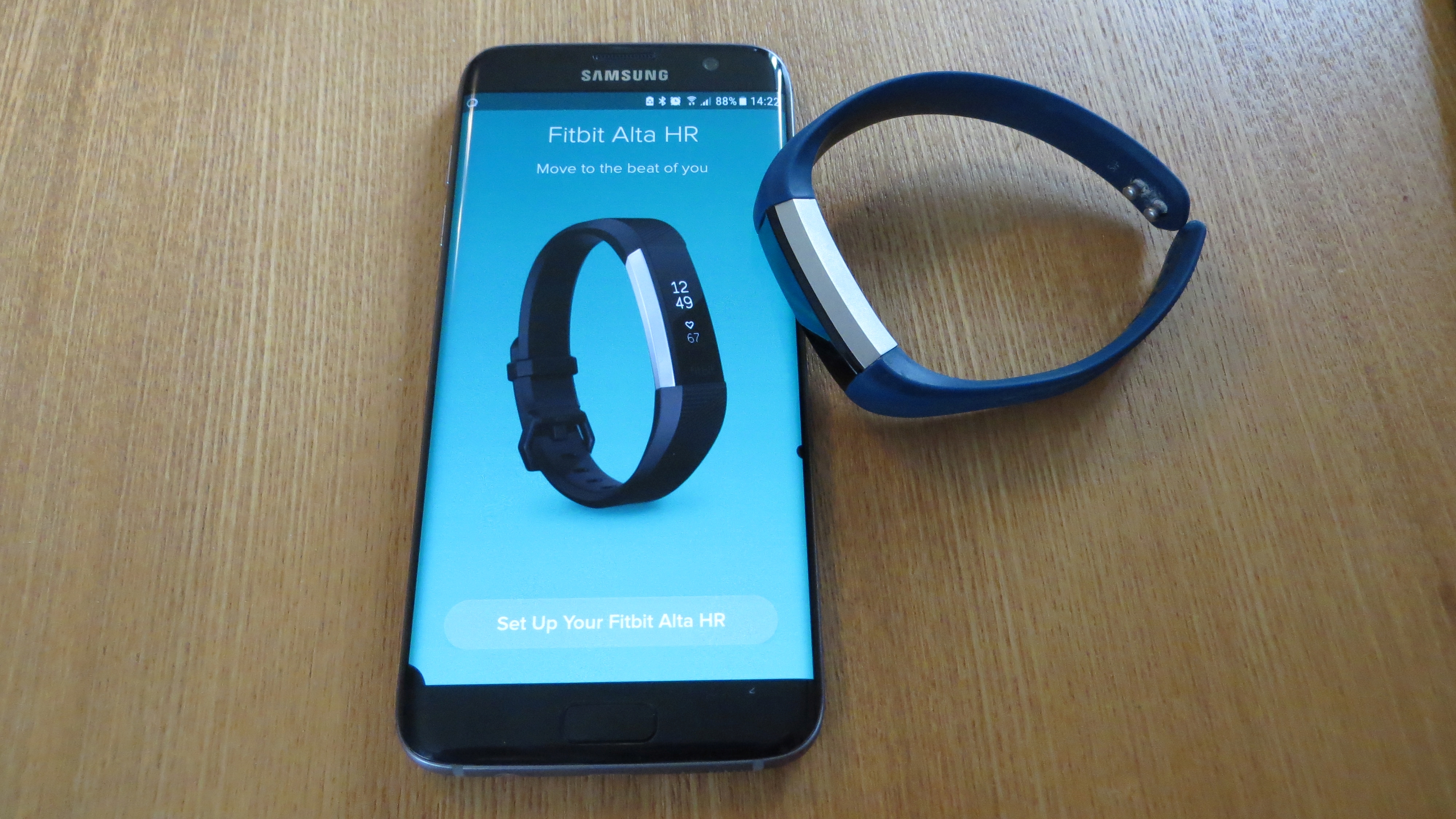
In today’s fast-paced world, staying active and monitoring our health has become increasingly important. Fitbit, a popular fitness wearable, offers a range of devices that enable users to track their steps, monitor their heart rate, and even analyze their sleep patterns. If you’ve recently purchased a new phone and are eager to pair your Fitbit with it, you’ve come to the right place. In this article, we’ll guide you through the process of pairing a Fitbit to a new phone, ensuring that you can continue to enjoy all the benefits of your device seamlessly. Whether you’re a seasoned Fitbit user or a newbie to the fitness tracking game, we’ve got you covered with step-by-step instructions and troubleshooting tips. So grab your Fitbit and your new phone, and let’s get started!
Inside This Article
- Overview
- Step 1: Download the Fitbit App
- Step 2: Create or Log into your Fitbit account
- Step 3: Set up your Fitbit device
- Step 4: Connect your Fitbit to a new phone
- Troubleshooting tips
- Conclusion
- FAQs
Overview
If you’ve recently upgraded your phone or simply want to pair your Fitbit device with a new device, you might be wondering how to go about it. The good news is that pairing your Fitbit to a new phone is a relatively straightforward process. In this article, we’ll walk you through the steps to successfully connect your Fitbit device to your new phone, ensuring you continue to track your fitness and health goals seamlessly.
Before we dive into the steps, it’s important to note that the process may differ slightly depending on the type of Fitbit device you own. However, the core steps remain the same, and this guide will provide a general overview applicable to most Fitbit devices. Now, without further ado, let’s get started!
Step 1: Download the Fitbit App
The first step in pairing your Fitbit to a new phone is to ensure that you have the Fitbit app installed on your device. The Fitbit app is available for both iOS and Android platforms and can be downloaded for free from the respective app stores. Open your app store and search for “Fitbit”. Once you find the app, tap on “Install” or “Get” to download and install it on your phone.
Step 2: Create or Log into your Fitbit account
Once you have the Fitbit app installed on your phone, you’ll need to either create a new Fitbit account or log in with your existing account. If you’re new to Fitbit, tap on the “Join Fitbit” button and follow the on-screen instructions to set up a new account. If you already have a Fitbit account, simply tap on “Log In” and enter your credentials to access your account.
Step 3: Set up your Fitbit device
With the Fitbit app and your account all set up, it’s time to get your Fitbit device ready for pairing. Depending on the model, this might involve charging your device, turning it on, or following any specific instructions provided by the manufacturer. Consult the user manual or the Fitbit website for device-specific setup information.
Step 4: Connect your Fitbit to a new phone
Now that your Fitbit device is prepared, it’s time to pair it with your new phone. Launch the Fitbit app and tap on the account icon in the top-left corner of the screen. From the account menu, select “Set Up a Device” and choose your Fitbit device from the list. Follow the on-screen instructions to complete the pairing process. Make sure to grant any necessary permissions (such as Bluetooth access) when prompted.
Troubleshooting tips
If you encounter any issues during the pairing process, here are a few troubleshooting tips to help you out:
- Make sure your Fitbit device is fully charged.
- Ensure that Bluetooth is enabled on your new phone.
- Restart your Fitbit device and your phone.
- Try resetting your Fitbit device to factory settings and repeat the pairing process.
- If all else fails, consult the Fitbit support website or contact Fitbit customer support for further assistance.
Following these steps and troubleshooting tips should ensure a successful pairing of your Fitbit device to your new phone. Now, you can continue monitoring your fitness goals and tracking your progress without any interruptions. Happy tracking!
Step 1: Download the Fitbit App
Before you can pair your Fitbit device with a new phone, you need to download the Fitbit app onto your device. The Fitbit app is available for both Android and iOS devices, making it easy to find and install.
If you have an Android device, open the Google Play Store, and search for “Fitbit.” Once you’ve found the Fitbit app, tap on “Install” to begin the download. On iOS devices, such as iPhones, you can find the Fitbit app on the App Store. Search for “Fitbit” and select the Fitbit app from the search results. Tap on “Get” to initiate the download.
Make sure you have a stable internet connection while downloading the Fitbit app. The download process may take a few minutes, depending on your internet speed. Once the app is downloaded and installed, you are ready to proceed to the next step.
Step 2: Create or Log into your Fitbit account
Now that you’ve downloaded the Fitbit app, it’s time to create or log into your Fitbit account. This account will be the central hub for all your fitness data and personal information. Whether you’re brand new to Fitbit or already have an account, the process is straightforward and user-friendly. Follow the steps below to get started:
1. Open the Fitbit app on your phone. If you’re creating a new account, tap on “Join Fitbit.” If you already have an account, tap on “Log in.”
2. If you’re joining Fitbit for the first time, you’ll need to provide some basic information and create a unique username and password. Make sure to choose a password that is secure but easy for you to remember. If you already have an account, simply enter your username and password to log in.
3. After filling out the necessary information, tap on “Next.” Fitbit will then ask you to agree to their terms and conditions and privacy policy. It’s essential to read through these documents before proceeding. Once you’re ready, check the box to accept the terms and tap on “Join Fitbit” or “Log in.”
4. Fitbit may ask for permission to access certain features on your phone, such as location services and notifications. Granting these permissions is necessary for the full functionality of the Fitbit app. Tap on “Allow” to proceed.
5. You’ll now be redirected to the Fitbit app’s main screen, where you can begin personalizing your Fitbit experience. Here, you can set your fitness goals, track your activities, monitor your sleep, and connect with friends and family for added motivation.
By creating or logging into your Fitbit account, you ensure that all your health and fitness data is securely stored in one place. This account will also allow you to sync your Fitbit device with your new phone, ensuring a seamless and convenient tracking experience.
Step 3: Set up your Fitbit device
Once you have downloaded the Fitbit app and created or logged into your Fitbit account, it’s time to set up your Fitbit device. This step is crucial as it allows your Fitbit to sync with your phone and track your activity accurately. The setup process may vary slightly depending on the model of your Fitbit device, but the general steps remain the same.
The first thing you need to do is ensure that your Fitbit device is charged. Most Fitbit devices come with a built-in battery that needs to be charged before use. Connect your Fitbit device to the charger provided and wait until it reaches a sufficient charge level. This will prevent any interruptions during the setup process.
Next, open the Fitbit app on your phone and tap on the profile icon located at the top-left corner of the screen. From the menu that appears, select the option “Set up a device.” The app will guide you through the setup process, so follow the on-screen instructions carefully.
During the setup process, you may be prompted to grant necessary permissions to the Fitbit app, such as access to your location or Bluetooth. Make sure to grant these permissions for a smooth setup experience. Additionally, you may need to input personal information, such as your height, weight, and gender, to ensure accurate tracking of your activity and health data.
Once you have successfully completed the setup process, your Fitbit device will be ready to be paired with your phone. Keep in mind that the steps to pair your Fitbit device to your phone may vary depending on the model. However, most Fitbit devices use Bluetooth to establish a connection with your phone.
To pair your Fitbit device, go to the Bluetooth settings on your phone and turn on Bluetooth if it’s not already enabled. Then, tap on “Add New Device” or a similar option. Your phone will start scanning for nearby devices. When your Fitbit device appears in the list of available devices, tap on it to initiate the pairing process. Follow any additional on-screen instructions to complete the pairing.
Once the pairing is complete, your Fitbit device will be connected to your phone, and you can start using it to track your activity, monitor your heart rate, receive notifications, and more. You can also customize your Fitbit device settings through the Fitbit app to personalize your experience further.
Remember, it’s important to keep your Fitbit device and phone in close proximity to maintain a stable connection. Make sure to keep Bluetooth enabled on your phone and check for firmware updates for your Fitbit device regularly to ensure optimal performance.
Step 4: Connect your Fitbit to a new phone
After downloading the Fitbit app and setting up your Fitbit device, the next step is to connect your Fitbit to a new phone. This process is simple and ensures that your fitness tracker seamlessly syncs with your new device. Here’s how to do it:
1. Open the Fitbit App
Open the Fitbit app on your new phone. If you haven’t downloaded it yet, visit the App Store or Google Play Store and search for “Fitbit.” Install the app on your phone before proceeding.
2. Log into your Fitbit account
If you already have a Fitbit account, simply log in using your existing credentials. If you’re new to Fitbit, you’ll need to create an account. Follow the prompts and provide the necessary information to set up your account.
3. Access the device settings
Once you’re logged in, navigate to the device settings in the Fitbit app. Look for a tab or icon labeled “Devices” or “Set up a new device.” Tap on it to proceed.
4. Choose “Add a device”
In the device settings section, select “Add a device.” This will initiate the process of pairing your Fitbit with your new phone.
5. Follow the on-screen instructions
Now, carefully follow the on-screen instructions provided by the Fitbit app. The app will guide you through the process of connecting your Fitbit device to your new phone. Make sure your Fitbit device is nearby and powered on.
6. Confirm the pairing
Once your Fitbit device is detected by the app, it will prompt you to confirm the pairing. Accept the pairing request to establish the connection between your Fitbit and your new phone.
7. Sync your data
Once the pairing process is complete, your Fitbit will start syncing with your new phone. Allow the sync to finish to ensure that all your activity data, including steps, sleep, and heart rate, is transferred to your new device.
And there you have it! Your Fitbit is now connected to your new phone, and you can continue tracking your fitness goals with ease.
If you encounter any issues during the pairing process, refer to the troubleshooting tips below for assistance.
Troubleshooting tips
If you encounter any issues while trying to pair your Fitbit to a new phone, don’t worry, there are some troubleshooting tips you can try. Here are some common problems and their solutions:
1. Ensure Bluetooth is turned on: Make sure that Bluetooth is enabled on both your Fitbit device and your new phone. You can usually find this option in the settings menu of your phone.
2. Restart your devices: Sometimes, simply restarting your Fitbit device and your phone can resolve any connectivity issues. Turn off both devices, wait for a few seconds, and then turn them back on.
3. Check for software updates: Keeping your Fitbit device’s firmware and the Fitbit app up to date is crucial for optimal performance. Go to the app store on your new phone and check for any available updates for the Fitbit app.
4. Ensure proper location permission: Fitbit requires location permission to sync with your phone and track your activities accurately. Go to your phone’s settings and make sure that the Fitbit app has the necessary location permission.
5. Forget and re-pair your device: If all else fails, you can try forgetting your Fitbit device in the Bluetooth settings of your phone and then re-pairing it. This can reset any connection issues that may be causing the problem.
6. Reset your Fitbit device: As a last resort, you can try resetting your Fitbit device to its factory settings. Please note that this will erase all data and settings on your device, so make sure to backup any important data before proceeding.
If none of these troubleshooting tips resolve the issue, you can reach out to Fitbit customer support for further assistance. They have a dedicated team that can help troubleshoot and provide solutions to any problems you may be experiencing.
Conclusion
Pairing a Fitbit to a new phone can seem like a daunting task, but with the right steps and guidance, it can be done quickly and easily. By following the instructions provided by Fitbit and ensuring that both devices are compatible, users can enjoy the seamless synchronization of their fitness data and the convenience of accessing their Fitbit features on their new phone.
Remember to check for any firmware updates on your Fitbit device and ensure that your new phone’s Bluetooth is enabled. With a few simple steps, you can re-establish connectivity between your Fitbit and your new phone, allowing you to continue tracking your activity, monitoring your sleep, and achieving your fitness goals.
So, if you find yourself switching to a new phone but want to keep using your Fitbit, don’t worry. Just follow the instructions provided, and you’ll be back up and running in no time!
FAQs
1. How do I pair my Fitbit to a new phone?
To pair your Fitbit to a new phone, follow these steps:
- Ensure that Bluetooth is turned on both on your Fitbit device and the new phone.
- Open the Fitbit app on your new phone.
- If you have an existing Fitbit account, log in to it. If not, create a new account.
- Tap on the profile icon or your device icon at the top left of the screen.
- Select “Set Up a Device” and then choose your Fitbit model.
- Follow the on-screen instructions to complete the setup process and pair your Fitbit to your new phone.
2. Will I lose my data when I pair my Fitbit to a new phone?
No, you will not lose your Fitbit data when pairing it to a new phone. Your Fitbit data is stored in your Fitbit account, not on the phone itself. As long as you log in with the same account on your new phone, your data will sync and be accessible from the new device.
3. Can I pair my Fitbit to multiple phones simultaneously?
No, you can only pair your Fitbit to one phone at a time. If you want to switch your Fitbit to a different phone, you need to unpair it from the current phone before pairing it to the new one. However, you can use the Fitbit app on multiple devices to access and track your data as long as you’re logged in with the same account.
4. My Fitbit won’t connect to my new phone. What should I do?
If your Fitbit won’t connect to your new phone, try the following troubleshooting steps:
- Make sure Bluetooth is turned on both on your Fitbit device and your phone.
- Restart both your Fitbit device and your phone.
- Ensure that your Fitbit device is fully charged.
- Make sure your Fitbit device and phone are within close proximity.
- Check if there are any updates available for your Fitbit app and device firmware, and install them if so.
- Unpair your Fitbit device from your phone and then try pairing it again.
- If none of these steps work, consult the Fitbit support website or contact Fitbit customer support for further assistance.
5. Can I pair a Fitbit to an iPhone and an Android phone simultaneously?
No, you cannot pair a single Fitbit device to both an iPhone and an Android phone simultaneously. Fitbit devices are compatible with either iOS or Android, so you need to choose the type of phone you want to pair it with. If you want to switch between iPhone and Android, you will need to unpair the device from one phone and then pair it with the other.
