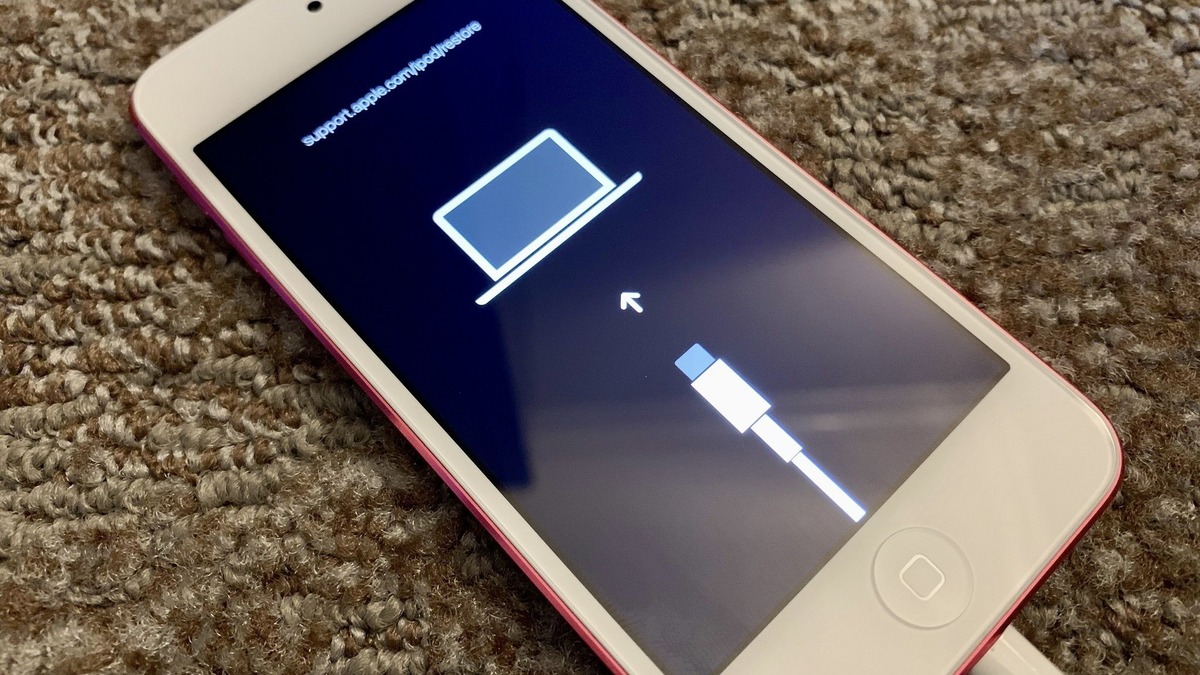
Welcome to our comprehensive guide on how to put your iPhone 5 in recovery mode. If you find yourself facing issues with your iPhone 5 such as software glitches, device freezing, or even a failed iOS update, putting your device in recovery mode can be a useful troubleshooting step. Recovery mode allows you to restore your iPhone 5’s operating system and resolve any software-related issues. In this article, we will provide step-by-step instructions on how to enter recovery mode on your iPhone 5. Whether you are a tech-savvy individual or a newcomer to the world of iPhones, we’ve got you covered. So, let’s dive in and get your iPhone 5 back up and running smoothly!
Inside This Article
- What is Recovery Mode?
- Why Put iPhone 5 in Recovery Mode?
- Step-by-Step Guide to Put iPhone 5 in Recovery Mode
- Conclusion
- FAQs
What is Recovery Mode?
Recovery Mode is a troubleshooting mode that is built into all iPhones, including the iPhone 5. It is designed to help you restore your device in case it encounters software issues or if you need to update or downgrade your iOS version.
When your iPhone is in Recovery Mode, you can connect it to your computer and use iTunes to restore the device to its factory settings. This can be helpful if your iPhone is stuck on the Apple logo, experiencing frequent crashes, or simply not functioning properly.
Recovery Mode allows your iPhone to bypass the normal boot process and establish a direct connection with iTunes, giving you the ability to perform software-related tasks such as restoring the device, updating the software, or even jailbreaking.
It is worth noting that entering Recovery Mode will not erase any of your data, but restoring your device using iTunes will erase all the content and settings on your iPhone 5. Therefore, it is important to create a backup of your data before proceeding with any recovery-related actions.
Why Put iPhone 5 in Recovery Mode?
There are several reasons why you might need to put your iPhone 5 in recovery mode. Recovery mode is a troubleshooting feature that allows you to restore or update your device’s operating system if it encounters issues or becomes unresponsive. It is often used as a last resort to fix problems that cannot be resolved through normal methods.
One common reason to put the iPhone 5 in recovery mode is when it gets stuck on the Apple logo or the screen becomes unresponsive. This could be caused by a software glitch, a failed update, or other issues. By entering recovery mode, you can attempt to restore the device to a working state and overcome these problems.
Another reason to use recovery mode is when your iPhone 5 is experiencing connectivity issues with iTunes. If your device is not recognized by iTunes or you are unable to sync or restore it, putting it in recovery mode can help establish a connection and allow you to perform necessary actions on your device.
Furthermore, you might need to put your iPhone 5 in recovery mode if you want to downgrade the iOS version. Sometimes, after updating to the latest iOS release, you may discover compatibility issues or experience performance problems. In such cases, recovery mode can facilitate the downgrade process and revert your device’s operating system to a previous version.
Lastly, if you are planning to sell or give away your iPhone 5, putting it in recovery mode and performing a full restore can ensure that all your personal data is completely wiped from the device. This helps to protect your privacy and prevent any potential misuse of your information.
Overall, putting your iPhone 5 in recovery mode can serve as a valuable troubleshooting tool when encountering software-related issues, allowing you to restore functionality, resolve connectivity problems, downgrade iOS, or prepare the device for a transfer of ownership.
Step-by-Step Guide to Put iPhone 5 in Recovery Mode
Putting your iPhone 5 in recovery mode can be a useful troubleshooting step when you are facing issues with your device, such as a blank screen or being stuck on the Apple logo. It allows you to restore your iPhone and address any software-related problems. In this step-by-step guide, we will walk you through the process of putting your iPhone 5 in recovery mode.
Before we get started, it’s important to note that putting your iPhone 5 in recovery mode will erase all data on your device. Therefore, it’s crucial to have a recent backup of your iPhone to restore your data after the process is complete.
Step 1: Connect your iPhone to a computer
Firstly, grab a USB cable and connect your iPhone 5 to a computer. Make sure the computer has the latest version of iTunes installed. This will allow iTunes to recognize your device when we enter recovery mode.
Step 2: Launch iTunes on your computer
Next, open the iTunes application on your computer. It should automatically detect your iPhone 5 once it’s connected via the USB cable. If prompted, enter your device passcode or choose to Trust This Computer.
Step 3: Force restart your iPhone 5
To force restart your iPhone 5, press and hold the Power button and the Home button simultaneously. Keep holding both buttons until you see the Apple logo on the screen. Once the logo appears, release the buttons. This action will initiate the force restart process.
Step 4: Enter recovery mode using iTunes
After the force restart, you will see an iTunes logo and a USB cable icon on your iPhone 5 screen. This indicates that your device is in recovery mode. On iTunes, you will receive a popup message stating that your iPhone is detected in recovery mode and needs to be restored.
At this point, you can follow the on-screen instructions provided by iTunes to restore your iPhone 5. This will involve downloading and installing the necessary software onto your device. It may take some time for the restoration process to complete, so make sure your computer is connected to a stable internet connection.
Once the restoration process is finished, your iPhone 5 will be brought back to its factory settings. You can then choose to set up your device as new or restore from a previous backup by using iTunes.
That’s it! You have successfully put your iPhone 5 in recovery mode. Remember, this process should only be used when necessary, and always make sure to have a backup of your data before proceeding with any troubleshooting steps.
Conclusion
In conclusion, putting your iPhone 5 in recovery mode can be a useful troubleshooting step for resolving various software or system issues. Whether you need to restore your device, update the firmware, or resolve an error message, recovery mode provides a reliable and effective solution.
By following the steps provided in this guide, you can easily put your iPhone 5 into recovery mode, helping you overcome any software-related problems you may be facing. Just remember to backup your data before proceeding to avoid any data loss during the recovery process.
Recovery mode is a valuable tool that every iPhone user should be familiar with. It allows you to restore your device to a working state, even when it seems unresponsive or stuck on certain screens. By harnessing the power of recovery mode, you can troubleshoot and fix issues on your iPhone 5, keeping it running smoothly for a seamless user experience.
FAQs
1. How do I put my iPhone 5 in recovery mode?
2. What is recovery mode on iPhone 5 used for?
3. Can I exit recovery mode without restoring my iPhone 5?
4. How long does it take to restore an iPhone 5 in recovery mode?
5. Will putting my iPhone 5 in recovery mode erase all data?
