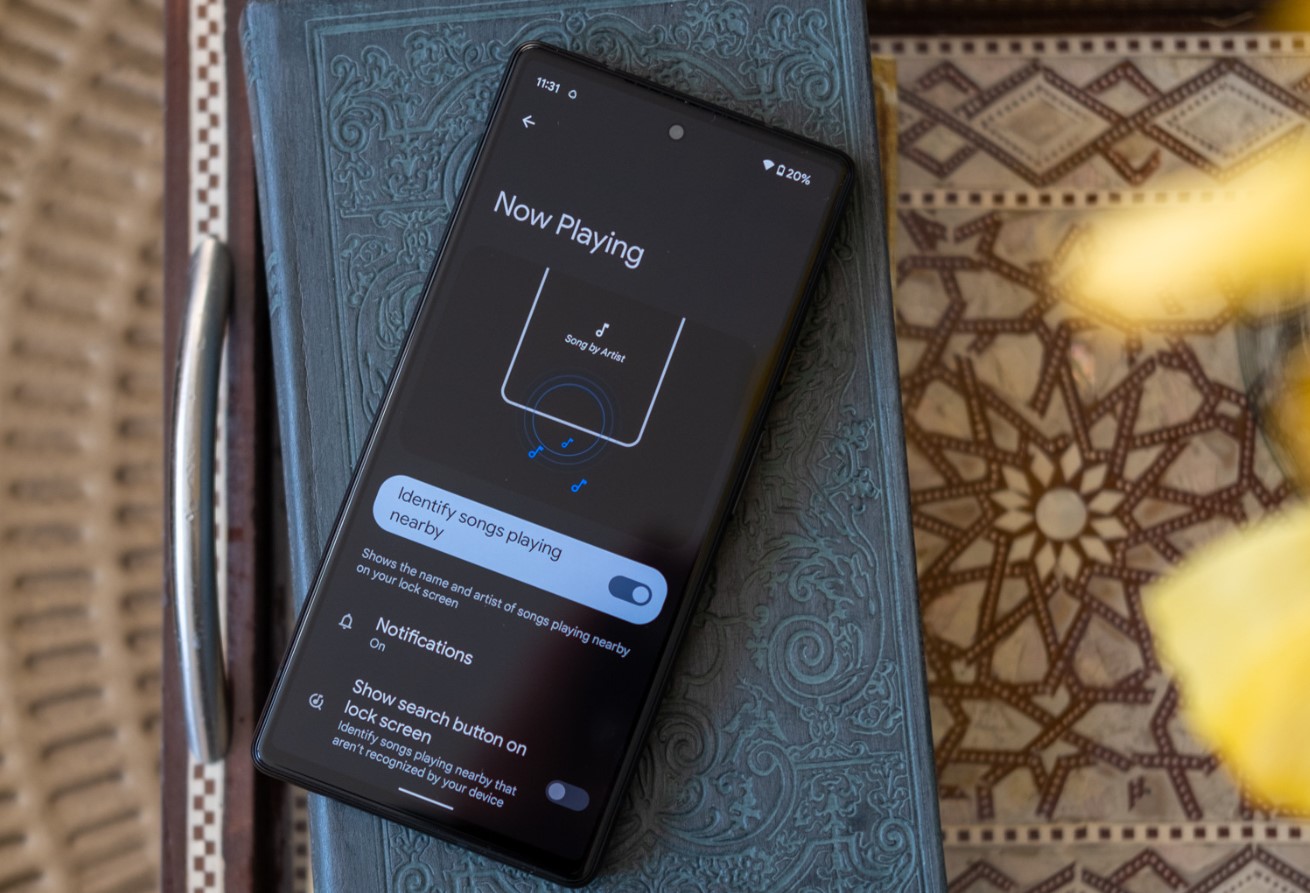
The Pixel 6 is the latest flagship smartphone from Google, offering a host of advanced features and impressive hardware. One of the great things about the Pixel 6 is its ability to store and play your favorite music. Whether you’re a music enthusiast or simply enjoy having your favorite tunes on-the-go, learning how to put music on your Pixel 6 is a valuable skill. In this article, we will guide you through the process of transferring music to your Pixel 6, whether it’s from your computer, streaming services, or other sources. With a few simple steps, you’ll be able to enjoy all your favorite songs and playlists right at your fingertips. So, let’s dive in and explore the various methods for putting music on your Pixel 6!
Inside This Article
- Preparing Your Pixel 6 for Music Transfer
- Method 1: Using a USB Cable and Your Computer
- Method 2: Transferring Music Wirelessly via Bluetooth
- Method 3: Using a Music Streaming Service on your Pixel 6
- Conclusion
- FAQs
Preparing Your Pixel 6 for Music Transfer
Before you can start transferring music to your Pixel 6, it’s essential to ensure that your device is ready for the process. Follow these simple steps to prepare your Pixel 6 for music transfer:
1. Update your Pixel 6: Make sure that your Pixel 6 is running on the latest software version. Updating your device not only ensures optimal performance but also fixes any potential bugs or compatibility issues that may hinder music transfer.
2. Check available storage space: Take a moment to check the available storage space on your Pixel 6. Music files can consume a significant amount of storage, so ensuring that you have adequate space is crucial. If needed, consider removing any unnecessary files or apps to free up space.
3. Enable USB debugging: If you plan to transfer music using a USB cable and your computer, you’ll need to enable USB debugging on your Pixel 6. To do this, go to the “Settings” menu, select “Developer options,” and enable USB debugging. This allows your computer to recognize your Pixel 6 as a connected device.
4. Install music management software: While not mandatory, installing music management software on your computer can greatly simplify the process of transferring music to your Pixel 6. Look for popular options such as iTunes or Android File Transfer, depending on your operating system.
With these steps complete, your Pixel 6 is now ready for music transfer. Whether you choose to use a USB cable or transfer wirelessly, you can proceed to the next steps with confidence.
Method 1: Using a USB Cable and Your Computer
If you want to transfer music to your Pixel 6, one of the most straightforward methods is by using a USB cable and your computer. This method allows you to directly transfer files from your computer to your phone, providing you with a quick and convenient way to enjoy your favorite tunes on the go.
To get started, here’s what you’ll need:
- A USB cable that is compatible with your Pixel 6.
- A computer with a USB port.
- The music files you want to transfer.
Now, let’s go through the step-by-step process:
- Connect your Pixel 6 to your computer using the USB cable. Make sure both ends are securely plugged in.
- On your Pixel 6, swipe down from the top of the screen to access the notification panel. Tap on the USB connection notification and select “File transfer” or “Transfer files” from the options.
- On your computer, open the File Explorer (Windows) or Finder (Mac). You should see your Pixel 6 listed as a removable storage device.
- Click on your Pixel 6 to open it and navigate to the desired location where you want to transfer the music files. This could be the Music folder or any other folder of your choice.
- Now, locate the music files on your computer that you want to transfer to your Pixel 6. You can either drag and drop the files directly into the desired folder on your Pixel 6 or use the copy and paste method.
- Once the transfer is complete, safely disconnect your Pixel 6 from your computer.
That’s it! You have successfully transferred music to your Pixel 6 using a USB cable and your computer. Now you can enjoy your favorite songs whenever and wherever you want.
Method 2: Transferring Music Wirelessly via Bluetooth
If you prefer a wireless method to transfer music to your Pixel 6, Bluetooth is a convenient option. Bluetooth allows you to connect your phone to other devices, such as speakers, headphones, or even your computer, without the hassle of cables or wires.
Here are the steps to transfer music wirelessly via Bluetooth:
- First, make sure that Bluetooth is enabled on both your Pixel 6 and the device you want to connect with. On your Pixel 6, go to the Settings menu and tap on Bluetooth.
- In the Bluetooth settings, ensure that the toggle switch is turned on. This will make your Pixel 6 discoverable to other devices.
- On the device you want to connect with, navigate to its Bluetooth settings and ensure that Bluetooth is turned on.
- Next, on your Pixel 6, tap on the device name that appears in the list of available devices. This will initiate the pairing process.
- Once the connection is established, you can start transferring music to your Pixel 6. Open the music player app on your device and select the songs you want to transfer.
- Look for the option to share or send the selected songs, usually represented by a share icon. Tap on it.
- Choose the option to share via Bluetooth. Your Pixel 6 will search for nearby Bluetooth devices.
- Select the device you paired with earlier from the list of available devices.
- Confirm the transfer on both devices.
- Wait for the transfer to complete. The speed of the transfer may vary depending on the file size and the Bluetooth version.
- Once the transfer is finished, you will find the music files in your Pixel 6’s storage.
Remember to disconnect the Bluetooth connection once you’re done transferring music to ensure better battery life and prevent unwanted connections in the future.
Transferring music wirelessly via Bluetooth is a convenient way to enjoy your favorite tunes on your Pixel 6 without the need for cables or a computer. Give it a try and take your music experience to the next level!
Method 3: Using a Music Streaming Service on your Pixel 6
Streaming music has become increasingly popular, allowing users to access a vast library of songs without the need for downloading or storing them on their devices. With the Pixel 6, you can easily enjoy your favorite tunes using a music streaming service. Here’s how:
1. Choose a Music Streaming Service: There are several popular music streaming platforms available, such as Spotify, Apple Music, Tidal, and YouTube Music. Choose the one that suits your preferences and sign up for an account if you haven’t already.
2. Install the App: Open the Google Play Store on your Pixel 6, search for the music streaming app of your choice, and download it. Once downloaded and installed, launch the app.
3. Sign In or Create an Account: Upon launching the app, you will be prompted to sign in or create a new account. If you already have an account, simply sign in using your credentials. Otherwise, follow the registration process to create a new account.
4. Explore the Library: Once you’re signed in, you can start exploring the vast library of songs available on the streaming service. Most apps have a search feature that allows you to find specific songs, albums, or artists. You can also browse through curated playlists and recommendations based on your music preferences.
5. Create Your Own Playlist: If you have specific songs that you want to listen to regularly, you can create your own playlist. Simply select the songs you want to add and choose the “Add to Playlist” option. You can then access your playlist whenever you want to listen to your customized selection of songs.
6. Download Songs for Offline Listening: Many music streaming services offer the option to download songs for offline listening. This can come in handy when you’re in an area with limited or no internet connectivity. You can usually find the download option by going to the settings or options menu within the app.
7. Stream Music on the Go: With your music streaming app set up on your Pixel 6, you can now enjoy your favorite songs anywhere you go. Simply open the app, search for the song or playlist you want to listen to, and hit play. The music will start streaming through your device’s speakers or headphones.
Using a music streaming service on your Pixel 6 offers a convenient and versatile way to enjoy your favorite songs. Whether you’re at home, in the car, or on the go, you’ll have access to a vast collection of music, personalized playlists, and the ability to discover new artists and genres.
Conclusion
Putting music on your Pixel 6 is a simple process that allows you to enjoy your favorite tunes wherever you go. Whether you choose to transfer music from your computer, stream it from a music app, or download it directly onto your device, the Pixel 6 provides an exceptional music experience.
By following the methods outlined in this article, you can easily transfer music files to your Pixel 6 and have them readily accessible whenever you want to listen. Whether you’re a music enthusiast, a traveler, or someone who enjoys having a soundtrack to their daily activities, having music on your Pixel 6 enhances your overall digital experience.
So, go ahead and sync up your favorite songs, create playlists to match every mood, and revel in the joy of having your music collection at your fingertips with the Pixel 6.
The FAQs section is as follows:
FAQs
1. Can I transfer my existing music to my Pixel 6?
Absolutely! The Pixel 6 allows you to transfer your existing music from your computer or other devices. You can use the USB cable to connect your Pixel 6 to your computer and then simply copy and paste your music files into the designated folder on your phone.
2. Can I download music directly onto my Pixel 6?
Yes, you can! The Pixel 6 supports various music streaming platforms and apps, allowing you to download and save music directly onto your device. You can access these apps through the Play Store, select your favorite music streaming platform, create an account, and download your desired songs or albums for offline listening.
3. What file formats does the Pixel 6 support for music?
The Pixel 6 supports a wide range of audio file formats, including MP3, AAC, WAV, FLAC, and many more. You can enjoy your music collection in high quality without any compatibility issues.
4. Is there a specific music app pre-installed on the Pixel 6?
Yes, the Pixel 6 comes with the Google Play Music app pre-installed. However, please note that Google Play Music has been replaced by YouTube Music. You can easily download the YouTube Music app from the Play Store and transition your music library to the new app.
5. Can I use Bluetooth headphones or speakers to listen to music on my Pixel 6?
Absolutely! The Pixel 6 supports Bluetooth connectivity, allowing you to pair your phone with Bluetooth headphones, speakers, or car audio systems for a wireless music listening experience.
