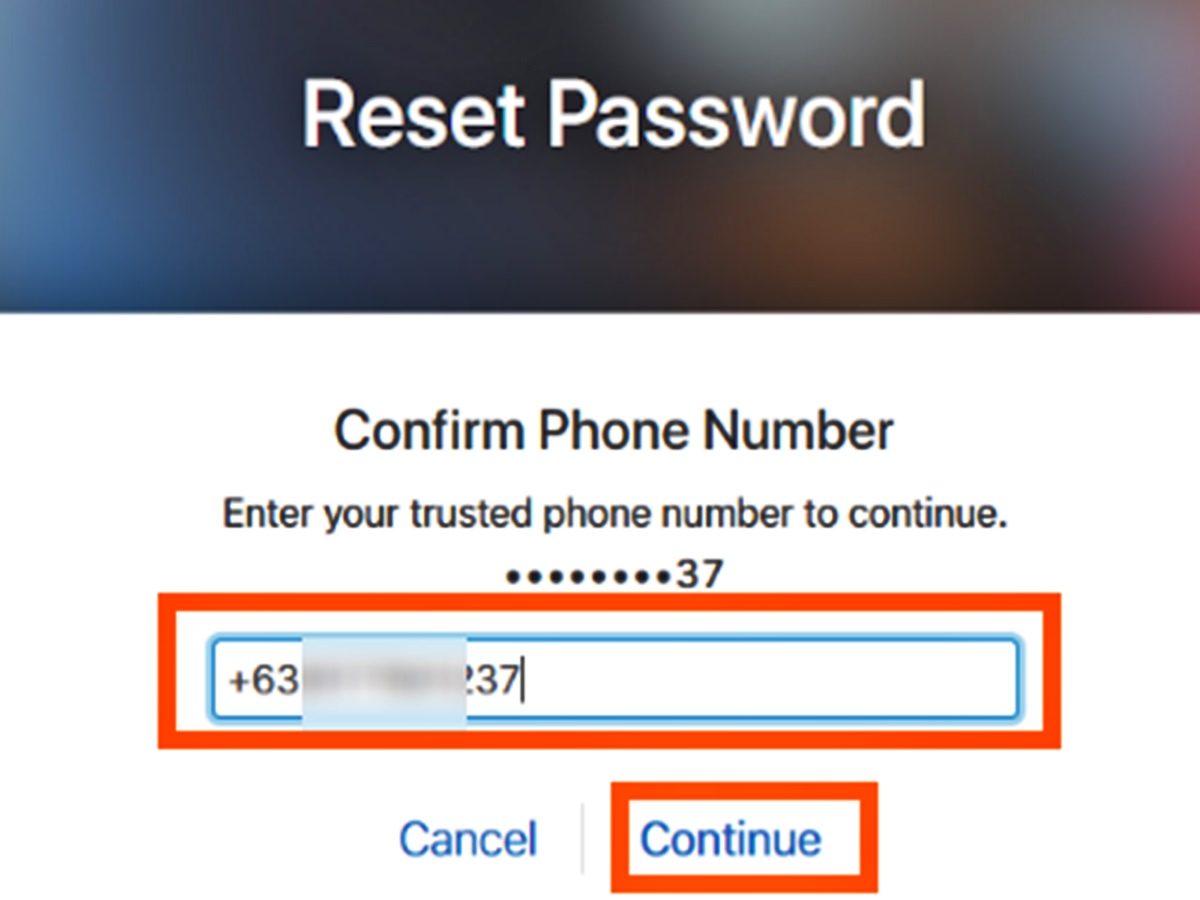
Are you locked out of your Apple ID because you no longer have access to your trusted phone number? Losing access to your Apple ID can be frustrating, especially if you rely on your iPhone or other Apple devices for your daily activities. However, there’s no need to panic. In this article, we will guide you through the process of recovering your Apple ID even without a trusted phone number. We’ll provide you with step-by-step instructions and valuable tips to regain access to your account and ensure that you can continue using all the features and services provided by Apple. So, let’s dive in and learn how to recover your Apple ID without a trusted phone number.
Inside This Article
- Overview
- Method 1: Account Recovery on Apple Website
- Method 2: Account Recovery on iPhone, iPad, or iPod Touch
- Method 3: Account Recovery on Mac or PC
- Method 4: Contact Apple Support for Assistance
- Conclusion
- FAQs
Overview
Forgetting your Apple ID password can be a frustrating experience, especially when you no longer have access to your trusted phone number. However, there’s no need to panic. Apple provides several methods to recover your Apple ID even without a trusted phone number. In this article, we’ll explore four different methods to help you regain access to your Apple ID and all its associated features and services.
Whether you’re using an iPhone, iPad, or iPod Touch, or if you prefer to recover your Apple ID on a Mac or PC, we’ve got you covered. From self-guided account recovery steps on the Apple website to contacting Apple support for personalized assistance, there are options for everyone.
So, if you find yourself locked out of your Apple ID and don’t have access to your trusted phone number, keep reading to discover the methods you can use to recover your Apple ID and regain control over your account.
Method 1: Account Recovery on Apple Website
If you have forgotten your Apple ID password and no longer have access to your trusted phone number, don’t worry. Apple provides a straightforward process for you to recover your account through their website. Follow these steps to regain access to your Apple ID:
- Begin by visiting the Apple ID account page at https://appleid.apple.com/ on any device with internet access.
- Click on the “Forgot Apple ID or password” link.
- You will be directed to a new page where you need to enter your Apple ID. If you are unsure of your Apple ID, click on the “Forgot your Apple ID?” link to retrieve it.
- Once you enter your Apple ID, you will be provided with two options for account recovery: Email authentication and Answer security questions.
- If you choose the email authentication option, Apple will send you an email to the alternate email address associated with your account. Follow the instructions in the email to reset your password.
- If you choose to answer security questions, you will need to provide the correct answers to the questions you previously set up during the account creation process. Once you answer the questions correctly, you will be able to reset your password.
- After completing either the email authentication or security questions, you will be prompted to create a new password for your Apple ID. Choose a strong and unique password that you haven’t used before.
- Once you have successfully created a new password, you will regain access to your Apple ID and can use it to sign in to various Apple services, such as iCloud, iTunes, and the App Store.
Remember to update your account information, including your trusted phone number, for better security in the future. It is important to keep your account details up to date to avoid similar issues in the future.
Method 2: Account Recovery on iPhone, iPad, or iPod Touch
If you find yourself unable to access your Apple ID or password on your iPhone, iPad, or iPod Touch, don’t worry. Apple provides a convenient method for recovering your account directly from your device. Follow the steps below to initiate the account recovery process on your iOS device.
1. Open the “Settings” app on your device and tap on your name at the top of the screen.
2. From the Apple ID settings page, tap on “Password & Security.”
3. Tap on “Change Password” under the “ACCOUNT” section.
4. You may be prompted to enter your device passcode or authenticate with Touch ID or Face ID for security purposes.
5. Next, you will find an option to reset your password using various methods, such as via email, security questions, or a trusted phone number. Select the method that works best for you.
6. Follow the on-screen instructions to complete the account recovery process and set a new password. Be sure to choose a strong and unique password to enhance the security of your Apple ID.
7. Once your password is successfully reset, you can log in to your Apple ID using the new credentials across all your devices.
Note: If you don’t have access to any of the recovery methods listed, you may still be able to recover your account by contacting Apple Support for further assistance.
By following these steps, you can recover your Apple ID on your iOS device and regain access to all the services, features, and content associated with your account.
Method 3: Account Recovery on Mac or PC
If you don’t have access to your trusted phone number and need to recover your Apple ID on a Mac or PC, you can follow these steps:
- Open a web browser on your Mac or PC and go to the Apple ID account page.
- Click on the “Forgot Apple ID or password?” link.
- Enter your Apple ID and click “Continue”.
- Choose the option to reset your password and click “Continue”.
- Select the option to receive the account recovery instructions via email.
- Check your email inbox for the account recovery instructions from Apple.
- Follow the instructions provided in the email to reset your password.
- Once you have successfully reset your password, you can use your new password to log in to your Apple ID on your Mac or PC.
If you encounter any issues during the account recovery process or if you have further questions, you can contact Apple Support for assistance.
Method 4: Contact Apple Support for Assistance
If you are unable to recover your Apple ID using the previous methods, don’t worry. Apple provides dedicated support options to help you regain access to your account. By contacting Apple Support, you can get personalized assistance from their knowledgeable team members.
Here is how you can reach out to Apple Support:
- Visit the Apple Support website and click on the “Contact Support” option.
- Select the Apple ID and iCloud category.
- Choose the issue you are facing, such as “Forgot Apple ID password” or “Account disabled.”
- Follow the prompts to select the contact method of your preference.
Apple provides multiple contact options, including phone calls, live chat, and email support. Choose the method that suits you best and provide your account details, explaining the situation and the assistance you require.
Remember, when contacting Apple Support, it’s important to provide as much information as possible to verify your identity and ensure a swift resolution. Be prepared to answer questions regarding your Apple ID, any associated devices, previous purchases, and security information.
The Apple Support team will guide you through the account recovery process, helping you reset your password or resolve any other account-related issues.
If you still face difficulties recovering your Apple ID even after contacting Apple Support, they may provide alternate methods or escalate the case for further investigation. Rest assured that Apple is committed to helping its customers regain access to their accounts.
Contacting Apple Support is an effective option when you have exhausted all other means of recovering your Apple ID. Their expertise and resources can make a difference, providing you with tailored assistance to overcome any account-related challenges.
In conclusion, recovering your Apple ID without a trusted phone number is possible with the right steps and resources. By following the methods mentioned in this article, such as using your email address, security questions, or Two-Factor Authentication, you can regain access to your Apple ID even if you don’t have a trusted phone number linked to it.
It is important to remember that safeguarding your Apple ID is crucial to protect your personal information and ensure the security of your Apple devices. It is recommended to regularly update your contact information, including adding a trusted phone number, and enable Two-Factor Authentication for an extra layer of security.
By being proactive and staying informed about the recovery options available, you can maintain control over your Apple ID and enjoy a seamless and secure user experience across all your Apple devices.
FAQs
1. Why is a trusted phone number important for Apple ID recovery?
A trusted phone number is crucial for Apple ID recovery as it serves as a means of verification for your identity. It helps Apple ensure that the person requesting the recovery is the rightful owner of the account. Without a trusted phone number, the recovery process becomes more complex and requires additional steps for verification.
2. What should I do if I don’t have a trusted phone number for my Apple ID?
If you no longer have access to the trusted phone number associated with your Apple ID, you can still recover your account by using other methods of verification. Apple provides alternative options such as using a different email address associated with your account, answering security questions, or contacting Apple Support for further assistance.
3. Can I change my trusted phone number for Apple ID recovery?
Yes, you can change your trusted phone number for Apple ID recovery. To do so, you need to access your Apple ID settings and update your contact information. Apple will guide you through the process and verify the changes you make to ensure account security.
4. What if I forgot the answers to the security questions associated with my Apple ID?
Forgetting the answers to your security questions can be problematic when trying to recover your Apple ID. In such cases, you can still regain access to your account by using other available recovery options like using a trusted phone number or contact Apple Support for further assistance.
5. Are there any additional security measures I can take to protect my Apple ID?
Yes, there are several additional security measures you can take to safeguard your Apple ID. Consider enabling two-factor authentication (2FA) for an extra layer of security. This adds an additional step of verification by requiring a code sent to a trusted device to access your account. Regularly updating your Apple ID password and keeping your trusted phone number up to date are also important security practices.
