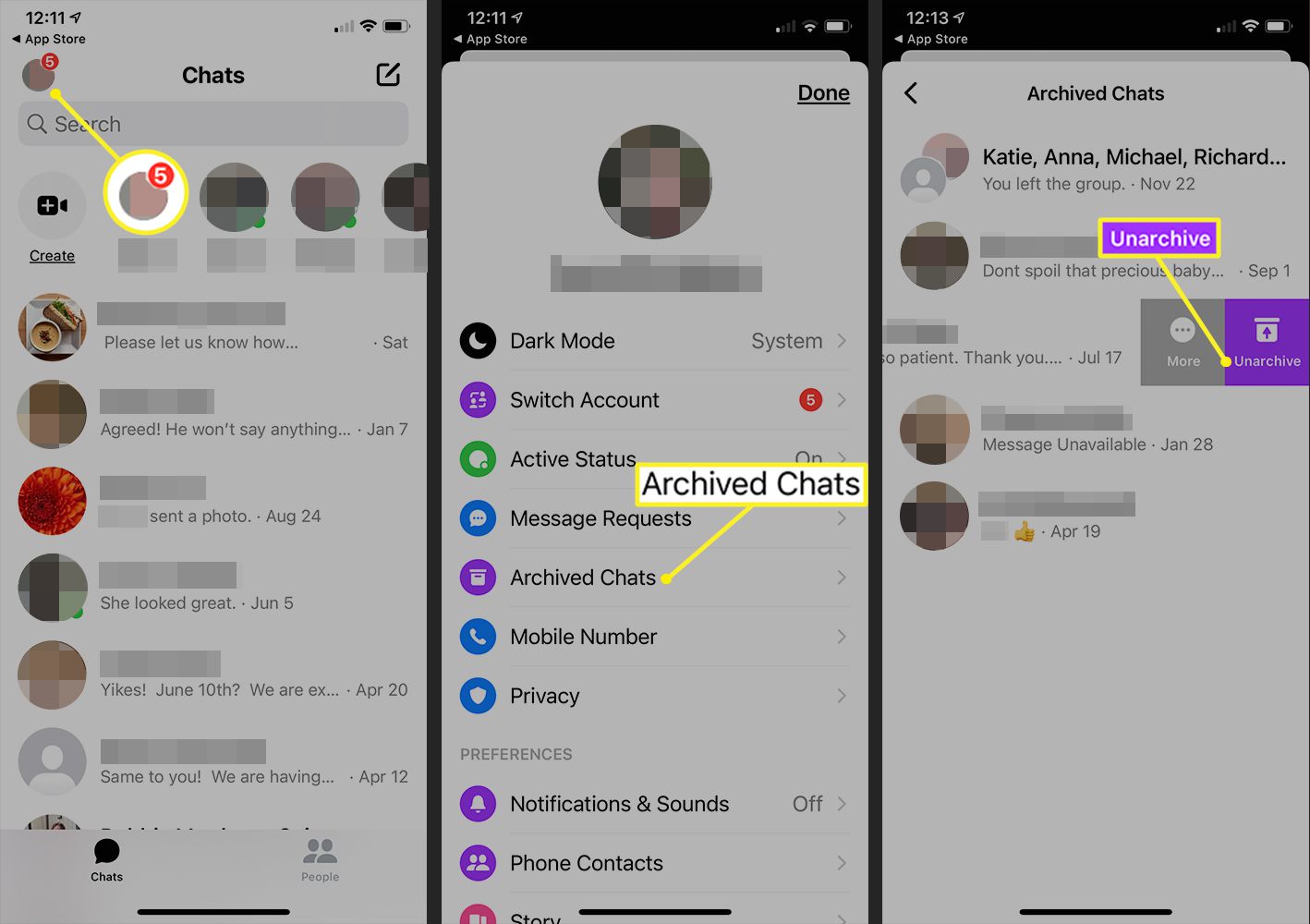
Have you ever accidentally deleted important messages on your iPhone’s Messenger app? Don’t panic! There is a way to recover those permanently deleted messages and regain access to the valuable conversations you thought were lost forever.
With the increasing dependence on instant messaging platforms like Messenger, it’s common to have sensitive information, cherished memories, or important conversations stored in these digital conversations. Whether it’s a sentimental message from a loved one or crucial business communication, losing it can be distressing.
In this article, we will guide you through the process of recovering permanently deleted messages on Messenger for iPhone. We’ll explore various methods and tools that can help you retrieve those precious messages effortlessly. Get ready to unlock the secrets of iPhone message recovery and never lose an important conversation again.
Inside This Article
- Methods to Recover Permanently Deleted Messages on Messenger iPhone
- iCloud Backup Method- Step-by-step guide to recover deleted messages using iCloud backup
- Facebook Data Download Method: Procedure to Recover Permanently Deleted Messages
- Third-Party Data Recovery Tools
- Contacting Facebook Support
- Conclusion
- FAQs
Methods to Recover Permanently Deleted Messages on Messenger iPhone
Did you accidentally delete some important messages on Messenger from your iPhone? Don’t worry, there are several methods you can try to recover those permanently deleted messages. In this article, we will explore four different approaches: the iCloud Backup Method, the Facebook Data Download Method, using Third-Party Data Recovery Tools, and Contacting Facebook Support.
iCloud Backup Method
If you have enabled iCloud backup on your iPhone, there’s a chance that your deleted messages may be recoverable. Here’s how you can try to retrieve them:
- First, check if you have any available iCloud backups. Go to Settings on your iPhone, tap on your Apple ID, then select iCloud, and finally, tap on Manage Storage.
- If you have an existing backup that predates the deletion of your messages, you can restore your iPhone from that backup. Go to Settings, tap on General, then Reset, and choose Erase All Content and Settings.
- After your iPhone restarts, follow the setup process until you reach the App & Data screen. Select “Restore from iCloud Backup” and sign in to your iCloud account.
- Choose the relevant backup from the list, and wait for the restoration process to complete.
- Once your iPhone finishes restoring from the backup, open the Messenger app and check if your deleted messages have been recovered.
Facebook Data Download Method
Another way to recover deleted messages is by using Facebook’s data download feature. Here’s how:
- Visit the Facebook website on a computer and log in to your account.
- Go to Settings by clicking on the down arrow in the top-right corner of the Facebook page.
- In the left-hand column, click on “Your Facebook Information” and select “Download Your Information.”
- Choose the desired date range, format, and media quality for your data archive, and click on “Create File.”
- Facebook will notify you when your data archive is ready for download. Once you receive the notification, return to the “Download Your Information” page and click on “Download.”
- After the download is complete, extract the contents of the archive and navigate to the HTML folder. Open the ‘index.html’ file in a web browser.
- Inside the HTML file, you can search for and extract your deleted Messenger messages.
Third-Party Data Recovery Tools
If the above methods don’t work, you can turn to third-party data recovery tools specifically designed for iPhone messages. These tools use advanced algorithms and techniques to scan your device for recoverable data. Some popular options include Dr.Fone, iMobie PhoneRescue, and iMyFone D-Back. Make sure to research and choose a reputable tool that suits your needs.
Contacting Facebook Support
If none of the previous methods yield the desired results, your last resort is to contact Facebook Support for assistance. Here’s what you can do:
- Visit the Facebook Help Center and log in to your account.
- Navigate to the “Help Community” section and search for similar cases or post your own question about recovering deleted Messenger messages.
- Provide all the necessary information and explain your issue in detail.
- Facebook Support may respond with possible options and solutions to help you recover your deleted messages.
Remember, it’s crucial to regularly back up your iPhone and exercise caution when handling messages on Messenger to minimize the risk of permanent data loss. With these methods and the help of Facebook Support, you have a good chance of recovering your deleted messages and restoring valuable conversations on Messenger.
iCloud Backup Method- Step-by-step guide to recover deleted messages using iCloud backup
Accidentally deleting messages on Messenger can be a frustrating experience, especially if they contain important information or sentimental value. Fortunately, if you have enabled iCloud backup on your iPhone, there is a way to retrieve those permanently deleted messages. Follow this step-by-step guide to recover deleted messages using iCloud backup.
Checking for available iCloud backups
The first step is to ensure that you have a recent iCloud backup that contains the messages you want to recover. Here’s how:
- Open the “Settings” app on your iPhone and tap on your Apple ID at the top of the screen.
- Select “iCloud” and then tap on “Manage Storage”.
- Under “Backups”, you should see your device listed. Tap on it to view the details.
- Check if there is a recent backup that includes the date and time when you last used Messenger.
- If you have a suitable backup, proceed to the next step. Otherwise, you may need to explore alternative recovery methods.
Restoring iPhone from iCloud backup
Once you have confirmed the availability of a suitable iCloud backup, you can proceed with restoring your iPhone. Here’s what you need to do:
- Go to the “Settings” app on your iPhone and tap on your Apple ID at the top of the screen.
- Tap on “iCloud” and then select “iCloud Backup”.
- Ensure that the “iCloud Backup” toggle switch is turned on.
- Tap on “Back Up Now” to create a new backup of your iPhone to ensure you have the most recent data.
- Once the backup process is complete, go to “Settings” again, tap on “General”, and then select “Reset”.
- Choose “Erase All Content and Settings” and confirm the action.
- Follow the on-screen prompts to set up your iPhone as a new device.
- When you reach the “Apps & Data” screen, select “Restore from iCloud Backup”.
- Sign in to your iCloud account and choose the most recent backup that contains your deleted messages.
- Wait for the restore process to complete, as it may take some time depending on the size of your backup and your internet connection speed.
Accessing Messenger and recovering deleted messages
Once the restore process is finished, you can now access Messenger and recover your deleted messages. Here’s how:
- Open the Messenger app on your iPhone.
- Log in using your Messenger credentials.
- Navigate to the chat where the deleted messages were located.
- Scroll through the chat history to find the deleted messages you want to recover.
- Tap on the deleted message to view its content.
- If necessary, take screenshots or copy the information for future reference.
By following these steps, you should be able to successfully recover your permanently deleted messages on Messenger using iCloud backup. Remember to regularly back up your iPhone to avoid any data loss in the future, and exercise caution when deleting messages to prevent accidental deletions.
Facebook Data Download Method: Procedure to Recover Permanently Deleted Messages
When it comes to retrieving permanently deleted messages on Messenger for iPhone, the Facebook Data Download method can prove to be a valuable solution. This method allows users to request a copy of their Facebook data, including all their messages, photos, videos, and more. By following a few simple steps, you can regain access to deleted Messenger messages and restore them to your device.
Here is a step-by-step guide on how to recover permanently deleted messages through Facebook’s data download feature:
- Requesting a copy of Facebook data: Start by logging into your Facebook account on a computer. Go to the Settings page, where you will find an option called “Your Facebook Information.” Click on it and select “Download Your Information.”
- Downloading and extracting the data archive: On the next screen, you can choose the specific data you want to download. Since you are interested in recovering Messenger messages, make sure to select “Messages” from the list of available categories. You can also set the date range if you have an idea of when the messages were deleted. Once you have made your selections, click on the “Create File” button to initiate the data download process.
- Searching and recovering deleted Messenger messages: After Facebook has compiled your requested data, you will receive a notification or an email informing you that your file is ready to be downloaded. Follow the provided link to download the ZIP file containing your Facebook data archive. Extract the contents of the ZIP file to reveal various folders and files.
- Locate the folder named “Messages” or “Messenger” within the extracted files. Open the folder and navigate to the “Archived” or “Deleted” subfolder, depending on where the deleted messages might be stored. Here, you will find the deleted Messenger messages that you can recover.
- To restore the deleted messages, you can either open the individual message files to view their contents or copy them to your iPhone for easy access. If you prefer to transfer the messages to your device, connect your iPhone to the computer and use a file transfer tool to copy the recovered messages to the appropriate location in the Messenger app.
By following these steps, you can successfully recover permanently deleted messages on Messenger iPhone using the Facebook Data Download method. It’s important to note that the success of this method depends on whether or not you have an available data backup and if the deleted messages are included in that backup.
Recovering deleted messages through the Facebook Data Download method is a valuable option to consider. However, it’s always a good practice to regularly back up your iPhone data using iCloud or other reliable backup methods. This ensures that you have a current and comprehensive backup of your data, reducing the risk of losing important messages or other valuable information.
Third-Party Data Recovery Tools
When it comes to recovering permanently deleted messages on Messenger iPhone, there are several third-party data recovery tools available in the market. These tools are designed to help users retrieve deleted messages and other data from their iPhones. In this section, we will provide an overview of some popular third-party tools, compare their features, compatibility, and effectiveness, and recommend reliable options for data recovery.
1. Dr.Fone – Data Recovery for iOS: Dr.Fone is a renowned data recovery tool that supports iPhone, iPad, and iPod Touch. It is capable of recovering various types of data including messages, contacts, photos, videos, and more. Dr.Fone offers an intuitive interface, advanced scanning algorithms, and a high success rate in recovering deleted messages from Messenger on iPhone.
2. iMobie PhoneRescue: PhoneRescue is another reliable data recovery tool that specializes in recovering lost or deleted data from iOS devices. It supports a wide range of data types and provides users with multiple recovery modes, including recovering from device, iTunes backup, and iCloud backup. PhoneRescue offers a user-friendly interface and has proven to be effective in recovering deleted Messenger messages on iPhone.
3. Tenorshare UltData: UltData is a comprehensive data recovery tool that is compatible with various iOS devices, including iPhones. It can recover various types of data, including messages, photos, videos, contacts, and more. UltData offers a flexible recovery process and allows users to selectively recover specific files. It has gained popularity among iPhone users for successfully retrieving deleted messages from Messenger.
4. iMobie PhoneSaver: PhoneSaver is an easy-to-use data recovery tool that helps users retrieve deleted or lost data from their iPhones. It supports recovering various file types, including messages, contacts, photos, videos, and more. PhoneSaver offers a quick and efficient recovery process and has received positive reviews for its effectiveness in recovering deleted Messenger messages.
When comparing these third-party data recovery tools, it is important to consider factors such as compatibility, features, user interface, and effectiveness. Compatibility refers to the range of iOS devices supported by the tool, ensuring that it is compatible with your specific iPhone model. Features include the recovery options provided by the tool, such as recovering from device, iTunes backup, or iCloud backup. It is also crucial to assess the user interface and ease of use of the tool for a smooth recovery process. Lastly, the effectiveness of the tool in recovering deleted messages should be a decisive factor.
Based on these considerations, we recommend Dr.Fone – Data Recovery for iOS as a reliable data recovery tool for recovering deleted messages on Messenger iPhone. It offers a user-friendly interface, supports a wide range of iOS devices, and has a high success rate in recovering deleted messages. However, it is always advisable to use trial versions or read user reviews before purchasing any third-party tool to ensure its compatibility and effectiveness for your specific needs.
Contacting Facebook Support
Recovering permanently deleted messages on Messenger iPhone can be a challenging task. However, if you’ve exhausted all other methods and still can’t retrieve your important conversations, contacting Facebook Support is your next best option. Here are the steps to reach out to Facebook support for assistance in recovering permanently deleted messages on Messenger iPhone.
1. Visit the Facebook Help Center: Start by visiting the official Facebook Help Center. This is the central hub for all support-related information and resources provided by Facebook.
2. Navigate to the “Contact Us” Page: Once you’re on the Facebook Help Center page, search for the “Contact Us” or “Get Support” link. This will direct you to the contact options available for reaching out to Facebook support.
3. Choose the Correct Issue Category: Facebook support deals with a wide range of issues, so it’s crucial to select the right issue category to ensure proper assistance. Look for the category related to “Account and Login” or “Messaging and Chat” for help with recovering deleted Messenger messages.
4. Select the Preferred Communication Method: Facebook offers various communication channels for reaching out to their support team. You can choose to contact them via chat, email, or by submitting a support form. Select the method that’s most convenient for you.
5. Provide Necessary Information: When contacting Facebook support, be sure to provide all the necessary information related to your issue. Include details about the deleted messages, when they were deleted, and any other relevant information. The more specific you are, the better the support team can assist you.
6. Follow Instructions and Await Response: Once you’ve submitted your request for support, follow any instructions provided by Facebook. This may include verifying your identity or providing additional information. After submitting your request, patiently await a response from the support team.
7. Possible Options and Solutions from Facebook Support: The options and solutions provided by the Facebook support team can vary depending on your specific situation. They may offer guidance on recovering deleted messages from their end or help you explore alternative methods. Follow their instructions carefully to maximize your chances of recovering your valuable Messenger messages.
Contacting Facebook support is often the last resort when it comes to recovering permanently deleted messages on Messenger iPhone. However, it’s important to note that while Facebook support strives to assist users, they may not always be able to recover the messages due to technical limitations. Therefore, it’s crucial to regularly back up your messages and practice caution to avoid losing important conversations in the future.
By following the steps outlined above and providing all necessary information, you give yourself the best chance of successfully recovering permanently deleted messages on Messenger iPhone with the help of Facebook support.
Conclusion
Recovering permanently deleted messages on Messenger iPhone can be a daunting task, but with the right methods and tools, it is possible to retrieve your valuable conversations. Whether you accidentally deleted messages, lost them due to device issues, or any other reason, there are effective solutions available.
By following the steps outlined in this article, you can increase your chances of recovering deleted messages on Messenger. Whether you choose to use the Facebook website, iPhone backup files, or third-party software, it is crucial to act swiftly and avoid overwriting the deleted data.
Remember to regularly backup your iPhone to avoid data loss in the future. By enabling iCloud or iTunes backups, you can ensure that your valuable conversations are securely backed up. Prevention is always better than cure, so take proactive measures to safeguard your important Messenger messages.
In conclusion, while it may be disheartening to lose your messages on Messenger, there are options available to recover them. Follow the methods discussed in this article and explore reputable third-party recovery software if needed. With patience and perseverance, you can regain access to your permanently deleted Messenger messages and continue your conversations seamlessly.
FAQs
1. Can I recover permanently deleted messages on Messenger iPhone?
Yes, it is possible to recover permanently deleted messages on Messenger iPhone. One way to do this is by utilizing the “Archived Chats” feature in Messenger. You can access your archived conversations and restore any deleted messages. Additionally, you can try using third-party data recovery software specifically designed for iPhone devices.
2. How can I access archived chats in Messenger on an iPhone?
To access archived chats in Messenger on an iPhone, follow these steps:
1. Open the Messenger app on your iPhone.
2. Tap on the “Chats” tab located at the bottom of the screen.
3. Scroll down to the top of the chat list, where you will find a search bar with a “Search” icon on the left.
4. Tap on the search bar and type the name of the person or group whose archived chat you want to access.
5. As you type, Messenger will display suggestions, including “Archived Chats.” Tap on it to view all your archived conversations.
6. Locate the chat you want to restore, tap on it, and the conversation will be moved back to your active chats.
7. All the messages in the restored chat will be available for you to view.
3. Are there any third-party apps or software that can help recover deleted messages on Messenger iPhone?
Yes, there are several third-party apps and software available that can assist you in recovering deleted messages on Messenger iPhone. Some popular options include Dr.Fone – Data Recovery (iOS), iMobie PhoneRescue, and Tenorshare UltData. These tools are designed to scan your iPhone and extract deleted data, including Messenger messages, allowing you to restore them.
4. Is it necessary to have a backup of my iPhone to recover deleted messages on Messenger?
No, having a backup of your iPhone is not always necessary to recover deleted messages on Messenger. While having a backup can make the recovery process easier, you can still attempt to recover deleted messages using the methods mentioned earlier without a backup. However, if you regularly back up your iPhone using iTunes or iCloud, it can greatly increase your chances of successfully recovering deleted messages.
5. Can I recover messages that were deleted a long time ago on Messenger iPhone?
Recovering messages that were deleted a long time ago on Messenger iPhone can be more challenging. The longer the time period since the messages were deleted, the higher the likelihood that they may have been overwritten by new data on your device. However, there is still a possibility of recovery, especially if you have regular backups and use professional data recovery tools. It is recommended to act quickly and follow the appropriate steps to increase the chances of successfully recovering deleted messages.
