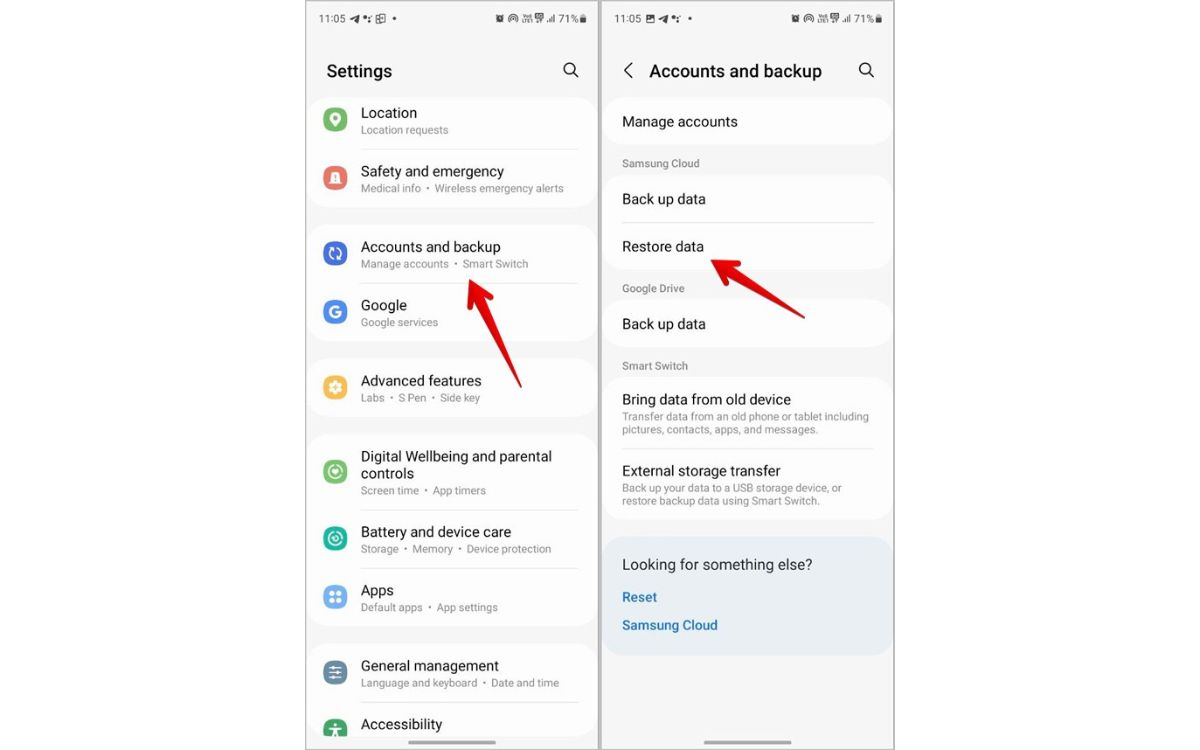
The Samsung S20 is a powerful and feature-packed smartphone that offers users a seamless and intuitive experience. However, accidents can happen, and one of the most common issues is accidentally deleting important text messages. Whether it’s a sentimental message from a loved one or crucial information in a business conversation, losing these valuable messages can be incredibly frustrating.
In this article, we will explore the options and methods available to retrieve deleted text messages on the Samsung S20. From utilizing built-in features to third-party applications, we will guide you step-by-step to help you recover those precious messages that seemed lost forever. So, if you’ve accidentally deleted important text messages on your Samsung S20, don’t panic! Read on to find out how you can retrieve them and regain peace of mind.
Inside This Article
- Step 1: Check the Trash Folder
- Step 2: Restore from Samsung Cloud Backup
- Step 3: Retrieve from Google Drive Backup
- Step 4: Use Third-Party Recovery Software
- Conclusion
- FAQs
Step 1: Check the Trash Folder
When it comes to retrieving deleted text messages on your Samsung S20, the first method you should try is checking the Trash folder. Similar to email services, your smartphone has a Trash folder where deleted messages are temporarily stored before being permanently deleted.
To access the Trash folder on your Samsung S20, follow these simple steps:
- Open the messaging app on your Samsung S20.
- Look for the menu icon (often represented by three dots or lines) and tap on it.
- Select the option that says “Trash” or “Deleted Messages.”
- You will now see a list of deleted text messages that are still in the Trash folder.
If you find the deleted text messages you were looking for in the Trash folder, you can easily restore them by selecting the messages and tapping on the “Restore” or “Move to Inbox” option.
However, keep in mind that the messages in the Trash folder are only retained for a limited period of time. Once they are deleted from the Trash folder, they cannot be recovered using this method. If you can’t find the deleted text messages in the Trash folder or if they have been permanently deleted from there, don’t worry. There are other methods you can try to retrieve them.
Step 2: Restore from Samsung Cloud Backup
Restoring your deleted text messages from a Samsung Cloud Backup is another effective method you can use.
Samsung Cloud is a built-in feature on Samsung devices that allows you to back up and restore your data, including text messages. By following these steps, you can easily retrieve your deleted text messages:
- Open the “Settings” app on your Samsung S20.
- Scroll down and tap on “Accounts and Backup”.
- Select “Backup and Restore”.
- Tap on “Restore data” and choose “Messages” from the list of available items to restore.
- If prompted, sign in to your Samsung account.
- Select a backup file from the list of available options. Make sure to choose a backup file that contains the text messages you want to retrieve.
- Tap on “Restore” to begin the restoration process.
- Wait for the process to complete. Once finished, your deleted text messages should be restored and accessible in the messaging app on your Samsung S20.
Note: In order to successfully restore from a Samsung Cloud Backup, you must have previously enabled the backup feature and regularly backed up your device data, including text messages.
If you haven’t set up Samsung Cloud backup or haven’t backed up your device recently, you may need to explore other methods to recover your deleted text messages.
Please find below the content for ‘Step 3: Retrieve from Google Drive Backup’:
Step 3: Retrieve from Google Drive Backup
If you have enabled the backup feature in your Samsung S20 settings, your text messages may have been backed up to your Google Drive account. In this case, you can easily retrieve the deleted messages by following these steps:
1. Open the “Settings” app on your Samsung S20.
2. Scroll down and tap on “Accounts and Backup.”
3. Select “Backup and Restore.”
4. Choose “Google Account” and enter your login credentials.
5. Tap on “Restore data.”
6. Select the “Messages” option and tap on “Restore.”
7. Wait for the restoration process to complete.
After completing these steps, your deleted text messages should be restored to your Samsung S20. It’s worth mentioning that this method will only work if you have previously set up Google Drive backup for your device.
If you haven’t enabled the backup feature or if your messages are not found in the backup, don’t worry. There are still other methods you can try to recover your deleted text messages on Samsung S20. Let’s explore them further in the next section.
Step 4: Use Third-Party Recovery Software
If the above methods fail to retrieve your deleted text messages on the Samsung S20, you can consider using third-party recovery software. These software solutions are specifically designed to scan your device and recover lost data, including text messages, with a high level of accuracy.
Before using any third-party recovery software, it is important to do thorough research and choose a reputable and reliable option. Look for software that is compatible with the Samsung S20 and has positive user reviews.
Once you have selected the software, follow these steps to retrieve your deleted text messages:
- Download and install the recovery software on your computer.
- Connect your Samsung S20 to the computer using a USB cable.
- Launch the recovery software and follow the on-screen instructions to initiate the scanning process.
- Once the scanning is complete, the software will display a list of recoverable data, including deleted text messages.
- Select the text messages you want to recover and click on the “Recover” button.
- Choose a location on your computer to save the recovered text messages.
- Wait for the software to complete the recovery process. This may take some time depending on the amount of data being recovered.
- Once the process is complete, you can access the recovered text messages on your computer.
Remember to regularly back up your Samsung S20 to prevent permanent data loss. By creating backups, you can easily restore your deleted text messages and other important data in case of any unforeseen circumstances.
Using third-party recovery software can be an effective way to retrieve deleted text messages on your Samsung S20. However, it is important to note that the success of the recovery process may vary depending on the extent of data overwrite and other factors. It is always recommended to act quickly and avoid using the device or adding new data before attempting the recovery.
Conclusion
In conclusion, the Samsung S20 offers a range of features and capabilities that make it a highly sought-after device in the smartphone market. With its powerful hardware, stunning display, and exceptional camera, the S20 provides a top-notch mobile experience for users.
Additionally, the ability to retrieve deleted text messages on the Samsung S20 is a valuable feature that can come in handy in various situations. Whether you accidentally delete an important message or need to recover a deleted conversation, there are methods and tools available to help you retrieve those precious texts.
By following the steps and utilizing the recommended methods outlined in this article, you’ll be able to effectively retrieve deleted text messages on your Samsung S20. Remember to always back up your data regularly and be cautious when dealing with delicate information on your device.
So, don’t panic if you find yourself in a situation where you’ve accidentally deleted a text message on your Samsung S20. With the right techniques and a little patience, you can easily recover those lost messages and continue using your device to its full potential.
FAQs
1. Can I retrieve deleted text messages on my Samsung S20?
Yes, you can retrieve deleted text messages on your Samsung S20. Even though the messages are deleted from your phone, they are not immediately erased from the device’s memory. By using specialized software or applications, you can recover these messages and restore them to your phone.
2. How can I retrieve deleted text messages from my Samsung S20?
There are a few methods you can try to retrieve deleted text messages from your Samsung S20:
- Using a data recovery application: Several software applications are available that can scan your phone and recover deleted messages. These applications usually require a USB connection to your computer.
- Restoring from a backup: If you regularly back up your Samsung S20 using Samsung Cloud or another backup service, you can restore your messages from a previous backup.
- Consulting a professional: If the above methods do not work or you are not comfortable doing it yourself, you can take your phone to a professional data recovery service.
3. Is there a specific software I should use to retrieve deleted text messages from my Samsung S20?
There are several software options available for retrieving deleted text messages from a Samsung S20, each with its own features and user interface. Some popular choices include Dr.Fone, EaseUS MobiSaver, and Tenorshare UltData. It is recommended to do some research and read user reviews to find the software that best suits your needs.
4. Can I retrieve text messages that were deleted a long time ago?
The chances of successfully retrieving text messages that were deleted a long time ago depend on various factors, such as the length of time since deletion, the amount of new data stored on the device, and any actions performed on the phone since the deletion. It is generally easier to retrieve recently deleted messages compared to ones deleted a long time ago.
5. Can I only retrieve deleted text messages or can I also retrieve other types of data?
Most data recovery software designed for Samsung phones can not only retrieve deleted text messages but also recover other types of data, including contacts, photos, videos, and call logs. These software applications offer comprehensive recovery capabilities, allowing you to retrieve multiple types of data from your Samsung S20.
