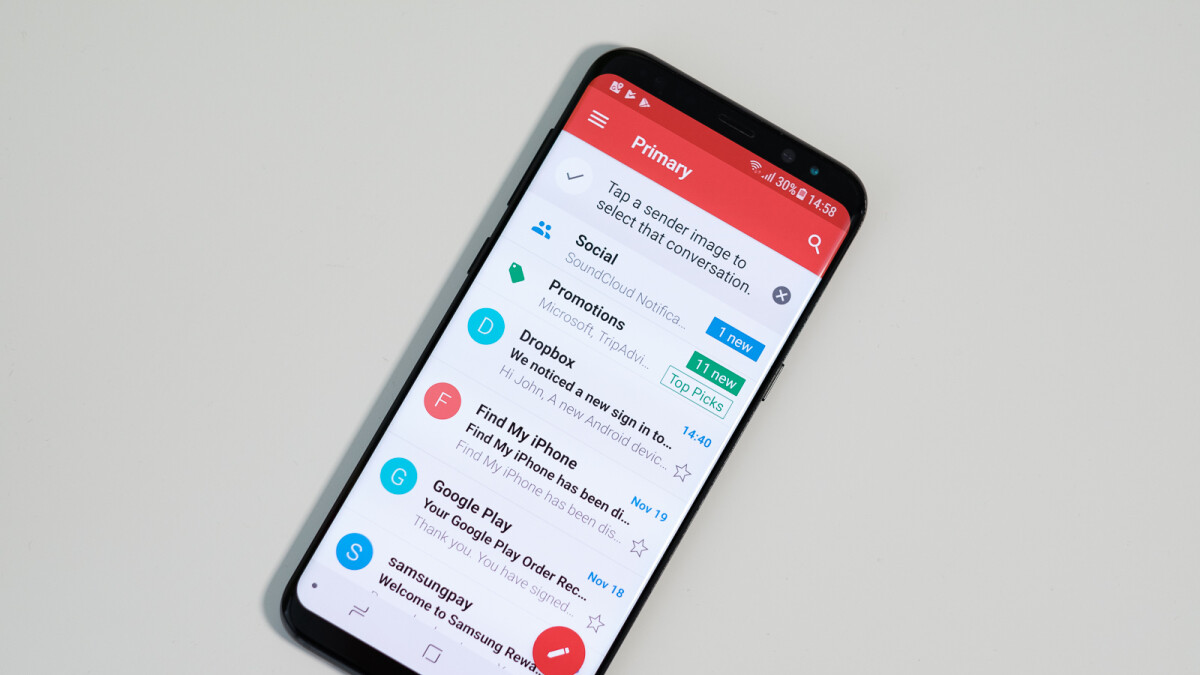
In this digital age, sending pictures from your phone to email has become a common necessity. Whether you want to share memorable moments with friends and family or send important images for work purposes, being able to transfer photos from your phone to email is a convenient and efficient way to share visual content. However, if you are unsure how to go about this process, don’t worry – we’ve got you covered! In this article, we will guide you through the step-by-step process of sending a picture from your phone to email. You’ll discover various methods and tips to ensure a seamless transfer, whether you’re using an Android or iOS device. So, without further ado, let’s dive into the world of mobile phone photography and email transfers!
Inside This Article
How To Send A Picture From Phone To Email
Whether you want to share a stunning sunset photo, a precious moment with loved ones, or an important document, knowing how to send a picture from your phone to an email address is essential. Thankfully, the process is simple and can be done in just a few easy steps. In this article, we will walk you through the process, so you can effortlessly send pictures from your phone to an email without any hassle.
Step 1: Open your phone’s gallery or photos app
The first step in sending a picture from your phone to an email address is to open your phone’s gallery or photos app. This is typically where all your saved pictures are stored.
Step 2: Select the picture you want to send
Once you have opened your gallery or photos app, browse through your pictures and select the one you wish to send. Tap on the picture to open it.
Step 3: Tap the share button
Next, look for the share button. It is usually represented by an icon with an arrow pointing upwards or an icon that says “Share.” Tap on this button to proceed to the next step.
Step 4: Choose the email app or select “Email”
After tapping the share button, a list of apps and options will appear. Look for your email app, such as Gmail or Outlook, or select the option that says “Email” if it is available. This will automatically open a new email composition window.
Step 5: Enter the recipient’s email address
In the email composition window, you will see a field for the recipient’s email address. Tap into this field and enter the email address of the person you want to send the picture to. Make sure you type it correctly to ensure it reaches the intended recipient.
Step 6: Add a subject and message (optional)
If you wish to add a subject and a message to accompany the picture, you can do so in this step. This is optional but can be useful in providing context or additional information about the picture you are sending.
Step 7: Tap the send button
Once you have entered the recipient’s email address and, if desired, a subject and message, it’s time to send the email. Simply tap the send button, usually represented by an icon of a paper plane or an arrow pointing right, to deliver the email with the attached picture to the recipient’s email address.
And there you have it! You’ve successfully sent a picture from your phone to an email address. Now, the recipient can enjoy the image you’ve captured, shared, or documented.
Remember, the specific steps and icons may vary slightly depending on the type and model of your phone, as well as the email app you use. However, the general process should remain similar, regardless of these variations.
So, the next time you have a picture on your phone that you want to send to an email address, simply follow these steps, and you’ll be able to share your photos and important documents effortlessly.
Enjoy capturing and sharing your favorite moments with others!
Conclusion
In conclusion, sending a picture from your phone to email is a simple and convenient way to share your photos with others or back them up for safekeeping. Whether you’re using an Android or iPhone, the process is generally straightforward and can be done in just a few steps. By following the instructions in this article, you’re now equipped with the knowledge to easily send pictures from your phone to email.
Remember to always ensure that you have a stable internet connection and that you’re using a reliable email service. Additionally, be mindful of any file size limitations and consider resizing or compressing the image if needed. With these tips and tricks, you can effortlessly share your favorite moments captured on your phone with friends, family, or co-workers via email.
So, next time you want to send a picture from your phone to email, don’t hesitate to follow the methods discussed in this article. Enjoy seamless sharing and keep your memories just a click away!
FAQs
1. How do I send a picture from my phone to my email?
2. Can I send multiple pictures in one email?
3. Are there any file size limitations for emailing pictures?
4. Will sending pictures from my phone to email result in any additional charges?
5. How long does it take for the emailed pictures to be received?
