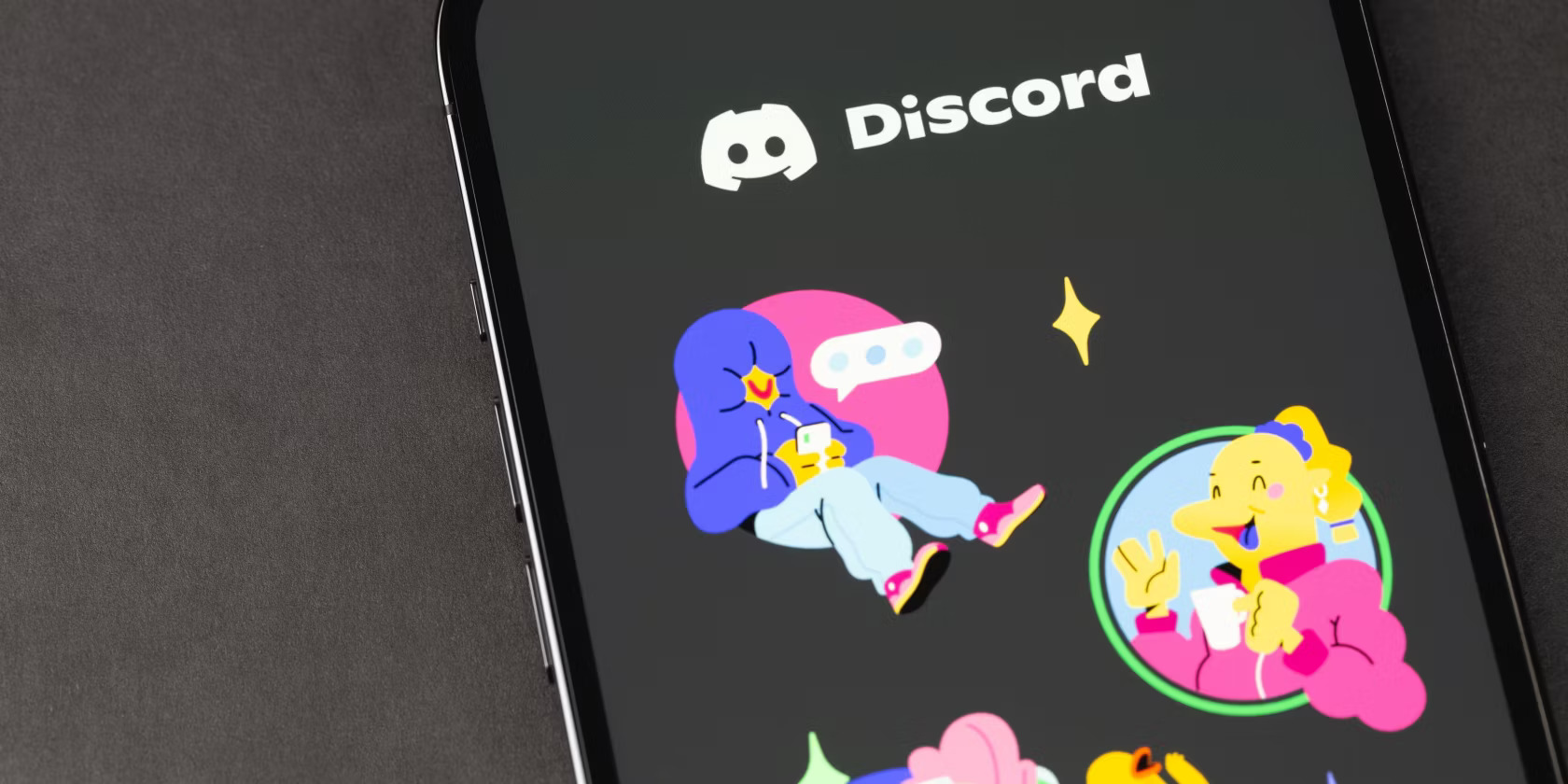
Do you want to share videos on Discord mobile but don’t have Nitro? Look no further! In this article, we will guide you through the process of sending videos on Discord mobile without the need for a Nitro subscription. Discord is a popular messaging and communication platform used by gamers and communities worldwide. While Discord Nitro offers a range of premium features, such as higher quality video and file size limits, you can still send videos without it. Whether you want to share gaming highlights, funny clips, or anything else that catches your interest, we’ve got you covered. Follow our step-by-step instructions and start sharing videos effortlessly on Discord mobile.
Inside This Article
- Method 1: Using Discord’s default video upload feature
- Method 2: Using third-party apps or file-sharing services
- Method 3: Using a Discord bot
- Conclusion
- FAQs
Method 1: Using Discord’s default video upload feature
If you want to share videos on Discord Mobile without the need for Nitro, you’re in luck! Discord offers a default video upload feature that allows you to upload videos directly from your mobile gallery or even record and upload videos right within the Discord app. Let’s take a look at how you can do this.
Uploading videos from your mobile gallery: To share videos from your mobile gallery, start by opening the Discord app on your device. Navigate to the server or chat where you want to post the video. Tap on the “+” button located at the bottom of the screen to open the media picker. From there, you can select the “Gallery” option to access your device’s gallery. Choose the video you want to upload and wait for it to finish processing. Once the video is ready, you can add a caption or additional message before posting it for others to see.
Recording and uploading videos directly from the Discord app: If you want to share a video that you are recording directly from the Discord app, follow these steps. Tap on the “+” button at the bottom of the screen to open the media picker. Then, select the “Camera” option to open your device’s camera. Record the video you want to share, and once you’re satisfied, tap on the upload button to post it in the server or chat.
With Discord’s default video upload feature, you can easily share videos on the go without the need for any additional tools or resources. Whether you want to showcase a funny clip from your gallery or capture and share a quick moment, Discord has you covered.
Method 2: Using third-party apps or file-sharing services
If you want to send videos on Discord Mobile without Nitro, you can make use of third-party apps or file-sharing services to upload and share your videos. Here are three popular options:
1. Using Google Drive
Google Drive is a widely used cloud storage platform that allows you to store and share files, including videos. To share a video on Discord from Google Drive, follow these steps:
- Upload your video to Google Drive by opening the drive, clicking on the “+ New” button, and selecting “File upload”.
- Once the video is uploaded, right-click on it, and select “Get link”.
- Set the sharing settings to “Anyone with the link” and copy the link.
- In Discord Mobile, open the chat or channel where you want to share the video.
- Paste the Google Drive link and send it to share the video.
2. Using Dropbox
Dropbox is another popular file-sharing service that allows you to store and share files, including videos. To share a video on Discord from Dropbox, follow these steps:
- Upload your video to Dropbox by opening the Dropbox website or app, clicking on the “+” button, and selecting “Upload files”.
- Once the video is uploaded, right-click on it, and select “Share”.
- Choose the option to create a link and copy the link.
- In Discord Mobile, open the chat or channel where you want to share the video.
- Paste the Dropbox link and send it to share the video.
3. Using WeTransfer
WeTransfer is a file-sharing service that allows you to send large files, including videos, to others. To share a video on Discord using WeTransfer, follow these steps:
- Go to the WeTransfer website or open the WeTransfer app.
- Click on the “Add your files” button and select the video you want to share.
- Enter your email address and the recipient’s email address.
- Click on the “Transfer” button to start the upload.
- Once the upload is complete, you will receive a download link. Copy the link.
- In Discord Mobile, open the chat or channel where you want to share the video.
- Paste the WeTransfer download link and send it to share the video.
By utilizing these third-party apps or file-sharing services, you can easily share videos on Discord Mobile without the need for Nitro. Whether you prefer Google Drive, Dropbox, or WeTransfer, each option provides a simple and efficient way to upload and share your videos with others on Discord.
Method 3: Using a Discord bot
If you want a more advanced and automated way to send videos on Discord Mobile without Nitro, you can utilize a Discord bot. Adding a video bot to your server allows you to easily upload and share videos through the bot’s commands.
First, you’ll need to find a suitable video bot for your server. There are several popular video bots available, such as MEE6, Dyno, and Carl-bot. These bots not only allow you to send videos but also offer a range of other useful features.
Once you’ve chosen a bot, you can add it to your server by following the bot’s instructions. Each bot will have its own set of commands and configuration options, so make sure to carefully read the documentation provided by the bot’s developers.
After successfully adding the video bot to your server, you can start uploading videos through the bot’s commands. The specific commands may vary depending on the bot you’re using, but most bots have a similar syntax for uploading videos.
Typically, you can use a command such as “!uploadvideo ” to upload a video from a URL. Some bots may also support uploading videos directly from your local device or from file hosting platforms.
Once the video is uploaded, the bot will usually provide you with a link or embed the video directly in the chat. This allows other members of the server to easily view and play the video without Nitro.
Using a Discord bot for video sharing not only eliminates the need for Nitro, but it also provides a convenient way to manage and organize your server’s media content. You can easily search for videos, categorize them, and control who can access and view them.
Remember to always check the specific commands and features of the bot you’re using, as the functionality may vary between different bots. Additionally, ensure that you have the necessary permissions and roles to add and configure bots in your server.
After exploring the various options and methods available, it is clear that sending videos on Discord mobile without Nitro is not only possible but also quite simple. Whether you choose to use third-party apps like Streamable or utilize the built-in features of Discord itself, you can easily share videos with your friends and communities on the platform.
By following the step-by-step instructions outlined in this article, you can bypass the limitations of not having Nitro and still enjoy the benefits of sharing videos on Discord mobile. From funny clips to memorable moments, you can now engage and connect with others by sharing your favorite videos right from your mobile device.
So go ahead and start sharing those videos on Discord mobile without Nitro. Let your creativity shine and make your chat experience even more exciting and entertaining!
FAQs
Q: Can I send videos on Discord mobile without Nitro?
A: Yes, you can send videos on Discord mobile without having to purchase Nitro. There are different methods available to upload and share videos with your friends or in a server without requiring a Nitro subscription.
Q: How can I send videos on Discord mobile without Nitro?
A: There are two main ways to send videos on Discord mobile without Nitro. The first method involves compressing the video file to meet Discord’s file size limit, while the second method utilizes a bot to assist with video playback in a server.
Q: How do I compress videos to send on Discord mobile?
A: Compressing videos is necessary when the file size exceeds Discord’s upload limit. There are various video compression tools available, both online and in the form of apps, that can help reduce the file size while maintaining acceptable video quality. Once the video is compressed to a suitable size, you can easily send it on Discord mobile without Nitro.
Q: Are there any Discord bots that can help send and play videos on mobile?
A: Yes, there are Discord bots available that can assist with sending and playing videos in a server. These bots typically have features such as video queuing, playback controls, and video streaming capabilities. By adding a video bot to your server, you can easily share and enjoy videos with your friends on Discord mobile, without the need for Nitro.
Q: Can I watch videos sent on Discord mobile without Nitro?
A: Yes, you can watch videos sent on Discord mobile without a Nitro subscription. As long as the video file is within Discord’s upload limit and complies with the supported video file formats, you can simply tap on the video link or attachment to play and watch it within the Discord app on your mobile device.
