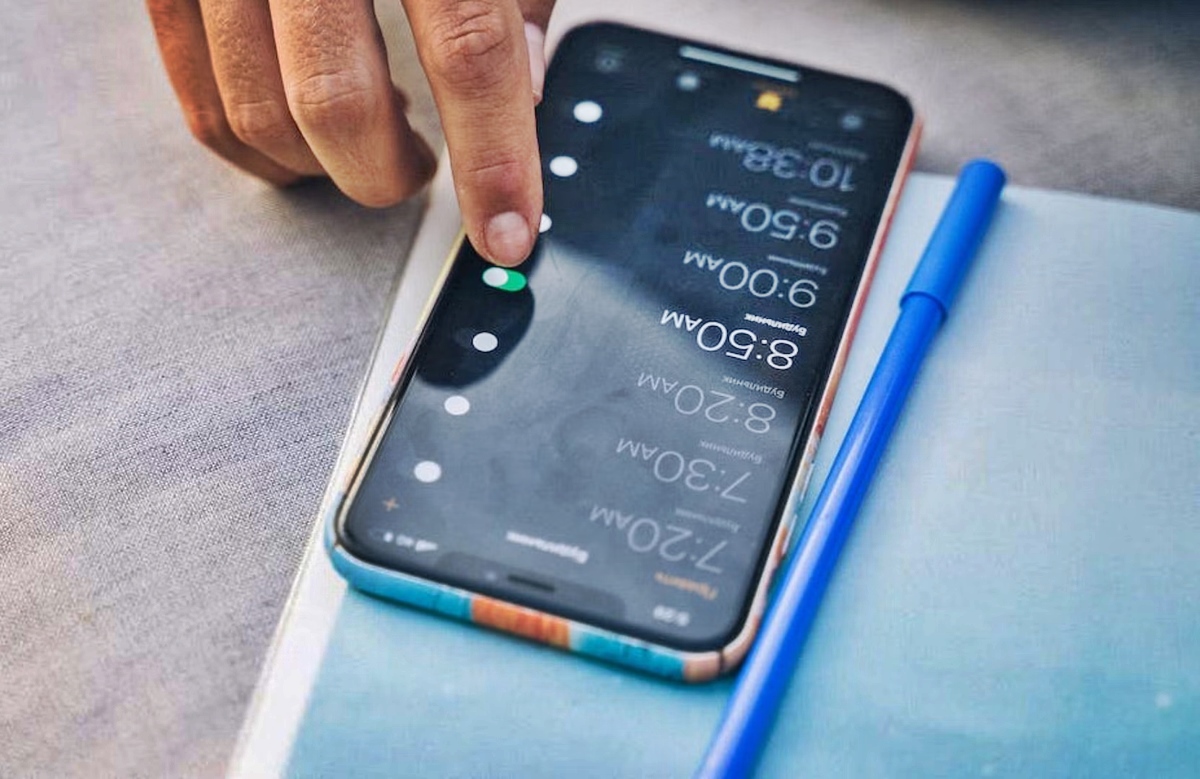
Setting the alarm on your phone is a simple yet essential feature that can help you stay organized and on schedule. Whether you need a gentle reminder to wake up in the morning or a prompt for an important event, your mobile phone is equipped with an alarm clock that can cater to your needs.
In this article, we will guide you through the step-by-step process of setting the alarm on your phone, regardless of whether you’re using an Android or iOS device. We will explore the various options and settings available, allowing you to customize your alarm to suit your preferences. Additionally, we’ll provide some useful tips and tricks to ensure that your alarm is effective and efficient.
So, let’s dive in and discover how to set the alarm on your phone, making sure you never miss an important moment again.
Inside This Article
- Overview
- Step 1: Accessing the Alarm App
- Step 2: Setting the Alarm Time
- Step 3: Choosing Alarm Sound
- Step 4: Customizing Alarm Options
- Troubleshooting: Common Issues
- Tips and Tricks for Alarm Settings
- Conclusion
- FAQs
Overview
In the fast-paced world we live in, a reliable alarm clock is a must-have feature on our mobile phones. Whether you need to wake up early for work, school, or an important event, knowing how to set the alarm on your phone is essential. In this article, we will guide you through the process step by step, to ensure you never oversleep again.
Setting the alarm on your phone is a straightforward process that can be done in just a few taps. By accessing the alarm app on your device, you can easily set the desired alarm time, choose a suitable alarm sound, and even customize additional alarm options to suit your preferences. With these features at your fingertips, you can wake up on time and start your day off right.
Whether you are a heavy sleeper or someone who needs multiple alarms at different times, your phone’s alarm function can cater to your specific needs. By exploring various alarm options and troubleshooting common issues, you can ensure that your alarm is set up correctly and functions reliably. Additionally, we will share some tips and tricks to maximize the effectiveness of your alarm settings, helping you to establish a consistent wake-up routine.
So let’s dive into the details and unleash the full potential of your phone’s alarm clock. Whether you have an iPhone, Android, or any other type of smartphone, the process of setting the alarm remains relatively similar across different platforms. With our step-by-step guide, you’ll be able to set the alarm on your mobile phone with ease and precision.
Step 1: Accessing the Alarm App
Setting the alarm on your phone is a simple process that begins with accessing the Alarm app. Depending on the make and model of your mobile phone, the steps may vary slightly, but the general process remains the same. To access the Alarm app, follow these steps:
- Unlock your phone by entering your passcode or using a biometric authentication method, such as your fingerprint or face recognition.
- Once you’re on the home screen, locate the app drawer icon. It is usually represented by a grid of dots or squares and can be found either on the bottom row or by swiping up from the bottom of the screen.
- Tap on the app drawer icon to open the app drawer, which houses all the apps installed on your phone.
- Scroll through the app drawer or use the search bar at the top to locate the Alarm app.
- Once you find the Alarm app, tap on it to launch the application.
Now that you have successfully accessed the Alarm app, you’re ready to move on to the next step of setting the alarm time.
Step 2: Setting the Alarm Time
Now that you have accessed the alarm app on your phone, it’s time to set the alarm time. Follow these simple steps to ensure you wake up on time:
- Tap on the clock or alarm icon displayed on the screen.
- Navigate to the “Set Alarm” section.
- You will see a digital or analog clock interface where you can adjust the alarm time.
- Tap on the hour or minute digits to increase or decrease the desired time.
- Some mobile phones also allow you to scroll the numbers up and down to select the desired alarm time.
- Ensure that you choose the correct AM or PM format, depending on whether you want the alarm to ring in the morning or evening.
- Once you have set the alarm time, double-check it to ensure accuracy.
It’s important to note that different phone models may have slightly different navigation paths or interfaces for setting the alarm time. However, the underlying process remains relatively similar.
Once you have set the alarm time, you’re one step closer to waking up on time and starting your day right. The next step is to select the alarm sound that suits your preferences.
Step 3: Choosing Alarm Sound
Once you have accessed the alarm app and set the desired time for your alarm, the next step is to choose the alarm sound. The alarm sound serves as a signal to wake you up and start your day on time. Here are the steps to choosing the alarm sound on your phone.
1. Open the alarm settings: From the alarm app, you will find an option to set the alarm sound. Tap on this option to proceed.
2. Browse through the available sounds: Your phone will typically provide you with a wide range of built-in alarm sounds to choose from. These can include soothing melodies, nature sounds, or even traditional alarm beeps. Scroll through the options to find the one that resonates with you.
3. Listen to the sound: It can be helpful to preview the alarm sound before committing to it. Tap on the sound you are interested in, and your phone will play a sample of the chosen sound. This will help you determine if it is loud enough for you to hear and if it represents the tone you are looking for.
4. Consider adding your own sound: If the built-in options don’t suit your preferences, some phones allow you to add your own sound as an alarm. This can be a song, a voice recording, or any other sound file saved on your phone. Look for the “Add sound” or “Choose from file” option and navigate to the audio file you want to use.
5. Set the alarm sound: Once you have chosen the desired sound, tap on the “Set” or “Save” button to confirm your selection. Your phone will now use this sound as the alarm for the specified time.
It’s important to note that the steps and options may vary slightly depending on the specific make and model of your phone. However, most alarm settings follow a similar pattern.
By choosing an alarm sound that you find pleasant, you can start your day on a positive note. Whether it’s a gentle melody, a favorite song, or a motivating phrase, a well-chosen alarm sound can make waking up a little easier.
Step 4: Customizing Alarm Options
Once you’ve set the alarm time and chosen your desired sound, it’s time to customize the alarm options. This step allows you to personalize your alarm experience and ensure that it meets your specific needs and preferences.
Here are some of the commonly available alarm options that you can customize:
- Alarm Repeat: Depending on your schedule, you can choose to set the alarm to repeat daily, on specific days of the week, or just once. This option is perfect for those who have a consistent waking routine or for specific events or appointments.
- Snooze Duration: The snooze function is a favorite among many people who like to enjoy a few more minutes of sleep in the morning. You can set the duration of the snooze intervals, which typically range from a few minutes to half an hour. It’s important to find the right balance for yourself, as too short or too long of a snooze interval could disrupt your sleep patterns.
- Volume Control: To ensure that you wake up on time, it’s crucial to set an appropriate volume for your alarm. Some devices allow you to gradually increase the volume, starting softly and gradually getting louder. This gentle progression can be less jarring and help you wake up more peacefully.
- Vibration: If you prefer a more discreet wake-up call, you can also enable the vibration option. This is especially useful if you’re in a situation where audible alarms may be disruptive or if you have a hearing impairment.
- Alarm Label: It’s easy to forget which alarm is intended for what purpose. To avoid confusion, consider labeling your alarms with specific names or descriptions. For example, you might have a “Work Alarm” or a “Gym Alarm,” helping you stay organized and ensuring that you’re reminded of the right activities at the right time.
These are just a few of the customization options available on most mobile phones’ alarm apps. Depending on your device and manufacturer, you may have access to additional features such as fade-in alarms, custom snooze durations, or even the ability to wake up to your favorite song.
Take some time to explore your phone’s alarm settings and experiment with different options to find the combination that works best for you. Finding the right balance of alarm settings can make a significant difference in starting your day on the right foot.
Troubleshooting: Common Issues
Setting the alarm on your phone can be a convenient way to wake up on time or be reminded of an important event. However, there are times when you may encounter some common issues that hinder the proper functioning of your alarm. Here are some troubleshooting tips to help you overcome these problems:
1. Alarm not going off: If your alarm is not sounding as scheduled, first check if the volume on your phone is turned up and the alarm sound is enabled. Additionally, ensure that your phone is not in silent or do not disturb mode. Some devices may also have a separate volume control for the alarm, so make sure it is set at an audible level.
2. Alarm going off at the wrong time: If you find that your alarm is sounding at a different time than the one you set, double-check the time and date settings on your phone. Ensure that your phone is set to the correct time zone and that any daylight saving time adjustments are reflected accurately.
3. Alarm snooze not working: If you’re having trouble with the snooze function, make sure it is enabled in the alarm settings. Some devices allow you to customize the snooze duration, so check if it’s set to your desired length of time. Additionally, confirm that you’re using the designated snooze button or swipe gesture to activate the snooze feature.
4. Alarm freezing or crashing: If your alarm app freezes or crashes frequently, try clearing the cache and data of the alarm app. To do this, go to your phone’s settings, find the apps section, locate the alarm app, and choose the option to clear cache and data. Restarting your device may also resolve any temporary software glitches.
5. Alarm not working during power off or restart: Some devices may have an option to enable alarms even when the phone is turned off or restarted. If you rely on your alarm to wake you up in the morning, check if this feature is available on your device and if it’s enabled in the settings.
6. Alarm sound too low: In case your alarm sound is barely audible, check if the volume on your phone is set to a low level. Adjust the volume accordingly and test the alarm again. You may also consider using a different alarm sound that is more piercing or attention-grabbing.
7. Alarm not syncing between devices: If you have multiple devices connected to the same account or synced with each other, ensure that the alarm settings are consistent across all devices. If necessary, manually set the alarm on each device to avoid any syncing issues.
Remember, these troubleshooting tips can help you resolve common alarm issues. If you’re still experiencing problems, it may be worth considering updating your phone’s software or contacting the manufacturer’s support for further assistance.
Tips and Tricks for Alarm Settings
Setting an alarm on your phone is a handy way to wake up on time or be reminded of important events throughout the day. While the basic process of setting an alarm may seem simple, there are several tips and tricks that can help you get the most out of your alarm settings. Here are some useful hacks to enhance your alarm experience:
1. Multiple Alarms: Take advantage of your phone’s ability to set multiple alarms. This feature is useful if you have different wake-up times, need reminders for different tasks, or want to set alarms for different days of the week.
2. Label Your Alarms: Assign labels to your alarms for easy identification. Instead of generic labels like “Alarm 1” or “Alarm 2,” use specific labels like “Morning Alarm” or “Meeting Reminder.” This will help you quickly identify the purpose of each alarm and avoid confusion.
3. Optimize Alarm Sound: Choose an alarm sound that is pleasant enough to wake you up, but not too jarring. Experiment with different tones and melodies to find the one that suits your preferences. Some phones even allow you to use your favorite song as an alarm sound.
4. Gradual Volume Increase: If waking up to a loud alarm startles you, enable the gradual volume increase feature. This setting gradually increases the volume of the alarm over a set period of time, easing you into wakefulness more gently. It can make the waking up process more pleasant and less abrupt.
5. Synchronized Alarm: If you have multiple devices, such as a phone and a smartwatch, consider synchronizing the alarms across all devices. This ensures that you receive the alarm notification no matter which device you are using or have with you at the time.
6. Use Vibrations: If you often find yourself in situations where you need to keep your phone on silent, consider using the vibration function for your alarms. This allows you to receive alarms discreetly, without disturbing others around you.
7. Snooze Duration: Adjust the snooze duration according to your needs. While snoozing can be tempting, try to set a reasonable duration to avoid oversleeping or getting stuck in a snooze loop. Find the right balance that gives you a little extra rest without impacting your schedule.
8. Back-Up Alarm: To ensure you never oversleep or miss an important event, set a back-up alarm. This additional alarm, set a few minutes after your main alarm, acts as a failsafe in case you unintentionally dismiss or snooze the first alarm.
9. Customize Alarm Options: Explore your phone’s alarm settings to discover additional customization options. These may include features like vibration patterns, fade-in alarms, or even special alarm apps with advanced functionalities.
10. Create Routine: Establish a consistent waking-up routine. Going to bed and waking up at the same time every day can help regulate your sleep schedule and enhance the effectiveness of your alarms. Consistency is key to optimizing your alarm experience.
By applying these tips and tricks, you can make the most out of your phone’s alarm settings and ensure you never oversleep or miss an important appointment again. Experiment with different settings and find the combination that works best for you.
Setting the alarm on your phone is a handy feature that can help you stay organized and on track with your daily activities and responsibilities. Whether you’re preparing for an early morning meeting, need a reminder for an important event, or simply want to wake up on time, knowing how to set the alarm on your phone is a valuable skill.
By following the steps provided in this article, you can easily navigate through the alarm settings on your mobile phone and customize them to your preference. Don’t forget to explore the various options available, such as choosing different alarm tones, setting multiple alarms, and even creating recurring alarms.
Having a reliable alarm on your phone ensures that you can start your day off right and never miss an important appointment or deadline. So, take advantage of this convenience and let your phone become your personal assistant in managing your time effectively. Set your alarms with confidence and enjoy the peace of mind that comes with being in control of your schedule.
FAQs
Q: How do I set the alarm on my phone?
To set the alarm on your phone, follow these simple steps:
1. Open the Clock app on your phone.
2. Look for the alarm icon and tap on it.
3. Tap on the “+” or “Add” button to create a new alarm.
4. Set the desired time for your alarm by scrolling through the hours and minutes.
5. Choose the days you want the alarm to repeat, if applicable.
6. Select the alarm sound from the available options or choose a custom sound.
7. Once you’ve set the time and sound, tap the “Save” or “Done” button to activate the alarm.
Now, your alarm is set and will ring at the specified time.
Q: How can I edit or delete an existing alarm?
To edit or delete an existing alarm on your phone, follow these steps:
1. Open the Clock app on your phone.
2. Look for the alarm tab and tap on it.
3. Find the alarm you want to edit or delete and tap on it.
4. To edit the alarm, make the necessary changes to the time, sound, or repeat settings.
5. To delete the alarm, look for the delete or trash icon and tap on it.
6. Confirm the deletion by tapping “Yes” or “Delete”.
Now, the alarm has been edited or deleted according to your preference.
Q: Can I customize the alarm sound on my phone?
Yes, you can customize the alarm sound on your phone. Most phones come with a selection of built-in alarm sounds to choose from. To customize the alarm sound, follow these steps:
1. Open the Clock app on your phone.
2. Go to the alarm tab.
3. Tap on the alarm you want to customize.
4. Look for the sound settings and tap on it.
5. Choose “Custom” or “Choose from Files” to select a sound from your phone’s storage.
6. Browse through your files and select the desired sound.
7. Save the changes by tapping “Save” or “Done”.
Now, your alarm will play the customized sound when it rings.
Q: Can I set multiple alarms on my phone?
Yes, you can set multiple alarms on your phone. To set multiple alarms, follow these steps:
1. Open the Clock app on your phone.
2. Tap on the alarm tab.
3. Tap on the “+” or “Add” button to create a new alarm.
4. Set the desired time for the first alarm.
5. Repeat the process to create additional alarms with different times.
6. Customize the settings for each alarm, like the sound or repeat days.
7. Save each alarm by tapping “Save” or “Done”.
Now, you will have multiple alarms set on your phone, each with its own time and settings.
Q: Can I set a specific alarm tone for different alarms on my phone?
Yes, you can set a specific alarm tone for different alarms on your phone. Follow these steps to customize the alarm tone for each alarm:
1. Open the Clock app on your phone.
2. Go to the alarm tab.
3. Tap on the alarm you want to customize.
4. Look for the sound settings and tap on it.
5. Choose the desired alarm tone from the available options or select a custom sound.
6. Save the changes by tapping “Save” or “Done”.
Now, each alarm on your phone can have its own unique alarm tone.
