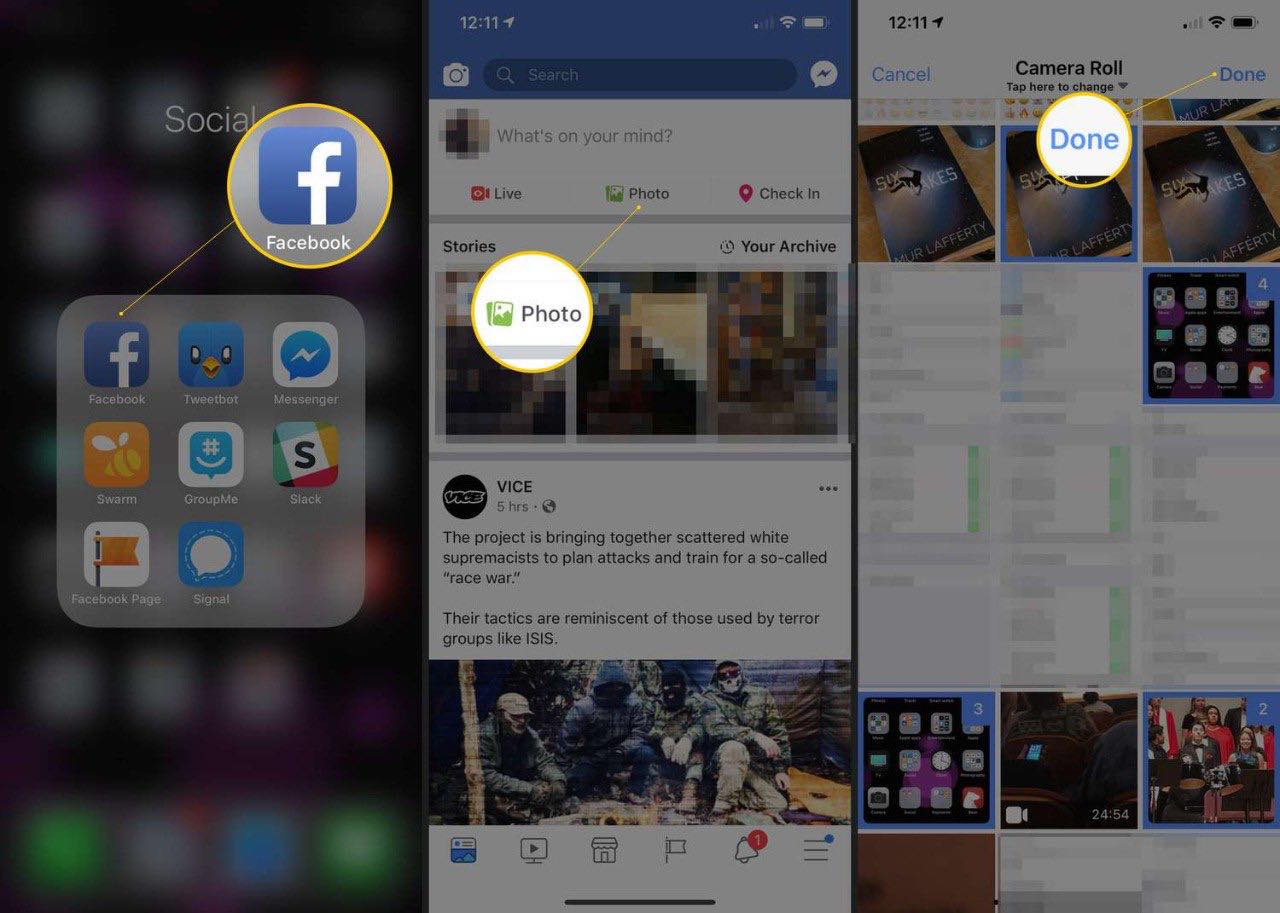
In this day and age of social media, sharing photos has become a popular way to connect with friends and family. Facebook, being one of the leading platforms for sharing memories, allows users to upload and share photos with ease. However, if you have multiple photos that you want to share, uploading them one by one can be time-consuming and tedious. But fear not! There is a way to share multiple photos to Facebook at once, saving you time and effort. In this article, we will guide you through the process of sharing multiple photos to Facebook in a single go. Whether you have a collection of vacation pictures or a series of snapshots from a special event, we will show you how to showcase them all at once and have your friends and followers swooning over your photo albums. So, let’s dive in and discover the tricks to effortlessly share multiple photos on Facebook!
Inside This Article
- Uploading Multiple Photos to Facebook
- Using the Facebook Website
- Using the Facebook Mobile App
- Using a Third-Party App
- Conclusion
- FAQs
Uploading Multiple Photos to Facebook
With the growing popularity of social media, sharing memories through photos has become a common practice. Facebook, being one of the leading social networking platforms, allows users to upload and share multiple photos at once. Whether you’re using the website or the mobile app, there are simple steps you can follow to effortlessly upload multiple photos.
Here’s a guide on how to upload multiple photos to Facebook using different platforms:
Using the Facebook Website
If you prefer using Facebook on your desktop or laptop computer, follow these steps to upload multiple photos:
- Log in to your Facebook account. If you don’t have an account, you can easily create one.
- Navigate to your News Feed or Profile page by clicking on the appropriate option in the top navigation menu.
- On the Status Update box, click on “Photo/Video”.
- A file browser will appear, allowing you to select the photos you want to upload. Press and hold the “Ctrl” key (or “Cmd” key on Mac) to select multiple photos.
- Click on “Open” or “Choose” to start the upload process.
- Once the upload is complete, you can add captions, tags, or make any edits to the photos before posting.
- Click on “Post” to share the album of multiple photos on your Facebook timeline.
Using the Facebook Mobile App
If you prefer using Facebook on your mobile device, such as a smartphone or tablet, here’s how you can upload multiple photos:
- Launch the Facebook mobile app on your device and log in to your account.
- Tap on the “What’s on your mind?” box at the top of your News Feed or Profile page.
- In the options that appear, tap on “Photo/Video”.
- Select the photos you want to upload from your device’s gallery. To select multiple photos, tap and hold on the first photo and then tap on the additional photos.
- Tap on “Done” or a similar option to start the upload process.
- You can add captions, tags, or make any edits to the photos if desired.
- Tap on “Post” to share the album of multiple photos on your Facebook timeline.
Using a Third-Party App
If you’re looking for alternative methods to upload multiple photos to Facebook, you can consider using third-party apps that specialize in photo management and sharing. These apps often provide additional features and customization options.
To find a suitable app, visit your device’s app store and search for “photo uploader for Facebook” or similar keywords. Read user reviews and check the app’s features before downloading and installing it on your device. Once installed, follow the app’s instructions to upload multiple photos to Facebook.
Now you know how to easily upload multiple photos to Facebook, whether you’re using the website, mobile app, or a third-party app. So go ahead, share those memorable moments with your friends and family!
Using the Facebook Website
If you prefer to use the Facebook website to upload multiple photos at once, follow these simple steps:
1. Log in to your Facebook account and navigate to your profile or page where you want to share the photos.
2. Click on the “Photo/Video” option located above the status update box. This will open a new window where you can select the photos you want to upload.
3. Click on the “Create Photo Album” button to create a new photo album. Alternatively, you can select an existing album to add the photos to.
4. In the album creation window, click on the “Add Photos” button. A file explorer window will open, allowing you to select multiple photos from your computer.
5. Select all the photos you want to upload by holding down the Ctrl key (or Command key on Mac) and clicking on each photo. Once selected, click on the “Open” button to begin the upload process.
6. After the upload is complete, you can add captions, tag friends, and customize the privacy settings for each photo if desired. You can also rearrange the order of the photos by dragging and dropping them.
7. Once you are satisfied with the album and its settings, click on the “Post” button to share it on your profile or page. Your friends and followers will be able to view the album and leave comments or reactions.
8. To upload additional photos to the same album or create a new album, repeat the above steps as needed.
Using the Facebook website to upload multiple photos at once provides a convenient and straightforward method to share your memories with others. Whether you’re creating an album for a special occasion or simply sharing a collection of photos, this method allows you to organize and present your images in a visually appealing way.
Using the Facebook Mobile App
Sharing multiple photos to Facebook at once is made easy with the Facebook mobile app. Whether you’re on iOS or Android, the process is quite similar. Here’s a step-by-step guide on how to share multiple photos using the Facebook mobile app:
1. Open the Facebook app on your mobile device and log in to your account if you haven’t already.
2. Tap on the “What’s on your mind?” section at the top of your news feed.
3. In the options that appear, tap on the “Photo/Video” button.
4. Choose the album you want to upload your photos to, or create a new album by tapping on the “Create Album” button.
5. Tap on the “+” button to select the photos you want to upload. You can select multiple photos by tapping on them. A checkmark will indicate that the photo has been selected.
6. Once you have selected all the photos you want to upload, tap on the “Done” button.
7. You can now add a caption or description for your photos by tapping on the text field provided. This is optional but recommended to provide context or information about the photos.
8. After adding a caption, you can choose who can see your post by tapping on the audience selector button (usually located next to the post button). You can select from options such as “Friends,” “Public,” or custom settings.
9. Finally, tap on the “Post” button to share your multiple photos to Facebook. The app will start uploading the photos, and once the process is complete, your friends and followers will be able to see the photos in your post.
That’s it! You have successfully shared multiple photos using the Facebook mobile app. Now you can easily share your favorite moments with your loved ones, all in one go.
Using a Third-Party App
If you’re looking for more flexibility and options when it comes to sharing multiple photos on Facebook, using a third-party app can be a great solution. These apps offer additional features and functionalities that may enhance your photo sharing experience. Here are a few popular third-party apps you can consider:
1. Instagram: Instagram is not only a platform for sharing single photos but also allows you to create albums or photo collections called “carousels.” You can easily select multiple photos from your phone’s gallery, apply filters, add captions, and post them directly to your Facebook profile.
2. Google Photos: If you have your photos stored on Google Photos, you can easily share multiple photos to Facebook using the app. Simply select the photos you want to share, tap on the share button, choose Facebook as the sharing option, add a description if desired, and post it to your timeline or a specific album.
3. Dropbox: Dropbox is a cloud storage platform that also offers a seamless integration with Facebook. By selecting multiple photos from your Dropbox account, you can share them directly to Facebook. You can also choose whether to create a new album or add the photos to an existing one.
4. PhotoGrid: PhotoGrid is a popular collage maker app that allows you to combine multiple photos into a single image. Once you have created a collage, you can easily share it to Facebook with just a few taps. This app is perfect if you want to share a collection of photos as a visually appealing collage.
These third-party apps provide different features, so it’s worth exploring and experimenting with them to find the one that best suits your needs. Ensure that you download these apps from trusted sources and read reviews before installing them on your device.
With the help of these third-party apps, you can unleash your creativity and share multiple photos on Facebook in unique and engaging ways. Give them a try and discover a whole new level of photo sharing on social media!
In conclusion, learning how to share multiple photos to Facebook at once can greatly improve your social media experience. By using third-party apps or Facebook’s built-in features, you can easily upload and share multiple photos with your friends and followers in just a few clicks. Whether you’re sharing vacation memories, organizing a photo album, or promoting your business, this feature can save you time and effort. Remember to consider your privacy settings and review the photos before posting to ensure they align with your personal or professional image. Now that you have the knowledge, go ahead and start sharing those wonderful moments with the world!
FAQs
1. Can I share multiple photos to Facebook at once?
Absolutely! Facebook allows you to share multiple photos at once, making it easier to share your favorite moments with your friends and family.
2. How can I share multiple photos on Facebook?
To share multiple photos on Facebook, follow these simple steps:
- Open the Facebook app or log in to the Facebook website on your computer.
- Create a new post by clicking on the “What’s on your mind?” box at the top of your News Feed.
- Click on the “Photo/Video” button below the text box.
- Select the photos you want to share from your device’s gallery or computer. You can choose multiple photos by holding down the Ctrl key (Command key on Mac) while selecting them.
- Add a caption or description to your post if desired.
- Click on the “Post” button to share the photos on your Facebook timeline or in a specific group or page.
3. Is there a limit to the number of photos I can share on Facebook at once?
Yes, there is a limit to the number of photos you can share at once on Facebook. Currently, you can share up to 50 photos in a single post. If you want to share more photos, you can create multiple posts or consider creating a Facebook album.
4. Can I edit the photos before sharing them on Facebook?
Yes, you can edit your photos before sharing them on Facebook. Most smartphones and photo editing software provide basic editing tools like cropping, adding filters, adjusting brightness and contrast, and more. You can enhance your photos to make them more visually appealing before sharing them with your friends.
5. Are the photos I share on Facebook visible to everyone?
The visibility of your shared photos on Facebook depends on the privacy settings you have chosen for your post. You can choose to make your post public, visible to friends only, or customize the audience for each post. It’s important to review and understand your privacy settings to ensure your photos are shared with the intended audience.
