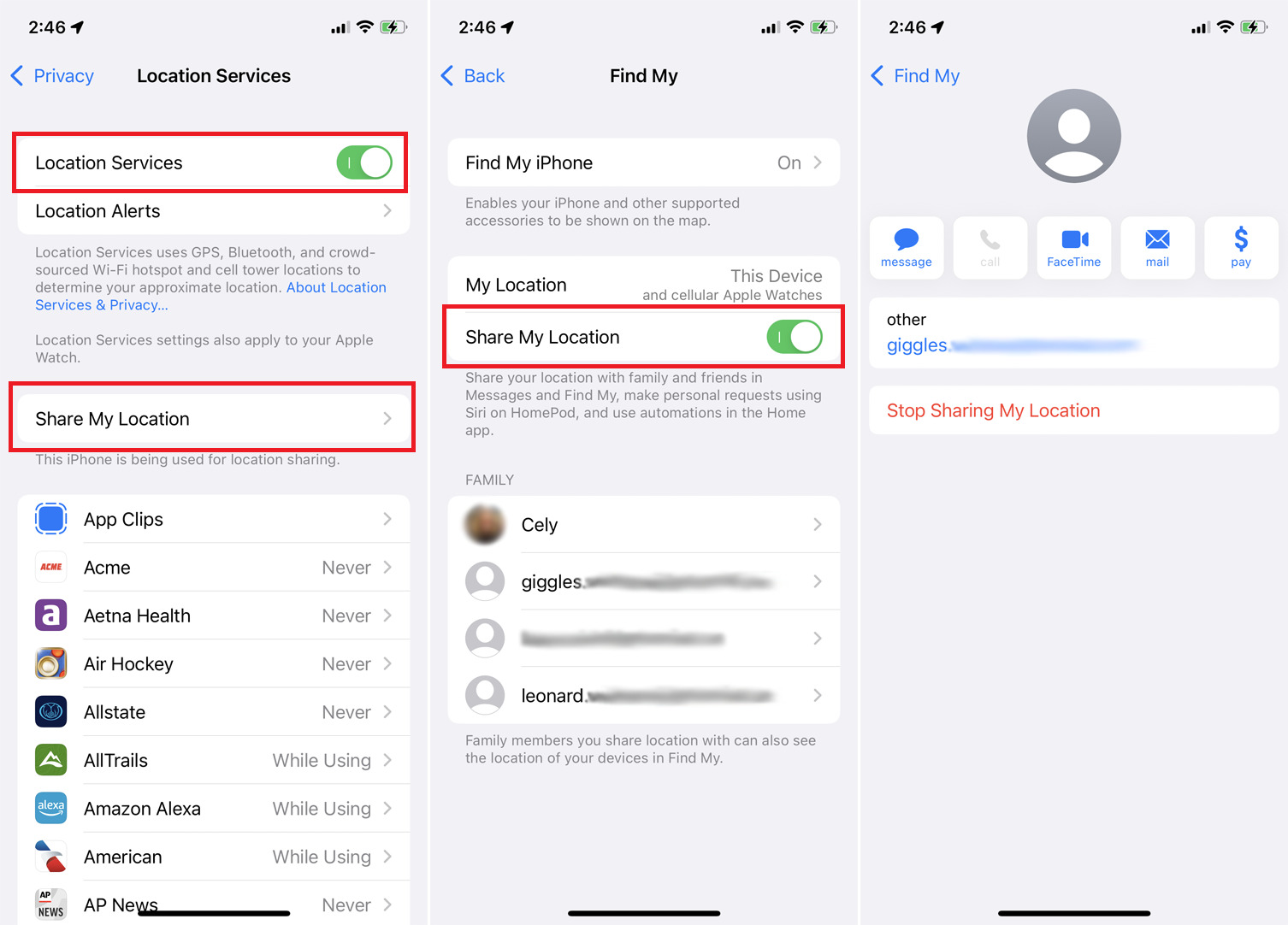
Sharing your location on your iPhone or iPad can be incredibly useful in a variety of situations. Whether you want to let your friends know where you are, find the nearest pizza place, or simply keep tabs on your loved ones, the ability to share your location can provide peace of mind and convenience.
In this article, we will explore the various ways you can easily share your location using your iPhone or iPad. We will walk you through the steps so that you can start using this feature in no time. From using the built-in Find My app to sharing your location in messages or with specific contacts, you’ll discover the different methods at your disposal. Plus, we’ll provide you with some tips and tricks to get the most out of location sharing and address common concerns.
So, if you want to stay connected and make navigating the world a little easier, keep reading to find out how to share your location on your iPhone or iPad.
Inside This Article
- Enabling Location Sharing
- Sharing Your Location in Messages
- Sharing Your Location with Find My app
- Managing Location Sharing Settings
- Conclusion
- FAQs
Enabling Location Sharing
Enabling location sharing on your iPhone or iPad can be useful for a variety of reasons. Whether you want to let your friends and family know where you are or need assistance in finding a nearby restaurant or landmark, sharing your location can come in handy. Here’s how you can enable location sharing on your device:
1. Open the Settings app on your iPhone or iPad.
2. Scroll down and tap on “Privacy”.
3. Within the Privacy menu, tap on “Location Services”.
4. Make sure that the toggle switch next to “Location Services” is turned on. If it’s already on, you can proceed to the next step.
5. Scroll down and select the app for which you want to enable location sharing. You can choose from various apps like Maps, Find My, and Messages.
6. Once you’ve selected the app, you will see three options: “Never”, “While Using the App”, and “Always”. Choose the option that suits your preferences. If you want to enable location sharing only when you’re actively using the app, select “While Using the App”. If you want to enable it all the time, select “Always”.
7. Repeat the process for other apps if you want to enable location sharing for them as well.
Once you’ve completed these steps, you have successfully enabled location sharing on your iPhone or iPad. Now, you can proceed to share your location with others using various methods, such as through the Messages app or the Find My app. Let’s explore these options in the next sections.
Sharing Your Location in Messages
Sharing your location in Messages is a convenient way to let your friends and family know where you are. Whether you want to meet up with someone or simply provide an update on your whereabouts, this feature on your iPhone or iPad can come in handy. Here’s a step-by-step guide on how to easily share your location:
1. Open the Messages app on your iPhone or iPad.
2. Select the conversation with the person you want to share your location with.
3. Tap on the “i” button in the top right corner of the screen.
4. In the menu that appears, tap on “Share My Location.”
5. Choose the duration for which you want to share your location. You can select “Share for One Hour,” “Share Until End of Day,” or “Share Indefinitely.”
6. Once you’ve selected the duration, your location will be shared with the person you’re messaging.
7. To stop sharing your location, simply follow steps 1 to 3 and toggle off the “Share My Location” option.
By sharing your location in Messages, you can easily coordinate meet-ups with friends or let your loved ones know that you’re safe and sound. It’s a simple and convenient way to stay connected.
Sharing Your Location with Find My app
If you want to share your location with friends and family members, the Find My app on your iPhone or iPad can come in handy. This feature allows you to easily share your real-time location with selected contacts, ensuring that they can always keep track of where you are. Here’s how you can use the Find My app to share your location:
1. Open the Find My app on your device.
2. Tap the “People” tab at the bottom of the screen.
3. Tap “Share My Location” to enable location sharing.
4. Choose the contact or contacts you want to share your location with by tapping on their names. You can select multiple contacts if needed.
5. Set the duration for which you want to share your location. You can choose between sharing for an hour, until the end of the day, or indefinitely.
6. Tap “Send” to share your location with the selected contacts.
Your selected contacts will receive a notification and will be able to see your real-time location in the Find My app on their own devices. They can also choose to share their location with you in return, allowing for easy mutual tracking.
It’s worth noting that you have full control over when and with whom you share your location. You can stop sharing your location at any time by returning to the Find My app and disabling the “Share My Location” option.
Sharing your location using the Find My app can be particularly useful in various situations. For example, it can help you coordinate meetups with friends, ensure the safety of family members, or simply keep tabs on each other’s whereabouts during travels.
So, if you want to stay connected and share your location with ease, give the Find My app a try on your iPhone or iPad. It’s a simple and convenient way to ensure that your loved ones can always find you when needed.
Managing Location Sharing Settings
When it comes to managing location sharing settings on your iPhone or iPad, you have control over who can see your location and when. This feature is especially useful when you want to share your whereabouts with family and friends or keep track of your own device.
To manage location sharing settings, follow these simple steps:
- Open the Settings app on your iPhone or iPad.
- Scroll down and tap on “Privacy”.
- Under Privacy, tap on “Location Services”.
- Scroll down and select the app for which you want to manage location settings.
- Here, you have the option to choose “Always”, “While Using the App”, or “Never” for location access.
- If you select “Always”, the app will have access to your location even when the app is running in the background. This can be useful for apps like navigation or weather.
- If you choose “While Using the App”, the app will only have access to your location when it is actively being used. This is a good option for apps that you don’t want constantly tracking your location.
- Selecting “Never” will completely disable location access for the app.
- You can also toggle location access for built-in apps like Maps, Camera, and Safari.
- To prevent an app from accessing your location altogether, simply toggle off the switch next to the app.
By managing location sharing settings, you can ensure that your privacy is protected while still making use of the location-based features and services on your iPhone or iPad. Take advantage of these settings to customize your location-sharing experience.
Conclusion
Sharing your location on your iPhone or iPad can be incredibly useful in a variety of situations, whether you’re meeting up with friends, navigating unfamiliar areas, or simply keeping your loved ones informed about your whereabouts. With the easy-to-use location sharing features built into iOS, you can easily share your location with specific contacts or groups, ensuring that you stay connected and safe.
By following the steps outlined in this guide, you can confidently share your location with others while maintaining your privacy and security. Whether you choose to use the Find My app, iMessage, or a third-party app, make sure to customize your location sharing options to suit your needs. Remember to only share your location with trusted individuals and keep sensitive information private.
So go ahead, try out location sharing on your iPhone or iPad and make the most of this convenient feature. Stay connected, stay safe, and explore the world with peace of mind.
FAQs
1. How do I share my location on my iPhone or iPad?
To share your location on your iPhone or iPad, follow these steps:
- Open the “Settings” app.
- Scroll down and tap on “Privacy.”
- Select “Location Services.”
- Make sure that “Location Services” is toggled on.
- Scroll down to find the app you want to share your location with and tap on it.
- Choose the location access option you prefer, such as “While Using the App” or “Always.”
Once you have enabled location services for the chosen app, you can easily share your location with others through the app’s sharing features.
2. Can I share my location with specific contacts only?
Yes, you can choose to share your location with specific contacts only. Some apps, like Find My Friends or Find My iPhone, allow you to share your location with selected contacts. You can specify who can see your location within the app’s settings or by inviting specific contacts to share their locations with you.
3. What if I don’t want to share my location all the time?
If you don’t want to share your location continuously, you can customize the location access settings for each app. Most apps offer options such as “While Using the App” or “Always.” Choosing “While Using the App” will only share your location when the app is in use, while selecting “Always” will allow the app to access your location even when it is running in the background. You can adjust these settings according to your preferences and privacy needs.
4. How can I stop sharing my location?
To stop sharing your location on your iPhone or iPad, follow these steps:
- Open the “Settings” app.
- Scroll down and tap on “Privacy.”
- Select “Location Services.”
- Scroll down and find the app you’re currently sharing your location with.
- Tap on the app and select “Never” or toggle off the location access option.
By disabling location services for the specific app, you will no longer share your location through that app.
5. Can I share my location with someone who doesn’t have an iPhone or iPad?
Yes, you can share your location with someone who doesn’t have an iPhone or iPad. There are various third-party apps and services available that allow cross-platform location sharing. These apps are compatible with different operating systems, including Android, and often offer convenient ways to share your location with anyone, regardless of their device.
