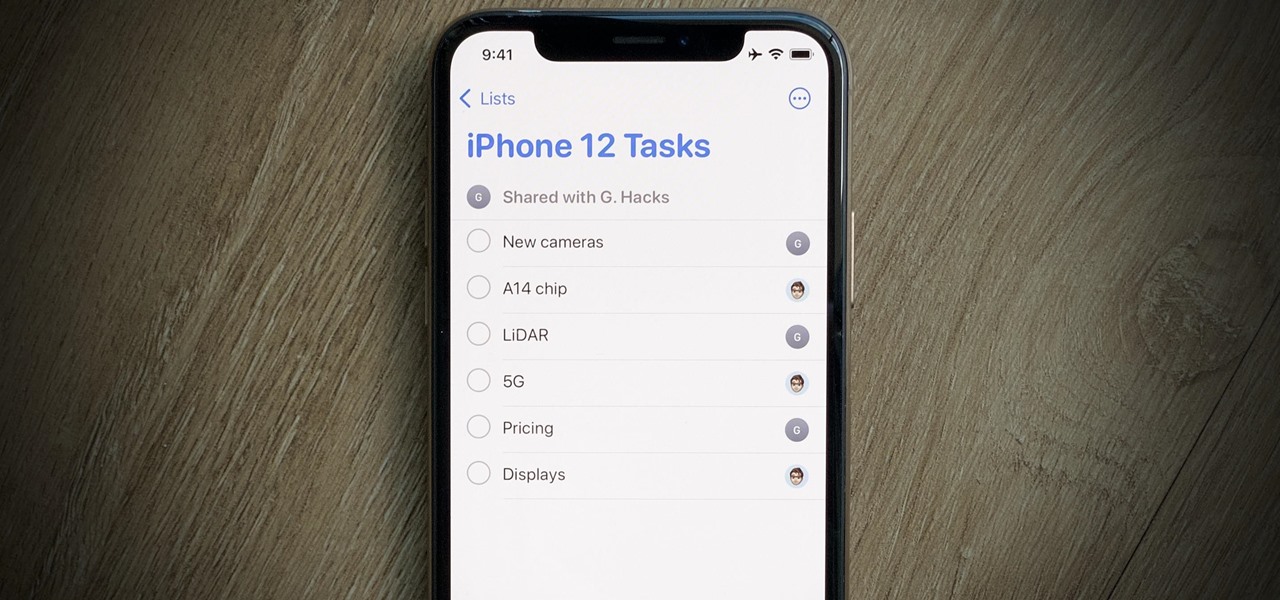
Are you tired of fumbling with your phone’s lock screen to snooze or mark reminders as complete? Well, you’re in luck! In this article, we will guide you through the simple and convenient process of snoozing or marking reminders as complete directly from your phone’s lock screen. Whether you’re rushing out the door or simply want to stay organized without unlocking your phone, these tips and tricks will save you time and effort. Say goodbye to the hassle of unlocking your device just to manage your reminders. With these easy steps, you’ll be able to efficiently snooze or mark reminders as complete right from your lock screen, allowing you to stay on top of your tasks and never miss a beat.
Inside This Article
- Snoozing Reminders from Lock Screen
- Marking Reminders as Complete from Lock Screen
- How to Enable Lock Screen Reminder Actions
- Customizing Lock Screen Reminder Settings
- Conclusion
- FAQs
Please find the content below:
Snoozing Reminders from Lock Screen
The Lock Screen of your mobile phone offers convenient access to important notifications and tasks, including reminders. If you’ve set a reminder but aren’t ready to deal with it at the moment, you can easily snooze it directly from your Lock Screen. This feature allows you to temporarily dismiss the reminder and be reminded again at a more suitable time.
When it comes to snoozing reminders from the Lock Screen, the process is straightforward and intuitive. Here’s a step-by-step guide:
1. On your Lock Screen, locate the reminder that you want to snooze. It might appear as a card or a notification, depending on your device and operating system.
2. Swipe left on the reminder card or notification. This action should reveal the snooze option, usually represented by a clock icon or the word “snooze”.
3. Tap on the snooze option to expand the menu. You will be presented with a list of predefined snooze durations to choose from, such as 10 minutes, 1 hour, or later today.
4. Select the snooze duration that suits your needs. This will snooze the reminder for the chosen timeframe.
5. Once the snooze duration elapses, the reminder will reappear on your Lock Screen, prompting you to take action.
By snoozing reminders from the Lock Screen, you can ensure that important tasks and appointments don’t slip through the cracks. Whether you need a few extra minutes or a couple of hours, this feature provides the flexibility to manage your reminders effectively and stay on top of your schedule.
Marking Reminders as Complete from Lock Screen
If you’re someone who relies heavily on reminders to stay organized, you’ll be delighted to know that marking reminders as complete from the Lock Screen is a breeze. This convenient feature allows you to quickly dismiss completed reminders without having to unlock your mobile phone. Let’s explore how you can easily accomplish this on your device!
When you receive a reminder notification on your Lock Screen, simply swipe left on the notification. This action will reveal an option to mark the reminder as complete. Tap on the “Mark as Complete” button, and the reminder will be cleared from your Lock Screen, indicating that it has been completed. It’s that simple! No more unlocking your phone and manually opening the reminder app to mark a task as complete.
This feature is particularly useful when you’re on the go or in a rush. Instead of fumbling with your phone to access the reminder app, you can swiftly mark it as complete with just a swipe and a tap from the Lock Screen. It saves you precious time and allows you to stay in control of your tasks and commitments.
It’s important to note that marking a reminder as complete from the Lock Screen does not delete the reminder. The reminder will still be accessible from the reminder app on your device, allowing you to reference it or review your completed tasks at a later time.
Now that you know how to mark reminders as complete from the Lock Screen, you can streamline your productivity and efficiently manage your to-do list. Embrace this convenient feature and make the most out of your mobile phone’s capabilities!
How to Enable Lock Screen Reminder Actions
The Lock Screen of your mobile phone is a versatile and convenient tool that allows you to view important information and perform various actions without unlocking your device. One useful feature of the Lock Screen is the ability to manage reminders and tasks directly from it. In this article, we will guide you on how to enable Lock Screen reminder actions and make the most out of this functionality.
Enabling Lock Screen reminder actions is a simple process that can be done in a few easy steps:
- Unlock your mobile phone and go to the Settings menu.
- Scroll down and select the “Lock Screen” or “Security & Lock Screen” option.
- Look for the “Lock Screen Widgets” or “Lock Screen Shortcuts” settings.
- Toggle the switch to enable the Lock Screen reminder actions.
Once you have enabled Lock Screen reminder actions, you can now perform a variety of actions directly from the Lock Screen, including snoozing reminders and marking them as complete.
Snoozing a reminder from the Lock Screen
When you receive a reminder on your Lock Screen, you can snooze it to be reminded again at a later time. To snooze a reminder:
- Swipe left on the reminder card on your Lock Screen.
- A snooze button should appear. Tap on it to delay the reminder.
- You can choose the length of the snooze duration, or you can customize it in the settings.
By snoozing reminders from the Lock Screen, you can ensure that you won’t forget important tasks or appointments.
Marking a reminder as complete from the Lock Screen
If you have completed a task or no longer need a reminder, you can mark it as complete directly from the Lock Screen. Here’s how:
- Swipe right on the reminder card on your Lock Screen.
- A checkmark or a completion button should appear. Tap on it to indicate that the reminder is complete.
By marking reminders as complete from the Lock Screen, you can easily manage your tasks and stay organized on the go.
Customizing Lock Screen reminder settings
In addition to enabling Lock Screen reminder actions, you can further customize the settings to suit your preferences. For example, you can adjust the snooze duration, change the appearance of the reminder cards, or choose to hide specific types of reminders from the Lock Screen.
To customize Lock Screen reminder settings:
- Go to the Settings menu on your mobile phone.
- Scroll down and select the “Lock Screen” or “Security & Lock Screen” option.
- Look for the “Reminder Settings” or “Lock Screen Reminders” settings.
- Explore the available options and adjust them according to your preferences.
With these customization options, you can tailor the Lock Screen reminder experience to best suit your needs and workflow.
Customizing Lock Screen Reminder Settings
Do you often find yourself forgetting important tasks or appointments? The lock screen reminder feature on your mobile phone can be a real lifesaver. Not only can you snooze or mark reminders as complete directly from the lock screen, but you can also customize the settings to suit your needs.
Customizing the lock screen reminder settings allows you to have better control and flexibility over the reminders that appear on your device’s lock screen. Here are some steps you can take to personalize your lock screen reminder experience:
1. Access the Lock Screen Settings: Start by navigating to your device’s settings menu. Look for the “Lock Screen” or “Notifications” section. Depending on your phone model and operating system, the location of the lock screen settings may vary. Once you find it, tap on it to open the lock screen settings.
2. Enable Lock Screen Reminders: In the lock screen settings, you should see an option to enable lock screen reminders. Toggle the switch to turn it on. This will allow reminders to appear on your lock screen.
3. Choose Reminder Sources: Next, you can select the sources from which the reminders will be displayed on your lock screen. You may have options like calendar events, emails, messages, or specific apps that support lock screen reminders. Customize this setting based on your preferences and the apps you use regularly.
4. Set Reminder Display Style: Your device may offer different styles or layouts for displaying lock screen reminders. You can choose between a compact or expanded view, depending on the amount of information you want to see at a glance. Experiment with different styles to find the one that suits you best.
5. Adjust Reminder Display Duration: Some devices allow you to control how long a lock screen reminder will stay visible before it disappears. This can be useful if you want to ensure that the reminder remains visible long enough for you to take action. Adjust the duration according to your preference.
6. Customize Reminder Actions: Depending on your device, you may have the option to customize the actions you can take directly from the lock screen. This can include snoozing reminders for a specific period, marking them as complete, or even rescheduling them for a later time. Explore these options and select the ones that align with your productivity needs.
7. Manage Reminder Privacy: If you have concerns about privacy and the information that is displayed on your lock screen, you can adjust the level of detail shown in the reminders. Some devices allow you to hide sensitive information or show only basic details without revealing any personal or confidential information.
8. Test and Fine-tune: After customizing the lock screen reminder settings, it’s a good idea to test them out and make any necessary adjustments. Set a few reminders and observe how they appear on your lock screen. Tweak the settings as needed until you achieve the desired experience.
By customizing the lock screen reminder settings on your mobile phone, you can ensure that important tasks and appointments are never forgotten. Take advantage of the features available and tailor them to suit your preferences and lifestyle.
In conclusion, being able to snooze or mark reminders as complete directly from the lock screen of your mobile phone is a convenient feature that streamlines your day-to-day tasks. With just a few taps, you can delay reminders temporarily or indicate that you have completed them, without the need to unlock your phone and navigate through multiple menus.
This functionality saves valuable time and ensures that you never miss important reminders or tasks. Whether you’re on the go or simply prefer a more efficient way to manage your reminders, being able to access these features from the lock screen provides a seamless user experience.
Remember to check your device’s settings to enable this feature if it’s not already activated. By taking advantage of the snooze and complete options from the lock screen, you can stay organized, productive, and in control of your tasks and deadlines.
FAQs
Q: Can I snooze a reminder from the lock screen of my mobile phone?
A: Yes, you can snooze a reminder from the lock screen of your mobile phone. When a reminder pops up on your lock screen, you can swipe on it to reveal the available options, including the option to snooze the reminder for a specific duration.
Q: How do I mark a reminder as complete from the lock screen?
A: To mark a reminder as complete from the lock screen of your mobile phone, simply swipe on the reminder when it appears on the lock screen and select the option to mark it as complete. This allows you to quickly manage your reminders without having to unlock your phone.
Q: Are there any limitations to snoozing or marking reminders as complete from the lock screen?
A: While you can snooze or mark reminders as complete from the lock screen, it’s important to note that some devices or operating systems might have certain limitations. For instance, older mobile phone models or outdated software versions may not offer this functionality. Therefore, it’s always advisable to check the specifications and features of your specific mobile phone model or operating system to ensure compatibility.
Q: Can I customize the duration of the snooze option for reminders?
A: Depending on your mobile phone model or operating system, you may have the option to customize the duration of the snooze for reminders. Some devices allow you to select predefined durations, such as 5 minutes, 10 minutes, or 20 minutes, while others might offer more flexibility, allowing you to set a custom snooze duration based on your preferences.
Q: Will snoozed reminders appear again after the specified duration?
A: Yes, snoozed reminders will reappear after the specified duration. When you choose to snooze a reminder, it will temporarily hide from your lock screen or notification panel for the selected snooze duration. Once that time elapses, the reminder will pop up again, notifying you of the task or event. This allows you to prioritize and manage your reminders effectively.
