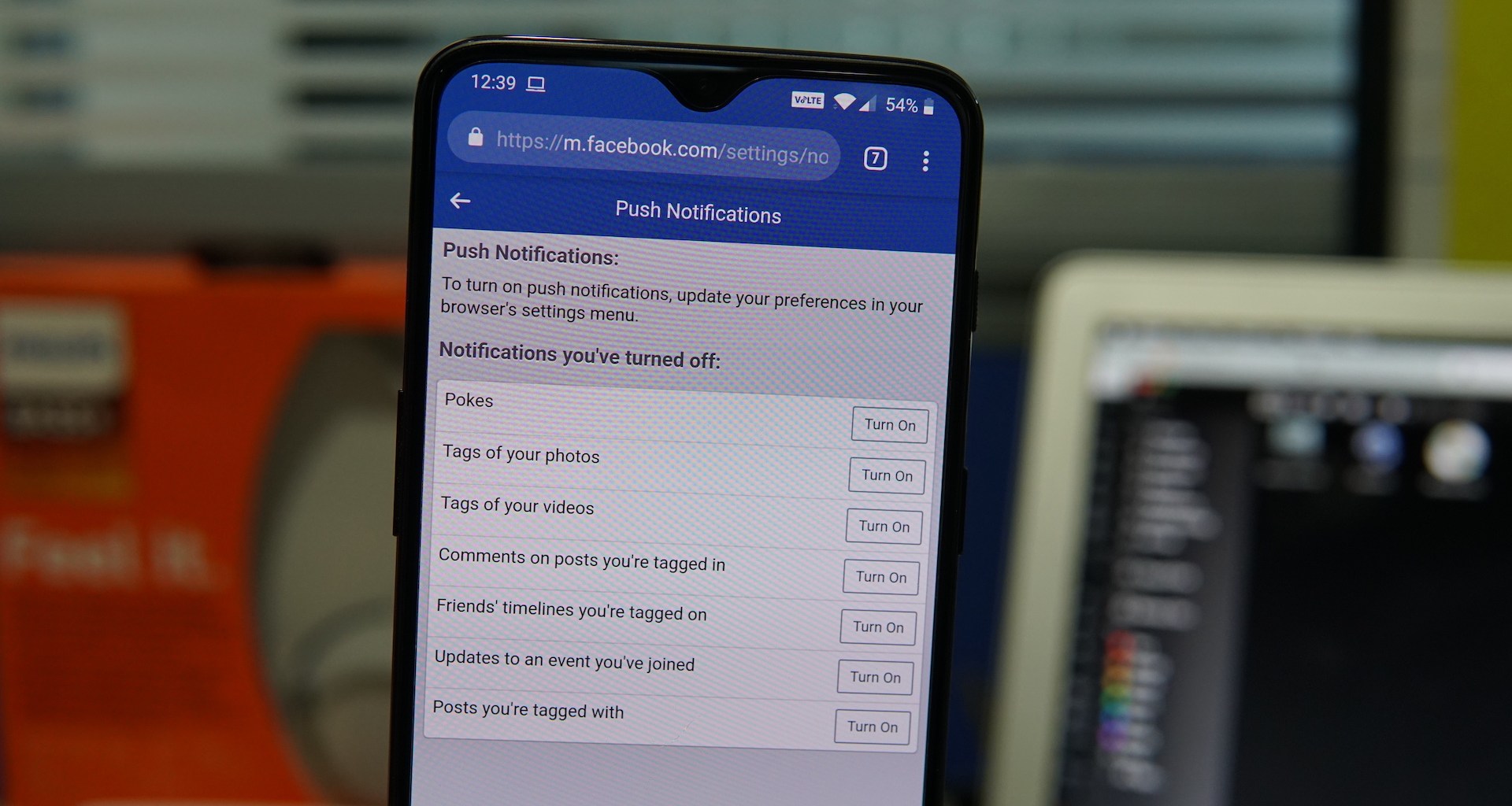
Welcome to the digital age, where our smartphones keep us connected to the world at all times. Whether it’s checking emails, browsing the web, or staying connected through social media platforms like Facebook, our phones have become our digital lifelines. However, with constant connectivity comes the never-ending stream of notifications, and sometimes it can feel overwhelming. If you’re an Android phone user who’s tired of being bombarded by Facebook notifications, you’re in the right place. In this article, we’ll walk you through the step-by-step process of how to stop Facebook notifications on your Android phone, ensuring a more peaceful and uninterrupted smartphone experience. So, let’s dive in and regain control over your notification settings on Facebook!
Inside This Article
Disabling Facebook Notifications on Android Phone
Facebook notifications can be helpful to keep you updated, but sometimes they can become overwhelming. If you find yourself constantly bombarded with Facebook notifications on your Android phone, you may want to consider disabling them. Fortunately, there are several methods you can use to turn off Facebook notifications on your Android device. In this article, we will walk you through three different methods to help you regain control over your notification settings.
Method 1: Using Facebook App Settings
The easiest way to stop Facebook notifications on your Android phone is by adjusting the settings within the Facebook app itself.
- Open the Facebook app on your Android device.
- Tap on the three horizontal lines icon on the top right corner of the app.
- Scroll down and tap on ‘Settings & Privacy’.
- Tap on ‘Settings’.
- Scroll down and tap on ‘Notification Settings’.
- Here, you can customize the types of notifications you receive, including friend requests, comments, and likes. You can choose to turn off specific types of notifications or disable them altogether.
- Once you have made your desired changes, tap on the back arrow to save your settings.
Method 2: Accessing Android App Settings
If you prefer to manage your Facebook notifications directly from your Android phone’s settings, you can follow these steps:
- Open the ‘Settings’ app on your Android device.
- Scroll down and tap on ‘Apps & notifications’ (or ‘Apps’ depending on your device).
- Under the ‘All apps’ section, scroll down and tap on ‘Facebook’.
- Tap on ‘Notifications’.
- Here, you can toggle off the notifications for Facebook or customize them to meet your preferences.
- Once you have made your desired changes, exit the settings app.
Method 3: Using Notification Channels
Starting from Android 8.0 (Oreo) and higher, you have the option to manage notifications through notification channels. Facebook makes use of notification channels to categorize different types of notifications. Follow these steps to disable Facebook notifications using notification channels:
- Go to the ‘Settings’ app on your Android device.
- Scroll down and tap on ‘Apps & notifications’ (or ‘Apps’ depending on your device).
- Under the ‘All apps’ section, scroll down and tap on ‘Facebook’.
- Tap on ‘App notifications’.
- You will see a list of different notification channels for Facebook.
- Tap on the channel you want to adjust, such as ‘General’ or ‘Comments’.
- From there, you can disable or customize the notifications for that specific channel.
- Repeat the process for other channels if necessary.
By following these methods, you can take control of your Facebook notifications and enjoy a more peaceful mobile experience. Whether you prefer to adjust the settings within the Facebook app or manage them through your Android device’s settings, you now have the tools to disable or customize your Facebook notifications on your Android phone.
Remember, it’s important to strike a balance between staying connected and avoiding notification overload. With a few simple adjustments, you can regain control over your notification settings and enjoy a more focused and enjoyable mobile experience.
In conclusion, managing Facebook notifications on your Android phone is essential for maintaining a distraction-free mobile experience. With the easy steps outlined in this article, you can regain control over your device and customize your notification settings to suit your preferences.
By following these steps, you can ensure that you only receive notifications that are important to you, reducing the unnecessary distractions and interruptions caused by an influx of Facebook notifications. Take advantage of the notification settings offered by the Facebook app to tailor your notification experience.
Remember, it’s crucial to strike a balance between staying connected and maintaining a productive and focused routine. By managing your Facebook notifications effectively, you can enjoy the benefits of social media without being overwhelmed by constant alerts on your Android phone.
Now that you have the knowledge to manage your Facebook notifications, go ahead and take control of your device by turning off or customizing your Facebook notifications on your Android phone.
FAQs
1. How can I stop Facebook notifications on my Android phone?
To stop Facebook notifications on your Android phone, you can follow these steps:
– Open the Facebook app on your Android device.
– Tap on the three horizontal lines in the top-right corner of the app to open the menu.
– Scroll down and tap on “Settings & Privacy.”
– Tap on “Settings.”
– Scroll down and tap on “Notifications.”
– Tap on “Notification Settings.”
– Here, you can customize the types of notifications you want to receive from Facebook or turn off notifications completely.
2. Can I stop notifications for specific types of activities on Facebook?
Yes, you can customize the types of notifications you receive from Facebook on your Android phone. By following the steps mentioned above, you can access the Notification Settings and choose which notifications you want to receive or disable for specific activities, such as comments, likes, friend requests, and more.
3. Will stopping Facebook notifications affect my account or access to the app?
No, stopping Facebook notifications on your Android phone will not affect your account or access to the app. It only customizes the notifications you receive on your device. You will still be able to access and use Facebook normally.
4. Can I selectively receive notifications for certain Facebook contacts or pages?
Unfortunately, it is not possible to selectively receive notifications for specific contacts or pages within the Facebook app. The notification settings apply globally to all contacts and pages you interact with on Facebook.
5. How can I stop Facebook notifications sound on my Android phone?
If you specifically want to stop the sound notifications from Facebook on your Android phone, you can follow these steps:
– Go to the Settings app on your Android device.
– Tap on “Sound & vibration” or “Sound.”
– Find and tap on “Notifications.”
– Look for the Facebook app in the list of installed apps.
– Tap on the Facebook app and adjust the notification sound settings as per your preference.
