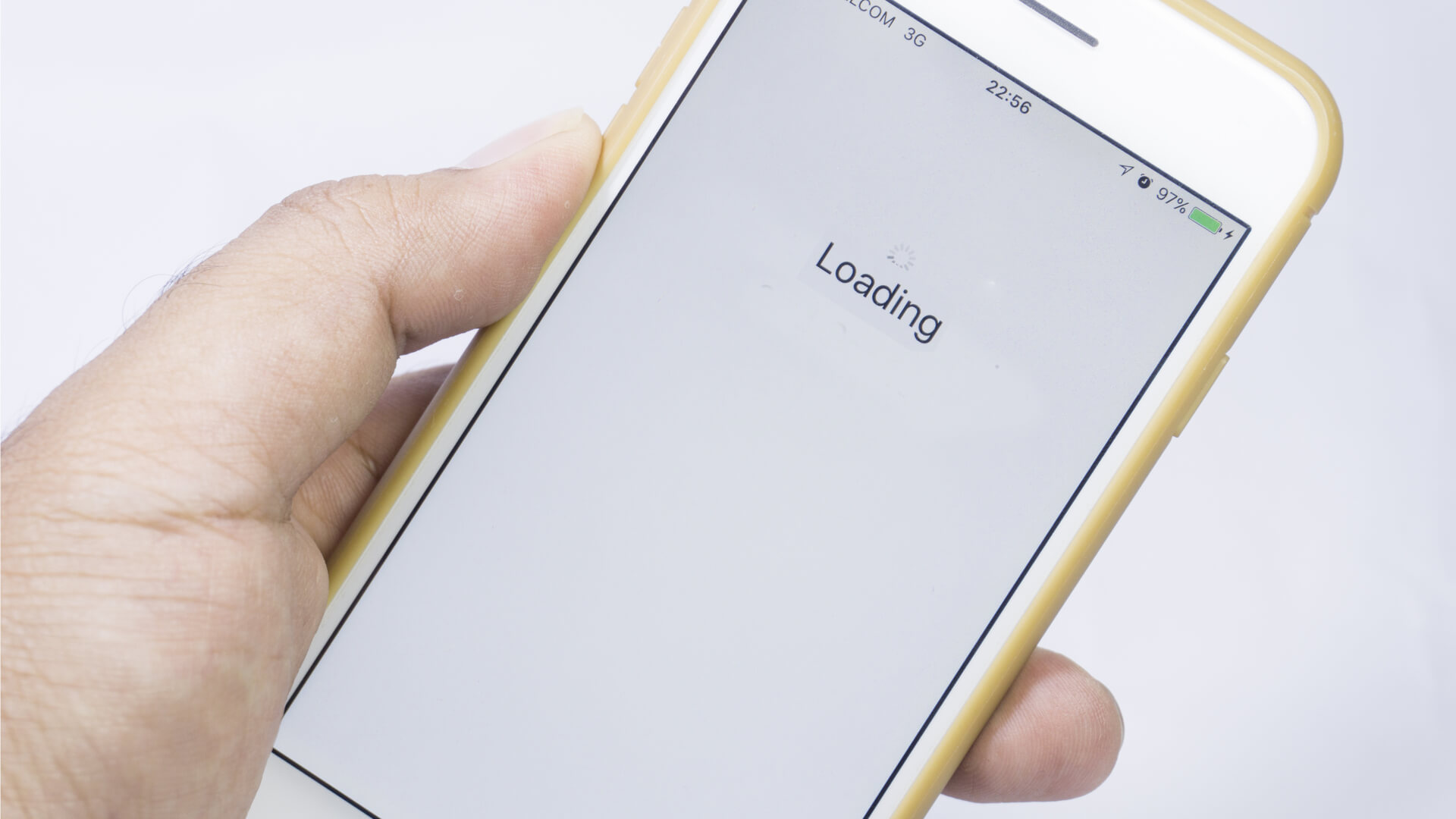
Are you tired of your phone lagging and slowing down your productivity? If so, you’re not alone. Lagging phones can be incredibly frustrating, causing delays in opening apps, playing games, or even navigating through menus. However, there are several ways to address this issue and optimize your phone’s performance. In this article, we will explore some effective techniques to stop your phone from lagging and ensure smooth and seamless usage. Whether you’re using an Android device or an iPhone, the tips and tricks provided here will help you reclaim the speed and performance you desire. Say goodbye to frustrating lag and hello to a lightning-fast mobile experience!
Inside This Article
Overview
If you’re constantly encountering lag on your mobile phone, you’re not alone. Lagging can be frustrating and hinder your overall user experience. However, there are steps you can take to address this issue and optimize the performance of your device. In this article, we will explore some common causes of lag and provide solutions to help you stop your phone from lagging.
Lag on a mobile phone can occur due to various reasons, such as insufficient storage space, excessive cache buildup, outdated software, or resource-intensive apps running in the background. By identifying the root cause of the lag, you can effectively resolve the issue and enjoy a smoother and faster device.
One of the first steps to tackle lag is by clearing the cache on your phone. Over time, cache files can accumulate and take up valuable space, leading to slower performance. By clearing the cache, you can free up storage and improve the device’s responsiveness. This can be done by going to the settings of your phone, locating the “Storage” or “Storage and Memory” option, and selecting the “Clear Cache” button.
Managing your storage space is another crucial aspect of preventing lag. If your phone’s storage is nearly full, it can cause the device to slow down. Delete unnecessary files, such as old photos, videos, and unused apps, to create more space. Additionally, consider transferring media files to an external storage device or utilizing cloud storage options to offload some of the data.
Updating your apps and software is essential for maintaining optimal performance. Developers often release updates to address bugs and improve performance, including lag issues. Keeping your apps and software up to date ensures that you have the latest optimizations and bug fixes, which can significantly reduce lag. Check the app store or settings on your phone for any available updates and install them promptly.
By following these steps, you can effectively prevent lag on your mobile phone and enjoy a smoother user experience. Remember to regularly clear the cache, manage your storage space, and keep your apps and software updated. If the lag persists even after implementing these solutions, you may want to consider contacting the manufacturer or seeking professional assistance to further diagnose and resolve the issue. Your phone should be able to perform at its best and provide you with a seamless and enjoyable user experience.
Clearing Cache
One of the common culprits behind a lagging mobile phone is a bloated cache. The cache is a temporary storage area where your device stores data from apps, websites, and other sources to help them load faster in the future. Over time, the cache can accumulate a significant amount of unnecessary data, which can cause performance issues. Clearing the cache can help improve the speed and responsiveness of your phone.
To clear the cache on your Android device, go to the Settings menu, then tap on “Storage” or “Storage & USB.” Look for the option to clear cached data and tap on it. This will remove all the temporary files stored in the cache.
If you’re using an iPhone, the process is slightly different. Open the Settings app and go to “General,” then tap on “iPhone Storage.” Scroll down to find the apps that are taking up the most space and tapping on them will give you the option to “Offload App” or “Delete App.” Offloading the app will remove the app but keep its data, which includes the cache. Deleting the app will remove both the app and its data, including the cache.
Clearing the cache regularly, or whenever you notice your phone becoming sluggish can help free up valuable storage space and boost performance.
Managing Storage Space
Running out of storage space can significantly impact the performance of your mobile phone, causing it to lag and slow down. To ensure smooth operation and optimize your device’s performance, it’s important to manage your storage space effectively. Here are some tips to help you manage storage space on your phone:
1. Delete Unnecessary Apps: Review the apps installed on your phone and uninstall the ones you no longer use. Unused apps take up valuable space and can contribute to lagging issues. Go to your phone’s settings and navigate to the “Apps” or “Applications” section to view all installed apps and remove the ones you don’t need.
2. Clear App Cache: Over time, apps accumulate temporary files and data known as cache, which can take up a significant amount of space. Clearing app cache can free up storage space and improve the performance of your phone. To clear app cache, go to your phone’s settings, access the “Apps” or “Applications” section, and select the app you want to clear the cache for.
3. Move Files to External Storage: If your phone supports expandable storage such as a microSD card, consider moving large files like photos, videos, and music to the external storage. This can help offload the burden on your phone’s internal storage and free up space for better performance. Use the file manager app on your phone to transfer files to the external storage.
4. Use Cloud Storage: Cloud storage services like Google Drive, Dropbox, or iCloud can be handy for backing up and storing files while freeing up space on your phone. You can upload photos, videos, and documents to the cloud and access them anytime, anywhere, without consuming your phone’s storage space.
5. Delete Unnecessary Files: Go through your phone’s storage and delete unnecessary files such as old downloads, screenshots, and files received through messaging apps. These files can accumulate over time and take up valuable space on your device.
6. Use Storage Optimization Apps: There are various storage optimization apps available for both Android and iOS devices that can help you manage and free up storage space. These apps analyze your phone’s storage and offer suggestions to optimize performance by removing junk files, duplicate photos, and unused apps.
7. Regularly Backup and Reset: If you have tried all the above methods and still face storage issues and lagging problems, consider backing up your important data and performing a factory reset. This will erase all data on your phone and restore it to its original state, freeing up space and potentially resolving any lingering performance issues.
By effectively managing your storage space, you can optimize the performance of your mobile phone and eliminate lagging problems. Regularly clearing app cache, deleting unnecessary files and apps, utilizing external storage options, and taking advantage of cloud storage services can go a long way in keeping your phone running smoothly.
Updating Apps and Software
One of the most effective ways to stop your phone from lagging is by regularly updating your apps and software. Updates not only bring new features and improvements but also fix bugs and optimize performance. Here are some key points to keep in mind when it comes to updating:
1. Check for app updates: Open the app store on your device and go to the “Updates” tab. Here, you’ll find a list of apps that have available updates. Tap “Update” next to each app or simply select “Update All” to install all the pending updates. This will ensure that you have the latest version of each app, which may include performance enhancements and bug fixes.
2. Enable automatic updates: To save time and effort, you can enable automatic updates for apps on your phone. This way, your device will download and install updates in the background without any manual intervention. To enable automatic updates, go to the settings of your app store and look for the “Auto-Update” or “Automatic Downloads” option. Enable this feature, and your apps will stay up to date without lagging behind.
3. Keep your operating system up to date: In addition to app updates, it’s crucial to ensure that your phone’s operating system is up to date. Manufacturers release regular software updates to improve device performance, fix security vulnerabilities, and enhance compatibility. To check for system updates, go to the settings on your phone, look for the “Software Update” or “System Update” option, and follow the prompts to install any available updates.
4. Utilize Wi-Fi for updates: When downloading and installing updates, it’s best to use a Wi-Fi connection rather than cellular data. Updates can be large in size, and using Wi-Fi will not only ensure faster downloads but also prevent excessive data usage. Look for a stable Wi-Fi network, connect your phone to it, and then initiate the app and system updates for a smoother experience.
5. Restart your phone after updates: After installing updates, it’s a good practice to restart your phone. This helps the changes to take effect and ensures that any remaining temporary files or cache are cleared. Restarting your phone can also help in improving overall performance and reducing lagging issues.
By keeping your apps and software updated, you are ensuring that your phone runs smoothly and efficiently. Regular updates not only enhance performance but also improve security and add new features. Make it a habit to check for updates regularly and take advantage of the latest optimizations for a lag-free experience.
Conclusion
In conclusion, dealing with a lagging phone can be frustrating, but there are several effective solutions to help you address this issue. By following the steps mentioned in this article, you can optimize the performance of your mobile phone and enjoy a smoother user experience.
Remember to regularly optimize your storage, clear cache, and close unnecessary apps running in the background. Additionally, consider updating your phone’s software and limiting background processes. Performing a factory reset as a last resort can also help resolve persistent issues.
Lastly, maintain good phone hygiene by keeping your device clean and avoiding excessive multitasking. By implementing these tips, you can prevent your phone from lagging and ensure its optimal performance for all your needs.
FAQs
Q: Why is my phone lagging?
A: There can be several reasons why your phone is lagging. It could be due to insufficient storage space, too many background processes running, outdated software, or a lack of memory.
Q: How can I free up storage space on my phone?
A: To free up storage space on your phone, you can start by deleting unnecessary files, such as unused apps, old photos, and videos. You can also clear app caches, transfer media to an external storage device, or use cloud storage services to store your files.
Q: What can I do to reduce background processes and improve performance?
A: To reduce background processes and improve performance, you can close unnecessary apps running in the background, disable autostart for certain apps, and limit the number of widgets on your home screen. You can also consider using a task manager or a performance optimizer app to monitor and control background processes.
Q: How do I update the software on my phone?
A: To update the software on your phone, go to the settings menu, scroll down to find the “Software Update” or “System Update” option, and tap on it. If an update is available, follow the on-screen instructions to download and install the latest version of the software. It is recommended to connect to a stable Wi-Fi network and have sufficient battery power before initiating the update.
Q: Is there a way to increase the memory on my phone?
A: Some phones allow for expandable memory through the use of a microSD card. You can check if your phone has a slot for a microSD card and purchase one with a higher storage capacity to increase your phone’s memory. However, keep in mind that not all phones support expandable memory, so it’s advisable to check your phone’s specifications before purchasing a microSD card.
