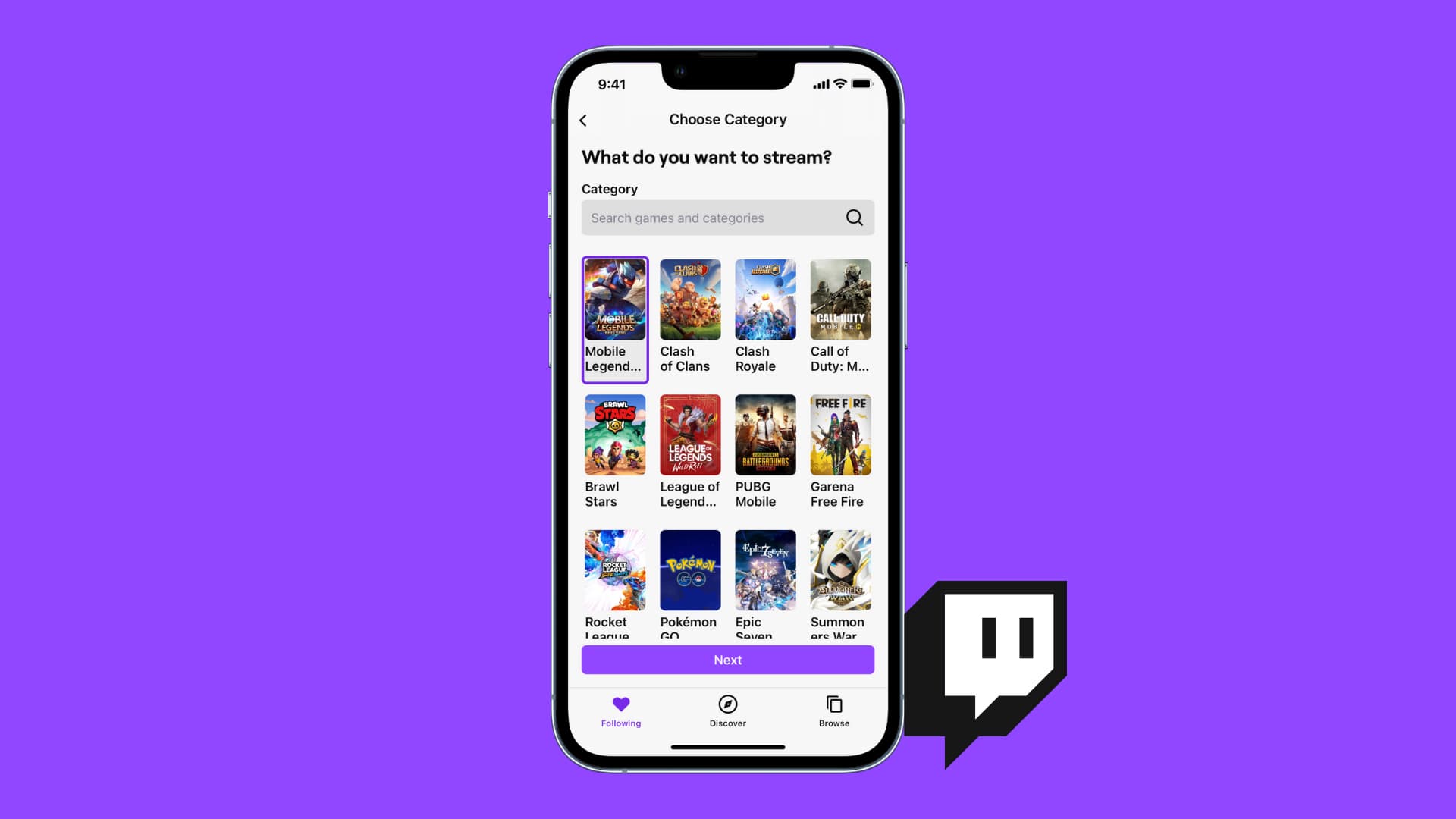
The world of live streaming has exploded in recent years, with platforms like Twitch becoming increasingly popular among gamers, content creators, and influencers. While many think of Twitch as a platform designed for streaming on PCs or consoles, it is also possible to stream on Twitch directly from your mobile phone. Yes, you heard that right – you can go live and share your gaming adventures or creative endeavors with your audience, all from the convenience of your mobile device. In this article, we will guide you through the process of streaming on Twitch using your mobile phone. Whether you’re an aspiring streamer or just curious about this exciting world of live streaming, we’ve got you covered. So, grab your mobile phone, fire up your favorite game or creative app, and let’s get started on your Twitch streaming journey!
Inside This Article
- Setting Up Your Twitch Account on Mobile
- Choosing the Right Streaming App for Twitch
- Adjusting Stream Settings and Quality
- Interacting with Viewers and Growing Your Twitch Channel
- Conclusion
- FAQs
Setting Up Your Twitch Account on Mobile
Streaming on Twitch has gained immense popularity in recent years, and with the advent of mobile technology, it’s now easier than ever to join in the fun. If you’re eager to start streaming your gaming sessions or creative content on Twitch using your mobile device, here’s a step-by-step guide to help you set up your Twitch account on mobile.
1. Download the Twitch app: The first step is to download and install the official Twitch app on your mobile device. You can find it on the App Store for iOS devices or the Google Play Store for Android devices. Simply search for “Twitch” and tap the download button.
2. Create a Twitch account: Once you have the app installed, open it and tap on the “Sign Up” button to create a new account. You can either sign up using your email address or link your existing social media accounts such as Facebook or Google. Follow the prompts and fill in the required information to complete the registration process.
3. Customize your Twitch profile: After creating your account, it’s time to personalize your Twitch profile. Tap on your profile icon in the top-left corner of the app and select “Profile” from the menu. Here, you can upload a profile picture, write a bio, and choose a display name that represents your brand or persona on Twitch.
4. Enable Two-Factor Authentication (2FA): To enhance the security of your Twitch account, it’s recommended to enable Two-Factor Authentication. This adds an extra layer of protection by requiring a verification code in addition to your password when logging in. You can enable 2FA in the “Security and Privacy” settings of your Twitch account.
5. Set up your streaming preferences: Before you start streaming, it’s important to configure your streaming preferences to ensure optimal performance. In the Twitch app, go to “Settings” and select “Stream.” Here, you can choose your preferred streaming quality, adjust the microphone and camera settings, and customize other stream-related options according to your needs.
With these steps completed, you’re ready to start streaming on Twitch using your mobile device. Take some time to explore the app, discover other streamers, and engage with the Twitch community. Building your channel and growing your audience takes time and effort, so be consistent, interact with your viewers, and have fun streaming!
Choosing the Right Streaming App for Twitch
When it comes to streaming on Twitch from your mobile device, choosing the right streaming app is crucial. With the plethora of options available in the app stores, it can be overwhelming to determine which one works best for your needs. Here are a few factors to consider when selecting a streaming app:
1. Compatibility: Ensure that the streaming app is compatible with your specific mobile device and operating system. Different apps may have different requirements, so make sure to check if your device meets the criteria.
2. Features: Look for streaming apps that offer a wide range of features to enhance your streaming experience. Features like chat integration, customizable overlays, and the ability to add donation links can help you engage with viewers and monetize your stream.
3. User-Friendliness: Opt for an app that is easy to use and navigate. Streaming can be demanding, so you want an app that simplifies the process and allows you to focus on creating great content.
4. Stability and Performance: Streaming requires a stable internet connection and optimal performance. Choose a streaming app that has a solid reputation for stability and reliable performance, ensuring that your stream runs smoothly without frequent interruptions.
5. Community and Support: Consider the app’s community and support system. Look for apps that have an active user community where you can engage with fellow streamers and seek advice. Additionally, check if the app offers adequate support channels to address any technical issues that may arise.
6. Reviews and Ratings: Before making a final decision, read reviews and ratings from other Twitch streamers who have used the app. Their experiences can provide valuable insights and help you make an informed choice.
Ultimately, the choice of a streaming app for Twitch depends on your individual preferences and needs. Take the time to research and test different apps to find the one that aligns with your streaming goals and offers a seamless streaming experience from your mobile device.
Adjusting Stream Settings and Quality
When it comes to streaming on Twitch using your mobile device, adjusting stream settings and ensuring optimal stream quality is essential. To provide your viewers with the best possible viewing experience, you’ll want to fine-tune a few key settings.
1. Resolution and frame rate: Start by considering the resolution and frame rate you wish to stream at. While higher resolutions and frame rates can provide a more visually appealing experience, they may also consume more data and require a stronger internet connection. Choose settings that strike a balance between quality and performance, taking into account your device’s capabilities and internet speed.
2. Bitrate: The bitrate determines the amount of data transferred per second during your stream. It affects both the quality and stability of the stream. Higher bitrates result in better detail and clarity, but they can also put strain on your internet connection. Experiment with different bitrate settings to find the sweet spot that delivers good quality without causing buffering or lag for your viewers.
3. Audio settings: Don’t overlook the importance of audio quality in your stream. Ensure that your microphone is properly configured and that the audio levels are balanced. It’s also worth checking if you want to include any background music or sounds in your stream. Remember to test your audio settings before going live to ensure that your viewers can hear you loud and clear.
4. Overlay and alerts: Personalize your stream with overlays and alerts that enhance the viewing experience. These can include everything from stream labels, chat overlays, and custom alerts for followers and donations. Experiment with different options to find the visual elements that suit your style and engage your viewers.
5. Network stability: A stable internet connection is vital for a smooth streaming experience. Make sure you’re connected to a reliable Wi-Fi network or have a strong mobile data connection. Avoid streaming in areas with poor signal strength to prevent interruptions or drops in quality during your stream.
By taking the time to adjust these stream settings, you can optimize the quality of your Twitch streams on mobile. Experiment with different configurations to find what works best for you and your viewers. Don’t be afraid to seek feedback and make adjustments along the way. Happy streaming!
Interacting with Viewers and Growing Your Twitch Channel
Once you have started streaming on Twitch using your mobile device, it’s important to engage with your viewers and build a strong and loyal community. Interaction plays a crucial role in growing your Twitch channel and keeping your viewers entertained. Here are some tips to effectively interact with your audience and increase your channel’s growth:
1. Chat with Viewers: One of the best ways to engage with your viewers is by actively participating in the chat. Respond to their messages, answer their questions, and acknowledge their presence. This creates a sense of connection and makes viewers feel valued.
2. Use a Chat Bot: A chat bot is a helpful tool that can automate certain tasks in your Twitch chat. It can welcome new viewers, provide information about your stream, and even moderate the chat by filtering out spam or offensive messages. This allows you to focus more on interacting with your audience.
3. Host and Raid Other Channels: Hosting and raiding other Twitch channels is a great way to collaborate and support other streamers. When you host another channel, your viewers will be directed to that stream after yours ends. Similarly, raiding involves sending your viewers to another live streamer’s channel, which helps to increase their viewership and build a sense of community.
4. Create Channel Rewards: Twitch has a feature called “Channel Points” that allows you to reward your viewers for their loyalty and engagement. These rewards can be anything from custom emotes, priority chat access, or even the ability to play games with you. Channel rewards incentivize viewers to stay engaged and actively participate in your stream.
5. Utilize Social Media: Promoting your Twitch channel on social media platforms can significantly help with its growth. Share highlights from your streams, announce upcoming streams, and interact with your audience on platforms like Twitter, Instagram, and Discord. This not only helps in reaching a wider audience but also strengthens your connection with existing followers.
6. Consistency and Quality: Building a successful Twitch channel takes time and effort. It’s crucial to maintain a consistent streaming schedule and provide high-quality content to your viewers. Regularly streaming at specific times helps your audience anticipate and plan to tune in. Additionally, investing in better equipment and improving your stream’s production value will enhance the overall viewing experience.
7. Collaborate with Other Streamers: Collaborating with other Twitch streamers allows you to tap into their audience and expose yourself to new viewers. Whether it’s hosting a joint stream, participating in multiplayer games together, or even collaborating on content outside of Twitch, these collaborations can lead to mutual growth and increased viewership for both parties.
8. Listen to Feedback: Pay attention to the feedback and suggestions from your viewers. Take note of what they enjoy about your stream, what they would like to see more of, or any improvements they suggest. By incorporating their feedback, you show that you care about their opinions and are committed to making your stream better.
Conclusion
In conclusion, streaming on Twitch is a fantastic way to connect with a global audience and share your gaming adventures. With the increasing popularity of mobile gaming, streaming on Twitch from your mobile phone offers a convenient and accessible option for aspiring streamers. By following the steps outlined in this article, you can easily set up your mobile device for streaming, optimize your stream settings, and engage with your viewers.
Remember to choose the right streaming app for your needs, ensure a stable internet connection, and use external accessories such as a microphone or tripod to enhance your stream quality. Don’t forget to promote your stream on social media and interact with your audience to build a loyal following. Whether you’re a casual gamer or aspiring professional, streaming on Twitch from your mobile phone opens up a world of possibilities for sharing your gaming passion and connecting with like-minded individuals.
So grab your mobile phone, get your stream set up, and start entertaining and inspiring others through the exciting world of Twitch streaming!
FAQs
1. Can I stream on Twitch using my mobile phone?
Absolutely! Twitch has made it convenient for users to stream directly from their mobile devices. Whether you have an Android or iOS device, you can easily download the Twitch app and start streaming on the go. Just make sure you have a stable internet connection and you’re good to go.
2. Do I need any special equipment to stream on Twitch from my mobile phone?
No, you don’t need any additional equipment to stream on Twitch from your mobile phone. Your smartphone or tablet is sufficient to get you started. However, if you want to enhance your streaming experience, you can consider getting a smartphone tripod or a smartphone holder to keep your device steady while streaming.
3. What are the key requirements for streaming on Twitch from a mobile phone?
The key requirements for streaming on Twitch from a mobile phone are a reliable internet connection, a Twitch account, and the Twitch mobile app installed on your device. Additionally, make sure your device meets the minimum specifications to run the app smoothly.
4. Can I chat with viewers while streaming on Twitch from my mobile phone?
Absolutely! Twitch chat is an integral part of the streaming experience, and you can easily engage with your viewers while streaming from your mobile phone. The Twitch mobile app allows you to view and participate in chat conversations, giving you the ability to interact with your audience in real-time.
5. Can I monetize my mobile Twitch streams?
Yes, you can monetize your mobile streams on Twitch. Once you meet the eligibility criteria, such as reaching affiliate or partner status, you can start earning through subscriptions, ads, and donations. Additionally, you can also join the Twitch Affiliate Program to access more monetization options and benefits.
