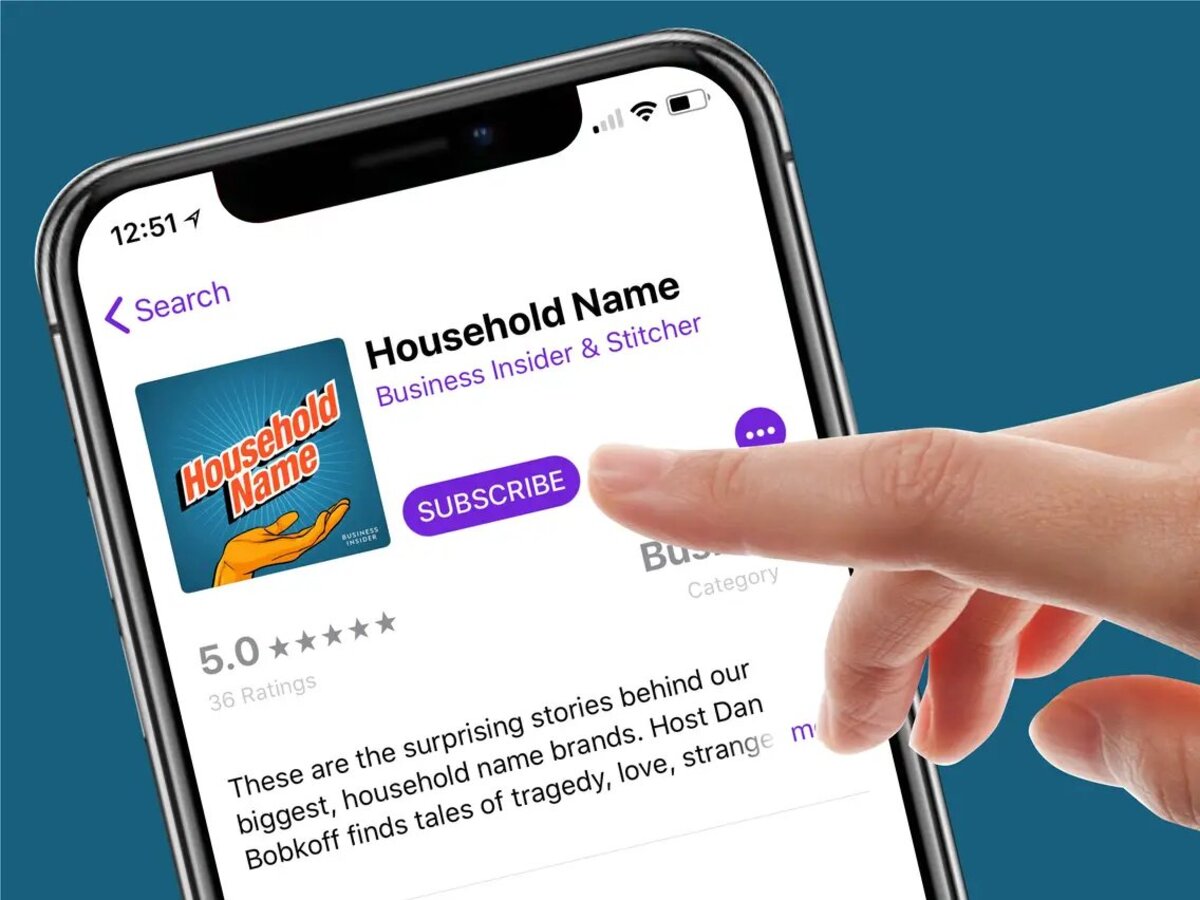
Are you a podcast enthusiast looking to subscribe to your favorite podcasts on your iPhone or iPad? Well, you’re in luck! Subscribing to podcasts on Apple devices is a breeze, and this article will guide you through the simple process. With the increasing popularity of podcasts, it’s no wonder that more and more people are seeking out ways to stay up to date with their favorite shows. Whether you’re into true crime, comedy, or educational podcasts, having the ability to subscribe and receive new episodes automatically can greatly enhance your listening experience. So, let’s dive in and explore the step-by-step instructions on how to subscribe to podcasts on your iPhone or iPad, ensuring that you never miss an episode of your most beloved shows.
Inside This Article
- Overview of Podcasts
- Method 1: Using the Apple Podcasts App
- Method 2: Using a Third-Party Podcast App
- Method 3: Subscribing to a Podcast by URL
- Conclusion
- FAQs
Overview of Podcasts
Podcasts are a popular form of digital media that allows users to listen to audio content on a wide range of topics. They have gained tremendous popularity in recent years, providing a convenient way for people to stay informed and entertained while on the go. Whether you are interested in news, entertainment, business, or any other subject, podcasts offer a vast array of options to choose from.
Podcasts are typically organized into series or episodes, similar to a radio show. They cover a diverse range of topics, including interviews, storytelling, educational content, and more. The beauty of podcasts lies in their ability to be accessed and consumed at any time, offering flexibility and convenience to listeners.
With the popularity of podcasts, various platforms and applications have been developed to facilitate podcast discovery and subscription. One such platform is Apple Podcasts, the default podcast app on iPhone and iPad. In addition to the official app, there are also third-party podcast apps that offer different features and customization options.
In this article, we will explore different methods to subscribe to podcasts on your iPhone or iPad. Whether you prefer using the Apple Podcasts app or a third-party alternative, we have got you covered. So, let’s dive in and discover how you can start enjoying your favorite podcasts on your Apple device!
Method 1: Using the Apple Podcasts App
If you’re an iPhone or iPad user, subscribing to podcasts is a breeze with the Apple Podcasts app. This built-in app allows you to access a world of audio content, ranging from informative educational podcasts to entertaining storytelling shows.
Follow these simple steps to subscribe to a podcast using the Apple Podcasts app:
- With your iPhone or iPad in hand, locate the Apple Podcasts app on your device’s home screen and tap to open it.
- Once you’re in the app, tap on the “Search” tab at the bottom right corner of the screen. This will bring up the search bar, where you can enter the name of the podcast you want to subscribe to.
- After entering the podcast name, tap on the result that matches your search. This will take you to the podcast’s main page.
- On the podcast’s main page, you’ll see a button that says “Subscribe.” Tap on it to subscribe to the podcast.
- Once you’ve subscribed, the podcast’s episodes will start appearing in your “Library” tab within the Apple Podcasts app. You can access and listen to them anytime you want.
Subscribing to podcasts using the Apple Podcasts app ensures that you never miss an episode. The app automatically downloads new episodes as they become available, so you can enjoy them even when you’re offline.
So whether you’re a fan of true crime, self-help, or comedy podcasts, the Apple Podcasts app makes it effortless to stay up to date with your favorite shows. Start exploring the world of podcasts and enrich your audio listening experience today!
Method 2: Using a Third-Party Podcast App
If you prefer to use a third-party podcast app instead of the Apple Podcasts app, you have a variety of options to choose from. These apps can offer additional features, customization options, and a different user interface. Here are the steps to subscribe to a podcast using a third-party app:
Step 1: Choose a Third-Party Podcast App
First, you’ll need to select a third-party podcast app that suits your needs. Some popular options include Overcast, Pocket Casts, and Spotify. These apps can be downloaded from the App Store.
Step 2: Install the App and Open It
After selecting the app, proceed to install it on your iPhone or iPad. Once the installation is complete, open the app to begin the setup process.
Step 3: Explore the App and Find the Podcasts Section
Take a moment to familiarize yourself with the app’s interface. Look for the section dedicated to podcasts. In most cases, this can be found in the navigation menu or the bottom toolbar.
Step 4: Search for the Podcast
Using the search function within the app, look for the podcast you want to subscribe to. You can search by the podcast’s name, the host’s name, or even specific keywords related to the podcast’s topic.
Step 5: Select the Podcast and Subscribe
Once you’ve found the podcast you want to subscribe to, tap on it to open the podcast’s page. In this section, you’ll usually find details about the podcast, such as the description, episodes, and ratings. Look for the subscription or follow button and tap on it to subscribe to the podcast.
Step 6: Customize Your Subscription Settings (Optional)
Depending on the app you’re using, you may have the option to customize your subscription settings. For example, you can choose to automatically download new episodes, adjust playback speed, or set episode limits. Explore the app’s settings to personalize your podcast listening experience.
That’s it! You’ve successfully subscribed to a podcast using a third-party app. From now on, you can easily access and listen to the latest episodes directly from the app. Enjoy discovering new podcasts and staying up-to-date with your favorites!
Method 3: Subscribing to a Podcast by URL
If you want to subscribe to a podcast that is not available in the Apple Podcasts app or any other third-party podcast app, you can still do so by subscribing to it using the podcast’s URL. This method may require a few extra steps, but it allows you to access podcasts that are not listed in popular directories.
To subscribe to a podcast by URL, follow the steps below:
- Open the Apple Podcasts app or any other podcast app on your iPhone or iPad.
- Look for the “Add Podcast” option or a similar feature in your chosen app. This option is usually located in the app’s settings or library section.
- Once you find the “Add Podcast” option, tap on it to proceed.
- A text field or a pop-up window will appear, prompting you to enter the podcast’s URL.
- Now, you need to obtain the podcast’s URL. You can typically find the podcast’s URL on the podcast’s official website or in the podcast’s description on other platforms.
- Copy the podcast’s URL from the source.
- Go back to the podcast app and paste the URL into the provided text field or pop-up window.
- Tap on the “Subscribe” or “Add” button to add the podcast to your library.
Once you have subscribed to the podcast using its URL, it will appear in your library or subscription list, allowing you to access and listen to its episodes just like any other podcast.
Keep in mind that not all podcast apps support subscribing to podcasts by URL. If you are using a third-party podcast app, make sure it has the capability to subscribe to podcasts using URL before attempting this method.
Sometimes, podcast creators may provide specific instructions for subscribing to their podcast by URL. Make sure to check their website or description for any additional steps or requirements.
By utilizing the method of subscribing to a podcast by URL, you can expand your podcast listening options beyond what is readily available in popular directories or apps.
Conclusion
Subscribing to a podcast on your iPhone or iPad is a simple and convenient way to access your favorite audio content. Whether you are a fan of educational, entertainment, or informational podcasts, following these step-by-step instructions will ensure that you never miss an episode.
With the plethora of podcast apps available in the App Store, you have plenty of options to choose from. Find the one that suits your preferences in terms of design, features, and functionality. From Apple Podcasts to third-party apps like Overcast and Spotify, there is a podcast platform for everyone.
Once you have found your preferred app, search for the podcast you want to subscribe to and hit that subscribe button. This will automatically download new episodes whenever they are available, allowing you to enjoy them even when you’re offline.
So, whether you’re eager to stay informed, entertained, or learn something new, subscribing to podcasts on your iPhone or iPad is a fantastic way to dive into a world of audio content. Start exploring your favorite podcasts today and let your device be your gateway to the world of engaging audio experiences.
FAQs
1. How do I find and subscribe to podcasts on my iPhone or iPad?
To find and subscribe to podcasts on your iPhone or iPad, follow these steps:
- Open the Apple Podcasts app on your device.
- Tap on the Search tab at the bottom of the screen.
- Type in the name of the podcast you want to subscribe to or enter keywords related to your interests to browse through podcasts.
- Tap on the podcast from the search results.
- On the podcast’s page, tap on the Subscribe button to automatically download new episodes of the podcast.
2. Can I manage my podcast subscriptions on my iPhone or iPad?
Yes, you can manage your podcast subscriptions on your iPhone or iPad. To do so, follow these steps:
- Open the Apple Podcasts app on your device.
- Tap on the Library tab at the bottom of the screen.
- Under the Shows or Episodes section, you will find all your subscribed podcasts.
- You can tap on a podcast to see its episodes or swipe left on a podcast to access the options to unsubscribe, mark episodes as played, or delete downloaded episodes.
3. How can I automatically download new podcast episodes on my iPhone or iPad?
To automatically download new podcast episodes on your iPhone or iPad, follow these steps:
- Open the Apple Podcasts app on your device.
- Tap on the Library tab at the bottom of the screen.
- Under the Shows section, tap on the podcast you want to automatically download new episodes for.
- On the podcast’s page, tap on the three-dot menu button in the top-right corner.
- Enable the “Download Episodes” option.
4. Can I stream podcast episodes without downloading them on my iPhone or iPad?
Yes, you can stream podcast episodes without downloading them on your iPhone or iPad. Here’s how:
- Open the Apple Podcasts app on your device.
- Tap on the Library tab at the bottom of the screen.
- Under the Shows or Episodes section, find the podcast episode you want to listen to.
- Tap on the episode to start streaming it. You can pause, rewind, or fast forward as desired.
5. Is it possible to customize podcast settings on my iPhone or iPad?
Yes, you can customize podcast settings on your iPhone or iPad. To do so, follow these steps:
- Open the Apple Podcasts app on your device.
- Tap on the Library tab at the bottom of the screen.
- Under the Shows section, tap on the podcast you want to customize settings for.
- On the podcast’s page, tap on the three-dot menu button in the top-right corner.
- From the menu, you can access options such as Notifications, Continuous Playback, and Limit Episodes.
