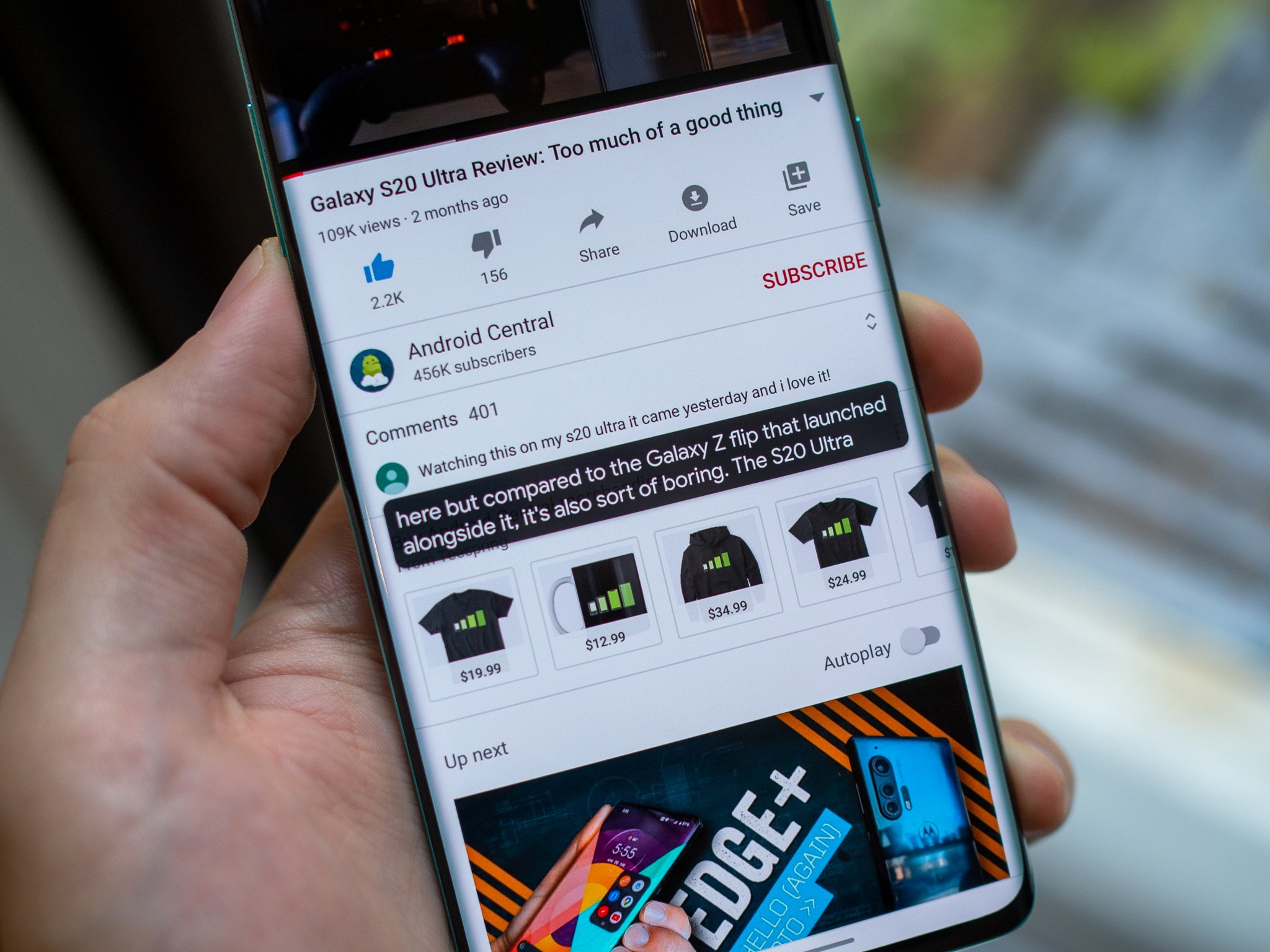
Welcome to the world of Android phones, where customization and functionality are at your fingertips. One of the many features that Android offers is the ability to enable or disable closed captions on your device. Closed captions provide a valuable tool for those who are hard of hearing or prefer visual aids while watching videos or listening to audio on their phones. However, there may be times when you wish to turn off closed captioning to enjoy a more immersive experience or conserve battery life. In this article, we will guide you through the steps to turn off closed captioning on your Android phone. Whether you’re a tech-savvy individual or a novice in the Android realm, you’ll find our instructions easy to follow. So, let’s dive right in and explore how to disable closed captions on your Android phone.
Inside This Article
- Introduction
- Turning off closed caption on Android Phone
- Method 1: Using the Settings app
- Method 2: Using the Accessibility menu
- Method 3: Using the Video player app settings
- Method 4: Using the Quick settings panel
- Conclusion
- FAQs
- Conclusion
- FAQs
Introduction
Are you tired of seeing closed captions on your Android phone when you’re watching videos or movies? Well, you’re not alone. Closed captions, also known as subtitles, can be helpful for people with hearing impairments, but they can also be distracting or unnecessary for others. Fortunately, turning off closed captions on your Android phone is a straightforward process. In this article, we will guide you through various methods to disable closed captions and enjoy your videos without any distractions.
Before we dive into the different methods, let’s quickly touch upon why you might want to turn off closed captions. While they can be useful in certain situations, such as when you’re watching content in a foreign language, some people find them obtrusive or aesthetically displeasing. Disabling closed captions can also help improve the overall viewing experience, allowing you to fully immerse yourself in the video without any visual distractions.
In the following sections, we will explore four different methods to turn off closed captions on your Android phone. Whether you prefer to use the settings app, the accessibility menu, the video player app settings, or the quick settings panel, we’ve got you covered.
Turning off closed caption on Android Phone
Closed captions, also known as subtitles, are a helpful feature that allows individuals with hearing impairments to enjoy videos and media content. However, there may be instances where you want to turn off closed caption on your Android phone, such as when watching a video without subtitles or if they are accidentally enabled. In this article, we will guide you through various methods to turn off closed caption on your Android phone, ensuring a seamless viewing experience.
Android phones offer multiple methods to disable closed captions, giving you the flexibility to choose the one that suits your preferences and device settings. Let’s explore these different methods:
Method 1: Using the Settings app
One of the simplest ways to turn off closed caption on your Android phone is through the Settings app. Here’s how:
- Open the ‘Settings’ app on your Android phone.
- Scroll down and tap on ‘Accessibility.’
- Look for the ‘Captions’ or ‘Subtitles’ option and tap on it.
- Toggle the switch to disable closed captions.
Method 2: Using the Accessibility menu
If you prefer a more direct approach, you can access the Accessibility menu to turn off closed caption. Follow these steps:
- Swipe down from the top of your screen to open the notification panel.
- Tap on the gear-shaped icon to open the ‘Settings’ app.
- Scroll down and tap on ‘Accessibility.’
- Find the ‘Captions’ or ‘Subtitles’ option and tap on it.
- Toggle the switch to disable closed captions.
Method 3: Using the Video player app settings
Some video player apps have their own closed caption settings that override the system settings. If you’re using a specific video player app, you can turn off closed caption within the app itself. The steps might vary slightly depending on the app, but generally, you can follow these instructions:
- Open the video player app on your Android phone.
- Play a video file.
- Tap on the screen to bring up the player controls.
- Look for the closed caption or subtitle icon and tap on it.
- Select the ‘Off’ or ‘Disable captions’ option.
Method 4: Using the Quick settings panel
If you’re looking for a quick way to turn off closed caption without navigating through the settings, you can use the Quick settings panel. Here’s how:
- Swipe down from the top of your screen twice to fully expand the notification panel.
- Swipe left or right to find the ‘Captions’ or ‘Subtitles’ tile.
- Tap on the tile to disable closed captions.
By following these methods, you can easily turn off closed caption on your Android phone and enjoy your media content without any subtitles. Remember that the steps may slightly vary depending on the Android version and device manufacturer, but the overall process remains similar.
Now that you know how to disable closed captions on your Android phone, you can customize your viewing experience according to your preferences. Whether you’re watching a movie, a YouTube video, or any other content, the ability to control closed captions gives you more flexibility and freedom. Happy viewing!
Method 1: Using the Settings app
One of the easiest ways to turn off closed caption on your Android phone is by using the Settings app. Here’s how:
- Open the Settings app on your Android phone. You can usually find it in your app drawer or by swiping down from the top of the screen and tapping on the gear icon.
- Scroll down and tap on “Accessibility.”
- Within the Accessibility menu, you may need to look for a specific option labeled “Closed Captioning” or “Subtitles.”
- Tap on the option and toggle the switch to turn off closed captioning.
- You may also have the option to customize the closed caption settings further, such as changing the font size or style.
If you’re unable to find the option to turn off closed captioning within the Accessibility menu, it’s possible that your Android phone may have a different location for this setting. In some cases, you may need to look for the option within the “Display” or “Sound” section of the Settings app.
By following these steps, you should be able to easily disable closed captioning on your Android phone using the Settings app.
Method 2: Using the Accessibility menu
If you prefer a more direct method to turn off closed captioning on your Android phone, you can use the Accessibility menu. This menu provides quick access to various accessibility features, including closed captioning settings.
Follow these steps to disable closed captioning using the Accessibility menu:
- Open the Settings app on your Android phone.
- Scroll down and select the “Accessibility” option.
- Within the Accessibility menu, look for the “Caption preferences” or “Caption settings” option. The exact label may vary depending on your device.
- Tap on the “Caption preferences” or “Caption settings” to access the closed captioning settings.
- Toggle the switch next to “Closed captioning” to turn it off.
Once you have followed these steps, the closed captioning feature will be disabled on your Android phone. You can always return to the Accessibility menu and toggle the switch to turn it back on if needed.
Please note that the location and labeling of the accessibility settings may vary slightly depending on the specific version of Android or the device you are using. However, the general steps outlined above should give you a good starting point to find and disable closed captioning on your Android phone.
Method 3: Using the Video player app settings
If the closed captions are enabled specifically within the video player app you are using on your Android Phone, you can follow these steps to disable them:
- Open the video player app on your Android Phone.
- Play the video that has closed captions enabled.
- While the video is playing, tap on the screen to reveal the video controls.
- Look for the settings icon or the closed caption icon within the video player controls. It might be represented by a gear symbol or the letters “CC”.
- Tap on the settings icon or the closed caption icon to open the closed caption settings.
- In the closed caption settings, you should see an option to turn off or disable the closed captions.
- Toggle the option to turn off the closed captions.
- Close the settings menu and continue watching your video without closed captions.
Note that the steps mentioned above may vary slightly depending on the video player app you are using. However, most popular video player apps provide the option to disable closed captions within their settings menu.
If you are unsure about where to find the closed caption settings within your video player app, you can check the app’s documentation or support resources for more specific instructions.
Once you have disabled the closed captions within the video player app settings, they will no longer appear when you play videos using that particular app on your Android Phone.
Method 4: Using the Quick settings panel
Another convenient way to turn off closed caption on your Android phone is by using the Quick settings panel. The Quick settings panel provides easy access to various phone settings, including the closed captioning option. Here’s how you can do it:
- Swipe down from the top of your Android phone’s screen to open the notification panel.
- Swipe down again to expand the full Quick settings panel.
- Look for the closed caption icon, which usually looks like a speech bubble or the letters “CC”.
- Tap on the closed caption icon to toggle it off. The icon should turn gray or disappear, indicating that closed caption is now turned off.
It’s important to note that the appearance and location of the closed caption icon in the Quick settings panel may vary depending on your Android device and its software version. If you can’t find the closed caption icon in the Quick settings panel, you can try customizing the panel to add the closed caption toggle. This can usually be done by tapping on the “Edit” or “Customize” option on the Quick settings panel and dragging the closed caption toggle to a visible spot.
Once you have turned off closed caption using the Quick settings panel, you can go back to watching videos or using any app without the captions appearing on the screen. If you ever need to enable closed caption again in the future, simply follow the same steps and toggle the closed caption icon to the “On” position.
Using the Quick settings panel is a quick and hassle-free method to disable closed caption on your Android phone. It eliminates the need to navigate through different settings menus and provides a convenient toggle right at your fingertips.
Now that you have learned four different methods to turn off closed caption on your Android phone, you can choose the one that suits you best. Whether you prefer using the Settings app, the Accessibility menu, the Video player app settings, or the Quick settings panel, you have the flexibility to customize your viewing experience and enjoy videos without the distraction of captions.
Conclusion
In conclusion, turning off closed caption on your Android phone is a straightforward process that can be done using various methods. Whether it’s through the settings app, accessibility menu, video player app settings, or quick settings panel, you have multiple options to choose from based on your preferences.
By following the step-by-step instructions outlined in this article, you can easily disable closed captions on your Android phone and enjoy your videos and movies without any distractions. Remember to regularly check your settings to ensure that closed captions are turned off and customize any other accessibility features to suit your needs.
Having control over closed captions on your Android phone allows for a more personalized viewing experience. Whether you prefer subtitles or not, the ability to easily toggle closed captions on or off gives you the freedom to enjoy your content in the way that suits you best.
So go ahead and explore the different methods provided in this article. Find the one that works best for you and enjoy a hassle-free and immersive video experience on your Android phone.
FAQs
Q: Why would I want to turn off closed captions on my Android phone?
A: Some people may find closed captions distracting while watching videos or may prefer to not have them displayed for personal reasons. Turning off closed captions allows for a cleaner and unobstructed viewing experience.
Q: Can I easily enable closed captions again after turning them off?
A: Yes, if you want to re-enable closed captions, simply follow the same steps outlined in this article, but select the option to turn them on instead.
Q: Will turning off closed captions affect other accessibility features on my Android phone?
A: No, turning off closed captions will only disable the display of captions in videos. Other accessibility features, such as font size adjustments or screen reader options, will still remain unaffected.
Conclusion
In conclusion, turning off closed caption on an Android phone is a simple process that anyone can easily do. By following the steps outlined in this article, you can enjoy a more personalized and immersive viewing experience without the distraction of closed captions.
Whether you prefer to disable closed captions to fully appreciate the visuals on your phone or if you no longer require them for accessibility reasons, the option to turn them off is readily available in the settings menu of your Android device.
Remember that the exact steps may vary slightly depending on the make and model of your phone, but the overall process remains the same. If you ever need to re-enable closed captions on your Android phone, you can easily navigate back to the settings menu and toggle the option back on.
By taking control of your closed caption settings, you can tailor your Android phone to suit your personal preferences and enjoy a more customized and enjoyable media experience.
FAQs
Q: How do I turn off closed caption on my Android phone?
A: To disable closed captioning on your Android phone, follow these steps:
- Go to the settings menu on your Android device.
- Select the “Accessibility” option.
- Tap on “Caption preferences” or “Subtitles” depending on your Android version.
- Toggle the switch to turn off closed captioning.
Q: Why should I turn off closed caption on my Android phone?
A: Closed captioning is a feature that displays text on the screen to provide a transcription of the audio content. Turning it off can enhance your viewing experience and reduce any distractions caused by text overlaying the video or blocking a portion of the screen.
Q: Can I customize the appearance of closed captions on my Android phone?
A: Yes, you can customize the appearance of closed captions on some Android devices. After accessing the Caption preferences or Subtitles settings, you may have options to adjust the font style, size, color, background color, and other visual aspects of the closed captioning.
Q: How do I enable closed captioning on my Android phone if it’s already turned off?
A: If you want to enable closed captioning again on your Android phone, simply follow the first three steps mentioned earlier, and then toggle the switch to turn on closed captioning.
Q: Does turning off closed captioning affect other accessibility features on my Android phone?
A: No, turning off closed captioning does not affect other accessibility features on your Android phone. Each accessibility feature operates independently, so disabling closed captioning will not impact other settings or functionalities.
