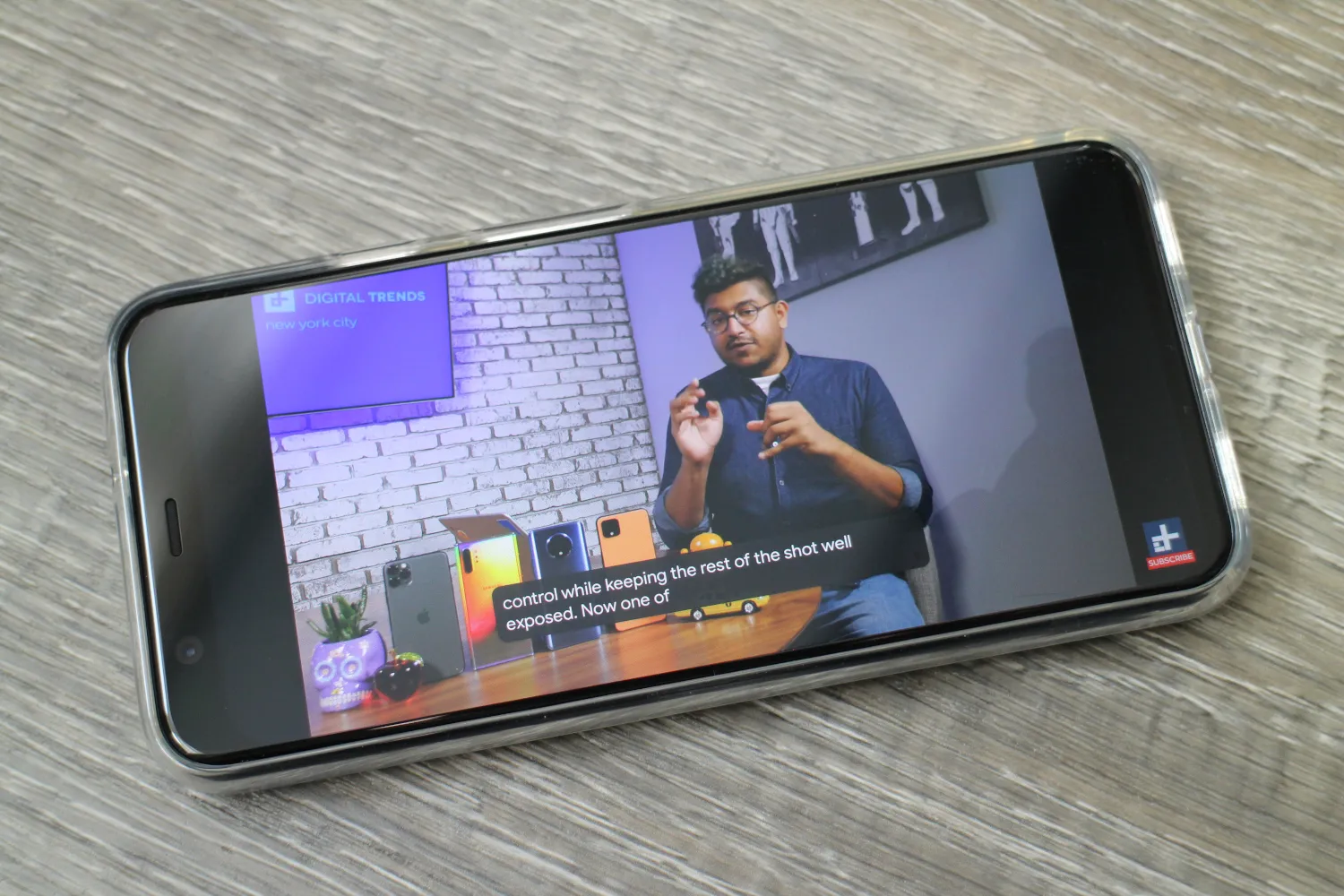
Live Caption is a useful feature that provides real-time captions for media on your phone. It can be a valuable tool for individuals who are deaf or hard of hearing, as well as for those who simply prefer to read captions. However, there may be instances where you want to disable Live Caption on your phone. Whether it’s to conserve battery life, improve performance, or simply because you don’t need captions at that moment, turning off Live Caption is a straightforward process. In this article, we will guide you through the steps to turn off Live Caption on your phone, ensuring that you have full control over your device’s features and settings.
Inside This Article
- How to Turn Off Live Caption on My Phone
- Overview
- Method 1: Disabling Live Caption through Accessibility Settings
- Method 2: Turning off Live Caption through Sound Settings
- Method 3: Disabling Live Caption on Specific Apps
- Conclusion
- FAQs
How to Turn Off Live Caption on My Phone
Live Caption is a useful feature that automatically provides captions for any video or audio content played on your phone. It can be beneficial for individuals with hearing impairments or in situations where you cannot play audio. However, there may be instances where you want to turn off Live Caption. In this article, we will guide you through the steps to disable Live Caption on your phone.
There are several methods you can use to turn off Live Caption, depending on the make and model of your phone. We will outline the three most common methods below:
Method 1: Disabling Live Caption through Accessibility Settings
The first method involves accessing the Accessibility settings on your phone. Here’s how you can do it:
- Open the Settings app on your phone.
- Scroll down and tap on the “Accessibility” option.
- Look for the “Live Caption” feature and tap on it.
- Toggle off the switch to disable Live Caption.
Keep in mind that the exact steps may vary slightly depending on the Android version and phone model you are using.
Method 2: Turning off Live Caption through Sound Settings
If you can’t find the Live Caption option in the Accessibility settings, you can try turning it off through the Sound settings. Here’s what you need to do:
- Open the Settings app on your phone.
- Tap on the “Sound” or “Sound & Vibration” option.
- Look for the “Live Caption” feature and tap on it.
- Toggle off the switch to disable Live Caption.
Again, please note that the steps may vary depending on the phone model and Android version.
Method 3: Disabling Live Caption on Specific Apps
If you only want to turn off Live Caption for specific apps and not globally on your phone, you can customize the Live Caption settings for individual apps. Here’s how:
- Open the Settings app on your phone.
- Scroll down and tap on the “Apps” or “Applications” option.
- Select the app for which you want to disable Live Caption.
- Tap on the “Permissions” or “App Settings” option.
- Look for the “Live Caption” setting and toggle it off.
Repeat these steps for any other apps for which you want to disable Live Caption.
Overview
In this digital age, smartphones have become an indispensable part of our lives. They provide us with a wide range of features and functionalities that make our lives more convenient and entertaining. One such feature that has gained popularity is Live Caption, which automatically generates captions for any media playing on your phone, including videos, podcasts, and audio messages.
While Live Caption can be useful in certain situations, such as when you’re in a noisy environment or have difficulty hearing, there may be times when you prefer to turn it off. Whether you want to conserve battery life, save data, or simply find the captions distracting, there are various methods you can use to disable Live Caption on your phone.
In the following sections, we will explore three different methods to turn off Live Caption on your phone: through Accessibility Settings, Sound Settings, and disabling it on specific apps. By following these guides, you can easily customize your phone’s settings to suit your preferences and enjoy a seamless multimedia experience.
Method 1: Disabling Live Caption through Accessibility Settings
If you’re looking to turn off Live Caption on your phone, one of the simplest methods is to do it through the Accessibility Settings. This feature, available on most Android phones, serves as a useful tool for those with hearing impairments as it automatically generates captions for videos and audio played on your device. However, if you find this feature unnecessary or simply want to conserve battery life, disabling Live Caption is quite straightforward.
To begin, navigate to the Settings menu on your Android phone. You can typically access this by tapping the gear-shaped icon in your app drawer or by swiping down from the top of your screen and selecting the gear-shaped icon in the quick settings panel.
Once you’re in the Settings menu, scroll down and look for the “Accessibility” option. This may vary slightly depending on the phone model or Android version you have, but it should generally be found under the “System” or “Device” section.
Next, within the Accessibility menu, locate and tap on the “Hearing” or “Audio & on-screen text” option. This is where you’ll find the Live Caption settings.
Now, you should see a toggle switch labeled “Live Caption.” By default, it is switched on, indicating that Live Caption is enabled on your device. Tap on the toggle switch to turn it off.
Once you’ve disabled Live Caption, you can exit the Accessibility Settings menu and go back to using your phone as usual. Keep in mind that this method will disable Live Caption for all apps and media played on your device.
If you change your mind and want to enable Live Caption again, simply follow the same steps and toggle the switch to turn it on.
Disabling Live Caption through Accessibility Settings is a quick and convenient way to turn off this feature on your Android phone. Whether you’re looking to conserve battery life, reduce distractions, or simply find Live Caption unnecessary, this method allows you to easily customize the settings on your device.
Method 2: Turning off Live Caption through Sound Settings
If you prefer to turn off Live Caption on your phone through the sound settings, follow these steps:
- Open the Settings menu on your phone. You can usually access the Settings by tapping the gear icon found in your app drawer or by swiping down from the top of the screen and tapping the gear-shaped icon in the quick settings panel.
- Scroll down and tap on the “Sound” or “Sound & vibration” option. The name may vary slightly depending on the device and operating system you are using.
- In the Sound menu, look for the “Live Caption” or similar option. It is usually found under the “Media” or “Audio” section.
- Tap on the “Live Caption” option to access its settings.
- You will see a toggle switch next to “Live Caption.” Simply tap on the switch to turn it off. The toggle should change from “On” to “Off” or display a similar indicator that Live Caption is now disabled.
- Exit the Settings menu by tapping the back button or using the navigation gestures specific to your phone.
By following these steps, you can easily disable Live Caption through the sound settings on your phone. Remember that the exact location of the Live Caption setting may vary slightly depending on your device and operating system version.
Method 3: Disabling Live Caption on Specific Apps
If you want to disable Live Caption on specific apps on your phone, you can do so by following these steps:
1. Open the Settings app on your phone.
2. Scroll down and find the “Apps” or “Applications” option. Tap on it to open the app settings.
3. In the app settings, you will see a list of all the apps installed on your phone. Scroll through the list and find the app for which you want to disable Live Caption.
4. Tap on the app name to open its settings page.
5. Look for the “Permissions” or “Accessibility” option. It may be located under different sections depending on your phone’s brand and operating system.
6. Tap on “Permissions” or “Accessibility” to access the app’s permission settings.
7. In the permissions settings, you will see a list of different permissions that the app has access to. Look for the option related to Live Caption or closed captioning.
8. Toggle off the switch or checkbox next to the Live Caption or closed captioning option. This will disable Live Caption for the selected app.
9. Repeat these steps for any other apps for which you want to disable Live Caption.
By following these steps, you can selectively disable Live Caption on specific apps while keeping it enabled for others. This gives you more control over the feature and allows you to customize your phone’s captioning experience according to your preferences.
Conclusion
In conclusion, knowing how to turn off live caption on your phone can be incredibly useful for a variety of reasons. Whether you find the feature distracting, prefer to conserve battery life, or simply don’t have a need for it, being able to disable live caption gives you more control over your device and personalizes your user experience. Thankfully, turning off live caption is a relatively easy and straightforward process on most modern smartphones.
By following the steps outlined in this article, you can quickly disable live caption and enjoy the uninterrupted use of your phone. Remember, if you ever wish to re-enable live caption, you can refer back to this guide for the necessary steps. Take advantage of the customization options available on your phone to make it truly yours and enhance your mobile experience.
FAQs
1. How do I turn off live caption on my phone?
2. Can I customize the appearance of live caption on my phone?
3. Will turning off live caption affect other features on my phone?
4. Are there any privacy concerns with live caption?
5. Which phone models support live caption feature?
