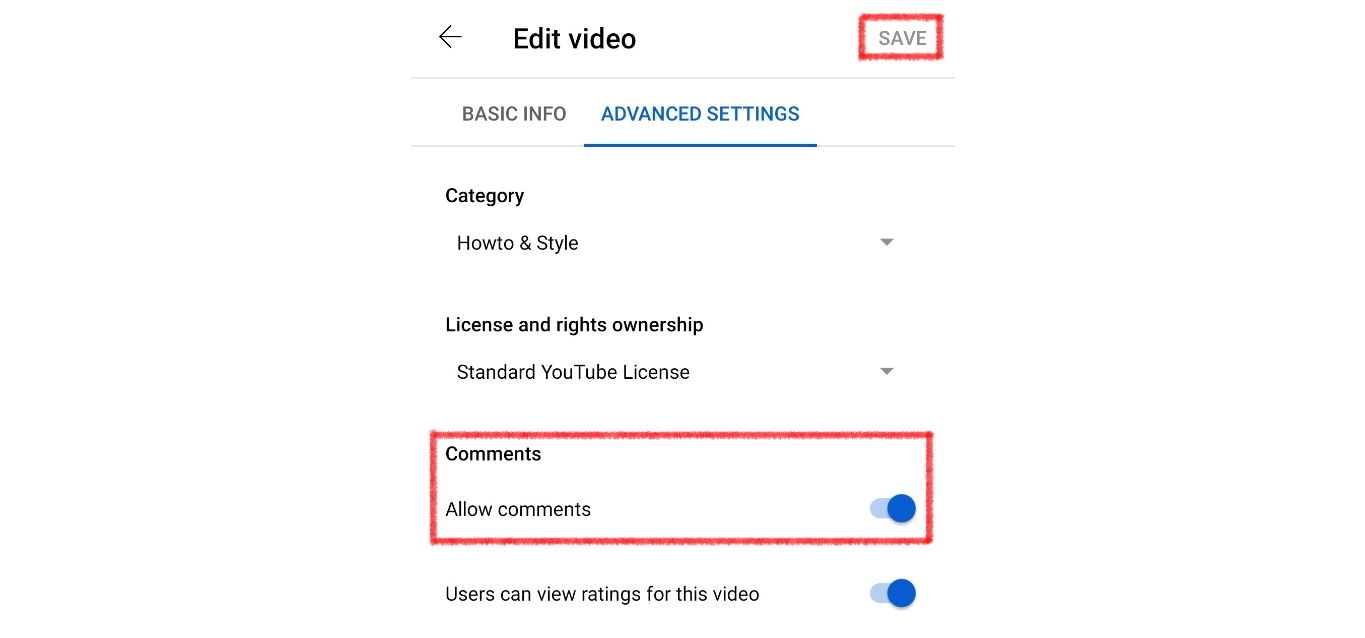
If you’re an avid user of YouTube on your mobile device, you may have noticed that the comments section is not always visible. This can be frustrating, as you may want to engage with other viewers or share your thoughts on a video. Fortunately, there is a way to turn on comments on YouTube mobile, allowing you to fully participate in the community and express yourself. In this article, we will guide you through the steps to enable comments on YouTube mobile, so you can enjoy a more interactive and immersive viewing experience. Whether you’re on Android or iOS, we’ve got you covered. So let’s get started and bring back the lively discussion in the comment section!
Inside This Article
- Enabling Comments on YouTube Mobile
- Accessing Video Settings
- Enabling Comments
- Adjusting Comment Moderation Settings
- Allowing Comments for Existing Videos
- Conclusion
- FAQs
Enabling Comments on YouTube Mobile
YouTube is a popular platform for sharing and consuming video content. One of its key features is the ability for viewers to engage with creators and fellow viewers through comments. If you’re using YouTube on your mobile device and want to enable comments on your videos, here are the steps you need to follow:
1. Accessing Video Settings
Start by opening the YouTube app on your mobile device and navigating to the video for which you want to enable comments. Once you’ve found the video, tap on the three-dot menu icon located next to it. This will open a menu with various options.
2. Enabling Comments
Scroll down the menu and look for an option labeled “More options”. Tap on this option to access additional settings for the video. Within the expanded menu, you should see a section titled “Comments”. Tap on this section to open the comment settings for the video.
Inside the comment settings, you will find a toggle switch. By default, the switch is set to “OFF”, which means comments are disabled. To enable comments for the video, simply toggle the switch to the “ON” position.
Once you’ve enabled comments, viewers will be able to leave comments on your video, providing you with valuable feedback and fostering a sense of community.
3. Adjusting Comment Moderation Settings
In addition to enabling comments, you also have the option to adjust comment moderation settings. This allows you to control the type of comments that are displayed on your video. To access these settings, click on “Comment settings” within the video settings menu.
Within the comment settings, you will find various options for comment moderation. You can choose to hold potentially inappropriate comments for review before they are published, filter certain keywords or phrases, and even block specific users from commenting on your videos.
Take some time to customize these settings based on your preferences and the nature of your content. It’s important to strike a balance between allowing free expression and maintaining a positive and respectful community.
4. Allowing Comments for Existing Videos
If you have existing videos on your YouTube channel for which comments are currently disabled, you can easily change this setting. Simply open the YouTube Studio app on your mobile device, select the video for which you want to allow comments, and navigate to the “Comments” section under the video details tab.
Within the “Comments” section, you’ll find a dropdown menu that displays the current comment status. By default, it may be set to “Hold potentially inappropriate comments for review”. To allow all comments for the video, simply change the status to “Allow all comments”.
Remember to regularly monitor and engage with the comments on your videos to foster a positive and interactive community on your YouTube channel.
Implementing comment functionality on your YouTube videos provides a way for viewers to express their thoughts, ask questions, and engage in meaningful discussions. By following these simple steps, you can enable comments on your YouTube mobile app and create a more interactive and engaging viewing experience.
Accessing Video Settings
When you want to enable comments on a video in the YouTube mobile app, the first step is to access the video settings. Here’s how to do it:
1. Open the YouTube app on your mobile device. Make sure you are signed in to your YouTube account.
2. Navigate to the specific video for which you want to enable comments. You can browse through your subscriptions, search for the video, or access it from your personal library.
3. Once you have found the video, tap on it to open it. You will now be on the video playback screen.
4. Look for the three-dot menu icon, usually located either below the video or in the top right corner of the screen. Tap on this icon to access the video options.
By following these steps, you will successfully navigate to the video settings where you can enable comments for the selected video.
Enabling Comments
Enabling comments on your YouTube mobile app is a straightforward process that allows viewers to engage with your videos and share their thoughts and opinions. Follow these simple steps to enable comments:
- Scrolling down and selecting “More options” from the menu: After opening the YouTube app on your mobile device, navigate to the video for which you want to enable comments. Once you’re on the video page, tap the three-dot menu icon next to the video to access more options.
- Tapping on “Comments” in the video settings: In the menu that appears, scroll down until you find the “Comments” option. Tap on it to access the comment settings for the video.
- Toggle the switch to the “ON” position to enable comments: Inside the comment settings, you’ll see a switch. Simply tap on the switch to toggle it to the “ON” position. This action will enable comments on your video, allowing viewers to leave their feedback.
By following these simple steps, you can easily enable comments on your YouTube videos through the mobile app. It’s a fantastic way to foster a sense of community and engagement with your audience.
Adjusting Comment Moderation Settings
YouTube provides various options for adjusting comment moderation settings on your mobile device. By clicking on “Comment settings” within the video settings, you can customize the level of comment moderation and set filtering and blocking options according to your preferences.
When you click on “Comment settings” within the video settings, you will be presented with a range of options to moderate comments. One option is to set the desired level of comment moderation, such as “Hold potentially inappropriate comments for review.” This ensures that any comments flagged as potentially inappropriate are not immediately visible to viewers. Instead, they are held for your review before being published.
In addition to setting the moderation level, you can customize the filtering and blocking options based on your preferences. This allows you to prevent specific words or phrases from appearing in the comments section. By defining the list of blocked words or using YouTube’s automated filters, you can create a more positive and respectful commenting environment.
YouTube also provides community guidelines that you can enforce to maintain a safe and welcoming comment section. These guidelines address issues such as hate speech, bullying, or any other form of inappropriate content. By ensuring comments align with these guidelines, you can foster healthier interactions among your viewers.
Remember that comment moderation settings can be adjusted for each individual video or applied to all your videos. This gives you the flexibility to tailor the commenting experience based on the specific needs of your channel and audience.
Allowing Comments for Existing Videos
When you want to enable comments on a video that you have already uploaded to YouTube, you can easily do so by accessing the YouTube Studio app on your mobile device. Follow these simple steps:
1. Open the YouTube Studio app on your mobile device.
2. Select the video for which you want to allow comments.
3. Navigate to the “Comments” section, which is usually located under the “Video Details” tab.
4. Look for the comment moderation options. Depending on the version of the YouTube app and your device, you may find the option to hold potentially inappropriate comments for review.
5. Change the status of the comment moderation to “Allow all comments.” This will enable comments on the video.
Note that the specific steps and options may vary slightly depending on the version of the YouTube app and the mobile device you are using.
Conclusion
In conclusion, turning on comments on YouTube Mobile provides users with a multitude of benefits. It allows for increased engagement and interaction between content creators and their audience, fostering a sense of community and connectivity. By enabling comments, creators can receive valuable feedback, gain insights into their viewers’ preferences, and build a loyal following.
Furthermore, comments on YouTube Mobile can spark meaningful discussions and conversations, allowing viewers to share their thoughts, opinions, and experiences related to the content. This not only boosts user engagement but also adds depth and richness to the overall viewing experience.
With the steps outlined in this article, you can easily activate comments on YouTube Mobile and reap the rewards of enhanced user engagement and community building. So go ahead and enable comments on your YouTube Mobile app to connect, communicate, and create a more interactive and inclusive environment for your audience.
FAQs
1. Can I turn on comments on YouTube mobile?
Yes, you can easily turn on comments on YouTube mobile. The option to enable comments is available in the settings of your YouTube app. Simply follow the steps mentioned earlier in the article to access the settings and toggle on the comments feature.
2. Why are comments disabled on YouTube mobile by default?
YouTube disabled comments on mobile by default to promote a safer and more inclusive online environment. This decision was made to address concerns regarding bullying, hate speech, and inappropriate content in comments. It also allows content creators to have more control over the interactions on their videos.
3. Are comments moderated on YouTube mobile?
Yes, comments on YouTube mobile are subject to moderation by the video owner or channel administrator. They have the option to review and approve comments before they are published or to use automated filters to detect and remove comments that violate YouTube’s community guidelines.
4. Can I reply to comments on YouTube mobile?
Absolutely! YouTube mobile provides the ability to reply to comments directly within the app. You can engage with your viewers by responding to their comments, fostering a sense of community and interaction on your videos.
5. Can I block or report inappropriate comments on YouTube mobile?
Yes, you can block or report inappropriate comments on YouTube mobile. If you come across a comment that violates YouTube’s community guidelines, you can remove it, report it, or block the user from commenting on your videos. This helps create a safer and more positive environment for both creators and viewers.
