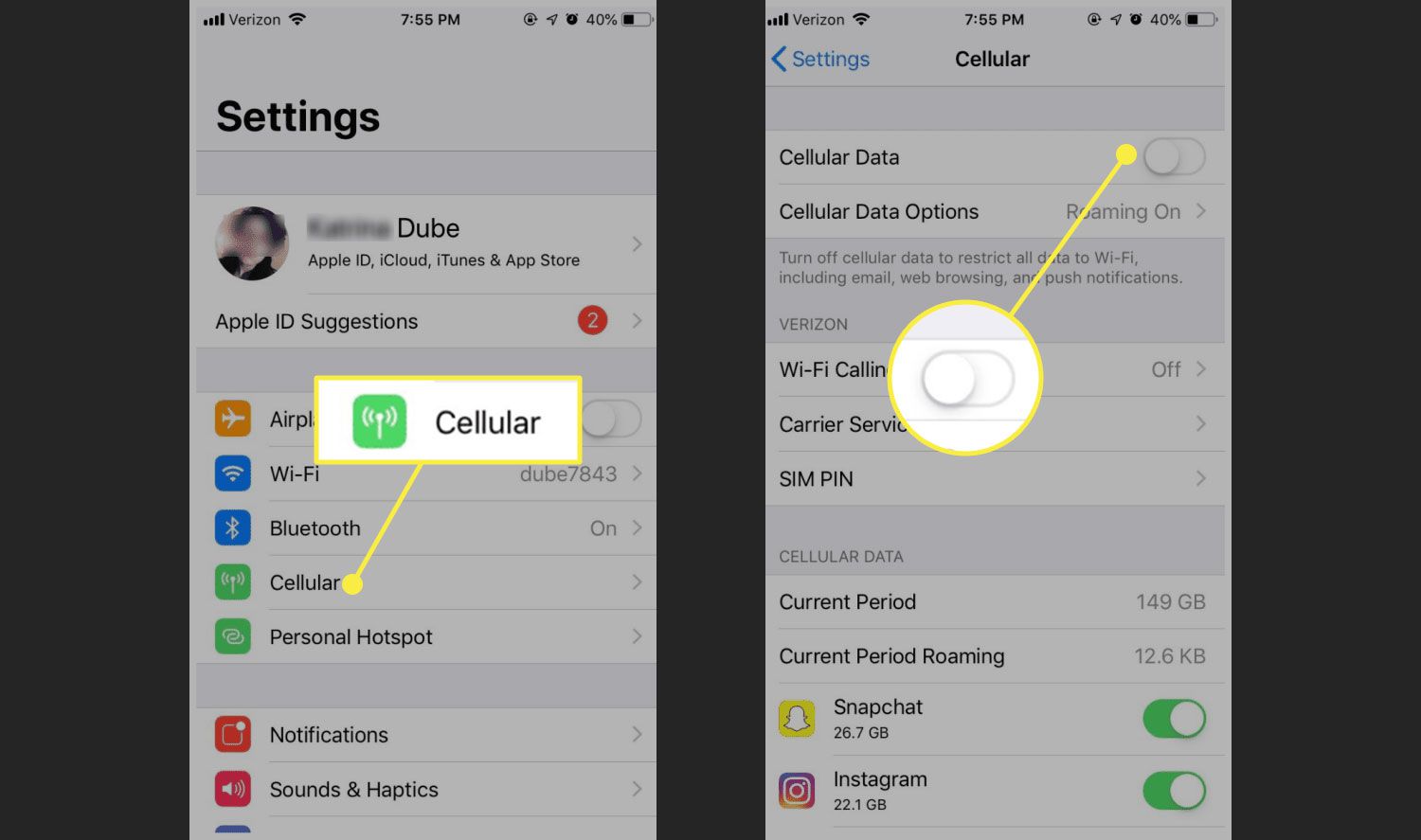
Are you struggling to figure out how to turn on the mobile network on your Android phone? You’re not alone! With the constant advancements in technology, it’s easy to get overwhelmed with the various settings and options available.
In this article, we’ll guide you through the step-by-step process of turning on the mobile network on your Android device. Whether you’re looking to surf the internet, send messages, or make calls, having a working mobile network connection is essential.
From enabling data usage to tweaking network settings, we’ll cover everything you need to know to get your mobile network up and running smoothly. So grab your Android phone and let’s dive right in!
Inside This Article
- Enabling Mobile Network on Android
- Accessing the Settings Menu
- Navigating to Network & Internet Settings
- Turning On Mobile Data
- Troubleshooting Tips for Mobile Network Connection
- Conclusion
- FAQs
Enabling Mobile Network on Android
Staying connected while on the go has become an essential part of our lives. Whether it’s for checking emails, browsing the web, or using your favorite apps, a reliable mobile network connection is crucial. If you’re using an Android device and wondering how to turn on the mobile network, you’ve come to the right place. In this article, we will guide you through the simple steps to enable mobile data on your Android device.
Before we dive into the steps, it’s important to note that the exact procedure may vary slightly depending on the Android version and smartphone manufacturer. However, the underlying principle remains the same.
Here’s a step-by-step guide to enable mobile network on Android:
- Accessing the Settings Menu: Start by locating the Settings icon on your Android device. It is usually represented by a gear or wrench-shaped icon and can be found in the app drawer or on the home screen.
- Navigating to Network & Internet Settings: Within the Settings menu, scroll down and look for the section named “Network & Internet” or similar. Tap on it to proceed to the network settings options.
- Turning On Mobile Data: In the Network & Internet settings, you should see an option labeled “Mobile Data” or “Data Usage.” Tap on it to access the mobile network settings. Toggle the switch to turn on mobile data. Some devices may have a separate option for enabling “Roaming” if you are using your device in a different country.
That’s it! You have successfully enabled your mobile network on your Android device. You should now be able to enjoy a seamless mobile data connection, allowing you to stay connected wherever you go.
If you are still experiencing issues with your mobile network connection, here are a few troubleshooting tips to try:
- Restart your Android device to refresh the network settings.
- Check if your mobile data plan is active and has sufficient balance.
- Ensure that airplane mode is turned off, as it disables all wireless connections, including mobile data.
- Try inserting your SIM card into a different device to see if the issue is with the SIM card or the device itself.
- Reset the network settings on your Android device by navigating to Settings > System > Reset > Reset Network Settings.
If the problem persists, it may be worth contacting your mobile service provider for further assistance.
Now that you know how to enable mobile network on Android, you can enjoy uninterrupted connectivity and make the most out of your smartphone’s capabilities.
Disclaimer: The information provided in this article is for informational purposes only. The steps and options mentioned may vary depending on the Android version and smartphone manufacturer.
Accessing the Settings Menu
One of the first steps to turn on the mobile network on your Android device is to access the settings menu. The settings menu is where you can customize various aspects of your phone, including network and internet settings. Follow the steps below to access the settings menu on your Android device:
1. Start by unlocking your phone and navigating to the home screen.
2. Look for the “Settings” app, which is usually represented by a gear icon. It is commonly located either in the app drawer or on the home screen.
3. Tap on the “Settings” app to open it. This will take you to the main settings menu, where you can find all the options to configure your device.
By following these steps, you will be able to access the settings menu on your Android device and get ready to turn on the mobile network.
Navigating to Network & Internet Settings
Enabling the mobile network on your Android device is a straightforward process that allows you to stay connected and access the internet on the go. To turn on the mobile network, you’ll need to navigate to the “Network & Internet” settings on your Android device. Here’s how you can do it:
1. Open the “Settings” app on your Android device. You can usually find it in your app drawer or by swiping down from the top of the screen and tapping the gear icon.
2. In the Settings menu, scroll down and look for the “Network & Internet” option. It may be listed as “Connections” or “Wireless & networks” on some devices.
3. Tap on “Network & Internet” to access the network settings of your device.
4. Once you’re in the “Network & Internet” settings, you’ll see various options related to network connectivity, including Wi-Fi, Mobile Data, and more. Look for the “Mobile Data” or “Data Usage” option and tap on it.
5. In the “Mobile Data” or “Data Usage” menu, you’ll find a toggle switch to enable or disable mobile data on your device. If it is currently disabled, tap on the switch to turn it on. You may also have the option to set a monthly data limit or manage data usage settings in this menu.
6. Once you’ve enabled mobile data, you should see the network signal bars or the mobile data icon appear in the status bar of your Android device, indicating that the mobile network is now active.
That’s it! You have successfully navigated to the “Network & Internet” settings on your Android device and turned on the mobile data connection. Now you can enjoy seamless internet access and stay connected wherever you go.
Turning On Mobile Data
Enabling mobile data on your Android device is essential for connecting to the internet and accessing various online services. If you’re wondering how to turn on mobile data on your Android device, you’ve come to the right place. Follow these simple steps to get your mobile data up and running:
1. Start by unlocking your Android device and navigating to the home screen.
2. Locate the settings app. It is usually represented by a gear or wrench icon. Tap on it to open the settings menu.
3. Scroll down the settings menu until you find the “Network & Internet” option. Tap on it to access the network settings.
4. Within the “Network & Internet” settings, you will find various connection options, including Wi-Fi, Bluetooth, and Mobile network. Tap on “Mobile network” to proceed.
5. Look for the option that allows you to toggle the mobile data on and off. It is usually labeled as “Mobile data” or “Data usage.” Tap on the toggle switch to turn it on. The switch should change from grayed out (off) to colored (on).
6. Once you have turned on the mobile data, you should see the data icon appear in the status bar at the top of your Android device. This indicates that your mobile data is now active.
That’s it! You have successfully turned on the mobile data on your Android device. You are now ready to browse the web, use online apps, and enjoy the benefits of a mobile internet connection.
Remember, using mobile data consumes your cellular data plan, so it’s important to keep an eye on your data usage to avoid unexpected charges. You can monitor and manage your data usage in the same “Mobile network” settings menu. Additionally, if you experience any issues with your mobile network connection, refer to the troubleshooting tips below.
Troubleshooting Tips for Mobile Network Connection
Experiencing issues with your mobile network connection can be frustrating, especially when you rely on your phone for communication and internet access. Fortunately, there are several troubleshooting tips you can try to resolve the problem and get your mobile network up and running again. Here are some helpful suggestions:
1. Check for Network Coverage: Ensure that you are within the coverage area of your mobile network provider. Sometimes, poor signal strength or being in an area with no coverage can cause connectivity issues.
2. Restart Your Phone: A simple restart can often solve temporary network glitches. Turn off your device, wait for a few seconds, and then power it back on. This can help refresh the network connection and resolve any minor issues.
3. Enable Airplane Mode: Sometimes, turning on and then off Airplane Mode can reset the network connection. Access your phone’s quick settings menu or go to the settings and toggle Airplane Mode on for a few seconds before turning it off.
4. Reset Network Settings: If the previous steps haven’t resolved the issue, try resetting your network settings. Go to the settings menu on your phone, locate the “Network & Internet” or “Connections” section, and look for options to reset network settings. Keep in mind that doing this will remove saved Wi-Fi passwords and Bluetooth connections.
5. Update Software: Outdated software can sometimes cause network problems. Check if there are any pending system updates available for your Android device and update it if necessary. Keeping your software up to date can often improve performance and fix bugs.
6. Remove and Reinsert SIM Card: A loose or faulty SIM card can also cause network issues. Turn off your phone, remove the SIM card, and carefully reinsert it. Ensure that it is properly seated in the SIM card slot. Restart your device and check if the mobile network connection is restored.
7. Contact Your Network Provider: If you have tried all the troubleshooting steps and are still experiencing network problems, it’s time to reach out to your mobile network provider. They can help diagnose any network issues on their end and provide further assistance or guidance.
By following these troubleshooting tips, you can increase the chances of resolving mobile network connectivity issues on your Android device. Remember to check for network coverage, restart your phone, enable and disable Airplane Mode, reset network settings, update your software, and check your SIM card. If the issue persists, don’t hesitate to contact your mobile network provider for additional support.
Conclusion
In conclusion, the ability to turn on the mobile network on Android devices is essential for staying connected on the go. Whether you need to make calls, send messages, browse the internet, or use mobile data for various apps and services, activating your mobile network ensures a seamless and reliable connection. By following the steps outlined in this article, you can easily access your device’s settings and enable the mobile network feature.
Remember to keep your device charged and optimize your network settings to maximize your mobile network experience. In case you encounter any issues, refer to the FAQs section or reach out to your device manufacturer or service provider for further assistance.
So, don’t miss out on the convenience and versatility of mobile network connectivity. Turn it on and stay connected wherever you go!
FAQs
Q: How do I turn on the mobile network on my Android device?
A: Follow these steps to turn on the mobile network on your Android device: Go to “Settings” > “Network & internet” > “Mobile network.” Toggle the switch to enable the mobile network.
Q: Why is it important to turn on the mobile network on my Android device?
A: Turning on the mobile network allows your Android device to connect to cellular data, enabling you to access the internet and use various online services while on the go.
Q: How can I check if the mobile network is turned on?
A: To check if the mobile network is turned on, go to “Settings” > “Network & internet” > “Mobile network.” If the toggle switch is enabled or in the “on” position, it means the mobile network is turned on.
Q: What if I don’t see the mobile network option in my Android device’s settings?
A: If you don’t see the mobile network option in your Android device’s settings, it could be because your device has a different user interface or operating system version. In such cases, try looking for similar options such as “Cellular data” or “Data usage” to enable your mobile network.
Q: Can I use Wi-Fi and mobile data simultaneously on my Android device?
A: Yes, you can use Wi-Fi and mobile data simultaneously on your Android device. When connected to a Wi-Fi network, your device will prioritize using Wi-Fi for internet access. If the Wi-Fi connection becomes unstable or unavailable, the device will seamlessly switch to using mobile data.
