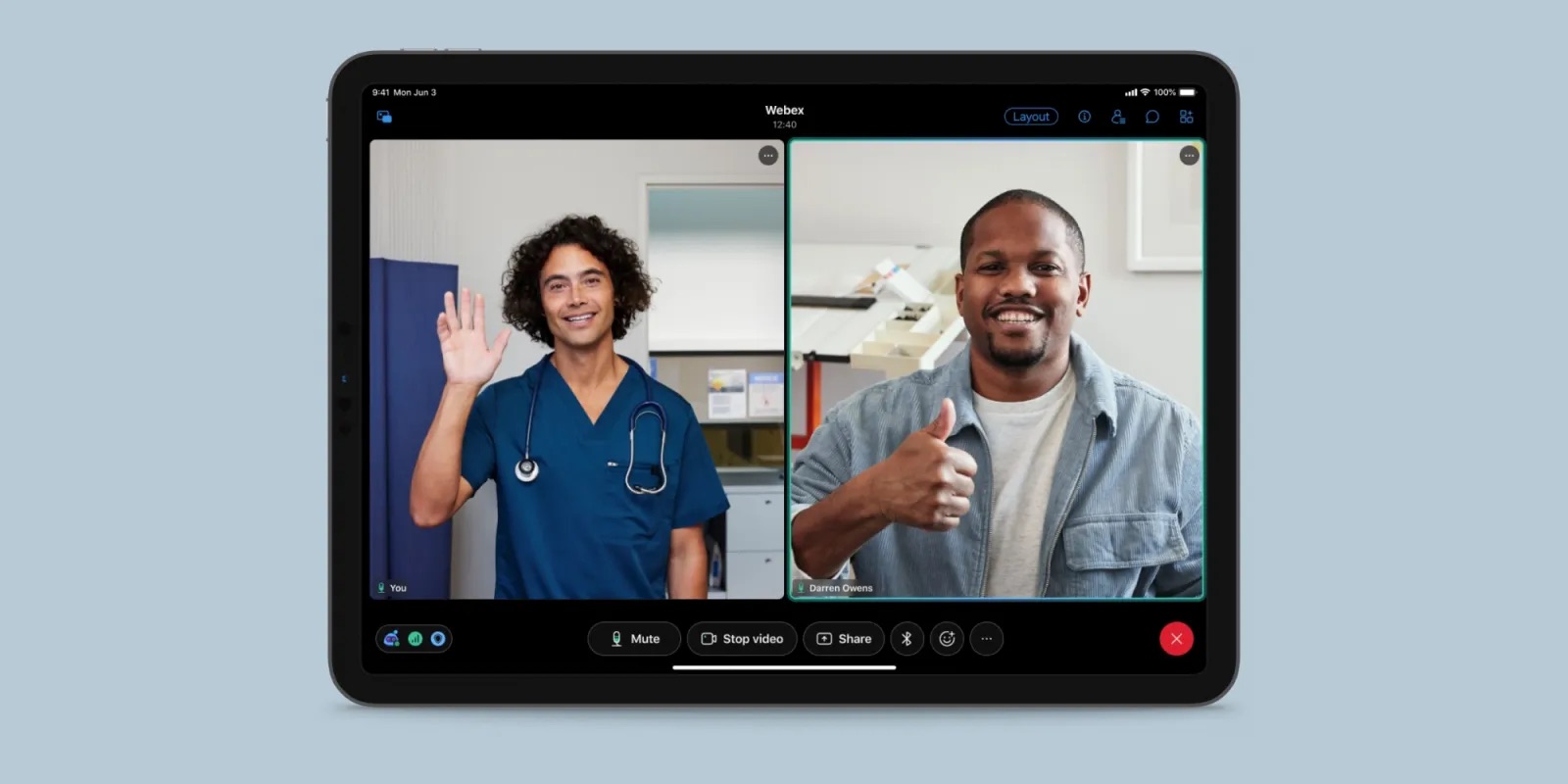
In today’s digital age, phone calls have become an essential means of communication for both personal and professional purposes. An increasing number of people are relying on virtual communication platforms like Webex to connect with others seamlessly. However, like any technology, users may encounter certain challenges, such as muting the phone call accidentally or intentionally. In this article, we will discuss how to unmute on a Webex phone call and ensure that you regain your voice during important conversations. Whether you are participating in a conference call or conducting a business meeting, understanding how to unmute on a Webex phone call can save you from moments of frustration and ensure effective communication with your audience. So, let’s dive in and explore the simple steps to unmute on a Webex phone call.
Inside This Article
- Method 1: Using the Mute Button
- Method 2: Using Keyboard Shortcuts
- Method 3: Using the Webex Control Panel
- Method 4: Using the Webex Mobile App
- Conclusion
- FAQs
Method 1: Using the Mute Button
One of the easiest and most straightforward ways to unmute on a Webex phone call is by using the mute button. This physical button is usually located on the face of the phone or on the side. When you are muted during a call, simply locate the mute button and press it to unmute yourself. This will allow you to be heard by the other participants on the call.
It’s important to note that the placement and appearance of the mute button may vary depending on the make and model of your phone. On some phones, the mute button may be indicated by an icon of a microphone with a line through it. On others, it may be a dedicated button with the word “Mute” printed on it. Take a moment to familiarize yourself with the location and appearance of the mute button on your specific phone.
Unmuting yourself using the mute button is a quick and convenient method, especially if you are in a hurry to speak up during a call. However, it’s important to remember to mute yourself again after speaking, if necessary, to avoid any unintentional background noise or distractions.
Method 2: Using Keyboard Shortcuts
Keyboard shortcuts are a convenient way to quickly perform various functions on your Webex phone call without needing to navigate through menus or search for specific buttons. With just a few keystrokes, you can easily unmute yourself and resume your conversation. Here are the steps to unmute using keyboard shortcuts:
1. Hold down the “Ctrl” key and press the “Shift” key.
2. While holding down both keys, press the letter “M” to unmute yourself.
3. You will hear a notification sound indicating that you have been unmuted.
It’s important to note that these keyboard shortcuts may vary depending on the specific device or operating system you are using. If the above shortcuts don’t work for you, you can try exploring the Webex documentation or contacting the support team for further assistance.
Using keyboard shortcuts is a time-saving method that allows you to quickly unmute yourself during a Webex phone call. Whether you’re in a conference call or presenting to a group, this method ensures that you can seamlessly engage in the conversation without any technical disruptions.
Method 3: Using the Webex Control Panel
If you are participating in a Webex phone call and want to unmute yourself, you can do so easily using the Webex Control Panel. The Control Panel offers a simple and convenient way to manage your audio settings during a call.
To access the Control Panel, you can follow these steps:
- While on a Webex phone call, locate the bottom panel of the meeting window.
- Click on the up arrow symbol (^) to expand the Control Panel.
- Once the Control Panel is expanded, look for the microphone icon, which represents your mute/unmute option.
- Click on the microphone icon to unmute yourself and start speaking in the call.
By using the Webex Control Panel, you can easily toggle your microphone on and off without interrupting the flow of the conversation. This method is particularly useful when you want to quickly unmute yourself and contribute to the discussion.
It’s worth noting that the Control Panel also provides additional audio control options, such as adjusting the speaker volume or changing the audio device. Feel free to explore these settings to customize your audio experience during the Webex call.
Using the Webex Control Panel is a straightforward and efficient way to unmute yourself during a phone call. With just a few clicks, you can easily participate and engage in the conversation without any hassle.
Method 4: Using the Webex Mobile App
Using the Webex Mobile App is a convenient way to unmute yourself during a phone call. Whether you’re on the go or prefer using your phone for conference calls, the Webex Mobile App offers a user-friendly interface and easy access to essential features.
Here’s how you can unmute yourself on a Webex phone call using the mobile app:
- First, make sure you have the Webex Mobile App installed on your smartphone. You can download it from the App Store (for iOS) or Google Play Store (for Android).
- Open the Webex Mobile App and log in to your account.
- Once you are logged in, navigate to the active phone call screen.
- Locate the mute button on the call screen. It is usually represented by a microphone icon. Tap on the mute button to unmute yourself.
By tapping on the mute button, you will be able to unmute yourself and participate in the conversation. It’s important to note that the location of the mute button may vary slightly depending on the version of the Webex Mobile App you are using.
If you’re unable to locate the mute button on the call screen, try exploring the app’s settings or reaching out to the in-app support for further assistance.
The Webex Mobile App offers additional functionalities beyond muting and unmuting. You can also adjust your audio settings, manage other call participants, and utilize collaborative features like screen sharing and document sharing.
Make sure to explore all the features available in the Webex Mobile App to maximize your productivity and enhance your communication experience.
Remember, using the Webex Mobile App allows you the flexibility to join conference calls on the go and unmute yourself with just a few taps.
With the popularity of Webex phone calls on the rise, knowing how to unmute on a Webex phone call is an essential skill. By following the simple steps outlined above, you can easily unmute yourself during a phone call and actively participate in the conversation. Remember to unmute only when you want to speak and mute yourself when you’re not talking to avoid background noise and distractions. Being familiar with the various methods of unmuting on Webex, including using the keypad, on-screen controls, or voice commands, will ensure that you can confidently navigate your way through any phone call scenario. So, next time you find yourself on a Webex call, don’t forget these techniques to unmute and make your voice heard!
FAQs
1. How do I unmute myself on a Webex phone call?
To unmute yourself on a Webex phone call, you can usually do so by pressing the mute/unmute button on your phone. This button is typically located either on the phone’s keypad or on the call control panel. Alternatively, you may be able to unmute yourself by pressing the pound key (#) or the star key (*) followed by the number 6 (#6 or *6). If you are using the Webex app on your smartphone, you can unmute yourself by tapping the microphone icon in the app’s call interface.
2. Why am I unable to unmute myself on a Webex phone call?
If you are unable to unmute yourself on a Webex phone call, there are a few possible reasons. First, check if the host of the call has muted all participants. In this case, you will not be able to unmute yourself unless the host unmutes you. Additionally, there may be technical issues with your phone or the Webex app that prevent you from unmuting yourself. Try restarting your phone or reinstalling the app to see if that resolves the issue.
3. Can the host unmute me on a Webex phone call?
Yes, the host of a Webex phone call has the ability to unmute individual participants. If you are unable to unmute yourself, you can raise your hand or use the chat feature to notify the host that you would like to speak. The host can then unmute you so that you can participate in the conversation.
4. Is there a keyboard shortcut to unmute on a Webex phone call?
While there is no specific keyboard shortcut to unmute yourself on a Webex phone call, you can use the pound key (#) or the star key (*) followed by the number 6 (#6 or *6) to toggle the mute/unmute status. Keep in mind that the availability of this shortcut may vary depending on the phone or device you are using for the Webex call.
5. Can I unmute myself on a Webex phone call using voice commands?
At the time of writing this article, Webex does not support voice commands for muting or unmuting during phone calls. To unmute yourself, you will need to manually press the appropriate button on your phone or use the mute/unmute options in the Webex app’s call interface.
