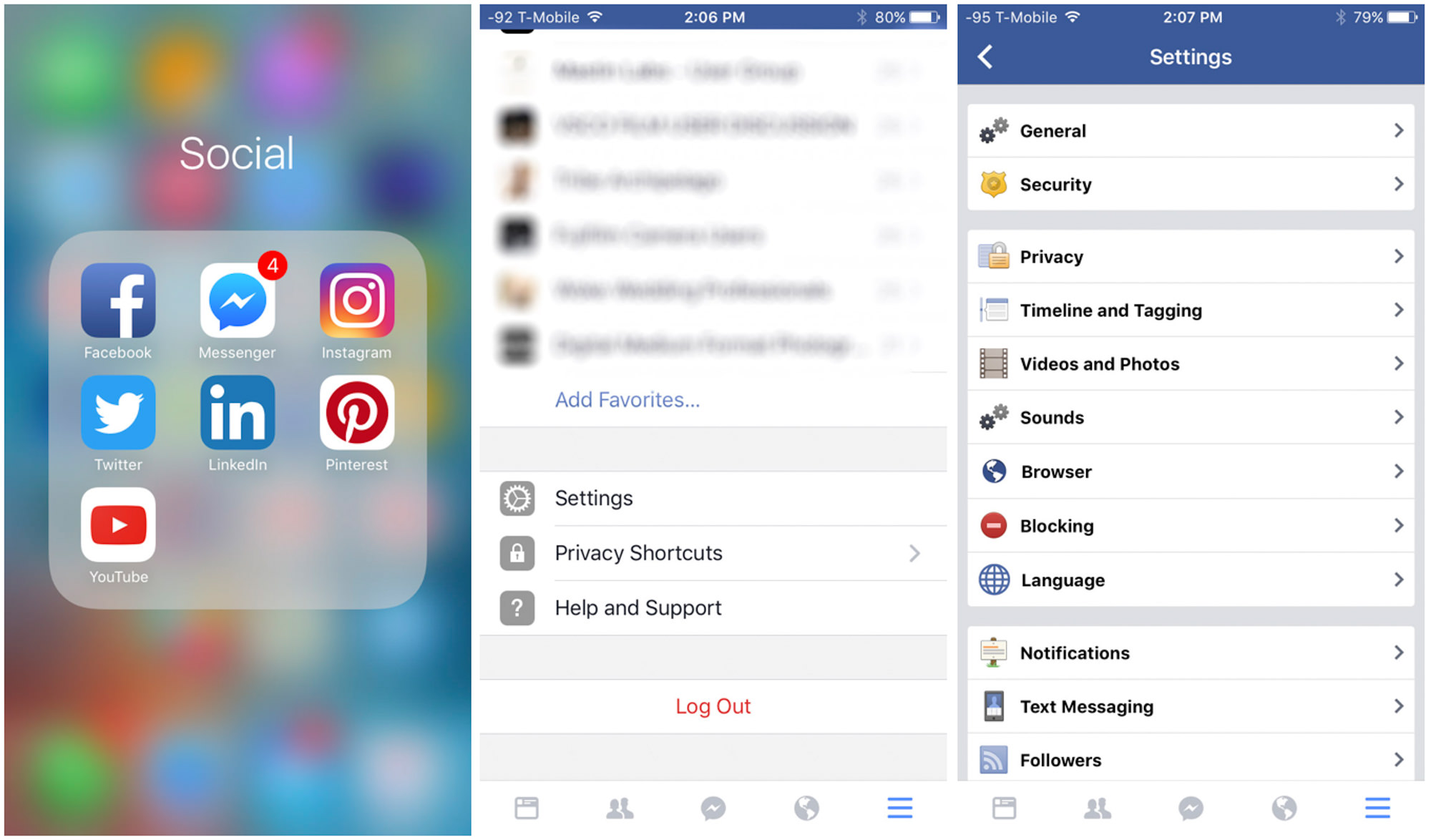
In a world where social media plays a significant role in our lives, sharing high-quality photos has become a norm. When it comes to uploading photos on Facebook from your mobile device, there are certain steps you can take to ensure the best possible quality. After all, you want your photos to look stunning and showcase your creativity, right? In this article, we will explore the tips and tricks for uploading high-quality photos to Facebook from your mobile phone in 2022. From adjusting the image settings to using third-party applications, we will cover everything you need to know to make your Facebook photos stand out. So, let’s dive in and discover how you can make your photos shine on the world’s largest social media platform.
Inside This Article
- Why Upload High Quality Photos?
- Adjusting Facebook Mobile Settings for High Quality Photos
- Using the Facebook Mobile App for High Quality Photo Uploads in 2022
- Conclusion
- FAQs
Why Upload High Quality Photos?
High quality photos play a crucial role in capturing and preserving precious memories. Whether it’s a stunning landscape, a heartfelt portrait, or a special moment with loved ones, the quality of the photo can make a significant difference in how it is perceived and remembered. In today’s digital age, where social media platforms like Facebook offer a platform to share our photos with friends and family, it becomes even more important to upload high quality photos.
When you upload a high quality photo to Facebook, you ensure that your images are displayed as intended, with all the intricate details, vibrant colors, and sharpness preserved. High quality photos not only enhance the visual appeal of your feed, but they also add value to the overall user experience. Your followers and friends will appreciate the clarity and beauty of your photos, and their engagement with your posts is likely to increase.
Moreover, high quality photos can have a positive impact on your personal and professional image. When you showcase your photography skills by uploading high quality photos, you are seen as someone who values attention to detail, professionalism, and aesthetic appeal. This can have a positive influence on how others perceive you, whether it’s in personal relationships, job opportunities, or even in building your brand online.
Additionally, by uploading high quality photos, you are also contributing to the overall quality of content on Facebook. You become part of a community that values visual aesthetics and encourages others to follow suit. This can inspire and motivate others to put more effort into their own photography and share high quality content, creating a more visually appealing and engaging platform for everyone.
Adjusting Facebook Mobile Settings for High Quality Photos
If you’re an avid Facebook user, you might have noticed that sometimes the photos you upload from your mobile device don’t look as sharp and clear as you’d like them to be. This is because Facebook automatically compresses and reduces the quality of images to save bandwidth and storage space. However, with a few adjustments to your Facebook mobile settings, you can ensure that your photos are uploaded in high quality. Let’s dive in!
The first step in adjusting your Facebook mobile settings for high quality photos is to open the Facebook mobile app on your device. Once you’re in the app, tap on the menu icon in the top right corner. This will open a drop-down menu with various options.
Next, scroll down and tap on the “Settings & Privacy” option. In the Settings & Privacy menu, tap on the “Settings” option to access the Facebook app settings.
In the settings menu, you’ll find a section called “Media and Contacts.” Tap on it to open the media settings. Within the media settings, you’ll see an option called “Photo/Video Quality”. Tap on this option to adjust the quality settings for your photos and videos.
By default, Facebook is set to the “Standard” quality option for both photos and videos. This means that your photos will be compressed and their quality will be reduced when you upload them. To ensure high quality photo uploads, tap on the “Photo Quality” option and select the “High” quality option.
After selecting the “High” quality option for photos, you can also adjust the quality settings for videos if you desire. Tap on the “Video Quality” option and choose between “Default” or “High” quality, depending on your preference.
Once you’ve made your desired adjustments, simply exit the settings menu by tapping on the back button or by swiping from the left edge of the screen.
Now, whenever you upload photos from your mobile device to Facebook, they will be uploaded in high quality, preserving the sharpness and clarity of the original image. Keep in mind that uploading high quality photos may take longer and consume more data than uploading standard quality photos, so make sure you have a stable internet connection and consider your data usage if you’re on a limited plan.
By following these simple steps to adjust your Facebook mobile settings, you can ensure that your photos are showcased in the best possible quality on the platform. So go ahead, capture those stunning moments and share them with your friends on Facebook!
Using the Facebook Mobile App for High Quality Photo Uploads in 2022
When it comes to sharing photos on social media, Facebook is one of the most popular platforms. Whether you want to showcase your latest travel adventures or share a memorable moment with friends and family, uploading high-quality photos is essential to ensure your visuals look stunning on the platform. In this article, we will guide you on how to use the Facebook mobile app to upload high-quality photos in 2022.
1. Update Your Facebook Mobile App
Before you start uploading high-quality photos, make sure you have the latest version of the Facebook mobile app installed on your smartphone. Facebook frequently releases updates that include bug fixes and new features, including improvements to the photo upload capabilities. To ensure you have access to the best photo uploading experience, head to the app store on your device and check for any available updates for the Facebook app.
2. Enable High-Quality Photo Upload Settings
To ensure your photos are uploaded in the highest quality possible, you need to adjust the settings within the Facebook mobile app. Open the app and navigate to the app’s settings, which can usually be found in the side menu or in the top right corner of the screen. Look for the “Settings & Privacy” section and tap on it. Then, select “Settings” and scroll down until you find the “Media and Contacts” option. Tap on it and locate the “Photo and Video Quality” setting. Make sure this setting is set to “High” to enable high-quality photo uploads.
3. Use a Wi-Fi Connection
When uploading high-quality photos, it’s recommended to use a Wi-Fi connection instead of relying on your mobile data. Wi-Fi connections generally provide faster and more stable internet speeds, which can help ensure smooth and efficient photo uploads without compromising quality. If you’re in an area with a reliable Wi-Fi network, connect your device to it before uploading your photos to Facebook.
4. Choose the Right File Format
Before uploading your photos, it’s important to consider the file format. Facebook supports various image file formats, including JPEG, PNG, and GIF. However, to maintain the highest quality, it’s recommended to use the JPEG format for photos. JPEG files are compressed without significant loss of quality, making them ideal for uploading to social media platforms like Facebook. If you have the option, choose the highest quality JPEG setting when exporting or saving your photos.
5. Edit and Enhance Your Photos
The Facebook mobile app offers editing tools that allow you to enhance your photos before uploading them. Take advantage of these features to adjust the brightness, contrast, saturation, and other aspects of your photos to make them look even better. You can also crop or apply filters to give your photos a unique touch. By editing and enhancing your photos within the Facebook app, you can ensure they look their best when shared with your friends and followers.
6. Choose the Right Privacy Settings
Before uploading your high-quality photos, it’s important to consider the privacy settings. Facebook allows you to choose who can see your photos and who cannot. Depending on your preference, you can set the privacy settings to public, friends only, or a customized audience. Take a moment to review and adjust the privacy settings for your high-quality photos to ensure they are shared with the intended audience.
By following these tips, you can optimize the use of the Facebook mobile app to upload high-quality photos in 2022. Remember to keep your app updated, enable high-quality photo uploads in the settings, use a Wi-Fi connection, choose the right file format, and edit and enhance your photos before sharing them. With these steps, your photos will look vibrant and impressive when shared on Facebook.
Conclusion
In conclusion, uploading high-quality photos to Facebook mobile in 2022 is essential for sharing your memories with friends and family. By following the steps mentioned above, you can ensure that your photos maintain their sharpness, clarity, and vibrant colors when posted on the platform.
Remember to always use the highest resolution available on your mobile device, compress your photos using third-party apps if necessary, and upload them directly from the Facebook app. This will help you avoid any loss of quality during the uploading process.
Additionally, organizing your photos into albums and utilizing Facebook’s editing tools can enhance the overall presentation and storytelling of your images. Don’t forget to adjust the privacy settings according to your preference and share your photos with the intended audience.
By employing these techniques, you can showcase your photography skills and captivate your Facebook friends with stunning visuals. So go ahead, capture those precious moments, and let your high-quality photos shine on Facebook mobile!
FAQs
1. How do I upload high-quality photos to Facebook using a mobile device?
To upload high-quality photos to Facebook using a mobile device, follow these steps:
– Open the Facebook app on your mobile device.
– Tap on the “Photo” button to create a new post.
– Select the photo you want to upload from your device’s gallery.
– Before tapping on the “Post” button, make sure to enable the option for high-quality photo upload. You can usually find this option in the settings or preferences section of the Facebook app.
– Once you’ve enabled the high-quality upload option, tap on the “Post” button to upload your photo in high resolution.
2. Why should I upload high-quality photos to Facebook?
Uploading high-quality photos to Facebook ensures that the images are displayed with clarity and detail, even when viewed on larger screens or zoomed in. High-quality photos can enhance the visual appeal of your posts and help you showcase your photography skills or highlight important moments in greater detail.
3. Will uploading high-quality photos take up more storage space on my mobile device?
Yes, uploading high-quality photos to Facebook will take up more storage space on your mobile device. This is because high-quality photos have larger file sizes compared to lower-quality versions. However, if you are concerned about storage space, you can consider transferring your high-resolution photos to a computer or cloud storage service and then uploading a slightly lower quality version to Facebook.
4. Can I change the image quality of my uploaded photos on Facebook?
After uploading a photo to Facebook, you cannot change the image quality directly within the platform. However, you can delete the existing lower-quality photo and upload a new high-quality version. Keep in mind that the new photo will have a separate URL and any comments, likes, or shares on the previous post will not carry over to the new one.
5. Are there any limitations to uploading high-quality photos on Facebook?
While Facebook allows you to upload high-quality photos, there are some limitations to consider. These include file size restrictions, which may vary depending on the device and platform. Additionally, slower internet connections may affect the upload speed of high-resolution images. It is also worth noting that higher quality photos may take longer to load for viewers with slower internet connections.
