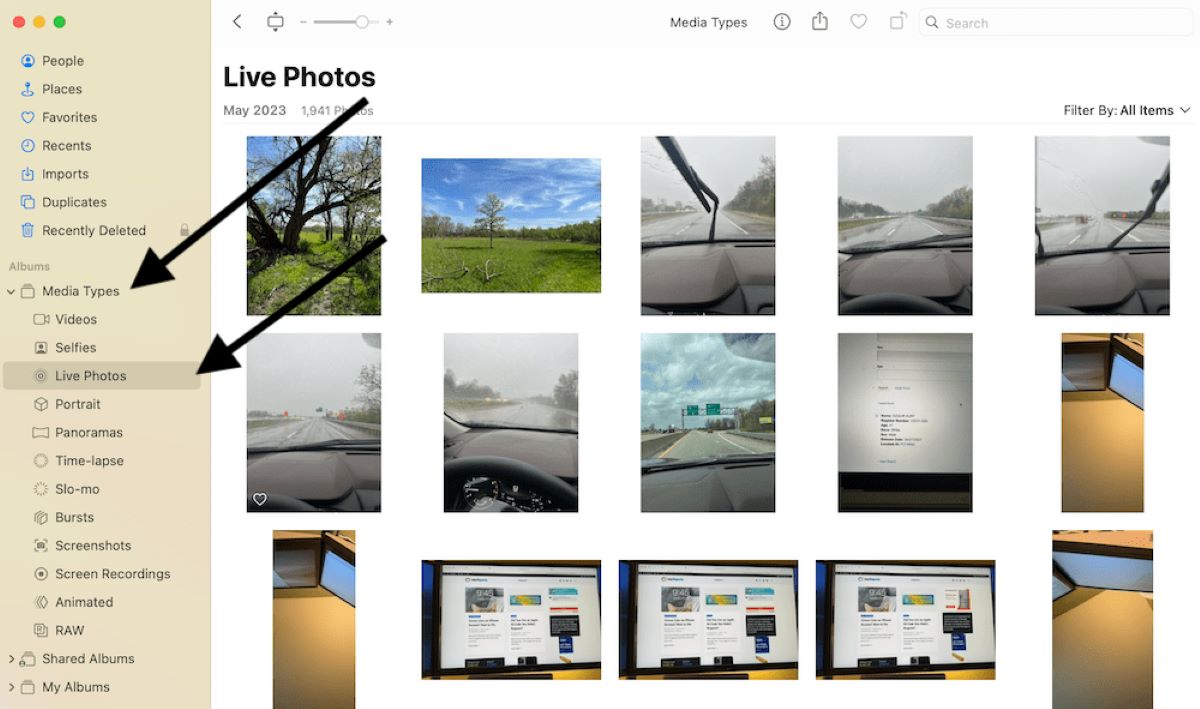
Have you ever wondered where FaceTime photos go after taking them? Well, you’re not alone! FaceTime, the popular video calling app developed by Apple, allows users to capture photos during video calls. However, many users are unsure of where these photos are stored and how to access them afterwards.
In this article, we will explore the whereabouts of FaceTime photos and provide a step-by-step guide on how to find and view them. Whether you’re looking to relive a special moment or simply curious about the photo-taking feature of FaceTime, we’ve got you covered.
So, let’s dive in and discover the hidden world of FaceTime photos!
Inside This Article
Where Do FaceTime Photos Go & How to See Them (2023)
FaceTime is a popular video calling feature available on Apple devices, including iPhones, iPads, and Macs. It allows you to connect with your friends and family through live video chats. But did you know that FaceTime also has a hidden feature that automatically saves photos during your video calls? In this article, we will explore where FaceTime photos are stored and how you can access them on your devices.
How to Access FaceTime Photos on iPhone
If you want to see the photos captured during FaceTime calls on your iPhone, follow these simple steps:
- Open the “Photos” app on your iPhone home screen.
- Tap on the “Albums” tab located at the bottom of the screen.
- Scroll down and look for the “FaceTime” album in the list of albums.
- Tap on the “FaceTime” album to open it and view all the photos captured during your FaceTime calls.
By following these steps, you can easily locate and browse through the FaceTime album to relive those special moments captured during your video calls.
How to Access FaceTime Photos on iPad
If you own an iPad and want to access FaceTime photos on it, here’s what you need to do:
- Launch the “Photos” app from your iPad home screen.
- Tap on the “Albums” tab located at the bottom of the screen.
- Scroll down and find the “FaceTime” album in the list of albums.
- Tap on the “FaceTime” album to open it and view all the photos captured during your FaceTime calls.
Just like on the iPhone, the FaceTime album on your iPad will contain all the photos taken during your video calls, making it easy for you to access and enjoy those memories.
How to Access FaceTime Photos on Mac
If you want to view your FaceTime photos on your Mac, follow these steps:
- Open the “Photos” app on your Mac.
- Click on the “Albums” tab located in the sidebar.
- Scroll down and look for the “FaceTime” album among the list of albums.
- Click on the “FaceTime” album to open it and view all the photos captured during your FaceTime calls.
With these simple steps, you can access and enjoy your FaceTime photos on your Mac, allowing you to reminisce about the fun memories created during your video calls.
Troubleshooting: FaceTime Photos Not Showing Up
If you are unable to find your FaceTime photos in the designated album, try these troubleshooting tips:
- Make sure you have enabled the option to capture FaceTime photos in your FaceTime settings.
- Restart your device and check if the photos appear in the “FaceTime” album.
- If the issue persists, update your device’s software to the latest version, as it may include bug fixes related to FaceTime photo capture.
- If none of the above steps work, reach out to Apple Support for further assistance.
By following these troubleshooting tips, you should be able to resolve any issues and find your FaceTime photos with ease.
So, the next time you make or receive a FaceTime call, remember that those precious moments are being captured and stored in a special FaceTime album. Take the time to access and relive those memories on your iPhone, iPad, or Mac. Happy FaceTiming!
Conclusion
In conclusion, FaceTime has become an integral part of our digital communication, allowing us to connect with loved ones and colleagues in a convenient and personal way. Understanding where FaceTime photos go and how to access them is essential for maximizing the enjoyment of this feature.
By following the steps outlined in this guide, you can easily find and view your FaceTime photos. Whether you want to relive cherished memories or simply need to retrieve an important screenshot, you now have the knowledge to do so with ease.
Remember, regularly backing up your device is crucial for preserving your FaceTime photos and other valuable data. By using iCloud or other backup solutions, you can ensure that your memories are safe and secure, even if your device is lost or damaged.
So, the next time you capture a special moment during a FaceTime call, rest assured knowing that you have the tools to access and enjoy those photos whenever you want.
FAQs
Q: Where are FaceTime photos stored?
FaceTime photos captured during a video call are typically stored in your device’s camera roll or photo gallery. They are saved as regular photos, just like any other image you capture with your device’s camera.
Q: How can I access my FaceTime photos?
To access your FaceTime photos, you can simply open your device’s camera roll or photo gallery app. Look for a dedicated folder or section where the photos captured during FaceTime calls are stored. You should be able to browse and view them just like any other photos on your device.
Q: Do FaceTime photos automatically sync across devices?
The syncing of FaceTime photos across devices depends on your device settings and the cloud storage solution you are using. If you have enabled iCloud Photo Library, for example, your FaceTime photos will automatically sync across all your Apple devices linked to the same iCloud account. However, if you are using other cloud services or have not enabled photo syncing, you may need to manually transfer the photos between devices.
Q: Can I delete FaceTime photos?
Yes, you can delete FaceTime photos just like any other photos on your device. Simply locate the photo in your camera roll or photo gallery, and use the delete option available. Keep in mind that deleting a FaceTime photo will permanently remove it from your device, so make sure you have any necessary backups or copies before deleting.
Q: How can I recover deleted FaceTime photos?
If you have accidentally deleted a FaceTime photo and wish to recover it, check if you have a recently deleted folder or trash bin in your photo gallery app. Photos deleted within a certain time frame are often moved to this folder, allowing you to restore them. Additionally, you can restore deleted FaceTime photos from device backups if you have them available.
