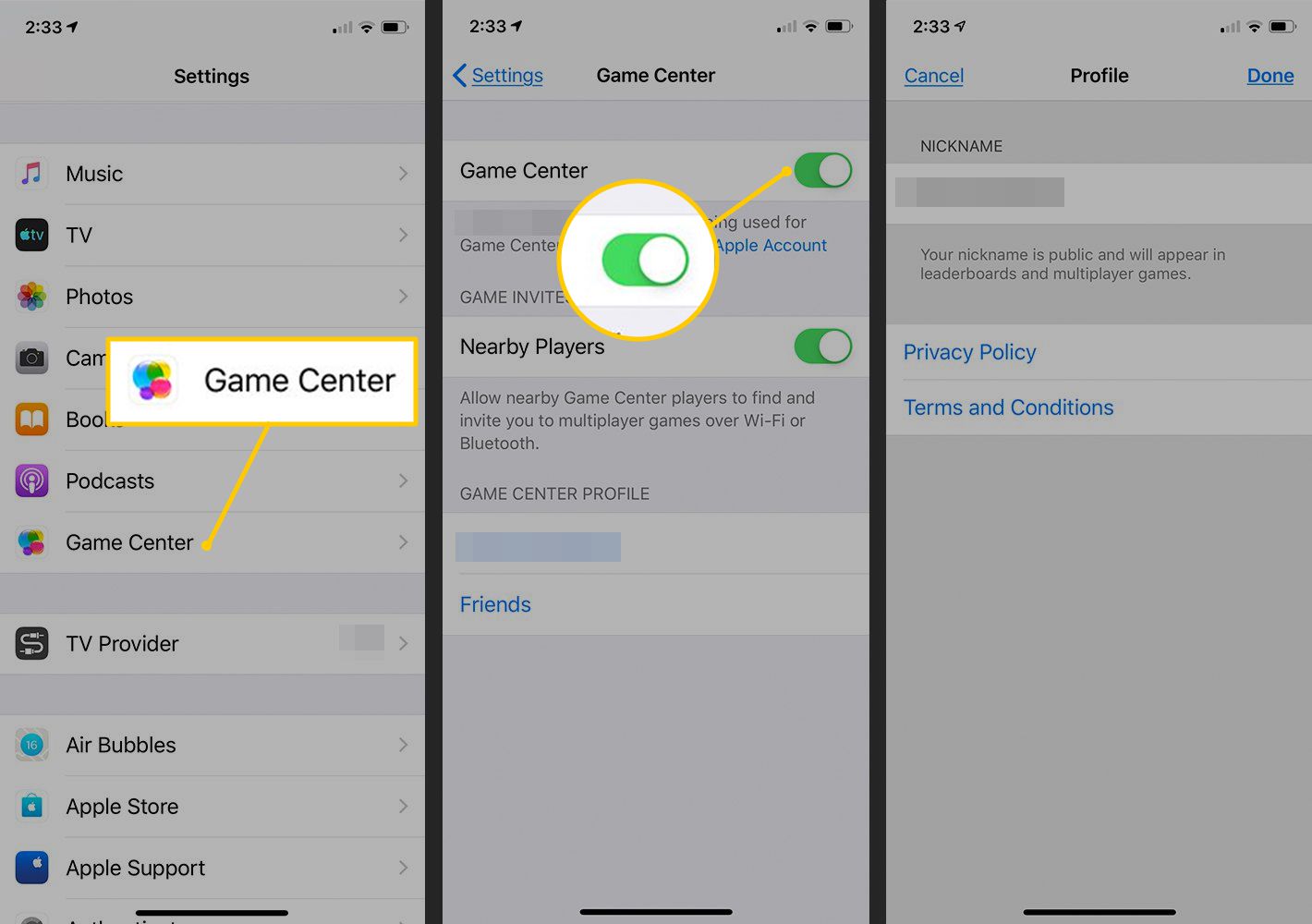
Are you ready to clear up some space on your device by deleting game data from Game Center? If so, you’ve come to the right place! Game Center is a popular platform for gamers to connect with friends, track achievements, and save game progress. Over time, these saved game data can accumulate and occupy valuable storage space on your device. Fortunately, deleting game data from Game Center is a simple and straightforward process. In this article, we will guide you through the steps to delete game data from Game Center, allowing you to free up space and start fresh with your gaming experience. So, let’s dive in and learn how to reclaim that precious storage space!
Inside This Article
Why Deleting Game Data is important
Gaming has become a significant part of our lives, providing entertainment, escape, and a means of relaxation. With the rise of mobile gaming, many of us spend hours immersed in our favorite games. However, as we progress through the levels and accumulate data, our game data can start to take up valuable storage space on our devices.
While it may not seem like a big deal at first, over time, the accumulation of game data can slow down your device’s performance and reduce available storage space. Deleting game data becomes essential to maintain a smooth gaming experience and optimize the functionality of your device.
Additionally, deleting game data can have privacy and security benefits. Many games require you to sign in using your account details, and your progress and personal information may be stored within the game’s servers. By deleting game data, you can ensure that your personal information is not at risk if your device is lost or stolen.
Another reason why deleting game data is important is for those who like to switch between different games or have limited storage space. Deleting game data from completed or less frequently played games can free up storage space for new games or other apps that you may use more frequently.
Finally, deleting game data can also help with troubleshooting. If you are experiencing glitches, crashes, or other issues with a particular game, deleting and reinstalling the game or clearing its data can often resolve the problem.
Overall, deleting game data from Game Center is important for optimizing device performance, maintaining privacy and security, managing storage space, and troubleshooting gaming issues. Protecting your device and ensuring a seamless gaming experience are key reasons why deleting game data should be part of your regular device maintenance routine.
Steps to Delete Game Data from Game Center
Game Center is a popular platform that allows users to play and connect with friends in various games on their mobile devices. Over time, you may accumulate a lot of game data, including saved progress, achievements, and leaderboard rankings. However, there may come a time when you want to start fresh or reclaim storage space by deleting game data from Game Center. Here are the steps to do so:
1. Open the Game Center app: Locate and open the Game Center app on your device. It’s usually pre-installed on iOS devices, and you can find it in the app drawer.
2. Go to the “Profile” tab: Once you’re in the Game Center app, navigate to the “Profile” tab. This is where you’ll find all your game-related information.
3. Tap on the game you want to delete data from: Scroll through the list of games and find the one from which you want to delete the data. Tap on the game’s icon to access its specific settings.
4. Look for the “Options” or “Settings” button: Within the game’s settings, look for an “Options” or “Settings” button. This button may vary depending on the game, but it’s usually located at the top-right or bottom-right corner of the screen.
5. Find the “Delete Data” or “Clear Data” option: Once you’re in the game’s settings, look for an option that allows you to delete or clear data. It may be labeled as “Delete Data,” “Clear Data,” or something similar. Tap on this option to proceed.
6. Confirm the deletion: After selecting the “Delete Data” or “Clear Data” option, you’ll be prompted to confirm the deletion. This is an important step to prevent accidental data loss. Review the confirmation message and tap on “Confirm” or “Delete” to proceed with the deletion process.
7. Repeat for other games (if desired): If you want to delete game data from multiple games, repeat steps 3 to 6 for each game individually. This way, you can manage and delete data from all the games you want.
8. Restart the game (optional): Once you have successfully deleted the game data, you can restart the game to start fresh. This step is optional but can be beneficial if you want to clear all progress and start from scratch.
9. Enjoy a clean slate: By following these steps, you can effectively delete game data from Game Center and enjoy a clean slate. Whether you’re looking to reclaim storage space or start fresh in your favorite games, this process allows you to manage your game data efficiently.
Remember, deleting game data from Game Center will permanently remove your progress, achievements, and other related information. Make sure to double-check and confirm your decision before proceeding with the deletion process.
Conclusion
In conclusion, deleting game data from Game Center can be a simple and effective way to manage your gaming experience. Whether you want to free up storage space on your device, start fresh with a game, or simply declutter your Game Center account, knowing how to delete game data is essential. By following the steps outlined in this article, you can easily remove unwanted game data and enjoy a streamlined gaming experience.
Remember to always consider the potential consequences of deleting game data, such as losing progress or in-app purchases. It’s a good idea to make backups or sync your game data with other platforms if possible. If you encounter any issues or have further questions, consult the game developer or support team for guidance.
By taking control of your Game Center data, you can optimize your gaming experience and continue to enjoy your favorite games without unnecessary clutter or storage limitations. So go ahead, delete that old game data and make room for new adventures!
FAQs
Q: How do I delete game data from Game Center?
A: To delete game data from Game Center, follow these steps:
- Open the Game Center app on your device.
- Tap on your profile picture to access your account settings.
- Scroll down and locate the game you want to delete the data for.
- Tap on the game and select “Remove from Game Center”.
- A confirmation prompt will appear. Tap on “Remove” to confirm.
Once you’ve completed these steps, the game data will be deleted from Game Center and you can start fresh with a clean slate.
Q: Will deleting game data from Game Center affect my progress in the game?
A: Yes, deleting game data from Game Center will remove your progress in the game. Make sure to backup your game data before deleting it if you want to continue from where you left off.
Q: Can I recover deleted game data from Game Center?
A: Unfortunately, once you have deleted game data from Game Center, it cannot be recovered. It is important to make sure you have a backup of your game data before deleting it if you want to preserve your progress.
Q: Does deleting game data from Game Center remove the game from my device completely?
A: No, deleting game data from Game Center only removes the data associated with the game from your Game Center account. The game will still remain on your device, but any progress or saved data will be deleted.
Q: Can I delete game data from Game Center for multiple games at once?
A: No, currently, there is no option to delete game data for multiple games at once from Game Center. You will need to delete the data for each game individually following the steps mentioned earlier.
