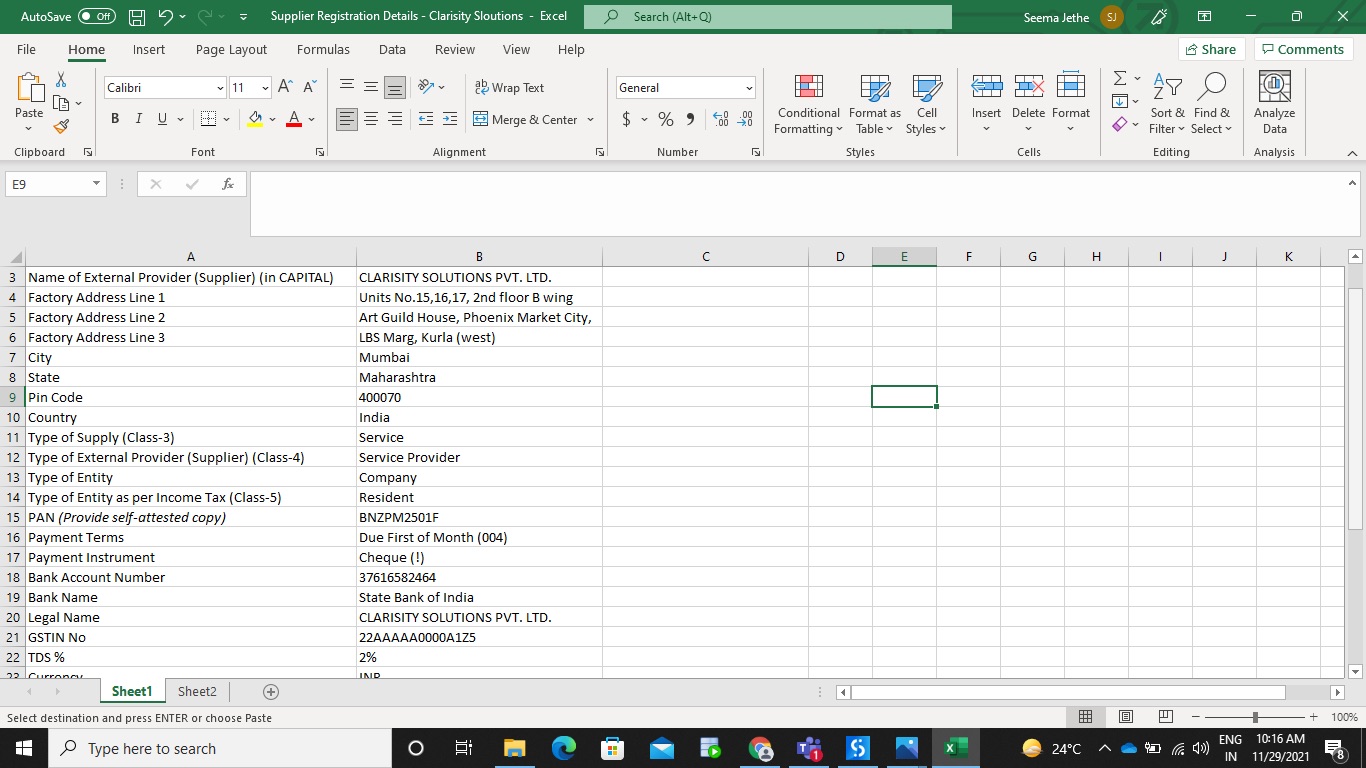
Excel is a powerful tool that allows users to store and organize large amounts of data. However, extracting specific data from Excel can be a tedious and time-consuming process. Whether you are a business professional needing to filter and analyze sales data or a student trying to extract specific information from a spreadsheet, knowing how to do so efficiently can save you valuable time and effort.
In this article, we will explore various techniques and methods to extract specific data from Excel. From using simple formulas to advanced filtering and sorting techniques, we will cover a range of options that will help you retrieve the information you need with ease. So, whether you are a beginner or an experienced Excel user, read on to discover valuable tips and tricks to streamline your data extraction process.
Inside This Article
How to Extract Specific Data from Excel
Excel is a versatile tool that offers numerous functions and features for managing and organizing data. One powerful capability is the ability to extract specific data from a large dataset. Whether you need to filter, sort, or use formulas to extract the desired information, Excel provides several methods to achieve this.
Understanding Excel Data: Before extracting specific data, it’s essential to have a thorough understanding of the dataset. Excel organizes data in rows and columns, with each cell holding a specific value. Additionally, Excel allows for the use of filters, formulas, and functions to manipulate and analyze the data.
Filtering Data: One effective way to extract specific data in Excel is to use the filter feature. With filtering, you can easily display only the values that meet certain criteria. By selecting the desired column and applying a filter, you can choose specific conditions to display the relevant data. This allows you to extract information based on specific criteria, such as a specific date range, numerical values, or text strings.
Using Formulas and Functions: Excel’s formulas and functions are powerful tools for extracting and manipulating data. By using functions like VLOOKUP, INDEX, MATCH, COUNTIF, and SUMIF, you can extract data based on specific conditions. These functions allow you to search for specific values, sum or count values that meet certain criteria, or retrieve values from different worksheets or workbooks.
Sorting Data: Excel’s sorting feature allows you to arrange data based on specific columns in ascending or descending order. This can be useful when you want to extract data based on a specific sequence, such as sorting sales data by date or sorting a list of names alphabetically. Sorting the data in the desired order makes it easier to extract the specific information you need.
Using PivotTables and PivotCharts: PivotTables and PivotCharts offer a powerful way to extract and analyze specific data in Excel. These features allow you to summarize and display data based on different criteria. You can group data, calculate totals or averages, and create visual representations of the extracted information. PivotTables and PivotCharts provide a flexible and interactive way to extract specific data from complex datasets.
Conclusion
In conclusion, extracting specific data from Excel can be a powerful tool for data analysis and reporting. Whether you need to filter information, perform calculations, or create visuals, Excel offers a wide range of functions and features to help you achieve your goals. By using formulas, sorting, filtering, and other techniques, you can narrow down your data and extract the specific information you need.
Remember to plan your approach and understand the structure of your data before diving into the extraction process. This will save you time and ensure accurate results. Additionally, don’t be afraid to explore and experiment with different techniques as you become more proficient in Excel. With practice, you’ll become more efficient and skilled at extracting the exact data you need from your spreadsheets.
So, go ahead and unleash the power of Excel to extract specific data and uncover valuable insights that can drive informed decisions and improve your business performance.
FAQs
Q: How can I extract specific data from an Excel spreadsheet?
To extract specific data from an Excel spreadsheet, you can use various techniques such as filtering, sorting, and using formulas. Filtering allows you to display only the rows that meet specific criteria, while sorting arranges the data in a specified order. Formulas, on the other hand, enable you to perform calculations and manipulation on the data. Utilizing these methods in combination will help you extract the specific data you need.
Q: Can I extract data from multiple sheets in Excel?
Yes, you can extract data from multiple sheets in Excel using formulas or Power Query. With formulas, you can reference cells or ranges from different sheets to gather the required data. Power Query, which is available in newer versions of Excel, allows you to combine and transform data from multiple sheets into a single consolidated table.
Q: What are some advanced techniques to extract data from Excel?
Some advanced techniques to extract data from Excel include using macros, VBA (Visual Basic for Applications) programming, or third-party tools. Macros allow you to record a series of steps and then replay them to automate tasks. VBA programming offers even greater flexibility and control over data extraction processes. Third-party tools, such as Power BI or Python libraries like pandas, provide additional functionality and customization options for extracting data from Excel.
Q: Are there any tools specifically designed for data extraction from Excel?
Yes, there are several tools specifically designed for data extraction from Excel. Some popular options include Power Query (available in newer versions of Excel), Tableau, Alteryx, and Python libraries like pandas and openpyxl. These tools offer a range of features and functionalities to simplify the data extraction process and enable more advanced data manipulation and analysis.
Q: Can I extract data from password-protected Excel files?
Extracting data from password-protected Excel files can be challenging, as it requires the correct password to access the data. However, if you have the password, you can open the file and extract the data using the same techniques mentioned earlier. If you forgot the password or don’t have access to it, you may need to explore options like password recovery tools or seek assistance from the file owner or your IT department.
