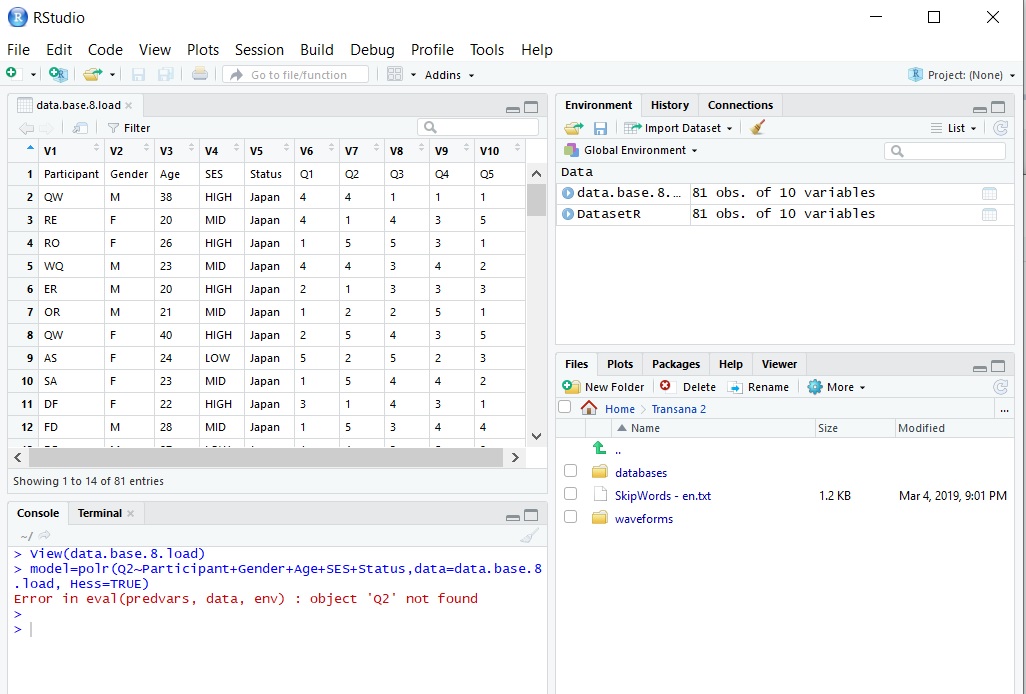
Are you a data analyst or a data scientist looking to import a dataset into R for analysis? Look no further! In this article, we will guide you through the process of importing a data set into R, step by step. R is a powerful programming language and software environment for statistical computing and graphics, widely used by data professionals for data analysis and visualization. By importing a data set into R, you can unleash the full potential of R’s capabilities and harness the data for insightful analysis. Whether you have a CSV file, an Excel spreadsheet, or any other format, we will show you how to efficiently import your data into R. So, let’s dive in and discover the various methods to import a data set into R!
Inside This Article
- Importing a Data Set into R
- Preparing the Data Set
- Importing from CSV Files
- Importing from Excel Files
- Importing from TXT Files
- Importing from SQL Databases
- Conclusion
- FAQs
Importing a Data Set into R
When working with data analysis and statistical modeling in R, one of the crucial steps is to import the data set into the R environment. Whether it’s a CSV file, an Excel spreadsheet, a text file, or a database, R provides various methods to import data efficiently. In this article, we will explore different ways to import a data set into R and discuss their advantages and limitations.
Before importing the data set, it’s important to ensure that the data is properly prepared. This includes checking for missing values, ensuring consistent data types, and removing any unnecessary or irrelevant columns. It’s also a good practice to save the data set in a separate directory or folder to keep the project organized.
One of the most common file formats for storing data is the Comma-Separated Values (CSV) file. To import a data set from a CSV file into R, you can use the read.csv() function. This function allows you to specify the file path and any additional parameters, such as specifying the delimiter or handling missing values. It returns a data frame, which is a common data structure used in R to store tabular data.
If you are dealing with an Excel file, R provides the read_excel() function from the readxl package. This function allows you to read data from specific sheets within the Excel file, specify column types, and handle missing values. It returns a data frame similar to the read.csv() function.
For text files with custom delimiters or data formats, you can use the read.table() function in R. This function allows you to specify the file path, delimiter, column names, and data types. Additionally, there are specific functions available for reading fixed-width format files (read.fwf()) and tab-delimited files (read.delim()).
When working with large datasets stored in SQL databases, R provides the DBI (Database Interface) package, which allows you to connect to various databases such as MySQL, PostgreSQL, or SQLite. Once connected, you can use SQL queries to extract the desired data and load it into an R data frame. This provides a flexible and efficient way to import large-scale datasets directly from databases.
Preparing the Data Set
Before importing a data set into R, it is essential to ensure that the data is properly prepared. This involves performing some preliminary tasks to optimize the data for analysis and manipulation within the R environment.
The first step is to review the structure and format of the data set. This includes checking for missing values, inconsistent formats, or any potential outliers. It is important to handle missing data appropriately by either imputing or removing them, depending on the analysis requirements.
Next, it is advisable to clean the data by removing any unnecessary or redundant variables. This helps to focus on the essential variables and facilitates a more efficient analysis process. It is also helpful to rename variables with clear and descriptive names that accurately reflect their content.
It is crucial to ensure that the data is in the correct format for analysis within R. This involves converting variables to the appropriate data types, such as converting dates to date format or converting text variables to factor variables for categorical analysis.
Another important consideration is checking for data consistency and accuracy. Inconsistencies can arise from various factors, such as data entry errors or inconsistencies in coding. It is essential to perform thorough data validation and verification to ensure the integrity of the dataset.
Lastly, it is recommended to save a copy of the prepared data set before importing it into R. This serves as a backup and allows for easy revert to the original dataset if any issues arise during the analysis process. It is best practice to save the data set in a widely compatible format like CSV or TXT for seamless importing into R.
Importing from CSV Files
CSV (Comma Separated Values) files are commonly used for storing tabular data. Importing data from a CSV file into R is a straightforward process.
To import a CSV file, you’ll first need to ensure that the file is in the same directory as your R script or set the correct file path. Once you have the file ready, you can use the read.csv() function to read the data into R.
Here’s an example of how to import a CSV file named “data.csv”:
data <- read.csv("data.csv")
The read.csv() function reads the CSV file and stores the data in the variable named "data". You can provide the file name as a string argument within the function.
If the CSV file has a different delimiter, such as a semicolon or a tab, you can specify it using the sep argument. For example, if your file uses semicolons as delimiters, you can use the following code:
data <- read.csv("data.csv", sep=";")
By default, the read.csv() function assumes that the first row of the CSV file contains the column names. However, if your file doesn't have column names in the first row, you can set the header argument to FALSE. Here's an example:
data <- read.csv("data.csv", header=FALSE)
After importing the data, you can perform various operations on it, such as analyzing the data, visualizing it, or applying statistical methods.
Importing data from CSV files is a crucial step in data analysis and manipulation using R. It allows you to work with real-world datasets from various sources and perform data-driven tasks effortlessly.
Importing from Excel Files
If you have data stored in an Excel spreadsheet and want to import it into R, you're in luck! R has built-in functionality to handle Excel files, making it easy to retrieve and analyze your data.
To get started, you'll need to install and load the "readxl" package in R. This package provides functions specifically designed for reading Excel files. You can install it by running the following code:
install.packages("readxl")
library(readxl)
Once you have the "readxl" package installed, you can use the `read_excel()` function to import your Excel file into R. Here's an example of how to do it:
data <- read_excel("path/to/your/file.xls")
In the code above, replace "path/to/your/file.xls" with the actual path to your Excel file. This function automatically detects the sheet name and imports the data into a data frame in R.
If your Excel file has multiple sheets and you want to import a specific sheet, you can specify the sheet name or index using the `sheet` parameter. For example:
data <- read_excel("path/to/your/file.xls", sheet = "Sheet1")
After importing the Excel file, you can start analyzing and manipulating the data using R's powerful data manipulation and analysis functions.
It's important to note that the "readxl" package supports both .xls and .xlsx file formats, so you can import data from Excel files saved in either format.
Another useful function in the "readxl" package is `excel_sheets()`, which allows you to retrieve a list of sheet names from an Excel file without actually importing the data. This can be helpful when you have a large Excel file with multiple sheets and want to preview the available sheets before importing.
Overall, importing data from Excel files into R is a straightforward process thanks to the "readxl" package. With just a few lines of code, you can access and analyze your data, enabling you to perform in-depth analysis and gain valuable insights.
Importing from TXT Files
Importing data from TXT (text) files is a common task in data analysis and manipulation. In R, there are several methods to import data from TXT files, depending on the format and structure of the file.
One common way to import data from a TXT file is by using the read.table() function. This function is versatile and allows you to read data from a variety of file formats, including TXT files. All you need to do is specify the file path and name within the function.
Here's an example of how to import a TXT file using the read.table() function:
data <- read.table("path/to/your/file.txt", header = TRUE)
In this example, we are importing the data from a TXT file located at "path/to/your/file.txt". The header = TRUE argument indicates whether the file includes a header row with column names. If your file has a header row, set this argument to TRUE; otherwise, set it to FALSE.
If your TXT file is delimited by a specific character, such as a comma or a tab, you can specify the delimiter using the sep argument in the read.table() function:
data <- read.table("path/to/your/file.txt", header = TRUE, sep = "\t")
In this example, we are specifying the tab character ("\t") as the delimiter. You can change this to other characters, such as a comma (",") or a semicolon (";"), depending on the format of your TXT file.
Alternatively, if your TXT file is a fixed-width file, meaning that each column has a fixed number of characters, you can use the read.fwf() function to import the data:
data <- read.fwf("path/to/your/file.txt", widths = c(10, 15, 20))
In this example, we are specifying the widths of each column in the widths argument. Adjust the widths according to your specific TXT file.
Once you have imported the data from the TXT file, you can perform various data manipulations and analyses in R to gain insights and make informed decisions.
Overall, importing data from TXT files in R is straightforward and can be done using the read.table() function for delimited files or the read.fwf() function for fixed-width files. Remember to specify the correct file path, header, and delimiter (if applicable) to ensure accurate data import.
Importing from SQL Databases
One of the most common ways to store and manage data is by using SQL databases. Thankfully, R provides several packages that allow you to connect to and import data directly from SQL databases.
First, you will need to install the required packages, such as "RSQLite" or "DBI", depending on the type of database you are using. These packages provide the necessary functions to establish a connection and retrieve data from the SQL database.
Once the packages are installed, you can establish a connection to the SQL database using the appropriate function, such as "dbConnect()" for SQLite databases or "dbConnect(...)" for other types of SQL databases. You will need to provide the necessary parameters, such as the database name, server, username, and password.
After establishing the connection, you can then execute SQL queries to retrieve the desired data. R provides functions like "dbGetQuery()" or "dbSendQuery()" to execute SQL queries and fetch the results into R.
For example, let's say you want to import a table called "customers" from the SQL database. You can use the "dbReadTable()" function to retrieve the entire table or specify a SQL query to extract specific columns or filter rows.
To import the entire table, you can use the following code:
R
table <- dbReadTable(connection, "customers")
If you need to fetch specific columns or apply filters, you can use the "dbGetQuery()" function. Here's an example:
R
query <- "SELECT customer_id, name, email FROM customers WHERE country = 'USA'"
result <- dbGetQuery(connection, query)
Once you have retrieved the data, you can manipulate and analyze it in R, just like any other data set.
Remember to close the database connection once you have finished importing the data. This can be done using the "dbDisconnect()" function.
Importing data from SQL databases offers a powerful way to access large and complex datasets directly into R. It allows you to leverage the capabilities of both SQL databases and R for efficient data analysis and exploration.
However, it's important to ensure that you have the necessary permissions and access to the SQL database before attempting to import data. Consult with your database administrator or IT department for proper credentials and access privileges.
Conclusion
Importing a data set into R is an essential skill for any data scientist or analyst. Throughout this article, we have explored various methods to import data sets into R, including using read.csv(), read.table(), read_excel(), and readr package. We have also discussed the importance of understanding the structure and format of the data before importing.
By importing data into R, you gain access to powerful tools and functions for data manipulation, analysis, and visualization. R's versatility and extensive library of packages make it a popular choice for working with data in various formats, ranging from CSV to Excel files.
Remember to always clean and prepare your data before diving into analysis, as data quality and consistency greatly influence the accuracy of your results. Additionally, make sure to explore and leverage R's extensive documentation and online resources to enhance your skills and maximize your data analytic capabilities.
Importing data sets into R is just the first step towards unlocking insights and uncovering patterns within your data. With practice and exploration, you will become proficient in importing, manipulating, and analyzing data using R, empowering you to make informed decisions and drive meaningful outcomes from your data.
FAQs
**Q: Can I import a data set into R from a CSV file?**
A: Yes, you can import a data set into R from a CSV file using the `read.csv()` function.
**Q: What other file formats can I import into R?**
A: R supports importing data from various file formats, including Excel spreadsheets (`read_excel()`), JSON files (`jsonlite` package), SQL databases (`RSQLite` or `DBI` packages), and more.
**Q: How can I import data from a website into R?**
A: To import data from a website into R, you can use functions like `read_html()` from the `xml2` or `rvest` packages to scrape HTML tables, or `read_table()` from the `httr` package for tabular data in plain text format.
**Q: Can I directly import data from an API into R?**
A: Yes, you can import data from an API into R using functions like `GET()` or `POST()` from the `httr` package to make HTTP requests and retrieve the data in a format suitable for analysis.
**Q: Is it possible to import data from a relational database into R?**
A: Absolutely! R provides various packages like `RSQLite`, `DBI`, and `odbc` that allow you to establish a connection with relational databases such as MySQL or PostgreSQL, and import data using SQL queries.
