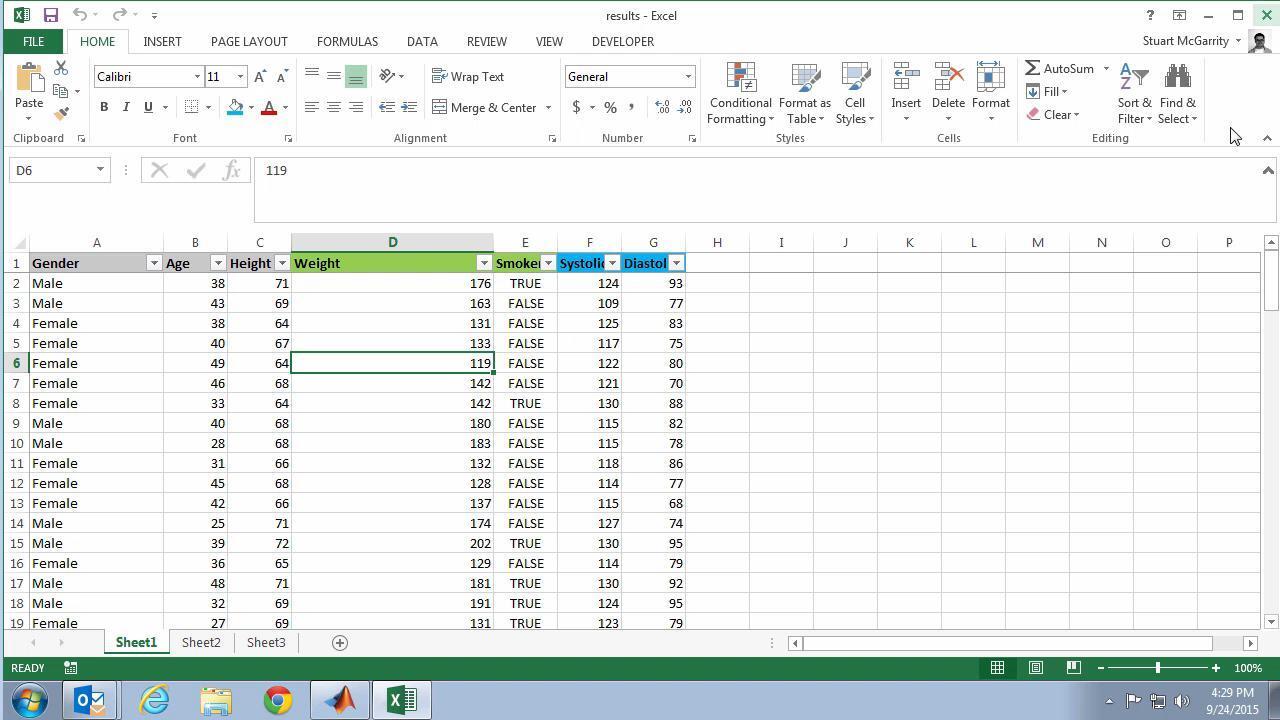
If you’re one of the many users of MATLAB, you know how powerful and versatile this software can be for data analysis and manipulation. One common task is loading data from different sources into MATLAB for further analysis. Excel is a popular tool for storing and organizing data, making it essential to know how to load data from Excel into MATLAB.
In this article, we will explore the step-by-step process of loading data from Excel into MATLAB. Whether you have a small dataset or a large one, understanding how to seamlessly transfer data between these two applications can significantly improve your workflow and efficiency. So, let’s get started and unlock the potential of your Excel data in MATLAB!
Inside This Article
Preparing the Excel File
Before loading data from an Excel file to MATLAB, it’s important to make sure the Excel file is properly prepared. Here are a few steps to ensure a smooth data loading process:
1. Open the Excel file in Microsoft Excel or any compatible spreadsheet software.
2. Review the data that you want to load into MATLAB. Make sure it is organized in a clear and structured manner. Check for any missing values or inconsistencies in the data.
3. Rename the sheets in the Excel file if necessary. MATLAB will use the sheet name to read data, so it’s important to use descriptive and meaningful names.
4. Ensure that the data you want to load does not contain any special characters or symbols that may cause issues during the data loading process. Replace any such characters with suitable alternatives.
5. Check for any blank rows or columns in the data that you want to load. These can sometimes cause problems during the loading process. Delete any unnecessary rows or columns to ensure a clean dataset.
6. Save the Excel file with a suitable name that represents the data it contains. It’s a good practice to save it in a location where you can easily access it from MATLAB.
By following these steps, you can ensure that your Excel file is well-prepared and ready to be loaded into MATLAB. This will help avoid any potential issues or errors during the data loading process.
Loading Data from Excel to MATLAB
Excel is a powerful software tool widely used for organizing and analyzing data. On the other hand, MATLAB is a high-level programming language and computing environment that is commonly used for data analysis, mathematical modeling, and simulation. Fortunately, MATLAB provides a convenient way to load data from Excel files directly into MATLAB for further analysis.
To begin loading data from an Excel file into MATLAB, you will need to make sure you have the necessary MATLAB functions and extensions installed. One popular MATLAB extension is the xlsread() function, which allows you to read data from Excel files.
The first step in loading data from Excel to MATLAB is to select the specific Excel file you want to import. This can be accomplished by specifying the file path and name within the xlsread() function. For example:
[data, text, raw] = xlsread('C:\FilePath\ExcelFile.xlsx');
The xlsread() function returns three outputs: data, text, and raw. The data output contains numeric data from the Excel file, while the text output contains any text data, and the raw output contains both numeric and text data as they appear in the Excel file.
It’s important to note that the xlsread() function assumes the first row of the Excel file contains variable names, and the first column contains row labels. However, if your Excel file is structured differently, you can specify additional options within the xlsread() function to handle header and label information.
Once you have loaded the data into MATLAB, you can manipulate and analyze it using MATLAB’s powerful features. For example, you can perform statistical analysis, plot graphs, and apply mathematical algorithms to the imported data.
It’s worth mentioning that MATLAB also provides other functions like readtable() and importdata() that offer additional flexibility and options for loading data from Excel files. These functions allow you to handle more complex data structures and customize the import process as per your specific needs.
Converting Data Types
When working with data in MATLAB, it is essential to ensure that the data types are correctly handled and converted as needed. MATLAB supports a wide range of data types, including numbers, characters, strings, and structures. Converting data types can be crucial for performing various calculations and operations on the data.
One common scenario where converting data types becomes necessary is when you have imported data from an Excel file. Excel files often contain different types of data, such as numbers, dates, and text. These different data types may need to be converted to MATLAB’s native data types for further analysis.
To convert data types in MATLAB, you can use the built-in functions and casting operators. Here are a few commonly used methods:
- num2str: This function converts a numeric value to a string. For example, if you have imported a numeric value from Excel and need to convert it to a string for concatenation or display purposes, you can use the
num2strfunction. - str2double: If you have imported a string that represents a numeric value from Excel, you can use the
str2doublefunction to convert it back to a numeric data type. This is useful when you want to perform calculations on the imported data. - datestr: When working with Excel files that contain dates, you can use the
datestrfunction to convert the Excel serial date into a human-readable format. The function allows you to specify the desired format for the date conversion. - cell2mat: If you have imported data from Excel that is stored as a cell array in MATLAB, but you need to convert it to a matrix or array for further analysis or manipulation, you can use the
cell2matfunction. This function converts the cell array to a homogeneous numeric array if possible. - struct2table: If you have imported data from Excel that is stored as a structure in MATLAB, but you need to work with it in a tabular format, you can use the
struct2tablefunction. This function converts the structure to a table, allowing you to perform various table operations on the data.
It is important to note that when converting data types, there may be cases where the conversion is not possible or may result in loss of precision or information. It is always recommended to double-check the converted data to ensure its accuracy and integrity in your MATLAB code.
In summary, converting data types in MATLAB is a crucial step when working with imported data from sources like Excel. By using the appropriate built-in functions and casting operators, you can convert data to the desired data type and perform various calculations and operations on it. However, it is important to handle the conversion process carefully and validate the converted data to ensure accuracy.
Conclusion
In conclusion, loading data from Excel to MATLAB can greatly enhance your data analysis and manipulation capabilities. By leveraging MATLAB’s powerful functions, you can efficiently import data from Excel spreadsheets, perform complex calculations, and generate insightful visualizations.
Throughout this article, we have explored various methods to load Excel data into MATLAB, including using the xlsread function, importing data as a table, and using the Import Tool. Each method has its advantages and is suited for different scenarios, giving you flexibility and control over your data.
By following the step-by-step instructions and considering the tips provided, you can overcome the challenges that may arise when working with Excel data in MATLAB. Whether you are analyzing financial data, scientific experiments, or any other information stored in Excel, MATLAB has the tools you need to streamline your workflow and extract meaningful insights.
So, next time you find yourself needing to work with Excel data in MATLAB, refer back to this article as a guide. Armed with this knowledge, you will be well-equipped to effortlessly transfer data between Excel and MATLAB, enabling you to unlock the full potential of your analysis and decision-making processes.
FAQs
1. Can I load data from an Excel file directly into Matlab?
Yes, Matlab provides a feature to load data from Excel files directly. This allows you to access and analyze the data conveniently.
2. What is the advantage of loading data from Excel to Matlab?
Loading data from Excel to Matlab offers several advantages. Matlab provides powerful data analysis and manipulation tools, allowing you to perform complex calculations and statistical analysis on your data. Additionally, Matlab provides a range of visualization options, making it easier to understand and interpret your data.
3. How can I load data from an Excel file in Matlab?
To load data from an Excel file in Matlab, you can use the xlsread function. This function allows you to specify the name of the Excel file, sheet name, and range of cells from which you want to load the data. Matlab will then read the data from the specified location and return it as a numeric array or cell array.
4. What if my Excel file contains multiple sheets?
If your Excel file contains multiple sheets and you want to load data from a specific sheet, you can pass the sheet name as an argument to the xlsread function. By default, Matlab loads data from the first sheet in the Excel file. However, specifying the sheet name ensures that you load the data from the desired sheet.
5. Can I load data from a specific range of cells in an Excel file?
Yes, the xlsread function allows you to specify a range of cells from which you want to load the data. You can pass the range as an argument to the function, specifying the starting and ending cells. Matlab will then read the data from the specified range and return it as an array.
