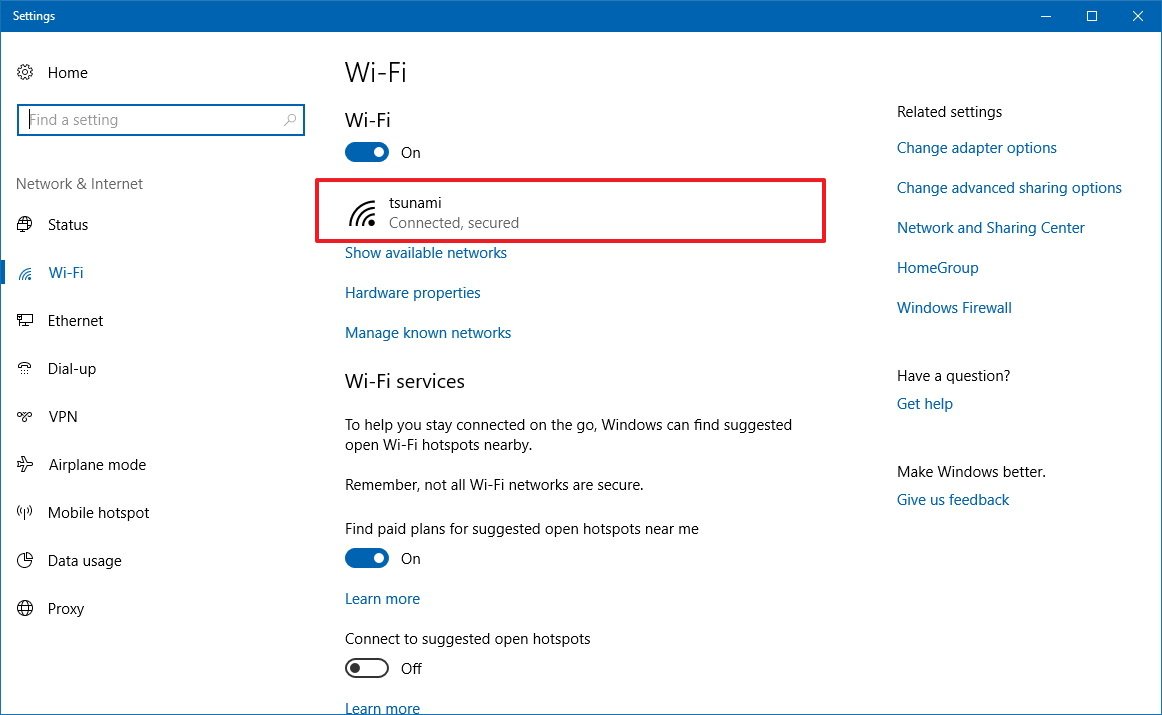
Cell phones have become an integral part of our daily lives, helping us stay connected with loved ones, work remotely, and access information on the go. But managing wireless connections can sometimes be a daunting task. From ensuring a stable signal to troubleshooting Wi-Fi issues, it’s important to have a solid understanding of how to manage wireless connections effectively.
In this article, we will delve into the world of wireless connections and provide you with practical tips and strategies to optimize your cell phone’s connectivity. Whether you’re experiencing dropped calls, slow internet speeds, or struggling with Wi-Fi connections, we’ve got you covered. So, if you’re ready to level up your wireless connection management skills, let’s dive right in!
Inside This Article
- Understanding Wireless Connections
- Managing Wireless Connections
- Troubleshooting Wireless Connection Issues
- Conclusion
- FAQs
Understanding Wireless Connections
Wireless connections have become an integral part of our daily lives. Whether we are using our smartphones, laptops, or tablets, we heavily rely on wireless networks to stay connected and access information on the go. But have you ever wondered how wireless connections actually work? Let’s dive in and gain a better understanding of this technology.
At its core, a wireless connection enables devices to communicate with each other without the need for physical cables. Instead, it relies on radio waves to transmit and receive data. These radio waves operate on specific frequencies and are picked up by wireless network devices, such as routers and access points.
When we connect our device to a wireless network, it sends a signal to the nearest access point, requesting to join the network. The access point verifies the credentials and grants access, allowing the device to communicate with other connected devices and access the internet.
Wireless connections use a protocol called Wi-Fi (Wireless Fidelity), which is based on the IEEE 802.11 standards. Wi-Fi allows devices to communicate over short-range distances, typically within a few hundred feet. This technology enables us to enjoy the convenience of being able to connect to the internet without being tethered to a physical connection.
Understanding the different Wi-Fi standards is important when it comes to choosing the right wireless devices for your needs. The most common Wi-Fi standards include 802.11b, 802.11g, 802.11n, 802.11ac, and the latest 802.11ax (also known as Wi-Fi 6). Each standard offers different levels of speed, range, and compatibility, so it’s essential to consider these factors when setting up or upgrading your wireless network.
It’s also worth noting that interference can affect the performance of wireless connections. Common sources of interference include other electronic devices, neighboring networks, and physical obstructions like walls and furniture. To optimize your wireless experience, you can choose a less crowded channel, position your router in a central location, and make use of devices that support dual-band or tri-band technology.
Managing Wireless Connections
Managing your wireless connections is crucial for ensuring a seamless and reliable internet experience. Whether you’re using your smartphone, tablet, or laptop, understanding how to effectively manage your wireless connections can save you from frustrating internet issues. Here are some essential tips to help you keep your wireless connections in check.
1. Choose the Right Network: When connecting to Wi-Fi, it’s important to select the right network. Make sure you’re connecting to your home or trusted networks to avoid potential security risks.
2. Use Strong Passwords: Protect your wireless connections by using strong and unique passwords. This will deter unauthorized users from accessing your network and ensure that only authorized devices can connect.
3. Keep Firmware Updated: Regularly updating the firmware of your wireless router or access point can improve its performance and security. Check the manufacturer’s website for firmware updates and install them promptly.
4. Boost Signal Strength: If you’re experiencing weak or intermittent signals, try repositioning your wireless router or access point to a more centralized location. Additionally, consider using signal boosters or Wi-Fi extenders to enhance the coverage range of your wireless network.
5. Disconnect Unused Devices: If you notice a slowdown in your internet speed, check for any devices that may be connected to your network but are not in use. Disconnecting these devices can help improve the overall performance of your wireless connections.
6. Adjust Router Settings: Take advantage of your router’s settings to optimize your wireless connections. You can adjust the channel, enable Quality of Service (QoS) settings, and prioritize specific devices to ensure a smoother internet experience.
7. Monitor Bandwidth Usage: Keep an eye on your bandwidth usage to identify any suspicious or excessive data usage. This can help you detect any unauthorized connections or devices consuming an excessive amount of data.
8. Secure Guest Networks: If you have a guest network, make sure it is secured with a unique password. This will prevent unauthorized access from guests and ensure that they have a separate and secure browsing experience.
9. Regularly Restart Your Router: Rebooting your router periodically can help resolve any connection issues and improve overall performance. It clears the cache and resets the router, providing a fresh start to your wireless connections.
10. Seek Professional Help: If you’re still facing persistent wireless connection issues despite implementing the above tips, it may be time to seek assistance from a professional. They can diagnose the problem and provide guidance on how to optimize your wireless connections.
By implementing these tips, you can effectively manage your wireless connections and ensure a smooth and uninterrupted internet experience. Stay connected, stay productive, and enjoy the convenience of wireless connectivity at its best!
Troubleshooting Wireless Connection Issues
Dealing with a problematic wireless connection can be frustrating, especially when you rely on it for work, communication, or entertainment. However, there are several common issues that you can troubleshoot on your own before seeking professional assistance. In this section, we’ll explore some of the most frequent problems and provide solutions to help you get your wireless connection up and running smoothly.
1. Slow or Weak Signal: If you’re experiencing slow internet speeds or a weak wireless signal, there are a few steps you can take to improve the situation. First, ensure that your device is within range of the wireless router. Walls, furniture, or other electronic devices can interfere with the signal strength, so try moving closer to the router or repositioning it for better coverage. Additionally, consider resetting your router or updating its firmware to optimize its performance.
2. Connection Drops: If your wireless connection keeps dropping frequently, it can disrupt your online activities. Start by power cycling your router and modem to clear any temporary glitches. Check if your devices are connected to the correct Wi-Fi network and that you are using the correct network password. If the problem persists, try changing the wireless channel on your router to avoid interference from nearby devices.
3. Device Compatibility: Sometimes, a device might not be compatible with the Wi-Fi network or the specific security protocols it uses. If you’re having trouble connecting a particular device, ensure that it supports the Wi-Fi standard used by your router. Additionally, check if there are any device-specific firmware or driver updates available.
4. Network Congestion: In crowded areas or in homes with multiple Wi-Fi networks, network congestion can lead to slower speeds and connection issues. Consider changing the channel of your wireless router to a less crowded one or enabling features like Quality of Service (QoS) to prioritize certain applications or devices for a smoother online experience.
5. Firewall or Security Software: Sometimes, firewall settings or security software can inadvertently block your wireless connection. Check your firewall settings and ensure that your security software is not causing any conflicts. Temporarily disabling the software can help identify if it’s causing the issue. However, remember to re-enable it once troubleshooting is complete.
6. Router Configuration: Incorrect router settings can also cause wireless connection problems. Make sure that your router’s settings, such as the network name (SSID) and password, are properly configured. You can access the router’s configuration settings by entering its IP address in a web browser. If you’re unsure about making changes, consult your router manual or contact your internet service provider for assistance.
7. Router Firmware Updates: Outdated router firmware can lead to compatibility issues and security vulnerabilities. Regularly check for firmware updates on your router manufacturer’s website and install them as needed. Upgrading the firmware can often resolve connectivity problems and improve overall performance.
By following these troubleshooting steps, you can resolve many common wireless connection issues on your own. However, if you continue to experience difficulties or have complex network setups, it’s advisable to consult with a professional IT technician or contact your internet service provider for further assistance.
Conclusion
Managing wireless connections is crucial in today’s connected world. Whether at home, in the office, or on the go, our reliance on cell phones and other wireless devices continues to grow. By following the tips and best practices outlined in this article, you can ensure a seamless and secure wireless experience.
First and foremost, make sure to protect your Wi-Fi network with a strong password and enable network encryption. This will deter unauthorized access and keep your information safe. It’s also important to keep your devices up to date with the latest firmware and security patches. Regularly check for updates and install them promptly.
Additionally, optimize your wireless speed and range by properly positioning your router, avoiding interference from other devices, and adjusting the channel settings. This will ensure a fast and reliable connection throughout your home or office.
Lastly, consider using a virtual private network (VPN) when connecting to public Wi-Fi networks. A VPN encrypts your internet traffic, protecting your sensitive data from prying eyes.
By implementing these strategies, you can effectively manage your wireless connections and enjoy a smooth browsing, streaming, and communication experience on your cell phone and other devices.
FAQs
1. How can I manage my wireless connections effectively?
Managing wireless connections effectively can be done using a few simple steps. First, make sure you are in an area with a strong Wi-Fi signal. Next, go to your device’s settings and select the Wi-Fi option. From there, you can search for available networks and choose the one you want to connect to. If you need to forget a network or change your connection settings, you can do so in the Wi-Fi settings menu as well.
2. What should I do if my Wi-Fi signal is weak?
If you are experiencing a weak Wi-Fi signal, there are a few things you can try to improve it. First, make sure your device is as close to the router as possible. Walls and other obstructions can weaken the signal strength, so reducing the distance between your device and the router can help. You can also try resetting your router or contacting your internet service provider for assistance.
3. Can I connect to multiple wireless networks at once?
Yes, you can connect to multiple wireless networks at once, but keep in mind that your device will prioritize one network over the others for internet access. However, you can switch between networks or change your network priority settings in the Wi-Fi settings menu.
4. How do I manage my cellular data connections?
To manage your cellular data connections, go to your device’s settings and select the cellular or mobile data option. From there, you can enable or disable cellular data, as well as view your data usage and manage any data usage restrictions or limits. You can also configure your device to only use cellular data when Wi-Fi is not available, or limit certain apps from using mobile data.
5. Can I prioritize certain wireless networks over others?
Some devices allow you to prioritize certain wireless networks over others. This can be useful if you frequently connect to multiple networks and prefer to connect to a specific one first. In the Wi-Fi settings menu, look for an option that allows you to prioritize networks or set a preferred network. Keep in mind that not all devices have this feature, so check your device’s user manual or consult the manufacturer’s website for specific instructions.
