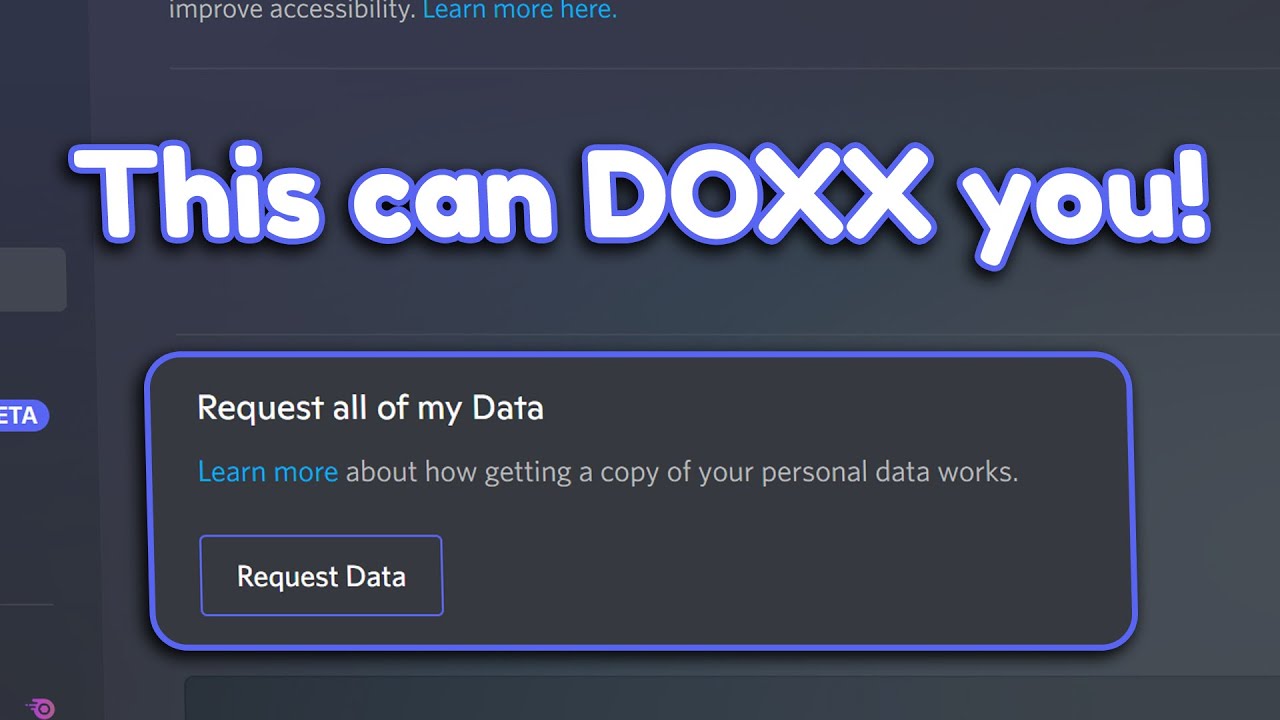
If you’re an avid user of Discord, you may have wondered how to access and open your personal data package. Discord is a popular communication platform beloved by gamers and communities alike, and it allows users to send messages, voice chat, share files, and more. However, you may want to retrieve your data package for various reasons, such as archiving your conversations or simply backing up your account. In this article, we will guide you through the process of opening your Discord data package step-by-step. Whether you’re a casual user or a power user, you’ll find all the information you need to access your personal data. So let’s dive in and discover how to open your Discord data package.
Inside This Article
- Overview
- Step 1: Downloading Discord Data Package
- Step 2: Extracting the Discord Data Package
- Step 3: Accessing Discord Data
- Conclusion
- FAQs
Overview
Discord is a popular communication platform that allows users to connect with friends, join communities, and engage in voice, video, and text conversations. Over time, users accumulate data within Discord, such as messages, voice recordings, and other media. If you are looking to access your Discord data or want to know how to open a Discord Data Package, you’ve come to the right place.
When it comes to opening a Discord Data Package, it involves downloading and extracting the package to access the data stored within. This data can include your chat history, media files, server information, and more. By following a few simple steps, you can easily retrieve and explore your Discord data.
In this article, we will guide you through the process of opening a Discord Data Package step by step. Whether you want to review past conversations, retrieve important files, or simply explore your digital footprint on Discord, this guide will provide you with the necessary instructions to access your data.
Step 1: Downloading Discord Data Package
Discord is a popular communication platform used by millions of people around the world, and it allows users to communicate with each other through text, voice, and video chat. If you want to retrieve or view your Discord data, you’ll need to download the Discord data package. This package contains all the information associated with your Discord account, including messages, voice recordings, and server data.
To begin the process of downloading your Discord data package, you’ll need to follow these steps:
- Open your web browser and navigate to the Discord website.
- Log in to your Discord account using your username and password.
- Once you’re logged in, click on the gear icon in the bottom left corner of the screen to open the User Settings menu.
- In the User Settings menu, click on the “Privacy & Safety” tab.
- Scroll down until you see the “Download Your Data” section.
- Click on the “Request Data” button to initiate the process of downloading your Discord data package.
- You may be asked to verify your request by entering your account password.
- After submitting your request, you’ll receive an email with a download link to your Discord data package.
- Open the email and click on the download link to start downloading your data package.
It’s important to note that the time it takes to receive the email with the download link may vary depending on the size of your Discord data and the current server load. Once you receive the email, make sure to download the data package to a safe location on your computer.
Now that you have successfully downloaded your Discord data package, you’re ready to move on to the next step: extracting the data from the package. This will allow you to access and view your Discord data, including messages, voice recordings, and server information.
Step 2: Extracting the Discord Data Package
Once you have successfully downloaded the Discord data package, the next step is to extract its contents. This will allow you to access and explore the various data files stored within.
To begin, locate the downloaded data package on your computer and right-click on it. From the context menu, select the option to extract or unzip the files. This will initiate the extraction process and create a new folder containing all the extracted data.
Depending on the size of the data package, the extraction process may take some time. Therefore, it’s important to be patient and let the extraction complete before proceeding further.
Once the extraction is complete, you can open the newly created folder to see all the files and folders contained within. These files will include various types of data such as chat logs, voice call recordings, user settings, and more.
At this point, you have successfully extracted the Discord data package and have access to its contents. You can now explore the different files and folders to retrieve specific data or information that you may be interested in.
It’s worth noting that the extracted data may be organized in a hierarchical structure, with different folders representing different categories or aspects of your Discord usage. Take some time to familiarize yourself with the folder structure to locate the specific data you’re looking for.
Extracting the Discord data package gives you the opportunity to view and analyze your own Discord activity, including chat history, voice calls, and more. This can be particularly useful for personal records or in case you need to refer back to any past conversations or data.
Remember to handle the extracted data with caution and respect the privacy of other Discord users. It is important to use the data responsibly and not misuse or share it without the explicit consent of the individuals involved.
In the next step, we will explore how to access and view the individual data files within the Discord data package.
Step 3: Accessing Discord Data
Now that you have downloaded and extracted the Discord Data Package, you may be wondering how to access the data contained within it. This step will guide you through the process of accessing the Discord data and exploring its contents.
The first thing you need to do is locate the extracted folder from the Discord Data Package. Open the folder and you will find various subfolders and files. These files contain different types of data, such as chat logs, voice recordings, and user information.
To access specific data, navigate through the folders and open the corresponding files. If you are interested in viewing your chat logs, look for a folder named “chats” or a similar name. Inside, you will find individual files for each chat conversation. Open these files using a text editor or any software that can read the file format.
If you want to listen to voice recordings or access any audio files, locate the “voice” or “audio” folder. Within this folder, you will find files with audio extensions like .mp3 or .wav. You can play these files using media players or audio editing software.
Furthermore, if you are interested in viewing your user information or any metadata associated with your Discord account, search for a file with your username or account ID. This file may contain details about your account activity, server memberships, and other relevant data.
Once you have accessed the desired data, you can analyze it, make backups, or use it for any purpose you require. Remember to follow any legal and ethical guidelines when using or sharing the accessed Discord data.
Overall, accessing Discord data is as simple as navigating through the extracted folder and opening the relevant files. The Discord Data Package provides you with a comprehensive archive of your account’s information and activities, allowing you to gain insights and preserve important data.
Now that you know how to access the Discord data, you can explore and utilize the information within the package to enhance your Discord experience or fulfill any specific needs you may have.
Conclusion
In conclusion, opening a Discord data package can be a valuable process for users who want to backup their data or explore their activity history on the platform. By following the steps outlined in this guide, you can easily access and extract the contents of your Discord data package. Remember to make sure you have the necessary tools and software, including a web browser and an archive utility, to accomplish this task.
Exploring your Discord data can provide insights into your online activity and interactions. Whether you want to review past conversations, retrieve lost files, or simply have a backup of your data, accessing your Discord data package gives you the freedom to do so. Take the time to explore the content within your data package and discover the valuable information it holds.
With the help of this guide, you now have the knowledge and tools to open your Discord data package efficiently. So, why wait? Dive into your Discord data and uncover the treasure trove of insights waiting for you!
FAQs
Q: What is a Discord data package?
A: A Discord data package is a bundle of your account information, including your private messages, server history, and other user data, that you can request and download from Discord.
Q: Why would I want to open a Discord data package?
A: Opening a Discord data package allows you to access and review your own account information, which can be helpful for personal record-keeping, data backup, or simply for curiosity’s sake.
Q: How do I request a Discord data package?
A: To request a Discord data package, log in to your Discord account on the Discord website. Navigate to the “Privacy & Safety” settings, and under the “Data Request” section, click on “Request All My Data.” Follow the instructions provided to complete the request.
Q: How long does it take to receive a Discord data package?
A: After submitting a request for your Discord data package, it may take some time for Discord to process and compile your information. The exact time frame can vary, but generally, you can expect to receive your data package within a few days to a week.
Q: What format is a Discord data package in?
A: A Discord data package is typically provided as a ZIP file containing various folders and files. These files are structured in a way that allows you to navigate and access specific categories of data, such as messages, guilds, and user settings.
