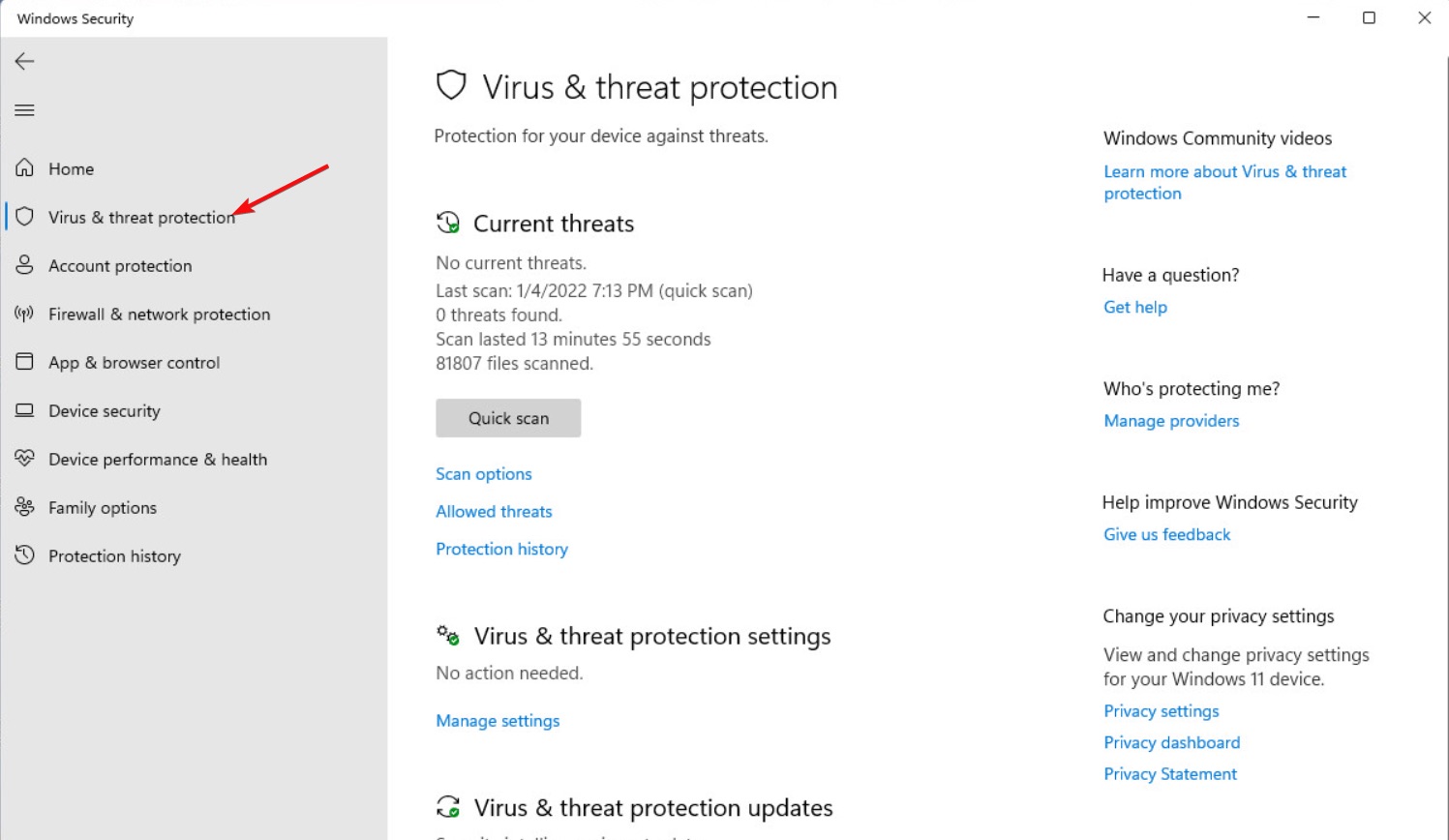
The Oblivion Data Folder is an essential component of the popular video game, The Elder Scrolls IV: Oblivion. It stores important game data, including saved games, mods, and other resources. However, there may be instances where you need to reset the Oblivion Data Folder to resolve issues or start fresh with a clean slate.
In this article, we will guide you step by step on how to reset the Oblivion Data Folder, ensuring that you can troubleshoot any problems you may encounter and get back to enjoying the immersive world of Oblivion. Whether you’re a seasoned player or a newbie, our instructions will help you navigate the process smoothly, ensuring a seamless gaming experience.
Inside This Article
Steps to Reset the Oblivion Data Folder
If you’re an avid gamer, you may have encountered issues with your Oblivion Data Folder. Whether it’s a glitch, corrupted files, or simply starting fresh, resetting the data folder can often be the solution. In this article, we will guide you through the steps to reset your Oblivion Data Folder, ensuring a seamless gaming experience.
Before proceeding with the reset, it’s crucial to back up your saved game files. This will prevent the loss of your progress and allow you to restore your game afterward. Locate the folder where your saved game files are stored. The default location is typically in the “My Documents” folder under “My Games” and then “Oblivion”. Copy the entire Oblivion folder and paste it to a safe location, such as an external hard drive or cloud storage.
The first step in resetting the Oblivion Data Folder is to uninstall the game. This will remove all game files, including any potential corrupted files causing issues. To uninstall Oblivion, go to the Control Panel on your computer and select “Uninstall a program” or “Add or Remove Programs” (depending on your operating system). Locate “The Elder Scrolls IV: Oblivion” in the list of installed programs, right-click on it, and select “Uninstall”. Follow the on-screen prompts to complete the uninstallation process.
Once Oblivion is uninstalled, it’s time to delete the Oblivion Data Folder. This folder contains various game files that may be causing problems. To locate the folder, go to the directory where you installed Oblivion (usually under “Program Files” or “Program Files (x86)”). Find the folder named “Oblivion” and delete it. Be cautious not to delete any other important files or folders.
After deleting the Oblivion Data Folder, it’s time to reinstall the game. Insert your Oblivion game disc or launch the digital installer if you purchased the game digitally. Follow the on-screen prompts to reinstall Oblivion to its default location. Make sure to install any necessary updates or patches to ensure the game runs smoothly.
With the Oblivion Data Folder successfully reset, you can now launch the game and enjoy a fresh start. If you backed up your saved game files, you can restore them to their original location by copying the folder back into the “My Documents” folder under “My Games” and then “Oblivion”. This will allow you to continue your gaming journey from where you left off.
Remember, resetting the Oblivion Data Folder should only be done if necessary. If you’re experiencing minor issues or glitches, consider troubleshooting or seeking help from the game’s community forums. However, if you encounter major problems, a reset can often be the solution to get your game back on track.
By following these steps, you can easily reset your Oblivion Data Folder and enjoy a seamless gaming experience free from glitches and issues. Happy gaming!
Conclusion
In conclusion, resetting the Oblivion Data Folder can be a useful solution to various issues that can arise while playing the game. Whether you are experiencing crashes, glitches, or missing content, resetting the data folder can often resolve these problems and restore the game to its original state. By following the step-by-step guide outlined in this article, you can easily reset the Oblivion Data Folder and get your game back on track.
However, it is important to note that resetting the data folder will delete any modifications or changes made to the game. Therefore, it is recommended to create a backup of your save files, mods, and other custom content before proceeding with the reset. This way, you can easily restore your game to its previous state if needed.
Remember, resetting the Oblivion Data Folder should only be done as a last resort when encountering persistent issues. It is always advisable to try other troubleshooting methods, such as updating drivers, verifying game files, or disabling mods, before resorting to a reset. By taking these precautions and following the instructions provided, you can ensure a smooth and enjoyable gaming experience in the world of Oblivion.
FAQs
FAQ 1: Why would I need to reset the Oblivion Data folder?
Answer: Resetting the Oblivion Data folder may be necessary if you are experiencing issues with the game, such as crashes, missing files, or corrupted data. It can help resolve problems and restore the game to its original state.
FAQ 2: How do I reset the Oblivion Data folder?
Answer: To reset the Oblivion Data folder, you will need to follow these steps:
1. Locate the Oblivion Data folder on your computer.
2. Make a backup copy of the folder to ensure you don’t lose any important files.
3. Delete the original Oblivion Data folder.
4. Restart the game to allow it to generate a new, clean Data folder.
Please note that resetting the Data folder will remove any mods or custom content you have installed, so it’s important to back up any necessary files beforehand.
FAQ 3: Will resetting the Oblivion Data folder delete my saved game?
Answer: No, resetting the Oblivion Data folder will not delete your saved games. Your saved games are typically stored in a separate directory and are not affected by the reset. However, it’s always a good idea to back up your saved games periodically, just to be safe.
FAQ 4: How can I back up my Oblivion Data folder?
Answer: To back up your Oblivion Data folder, simply make a copy of the entire folder and store it in a safe location. This way, if anything goes wrong during the reset process or if you want to restore your mods or custom content at a later time, you can simply replace the new Data folder with your backed-up copy.
FAQ 5: What should I do if resetting the Oblivion Data folder doesn’t solve my issues?
Answer: If resetting the Oblivion Data folder doesn’t resolve your issues, there may be other factors at play. It’s possible that the issue lies with your computer’s hardware, outdated drivers, conflicting software, or other settings. In this case, it may be helpful to seek assistance from online forums, the official game support, or consult with a computer technician for further troubleshooting.
