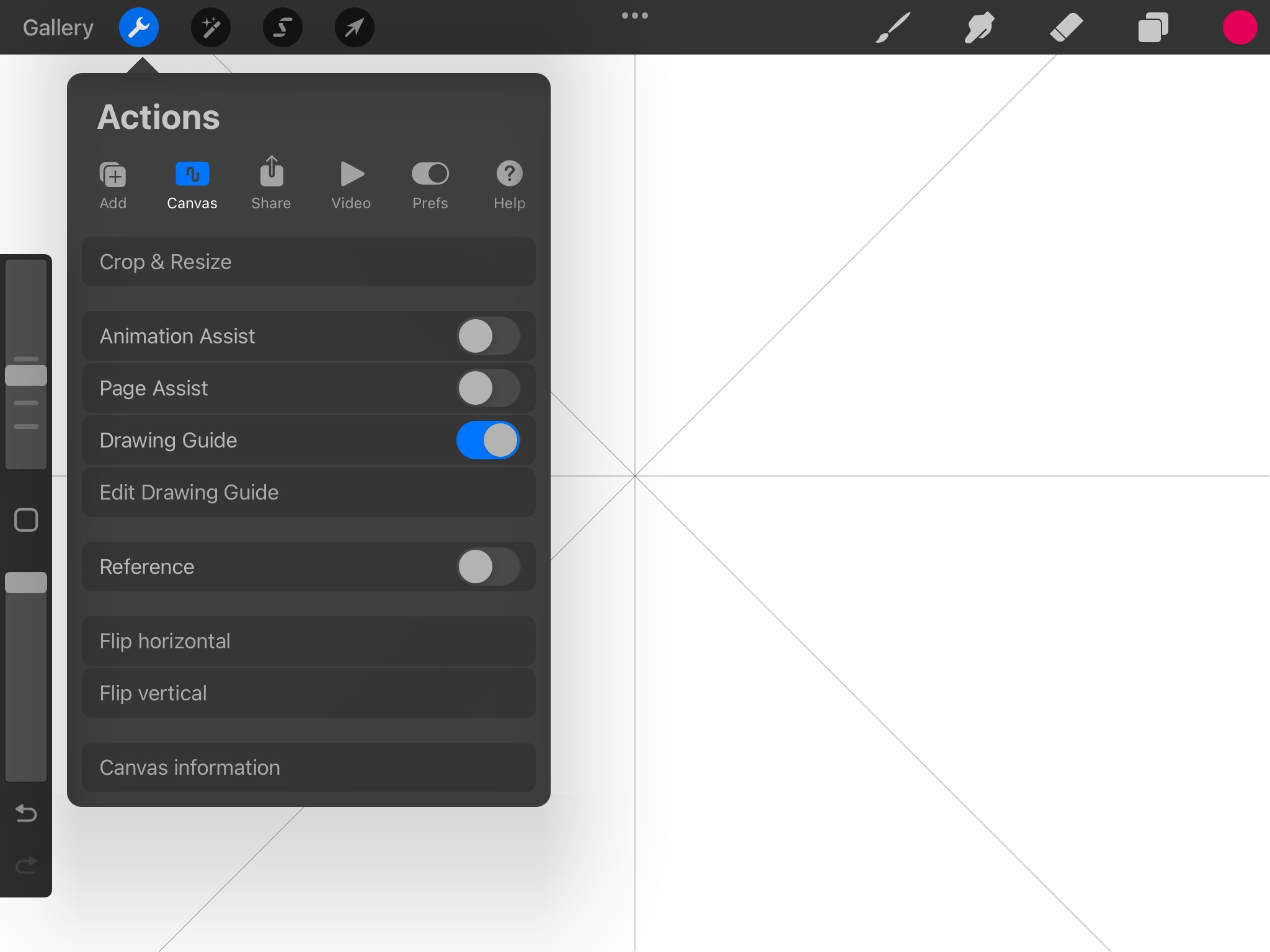
Are you looking to enhance your digital art skills on Procreate? One technique that can add a unique touch to your artwork is mirroring your drawings. By mirroring your creation, you can achieve symmetrical designs and captivating visual effects. In this article, we will delve into the process of mirroring drawings in Procreate, from understanding the tools available to mastering the technique. Whether you are a beginner or an experienced Procreate user, we will guide you step by step, providing valuable tips and tricks along the way. So, if you’re ready to unlock a new dimension of creativity and take your digital art to the next level, let’s dive into the world of mirroring in Procreate!
Inside This Article
- Tips for Mirroring Drawings in Procreate
- Horizontal Mirror
- Vertical Mirror
- Symmetrical Brushes
- Using Guidelines for Accuracy
- Conclusion
- FAQs
Tips for Mirroring Drawings in Procreate
Procreate is a powerful digital art application that offers a variety of tools and features to help artists bring their creations to life. One of the handy features it provides is the ability to mirror drawings, which can add a unique and symmetrical touch to your artwork. Whether you’re a beginner or an experienced artist, here are some tips to make the most out of mirroring drawings in Procreate.
1. Familiarize Yourself with the Mirror Tool: The mirror tool in Procreate allows you to create a perfect reflection of your artwork. Familiarize yourself with this tool by locating it in the toolbar at the top of the screen. It’s represented by two overlapping squares with a line of symmetry.
2. Mirroring Canvas Horizontally: To mirror your drawing horizontally, tap on the mirror tool and select the horizontal option. This will create a mirrored copy of your artwork on the opposite side of the canvas. You can then continue drawing on one side, while the changes are automatically reflected on the other side.
3. Mirroring Canvas Vertically: If you want to mirror your drawing vertically, simply tap on the mirror tool and choose the vertical option. This will create a mirrored copy of your artwork above or below the original, depending on your selection. Experiment with different arrangements to achieve the desired effect.
4. Mirroring Specific Layers: Sometimes, you may only want to mirror specific layers of your drawing rather than the entire canvas. To do this, make sure the desired layer is selected in the layers panel, then tap on the transform tool located in the toolbar. From there, you can tap on the flip horizontal or flip vertical buttons to mirror the selected layer.
5. Use Symmetry Assist: Procreate also offers a Symmetry Assist feature, which allows you to create symmetrical drawings with ease. To use this feature, tap on the wrench icon to open the actions menu, then select “Canvas” and enable “Drawing Guide.” From there, you can choose from a variety of symmetry options, such as vertical, horizontal, radial, and more.
6. Experiment with Different Styles: Mirroring your drawings opens up endless possibilities for creativity. Play around with different styles and techniques to see how mirroring can enhance your artwork. Use it to create mandalas, symmetrical patterns, or even add subtle reflections to your illustrations.
7. Undo and Redo: Remember that Procreate allows you to undo and redo your actions, so don’t be afraid to experiment and make adjustments as needed. If you’re not satisfied with the mirrored outcome, simply undo your last action and try again until you achieve the desired result.
By understanding and utilizing the mirror tool in Procreate, you can take your digital drawings to the next level. Whether you’re aiming for symmetry or looking to experiment with new artistic techniques, mirroring can be a valuable tool in your creative process. So, don’t hesitate to give it a try and discover the endless possibilities it offers for your artwork.
Horizontal Mirror
The horizontal mirror tool in Procreate allows you to create symmetrical designs effortlessly. Whether you want to mirror a specific element or the entire canvas, Procreate has you covered. Here’s how to use the horizontal mirror tool to create stunning mirrored drawings:
1. Open Procreate and create a new canvas or open an existing one.
2. Once you have your canvas ready, tap on the “Actions” toolbar at the top right corner of the screen. It looks like a wrench icon.
3. In the Actions menu, select “Canvas” and then choose the “Edit Drawing Guide” option.
4. In the Drawing Guide menu, enable the “Symmetry” option by toggling the switch to the right.
5. Now, you’ll see a vertical line running through the center of your canvas, indicating the symmetry axis.
6. To mirror your drawing horizontally, tap and hold on the canvas with two fingers. A magnifying glass will appear, and you can drag it to adjust the size of the mirror tool.
7. Once you are satisfied with the mirror tool size, release your fingers, and your canvas will be mirrored horizontally.
8. You can now continue drawing on one side of the canvas, and the changes will be automatically mirrored on the other side.
9. To disable the mirror tool, simply tap on the “Actions” toolbar again, go to “Canvas,” and turn off the “Symmetry” option in the Drawing Guide menu.
10. Remember to save your work regularly and enjoy the beautiful symmetrical designs you can create using the horizontal mirror tool in Procreate!
Using the horizontal mirror tool in Procreate opens up a world of creative possibilities. Whether you’re creating mandalas, patterns, or symmetrical illustrations, this tool will greatly simplify your process and help you achieve outstanding results. Have fun exploring the symmetrical wonders of Procreate!
Vertical Mirror
Another useful feature in Procreate is the ability to mirror your drawing vertically. This can be particularly helpful when you want to create symmetrical designs or make adjustments to one side of your artwork and instantly see those changes reflected on the other side.
To mirror your drawing vertically in Procreate, follow these simple steps:
- Open your drawing in Procreate and tap on the “Actions” menu located in the top toolbar.
- From the drop-down menu, select the “Canvas” option.
- In the Canvas menu, you’ll find the “Mirroring” section. Tap on the toggle switch next to “Vertical” to enable the vertical mirroring.
- Now, you’ll see two mirrored halves of your canvas, with the center line acting as the reflection axis.
- You can start drawing or making edits on one side of the canvas, and the changes will be automatically mirrored on the other side.
- If you want to disable vertical mirroring, simply go back to the Canvas menu and toggle off the “Vertical” option.
Keep in mind that when you use the vertical mirror feature, any stroke or adjustment you make on one side will be mirrored precisely on the opposite side. This can save you time and effort when creating symmetrical designs, whether it’s for character drawings, lettering, or geometric patterns.
Experiment with different techniques and brushes to explore the artistic possibilities that vertical mirroring can offer. Remember, you can always undo or adjust your strokes to achieve the desired effect.
Vertical mirroring is just one of the many powerful tools that Procreate provides to enhance your drawing experience and unleash your creativity. Whether you’re a professional artist or just starting on your artistic journey, taking advantage of the mirroring features will undoubtedly expand your artistic capabilities.
Symmetrical Brushes
One of the fascinating features in Procreate is the availability of symmetrical brushes. These brushes allow you to create perfectly mirrored strokes on your canvas, adding a new level of precision and creativity to your artwork.
With symmetrical brushes, you can effortlessly create symmetrical images, patterns, and designs. Whether you’re drawing mandalas, mirrored faces, or intricate shapes, these brushes will help you achieve symmetrical perfection with ease.
Using symmetrical brushes is simple. Just select the brush you want to use from the brush library and make sure it is set to its symmetrical mode. You can access the symmetrical settings by tapping on the brush icon, then selecting the “Symmetry” tab.
Once in the symmetrical settings, you can choose the type of symmetry you want to apply to your brush strokes. Procreate offers multiple symmetrical modes, including horizontal, vertical, quadrant, and radial. Each mode provides a different type of symmetry for your artwork.
After selecting the desired symmetry mode, you can start drawing on your canvas. Every stroke you make will be mirrored based on the chosen symmetry mode. This allows you to easily create complex and harmonious designs without the need for manual mirroring or duplication.
With symmetrical brushes, you can experiment with different styles, explore geometric patterns, and create stunning symmetrical compositions. Whether you’re a beginner or an experienced artist, these brushes will inspire your creativity and take your artwork to new heights.
Don’t be afraid to play around with different symmetrical brushes and see what unique designs you can come up with. The possibilities are endless!
Using Guidelines for Accuracy
When it comes to creating precise and accurate drawings in Procreate, using guidelines can be incredibly helpful. Guidelines act as a visual reference that assist you in maintaining proper proportions and symmetry in your artwork. Whether you’re drawing complex illustrations or simple shapes, following these guidelines can take your artwork to the next level.
To create guidelines in Procreate, follow these steps:
- Select the Assist > Drawing Guide option from the toolbar.
- Toggle the Grid option to enable the grid guidelines.
- Adjust the settings of the grid, such as the grid size, grid color, and opacity, according to your preferences.
- Procreate also offers various other guide options like Isometric, Perspective, and Symmetry, which can be handy for more specific drawing requirements.
By using guidelines, you can ensure that your drawings have accurate proportions, consistent spacing, and proper alignment. They act as a roadmap for your artwork, allowing you to create more realistic and visually pleasing illustrations.
In addition to creating guidelines, Procreate also provides features like the Drawing Assist, which helps you maintain precision while drawing. This feature automatically corrects your strokes to align with the guidelines, resulting in smoother lines and more accurate shapes.
By utilizing the Drawing Assist and guidelines, you can have greater control over your artwork, enabling you to create detailed and precise drawings in Procreate.
Remember, practice makes perfect! Experiment with different settings and techniques to find what works best for your style of drawing. So, don’t be afraid to dive in and explore the world of guidelines in Procreate. You’ll be amazed at the level of accuracy and professionalism you can achieve.
Overall, learning how to mirror drawing in Procreate can greatly enhance your artistic abilities and creativity. By following the simple steps outlined in this guide, you can effortlessly create symmetrical and balanced artwork that stands out.
Mirroring your drawings in Procreate opens up a whole new world of possibilities, allowing you to experiment with different compositions, patterns, and designs. Whether you’re a professional artist, a hobbyist, or a beginner, this technique can take your artwork to the next level.
So go ahead and give it a try! Start incorporating mirroring techniques into your digital art workflow in Procreate and see how it transforms your creations. With practice, you’ll become more proficient and unlock even more creative potential in your drawings.
Remember, mastering any skill takes time and patience. With dedication and a willingness to learn, you can master the art of mirroring in Procreate and create stunning artwork that impresses both yourself and others.
FAQs
1. Can I mirror my drawings in Procreate?
Yes, Procreate has a feature that allows you to mirror your drawings. It can be useful for creating symmetrical designs or checking the balance of your artwork.
2. How do I mirror my drawing in Procreate?
To mirror your drawing in Procreate, follow these steps:
a. Open your artwork in Procreate.
b. Tap on the “Actions” menu, represented by a wrench icon.
c. Choose the “Canvas” option.
d. On the “Canvas” menu, you will find the “Drawing Guides” section.
e. Enable the “Drawing Guide” toggle switch.
f. Choose the “Mirror” option and adjust the axis of mirroring as desired.
g. Tap outside the “Canvas” menu to close it, and you will now see your drawing mirrored.
3. Is the mirroring feature available in all versions of Procreate?
Yes, the mirroring feature is available in all versions of Procreate, including Procreate Pocket for iPhone. Make sure you have the latest version of the app to access this feature.
4. Can I adjust the axis of mirroring in Procreate?
Yes, you can adjust the axis of mirroring in Procreate. When you enable the “Drawing Guide” toggle switch, you can choose the “Mirror” option and then adjust the axis by dragging the blue control point to your desired position. This flexibility allows you to mirror your artwork horizontally, vertically, or at an angle.
5. What are some benefits of using the mirroring feature in Procreate?
Using the mirroring feature in Procreate offers several benefits:
– It helps create symmetrical designs with ease.
– It allows you to check and correct imbalances in your artwork.
– It provides a quick way to create mandalas or radial patterns.
– It enhances your productivity by saving time and effort in manually duplicating and aligning elements.
Try the mirroring feature in Procreate to unlock new creative possibilities!
