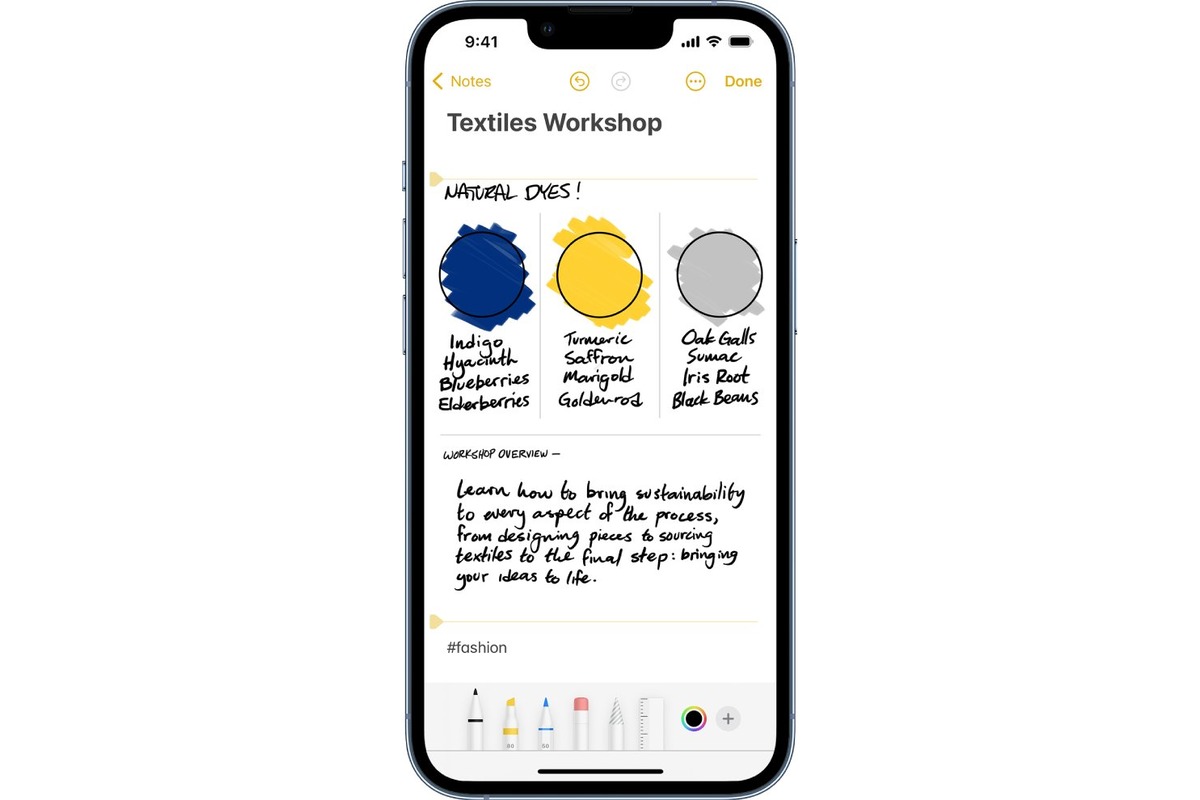
Are you tired of manually searching for handwritten words in your notes on your iPhone or iPad? Well, look no further! With the latest update to iOS 11, Apple has introduced a new feature that allows you to easily search for handwritten words in your notes. This is a game-changer for those who prefer to jot down their thoughts and ideas using the Apple Pencil or their fingertips, as it eliminates the frustration of having to scroll through endless pages of notes to find what you’re looking for. In this article, we will guide you through the process of searching handwritten words in notes with iOS 11 on your iPhone or iPad, ensuring that you can access your handwritten notes with ease and efficiency. So, let’s get started!
Inside This Article
- Methods of Scanning Handwritten Words
- Using the Built-In Search Feature in Notes App
- Utilizing Third-Party OCR Apps for Handwritten Notes
- Conclusion
- FAQs
Methods of Scanning Handwritten Words
When it comes to scanning handwritten words in notes, there are a few methods you can utilize to make your life easier. Whether you own an iPhone or iPad running on iOS 11, these methods can help you quickly search and find specific words or phrases within your handwritten notes. Let’s explore two of the most effective techniques below.
- Using the Built-In Search Feature in Notes App:
- Open the Notes app on your iPhone or iPad.
- Tap on the search bar at the top of the screen.
- Type the word or phrase you’re looking for.
- The search feature will automatically scan through your handwritten notes and display the results.
- Tap on a result to jump directly to that specific note.
- Utilizing Third-Party OCR Apps for Handwritten Notes:
- Search for a reliable OCR app on the App Store that supports handwritten text recognition.
- Download and install the app on your iPhone or iPad.
- Open the app and grant necessary permissions.
- Select the option to scan handwritten notes or import existing images with handwriting.
- Let the app process the scanned images and convert the handwritten text into searchable content.
- Use the search function within the OCR app to find specific words or phrases within your handwritten notes.
If you’re using an iOS device with iOS 11 or later, the built-in Notes app offers a powerful search feature that can scan and recognize your handwritten words. To search for specific words within your notes, follow these steps:
This built-in search feature is convenient and efficient, allowing you to quickly locate handwritten words in your notes without the need for any additional apps or tools.
If you prefer a more advanced scanning solution, you can explore third-party OCR (Optical Character Recognition) apps. These apps use advanced algorithms and AI technology to recognize and convert handwritten text into searchable digital content. Here’s how you can leverage third-party OCR apps:
Third-party OCR apps can provide more accurate and detailed scanning results, particularly if you have extensive handwritten notes or complex handwriting style.
By leveraging these methods, you can easily search handwritten words in your notes with iOS 11 on your iPhone or iPad. Whether you choose to use the built-in search feature in the Notes app or opt for a third-party OCR app, finding specific words or phrases within your handwritten notes becomes a breeze.
Using the Built-In Search Feature in Notes App
If you’re an iPhone or iPad user running iOS 11 or later, you have the convenience of searching for handwritten words within the Notes app. This built-in search feature makes it a breeze to find specific information within your handwritten notes, saving you time and effort.
Here’s how you can use the built-in search feature in the Notes app:
- Open the Notes app: Launch the Notes app on your iPhone or iPad. You can find it on your home screen or within your app library.
- Select the desired note: Tap on the note that contains the handwritten words you want to search through. If you have multiple notes, you can use the search feature located at the top of the Notes app to quickly find the note you’re looking for.
- Tap on the search bar: At the top of the note, there is a search bar. Tap on it to activate the search feature.
- Type in your search query: Once the search bar is activated, you can begin typing the specific word or phrase you’re looking for. As you type, the Notes app will automatically start displaying the matching results below the search bar.
- Review the search results: Scroll through the search results to find the handwritten words you’re after. The app highlights the searched term within the note, making it easy to locate.
- Navigate through the search results: If your search query appears in multiple places within the note, you can tap on the arrows at the bottom of the search results to jump to the next occurrence.
The built-in search feature in the Notes app not only makes it effortless to find handwritten words but also provides a seamless and convenient way to manage your handwritten notes within the app. It enhances productivity and ensures you can access the information you need quickly.
So, the next time you need to search for specific handwritten words in your notes, follow these simple steps and let the built-in search feature in the Notes app do the work for you!
Utilizing Third-Party OCR Apps for Handwritten Notes
While the built-in search feature in the iOS 11 Notes app can prove helpful for finding text in your handwritten notes, it has its limitations. If you’re looking for a more advanced and accurate solution, third-party optical character recognition (OCR) apps are the way to go.
OCR technology enables these apps to convert handwritten text into editable and searchable digital text. This means you can easily search for specific words or phrases across all your handwritten notes, saving you time and effort.
Here are some popular third-party OCR apps that you can use to search handwritten words in notes on your iPhone or iPad:
- Evernote: Evernote is a versatile note-taking app that offers OCR capabilities. It allows you to search for text within both typed and handwritten notes. Simply jot down your handwritten notes in Evernote, and the app will recognize the words, making them searchable. Evernote’s powerful search feature even includes the ability to find text within images and scanned documents.
- Microsoft OneNote: OneNote is another excellent option for OCR. It not only supports handwritten notes but also offers robust search functionality. You can easily search for handwritten text within your notes using keywords or phrases. OneNote also automatically indexes your notes, making the search process faster and more efficient.
- Notability: Notability is a popular app among students and professionals for digital note-taking. It supports handwriting recognition and offers a comprehensive search feature. Your handwritten notes in Notability are converted into searchable text, allowing you to quickly locate specific information. The app also provides features like audio recording and annotation, making it a versatile tool for note-taking.
- GoodNotes: GoodNotes is another highly regarded app that combines handwriting recognition with powerful search capabilities. You can easily search for handwritten words or phrases across your notes using keywords. GoodNotes also offers several organization tools, such as folders and tags, to help you keep your notes structured and searchable.
- Nebo: Nebo specializes in handwriting recognition and note-taking. It has a powerful OCR engine that converts your handwritten notes into editable and searchable text. You can search for specific words or phrases within your notes, making information retrieval a breeze. Nebo also features smart tools like automatic shape and diagram recognition, making it a standout choice for visual note-takers.
These third-party OCR apps can greatly enhance your ability to search handwritten words in your notes, providing a more convenient and efficient way to access the information you need. Whether you’re a student, professional, or someone who frequently takes handwritten notes, incorporating one of these apps into your workflow can prove invaluable.
Remember to make sure your device is running the latest iOS version and that you have the respective app downloaded and installed from the App Store. Once you have the app of your choice, simply open it, create a new note or import your handwritten notes, and start searching for words or phrases within your notes.
With the power of OCR technology, you can now unleash the full potential of your handwritten notes and effortlessly locate the information you need, whenever you need it.
Conclusion
In conclusion, the ability to search handwritten words in notes is a valuable feature provided by iOS 11 on iPhone or iPad. This feature offers enhanced convenience and efficiency for users who prefer to take handwritten notes. By utilizing Optical Character Recognition (OCR) technology, iOS 11 is able to accurately recognize and index handwritten words, making them searchable within the Notes app.
With this functionality, users can easily find specific handwritten information without the need to manually scan through all of their notes. Whether you need to locate a phone number, a meeting reminder, or a brainstorming idea, the search feature in iOS 11 can save you time and effort.
So, if you’re someone who frequently takes handwritten notes and uses iOS 11, make sure to take advantage of this powerful search capability to make your note-taking experience even more efficient.
FAQs
1. Can I use iOS 11 to search for handwritten words in notes on my iPhone or iPad?
Yes, iOS 11 introduced a powerful feature that allows you to search for handwritten words in the Notes app on your iPhone or iPad. This feature utilizes advanced optical character recognition (OCR) technology to digitize your handwritten notes and make them searchable.
2. How do I search for handwritten words in the Notes app?
To search for handwritten words in the Notes app, open the app on your iPhone or iPad and tap on the magnifying glass icon located at the top right corner of the screen. Then, start writing the word you want to search for in the handwriting area that appears at the bottom of the screen. As you write, iOS will display matching results in real-time.
3. Can I search for specific phrases or sentences in my handwritten notes?
Absolutely! iOS 11’s handwriting recognition feature is designed to search for individual words as well as phrases and sentences. Simply write the desired phrase or sentence in the handwriting area while using the search function in the Notes app, and the system will locate and display the relevant notes.
4. Are there any limitations to searching for handwritten words in Notes with iOS 11?
While the handwriting recognition feature in iOS 11 is highly advanced, it may have some limitations. For example, if your handwriting is particularly messy or if you have an unusual handwriting style, the system may have difficulty accurately recognizing and searching for handwritten words. Additionally, the feature is currently available only in certain languages, so it may not be able to search for handwriting in languages that are not supported.
5. Can I search for handwritten words in scanned documents or images within the Notes app?
No, the handwriting recognition feature in iOS 11 is specifically designed to search for handwritten words within the Notes app. It does not extend to scanned documents or images. However, iOS does provide separate functionality for performing OCR on scanned documents and images, which can be accessed through other apps or services.
