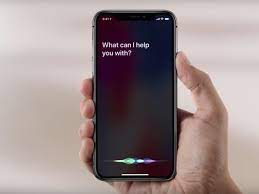
Are you ready to unlock the full potential of your iPhone 12 with Siri? Whether you're a seasoned iPhone user or new to the Apple ecosystem, leveraging Siri's capabilities can greatly enhance your user experience. From setting reminders and sending texts to getting directions and playing music, Siri is your trusty virtual assistant, ready to simplify your daily tasks. In this article, we'll delve into the ins and outs of using Siri on your iPhone 12, exploring its features and providing valuable tips to maximize its utility. Let's embark on a journey to harness the power of voice commands and streamline your interactions with your device. So, how do you use Siri on an iPhone 12? Let's find out.
Inside This Article
- Setting Up Siri on iPhone 12
- Using Siri for Basic Functions
- Utilizing Siri for Productivity
- Customizing Siri Settings on iPhone 12
- Conclusion
- FAQs
Setting Up Siri on iPhone 12
Setting up Siri on your iPhone 12 is a simple process that can greatly enhance your user experience. To get started, ensure that your device is connected to a stable internet connection. Then, navigate to “Settings” and select “Siri & Search.” Here, you can toggle the “Listen for ‘Hey Siri'” option to enable voice activation. If prompted, follow the on-screen instructions to calibrate Siri to recognize your voice accurately.
After enabling voice activation, you can further personalize Siri by choosing your preferred language and voice. In the “Siri & Search” settings, select “Siri Voice” to explore the available options and select the one that resonates with you. This customization adds a personal touch to your interactions with Siri, making the experience more enjoyable.
Moreover, to ensure seamless access to Siri, consider enabling Siri suggestions for specific apps and tasks. This feature allows Siri to provide proactive suggestions based on your usage patterns, ultimately streamlining your daily activities and enhancing overall efficiency.
Using Siri for Basic Functions
Using Siri on your iPhone 12 for basic functions is incredibly convenient and can save you time and effort. Whether you need to make a call, send a message, or get directions, Siri is there to assist you with just a simple voice command.
One of the most common uses of Siri is to make calls. Simply say, “Hey Siri, call Mom,” and Siri will initiate the call for you without you having to navigate through your contacts or dial the number manually.
Need to send a quick message? Just say, “Hey Siri, send a text to John,” followed by your message, and Siri will take care of the rest, ensuring that your hands stay free and your eyes stay on the road if you’re driving.
Another handy function is using Siri to set reminders and alarms. You can say, “Hey Siri, set a reminder to buy groceries at 5 PM,” or “Hey Siri, set an alarm for 7 AM,” and Siri will promptly create the reminder or set the alarm as per your instructions.
Furthermore, you can use Siri to get quick information, such as weather updates, sports scores, or general knowledge inquiries. Simply ask, “Hey Siri, what’s the weather like today?” or “Hey Siri, who won the game last night?” and Siri will provide you with the relevant information in a matter of seconds.
These are just a few examples of how Siri can simplify your daily tasks and make your iPhone 12 even more user-friendly. With Siri, you can accomplish a wide range of basic functions with ease, all through the power of your voice.
Utilizing Siri for Productivity
When it comes to productivity, Siri can be your ultimate assistant on the iPhone 12. Whether you need to set reminders, create calendar events, or send messages hands-free, Siri has got you covered. Here are some ways you can leverage Siri to boost your productivity:
1. Setting Reminders: With Siri, setting reminders is a breeze. Simply activate Siri and say, “Remind me to call John at 3 PM,” and Siri will create the reminder for you. This feature is perfect for keeping track of important tasks and appointments.
2. Creating Calendar Events: Need to schedule a meeting or set up an appointment? Let Siri handle it. Just say, “Schedule a meeting with the marketing team tomorrow at 10 AM,” and Siri will add the event to your calendar without you having to lift a finger.
3. Sending Messages: Siri can help you compose and send messages without interrupting your workflow. Whether you’re driving or in the middle of a task, simply dictate your message to Siri, and it will be sent on your behalf, ensuring you stay connected without distractions.
4. Managing Tasks: Siri can assist in managing your to-do list. You can ask Siri to add, remove, or update tasks on your task list, allowing you to stay organized and on top of your responsibilities.
5. Getting Directions: Need directions to a specific location? Siri can provide turn-by-turn navigation, saving you time and effort. Just ask Siri for directions to your destination, and it will guide you every step of the way.
6. Making Calls: Siri can place calls for you, whether you need to call a contact from your address book or dial a new number. Simply tell Siri who you want to call, and it will initiate the call for you, making communication effortless.
Siri’s productivity features are designed to streamline your daily tasks and help you stay organized, allowing you to focus on what matters most without being bogged down by mundane activities.
Sure, I can help with that. Here's the content for "Customizing Siri Settings on iPhone 12":
html
Customizing Siri Settings on iPhone 12
Customizing Siri settings on your iPhone 12 allows you to tailor the virtual assistant to your specific needs and preferences. Here are some key settings you can customize to enhance your Siri experience.
1. Activate Siri: To begin customizing Siri, ensure that Siri is activated on your iPhone 12. Go to Settings, then Siri & Search, and toggle on the “Listen for ‘Hey Siri'” option. This enables hands-free activation of Siri by simply saying “Hey Siri.”
2. Language and Voice: You can choose the language and accent for Siri’s voice. In the Siri & Search settings, select Siri Voice to explore the available options. Choose a voice that resonates with you and matches your language preferences.
3. Voice Feedback: Personalize Siri’s voice feedback based on your preference. You can opt for “Always On,” “Control with Ring Switch,” or “Hands-Free Only” under the Voice Feedback section in Siri & Search settings.
4. App Support: Siri’s integration with various apps can be customized. In the Siri & Search settings, you can manage Siri’s interaction with specific apps by enabling or disabling their access. This allows you to control which apps Siri can access and utilize.
5. Shortcuts: Explore the Shortcuts app to create custom voice commands for Siri. This feature allows you to set up personalized shortcuts for tasks or actions you frequently perform, enhancing Siri’s functionality and efficiency.
6. Request Handling: Customize how Siri handles requests and interactions. In the Siri & Search settings, you can manage Siri’s response to specific requests and refine its behavior based on your preferences.
By customizing these settings, you can optimize Siri to align with your individual usage patterns and requirements, making it a more intuitive and valuable assistant on your iPhone 12.
Using Siri on an iPhone 12 can greatly enhance the user experience, providing a convenient and hands-free way to access information, perform tasks, and interact with your device. Whether it’s sending a text message, setting a reminder, or getting directions, Siri offers a seamless and intuitive way to navigate your iPhone. By harnessing the power of voice commands, users can streamline their interactions with the device, making everyday tasks more efficient and enjoyable. As technology continues to evolve, Siri remains at the forefront of voice assistant capabilities, continually improving and adapting to meet the diverse needs of users. With its advanced features and versatility, Siri on the iPhone 12 exemplifies the innovation and convenience that Apple consistently delivers to its customers.
FAQs
-
How do I activate Siri on my iPhone 12?
To activate Siri on your iPhone 12, simply say "Hey Siri" followed by your command or question. Alternatively, you can press and hold the side button until the Siri interface appears. -
Can Siri send text messages on iPhone 12?
Yes, Siri can send text messages on your iPhone 12. Simply activate Siri and say "Send a text to [contact name]" followed by your message. -
Is Siri available in different languages on iPhone 12?
Yes, Siri is available in various languages on the iPhone 12. You can customize the language settings for Siri in the device settings. -
Can Siri make phone calls on iPhone 12?
Absolutely! Siri can make phone calls on your iPhone 12. Simply activate Siri and say "Call [contact name]" or "Dial [phone number]." -
How do I ask Siri to set a reminder on iPhone 12?
You can ask Siri to set a reminder by activating Siri and saying "Remind me to [task] at [time]." Siri will then confirm and set the reminder for you.
