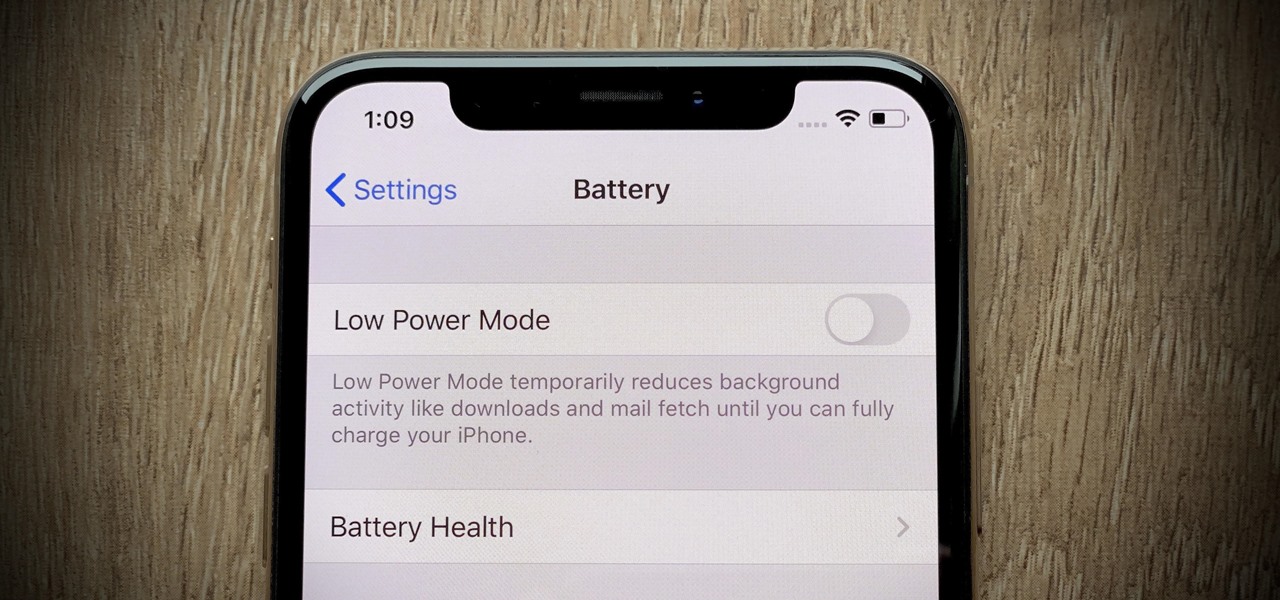
Are you curious about the state of your iPhone 11's battery? Whether you're a tech enthusiast or simply want to ensure your device's longevity, checking your iPhone 11's battery is a crucial aspect of maintenance. Understanding the battery's health can help you optimize its performance and prevent unexpected shutdowns. In this article, we'll delve into the various methods for checking your iPhone 11's battery, providing you with the knowledge to keep your device running smoothly. Let's explore the steps and tools available to assess and monitor your iPhone 11's battery health. By the end, you'll be equipped with the insights needed to ensure your iPhone 11 remains powered up and ready for action.
Inside This Article
- Checking Battery Usage
- Using the Battery Health Feature
- Utilizing Battery Usage Statistics
- Using Third-Party Apps
- Conclusion
- FAQs
Checking Battery Usage
Checking your iPhone 11’s battery usage is essential for understanding how your device consumes power and for identifying any unusual patterns that may indicate a need for maintenance or adjustments. Here’s how you can easily monitor your battery usage and ensure your device remains powered up when you need it most.
First, navigate to the “Settings” app on your iPhone 11. Scroll down and tap on “Battery” to access detailed information about your device’s battery usage.
Within the Battery section, you’ll find a breakdown of battery usage by app, displaying the percentage of battery power consumed by each application over the last 24 hours or the last 10 days. This provides valuable insights into which apps are the most power-hungry, allowing you to make informed decisions about which apps to use more sparingly or to optimize their settings for reduced power consumption.
Additionally, you can view a detailed activity graph that illustrates your device’s battery level throughout the day. This graph can help you identify peak usage times and patterns, empowering you to adjust your usage habits to conserve battery power when necessary.
Using the Battery Health Feature
Apple’s iPhone 11 comes equipped with a built-in feature that allows users to monitor their battery’s health. This feature provides valuable insights into the current state of the battery, including its maximum capacity and peak performance capability.
To access this feature, simply navigate to the “Settings” app on your iPhone 11, then tap on “Battery.” Next, select “Battery Health,” where you can view crucial information about your device’s battery.
One of the key indicators provided by the Battery Health feature is the maximum capacity of the battery. This metric represents the overall capacity of the battery compared to when it was new. A lower maximum capacity percentage may indicate that the battery is aging and may need to be replaced.
Additionally, the Battery Health feature displays the peak performance capability of the battery. This feature enables users to determine whether the battery is supporting the device’s maximum performance or if it may be hindering the iPhone’s speed due to an aging battery.
By regularly monitoring the battery health of your iPhone 11, you can make informed decisions about its usage and potential maintenance needs, ensuring that your device continues to operate optimally.
Utilizing Battery Usage Statistics
Understanding how your iPhone’s battery is being used is essential for optimizing its performance. To access the battery usage statistics, navigate to Settings, then select Battery. Here, you will find a breakdown of how your battery is utilized by various apps and services over different time frames. This valuable insight allows you to identify power-hungry applications or processes that may be draining your battery unnecessarily.
By analyzing the battery usage statistics, you can pinpoint which apps consume the most power and take appropriate action. For instance, if you notice that a particular app is using an excessive amount of battery in the background, you may consider limiting its background activity or adjusting its settings to reduce its power consumption.
Moreover, the battery usage statistics provide a clear overview of your device’s energy consumption patterns throughout the day. This information can help you make informed decisions about when to charge your iPhone to ensure it remains powered when you need it most, thus maximizing its battery life.
Using Third-Party Apps
There are several third-party apps available on the App Store that can provide detailed insights into your iPhone 11’s battery usage. These apps offer advanced features, such as real-time battery monitoring, historical usage data, and personalized tips to optimize battery performance. Some popular third-party battery apps include Battery Life, AccuBattery, and Battery HD.
When choosing a third-party battery app, it’s essential to select a reputable and well-reviewed option to ensure the security of your device. These apps can offer a deeper analysis of battery usage patterns, allowing you to identify power-hungry apps and adjust settings to conserve battery life effectively.
Moreover, some third-party battery apps provide customizable widgets for the iPhone’s home screen, displaying real-time battery information at a glance. These widgets can show remaining battery percentage, estimated usage time, and charging status, offering convenient visibility into your device’s battery health.
Conclusion
Checking the battery on your iPhone 11 is an essential part of maintaining its performance and ensuring it meets your needs throughout the day. By using the built-in battery health feature and following the tips mentioned in this article, you can effectively monitor and optimize your iPhone’s battery life. Remember to keep an eye on the battery usage details, manage background app refresh, and utilize low power mode when needed. Additionally, consider investing in high-quality charging accessories and adopting good charging habits to prolong the battery’s lifespan. With these practices, you can enjoy a longer-lasting and more reliable battery performance on your iPhone 11, enhancing your overall user experience.
FAQs
Q: How do I check the battery health on my iPhone 11?
A: To check the battery health on your iPhone 11, go to Settings, then select Battery, and finally tap on Battery Health. Here, you can view the Maximum Capacity of your battery and see if it's operating at peak performance.
Q: Can I replace the battery on my iPhone 11?
A: Yes, the battery on the iPhone 11 can be replaced. It's recommended to have it replaced by an authorized service provider to ensure the quality and performance of the new battery.
Q: How often should I check the battery health on my iPhone 11?
A: It's a good practice to check the battery health of your iPhone 11 periodically, especially if you notice a significant decrease in battery life or performance.
Q: What are some tips to improve the battery life of my iPhone 11?
A: To extend the battery life of your iPhone 11, consider reducing screen brightness, disabling unnecessary background app refresh, and enabling Low Power Mode when the battery is running low.
Q: Does Apple offer a warranty for iPhone 11 batteries?
A: Yes, the iPhone 11 battery is covered under Apple's limited warranty. If you encounter any battery-related issues within the warranty period, you may be eligible for a replacement at no additional cost.
