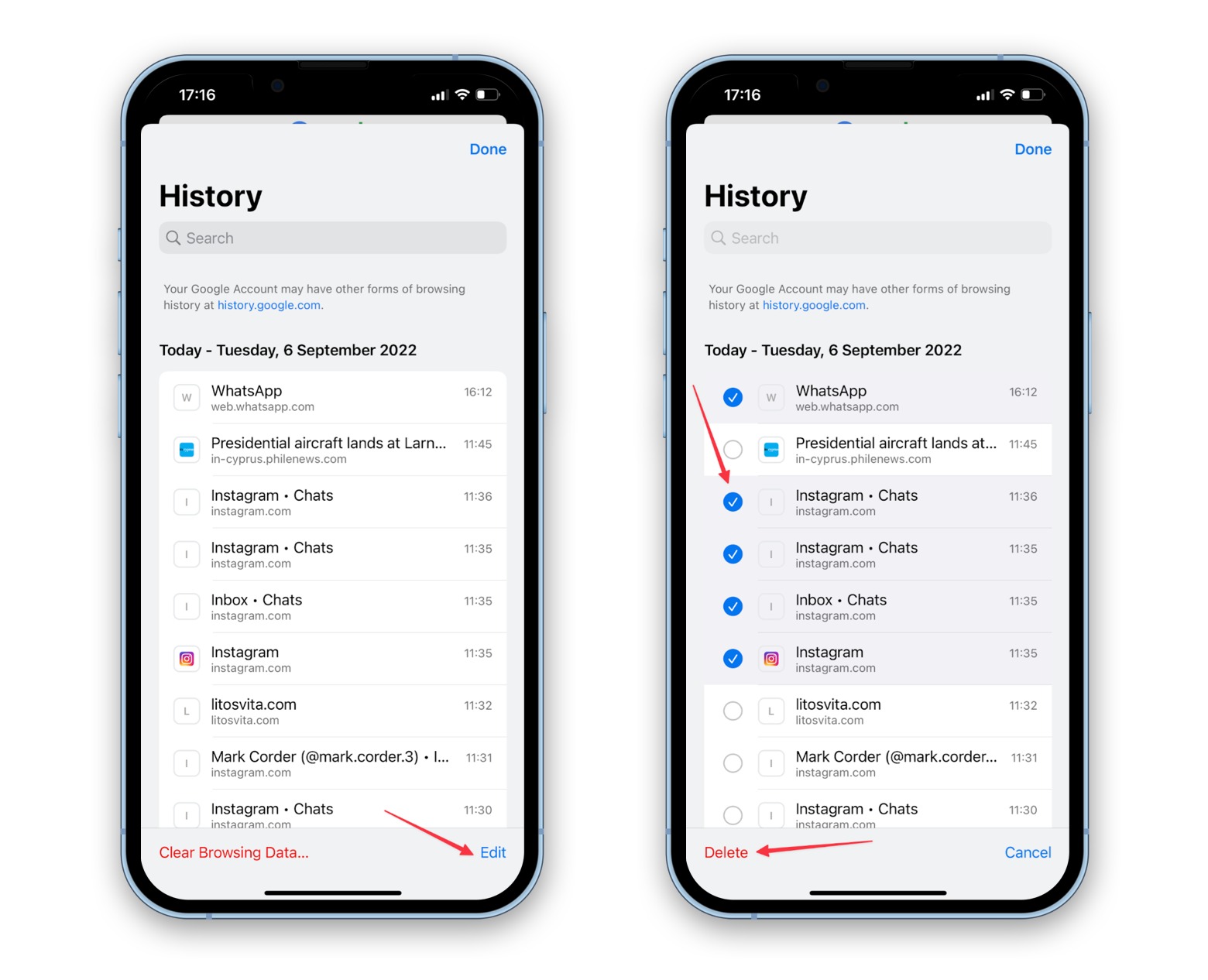
Welcome to the ultimate guide on how to clear history on iPhone 10. Your iPhone contains a wealth of personal information, and it’s essential to know how to manage your browsing history, call logs, and other data. Whether you want to maintain your privacy or simply declutter your device, understanding the steps to clear history on your iPhone 10 is crucial. In this comprehensive article, we will delve into the various methods to clear history on your iPhone 10, including browsing history, call logs, and more. By the end of this guide, you’ll be equipped with the knowledge to keep your iPhone 10 tidy and your privacy intact.
Inside This Article
Clearing Safari Browsing History
If you’re concerned about your browsing history being visible to others who may use your iPhone 10, clearing your Safari browsing history is a simple and effective solution. Not only does this protect your privacy, but it also helps in freeing up storage space on your device. Follow these easy steps to clear your Safari browsing history.
To begin, open the Safari app on your iPhone 10. Once the app is open, tap on the book icon located at the bottom of the screen. This will take you to the bookmarks and history section. Next, tap on the clock icon, which represents your browsing history. Here, you will see a list of all the websites you’ve visited recently.
Now, to clear the history, tap on “Clear” at the bottom right corner of the screen. A pop-up will appear, giving you the option to clear your history from the last hour, today, today and yesterday, or all time. Select “All Time” to erase your entire browsing history. Confirm your choice by tapping “Clear History” in the pop-up. Your Safari browsing history is now successfully cleared!
Clearing Call History
Clearing your call history on an iPhone is a straightforward process that can help you maintain your privacy and free up storage space. Here’s how to do it:
1. Open the Phone app on your iPhone and tap on the “Recents” tab at the bottom of the screen. This will display a list of all your recent calls.
2. Tap “Edit” in the upper right corner of the screen. This will allow you to select multiple calls to delete at once, making the process more efficient.
3. To delete individual calls, tap the red minus sign next to the call and then tap “Delete.” Alternatively, you can tap “Clear All” to remove all the calls at once.
4. Once you’ve selected the calls you want to delete, tap “Done” in the upper right corner of the screen to finalize the removal process.
By following these simple steps, you can easily clear your call history on your iPhone, ensuring that your recent calls remain private and your phone’s storage stays organized.
Clearing Messages History
When it comes to maintaining privacy on your iPhone 10, clearing your messages history is a crucial step. Whether you want to free up space or simply ensure that your private conversations remain confidential, regularly clearing your messages history is essential. Here’s how you can do it:
1. Open the Messages app on your iPhone 10.
2. Tap on the conversation for which you want to clear the history.
3. Once the conversation is open, tap on the contact’s name or phone number at the top of the screen.
4. Scroll down to find the “info” icon and tap on it.
5. In the details section, scroll down to find and tap on “Delete all media” to remove all the photos and videos exchanged in the conversation.
6. To clear the entire conversation history, tap on “Delete All” at the bottom of the screen.
By following these simple steps, you can effectively clear your messages history, ensuring that your private conversations remain confidential and your iPhone 10 stays organized.
html
Conclusion
Clearing your browsing history, cookies, and cache on your iPhone 10 is essential for maintaining privacy and optimizing device performance. By following the simple steps outlined in this article, you can easily manage and clear your browsing data, ensuring a seamless and secure browsing experience. Regularly clearing your history not only safeguards your privacy but also prevents your device from slowing down due to excessive data accumulation. With these straightforward procedures, you can take control of your browsing history and maintain a clutter-free and efficient iPhone 10.
FAQs
Q: How do I clear browsing history on my iPhone 10?
A: To clear your browsing history on an iPhone 10, open the Safari app, tap the book icon at the bottom, select the clock icon, and then tap "Clear." You can also go to Settings > Safari > Clear History and Website Data.
Q: Can I clear my call history on iPhone 10?
A: Yes, you can clear your call history on iPhone 10. Simply open the Phone app, tap "Recents," and then tap "Edit" to delete individual call records or "Clear" to remove the entire call history.
Q: How can I clear my search history in the App Store on iPhone 10?
A: To clear your search history in the App Store on iPhone 10, open the App Store app, tap your profile picture, select "Purchased," and then tap "Clear" next to "Recent Searches."
Q: Is it possible to clear my keyboard history on iPhone 10?
A: Yes, you can clear your keyboard history on iPhone 10. Simply go to Settings > General > Reset, and then tap "Reset Keyboard Dictionary."
Q: Can I clear my location history on iPhone 10?
A: Yes, you can clear your location history on iPhone 10. Go to Settings > Privacy > Location Services, select the app, and then choose "Never" or "While Using the App" to prevent location history from being recorded.
