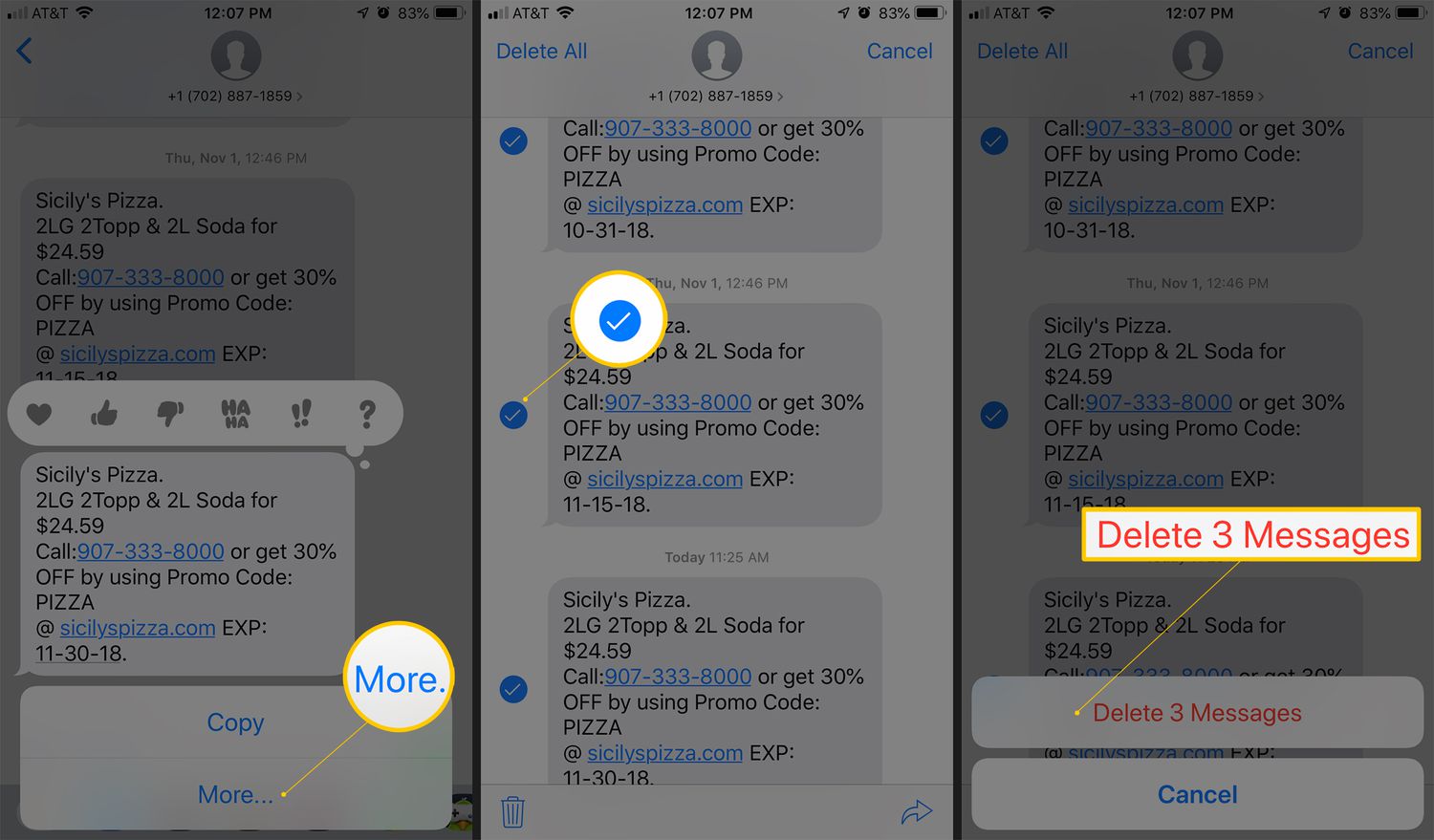
Sure, here's the introduction in HTML format:
html
Are you wondering how to delete text messages on your iPhone 12? Whether you’re looking to clear up space, maintain privacy, or simply declutter your messaging app, knowing the ins and outs of text message deletion can be incredibly useful. In this comprehensive guide, we’ll walk you through the various methods to delete text messages on your iPhone 12, ensuring that you can manage your conversations with ease. From individual message deletion to bulk removal, we’ve got you covered with step-by-step instructions and valuable tips. Let’s dive in and streamline your messaging experience on the iPhone 12!
Inside This Article
- Deleting Individual Text Messages
- Deleting Multiple Text Messages
- Deleting Entire Conversations
- Managing Deleted Messages
- Conclusion
- FAQs
Deleting Individual Text Messages
Deleting individual text messages on your iPhone 12 is a simple process that allows you to declutter your messaging app and maintain your privacy. Whether you want to remove a specific message containing sensitive information or simply clear out old conversations, the iPhone 12 provides an intuitive interface for managing your text messages.
To delete a single text message on your iPhone 12, open the Messages app and navigate to the conversation containing the message you want to remove. Once you’ve located the message, press and hold on it to reveal a menu of options. From the menu, tap “More” to select the specific message or messages you wish to delete.
After selecting the desired message or messages, tap the trash can icon located at the bottom right corner of the screen. Confirm the deletion by tapping “Delete Message” in the pop-up window, and the selected message will be permanently removed from your iPhone 12, freeing up space and decluttering your messaging inbox.
Deleting Multiple Text Messages
Deleting multiple text messages on your iPhone 12 is a breeze. Here’s how to do it:
1. Open the Messages app and navigate to the conversation containing the messages you want to delete.
2. Tap and hold on any of the messages you wish to remove until the “Copy/More…” menu appears.
3. Select “More” from the menu to enter the edit mode, where you can see checkboxes next to each message.
4. Tap the checkboxes next to the messages you want to delete.
5. Once you’ve selected all the messages you want to remove, tap the trash can icon in the lower-left corner.
6. Confirm the deletion by tapping “Delete Message” in the pop-up window.
By following these simple steps, you can efficiently declutter your Messages app by removing multiple text messages at once.
Sure, here's the content for "Deleting Entire Conversations":
Deleting Entire Conversations
Deleting an entire conversation on your iPhone 12 is a simple process that allows you to clear out your messaging history in one fell swoop. Whether it’s to declutter your Messages app or to remove sensitive information, this feature can be quite handy.
To delete an entire conversation, open the Messages app and navigate to the conversation you want to remove. Then, swipe left on the conversation and tap “Delete” to confirm. Alternatively, you can tap “Edit” in the top-left corner, select the conversation(s) you want to delete, and then tap the trash can icon at the bottom right to remove them.
Once a conversation is deleted, it cannot be undone. However, it’s important to note that deleting a conversation only removes it from your device and does not affect the recipients’ devices or the messages stored on iCloud, if enabled.
Deleting entire conversations can help you maintain a tidy message inbox and protect your privacy by ensuring that sensitive information is not easily accessible to others who may have access to your device.
Managing Deleted Messages
Once you delete messages on your iPhone 12, they aren’t gone forever. Instead, they are moved to the “Recently Deleted” folder, where they remain for 30 days before being permanently erased. This feature provides a safety net in case you accidentally delete important messages.
If you realize that you need to retrieve a deleted message within the 30-day window, you can easily recover it from the “Recently Deleted” folder. Simply navigate to the “Messages” app, tap on “Recently Deleted,” select the message you want to restore, and then tap “Recover” to bring it back to your main message inbox.
It’s important to note that once the 30-day grace period elapses, the deleted messages are automatically removed from the “Recently Deleted” folder and cannot be recovered. Therefore, if you have any messages you might need in the future, it’s advisable to restore them before the 30-day window closes.
Conclusion
Deleting text messages on your iPhone 12 is a simple process that can help you free up storage space and maintain your privacy. Whether you’re removing individual messages or clearing entire conversations, the Messages app provides intuitive options to manage your communication history. By regularly tidying up your messages, you can keep your device organized and ensure that sensitive information is securely removed. Additionally, taking advantage of the “Delete Messages” feature within the Settings app allows you to automatically remove older messages, streamlining your messaging experience. With these methods at your disposal, you can efficiently manage your text messages on the iPhone 12, creating a clutter-free and secure messaging environment.
FAQs
- Can I delete text messages permanently on iPhone 12?
Yes, you can permanently delete text messages on iPhone 12. When you delete a message, it goes to the "Recently Deleted" folder where it stays for 30 days before being permanently removed.
- Does deleting text messages free up storage space on iPhone 12?
Yes, deleting text messages can free up storage space on your iPhone 12. Messages, especially those with attachments, can consume a significant amount of storage. Deleting them can help optimize your device's storage capacity.
- Can I delete multiple text messages at once on iPhone 12?
Yes, you can delete multiple text messages at once on iPhone 12. You can do this by selecting multiple messages in the Messages app and then deleting them in one go.
- Can I retrieve deleted text messages on iPhone 12?
If you have recently deleted a text message, you can recover it from the "Recently Deleted" folder within 30 days. However, once the message is permanently deleted from this folder, it cannot be retrieved through normal means.
- Will deleting text messages affect my iCloud backup on iPhone 12?
Deleting text messages will affect your iCloud backup if the Messages app is included in your iCloud backup settings. When you delete messages, they will also be removed from your iCloud backup during the next backup process.
