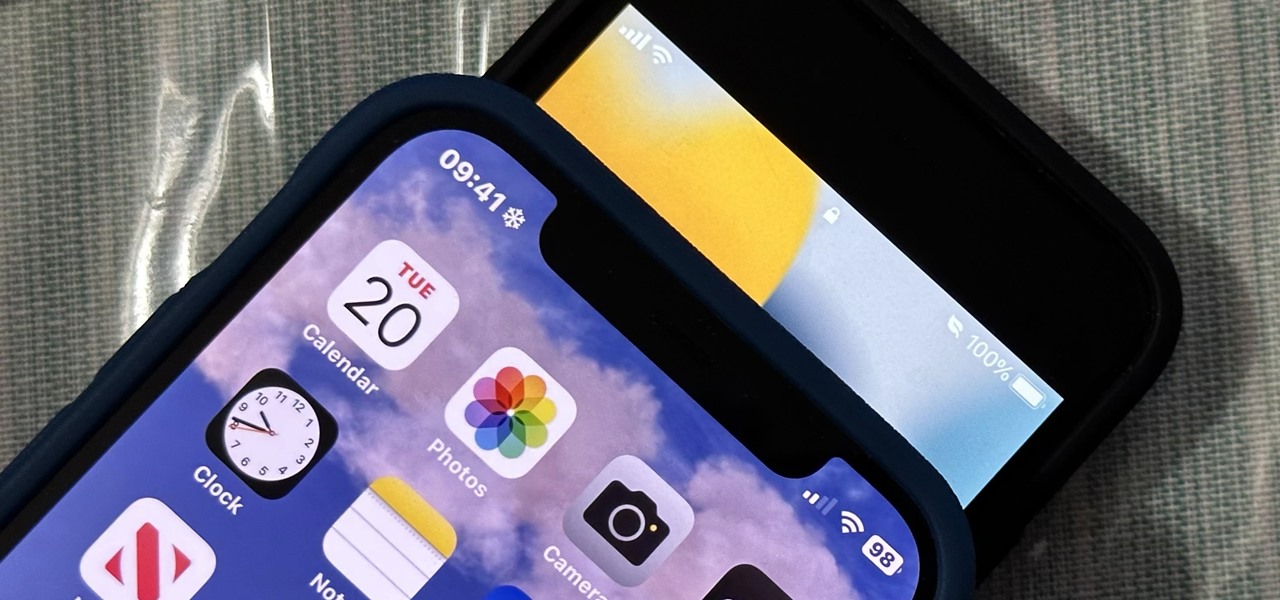
Are you struggling with network connection issues on your new iPhone 13? One of the potential solutions is to manually select your network. In this article, we will guide you through the process of manually selecting a network on your iPhone 13. Whether you are experiencing weak signals, frequent disconnects, or simply want to switch to a different network provider, manually selecting the network can help improve your overall connection stability and performance. By taking control of your network selection, you can ensure that your iPhone is connected to the most reliable and strongest network available in your area. So, let’s dive in and learn how to manually select the network on your iPhone 13 for a seamless and uninterrupted communication experience!
Inside This Article
- What is manual network selection?
- Why should you manually select a network on your iPhone 13?
- Step-by-step guide on how to manually select a network on iPhone 13
- Troubleshooting tips and common issues when manually selecting a network on iPhone 13
- Conclusion
- FAQs
What is manual network selection?
Manual network selection refers to the process of manually choosing a network on your iPhone 13 instead of relying on the device’s automatic network selection feature. By default, iPhones are set to automatically select the strongest available network based on signal strength and other factors. However, there may be instances where you want to manually select a specific network, such as when traveling to a different region or when experiencing connectivity issues with the automatically selected network.
By accessing the manual network selection feature on your iPhone 13, you have the ability to choose from a list of available networks and connect to the one that best suits your needs. This allows for greater control and flexibility, especially in situations where you have multiple network options to choose from.
It is important to note that manual network selection should be done with caution. While it can be beneficial in certain situations, manually selecting a network that has a weak signal or limited coverage may result in poor call quality, slow data speeds, or even complete loss of cellular connectivity. It is always advisable to choose a network with strong signal strength and reliable coverage to ensure a seamless mobile experience.
Why should you manually select a network on your iPhone 13?
Manually selecting a network on your iPhone 13 can be beneficial in various situations. Here are some reasons why you might want to consider manually selecting a network:
1. Better signal strength: Sometimes, your iPhone’s automatic network selection may connect to a network with weaker signal strength. By manually selecting a network, you can choose one that provides a stronger signal, ensuring better call quality and faster data speeds.
2. Roaming control: When traveling internationally, manually selecting a network allows you to have control over roaming charges. Rather than relying on your iPhone to automatically connect to a network, you can manually select a preferred roaming partner or choose a local network to avoid excessive fees.
3. Network compatibility: In certain cases, your iPhone may not connect to a compatible network automatically. By manually selecting a network, you can ensure that your iPhone connects to a network that supports your device’s specific technologies, such as 4G or 5G.
4. Privacy and security: Manually selecting a network can also offer an added layer of privacy and security. By avoiding unknown or untrusted networks, you can reduce the risk of connecting to a network that might compromise your sensitive data or expose you to potential threats.
5. Network testing and troubleshooting: If you are experiencing network issues, manually selecting a network can help in troubleshooting. By trying different networks, you can determine if the problem lies with your connection or the network itself, allowing you to narrow down the cause and seek appropriate solutions.
Overall, manually selecting a network on your iPhone 13 gives you greater control over your device’s connectivity, ensuring optimal signal strength, network compatibility, and privacy. It is a useful feature to utilize in various scenarios, from traveling abroad to improving your network performance.
Step-by-step guide on how to manually select a network on iPhone 13
If you’re having issues with your network connection on your iPhone 13 or simply prefer to manually select your network, you can easily do so. Follow the step-by-step guide below to manually select a network on your iPhone 13:
- Open the Settings app: Start by accessing the Settings app on your iPhone 13. You can find the Settings app on your home screen, represented by a gear icon.
- Go to “Cellular” or “Mobile Data” settings: Scroll down the Settings menu and look for the “Cellular” or “Mobile Data” option. Tap on it to proceed.
- Tap on “Network Selection”: Within the Cellular settings, you’ll see various options relating to your network. Look for the “Network Selection” option and tap on it.
- Disable automatic network selection: By default, your iPhone is set to automatically select the best available network. To manually select a network, first, toggle off the “Automatic” or “Automatic Network Selection” option.
- Scan for available networks: After disabling the automatic network selection, your iPhone will start scanning for available networks in your area. Wait for the scanning process to complete.
- Select your desired network: Once the scanning is complete, you’ll see a list of available networks on your screen. Tap on the network you wish to connect to.
- Enter network credentials (if required): Depending on the network you’re connecting to, you may need to enter a password or other credentials. Follow the prompts on your screen to enter the required information.
- Confirm your selection: After entering the network credentials, your iPhone will attempt to connect to the selected network. Once connected, you’ll see the network name displayed at the top of your iPhone’s screen.
By following these simple steps, you can manually select a network on your iPhone 13. Whether you’re in an area with multiple networks or facing connectivity issues, manually selecting a network gives you more control over your iPhone’s network connection.
Troubleshooting tips and common issues when manually selecting a network on iPhone 13
While manually selecting a network on your iPhone 13 can provide you with more control and potentially better signal quality, there may be some occasional glitches or issues that you might encounter. Here are some troubleshooting tips and common issues to be aware of:
1. No available networks: If you are not seeing any available networks when trying to manually select, make sure that your iPhone’s Airplane Mode is turned off. Additionally, check if your SIM card is properly inserted and functioning. If the issue persists, contact your network provider for assistance.
2. Limited network options: Sometimes, when manually selecting a network, you may find that there are limited options available. This could be due to several factors, such as your geographical location or the agreements between your network provider and other network operators.
3. Incorrect network selection: It’s possible to accidentally choose the wrong network while manually selecting. If this happens, your iPhone may display a “No Service” message or experience connectivity issues. To resolve this, go back to the Network Selection menu and choose the correct network for your location.
4. Network compatibility: Not all networks are compatible with every iPhone model. Before manually selecting a network, ensure that the network you are choosing supports your iPhone 13’s network bands and technology. Check with your network provider or refer to the iPhone’s technical specifications for compatibility information.
5. Network registration issues: Sometimes, when manually selecting a network, you may encounter issues during the network registration process. If this happens, try restarting your iPhone and retry the manual network selection. If the problem persists, contact your network provider for further assistance.
6. Signal strength and quality: Keep in mind that manually selecting a network does not guarantee a stronger or better quality signal. Various factors, such as the distance from the nearest tower and network congestion, can affect signal strength and quality. If you’re experiencing poor signal, try moving to a different location or contacting your network provider for further assistance.
7. Software updates: Apple periodically releases software updates that include bug fixes and improvements. If you’re experiencing persistent network selection issues, make sure that your iPhone 13 is running the latest version of iOS. You can check for updates in the “Settings” app under “General” and “Software Update.
By following these troubleshooting tips and being aware of common issues, you can effectively overcome any challenges you may encounter when manually selecting a network on your iPhone 13.
Conclusion
In conclusion, manually selecting network on the iPhone 13 can be a beneficial option for users who want more control over their network connectivity. Whether you’re looking to improve connection quality, switch to a preferred network, or avoid roaming charges, manually selecting a network provides greater flexibility and customization. With the easy-to-follow steps outlined in this article, you can confidently navigate your iPhone 13 settings and manually choose the network that best suits your needs.
Remember, while automatic network selection is convenient, it may not always provide the optimal connection experience. By manually selecting a network, you can prioritize speed, reliability, and data savings. Whether you’re at home, traveling, or in an area with spotty coverage, taking charge of your network selection empowers you to have a seamless and reliable communication experience on your iPhone 13.
FAQs
1. Can I manually select a network on iPhone 13?
Yes, you can manually select a network on your iPhone 13. The process allows you to choose a specific cellular network instead of relying on your iPhone to automatically connect to the strongest available signal.
2. How do I manually select a network on iPhone 13?
To manually select a network on your iPhone 13, go to the Settings app and tap on “Cellular” or “Mobile Data”. Then, select “Network Selection” or “Carrier”. You will be presented with a list of available networks. Simply choose the network you want to connect to, and your iPhone 13 will attempt to connect to that network.
3. Why would I want to manually select a network on iPhone 13?
There are a few reasons why you might want to manually select a network on your iPhone 13. Firstly, if you are traveling internationally, manually selecting a network can help you avoid expensive roaming charges and ensure you are connected to a local network. Secondly, if you are experiencing poor signal strength or connectivity issues with your current network, manually selecting a different network might provide a stronger and more reliable connection.
4. Will manually selecting a network on iPhone 13 affect my data usage?
No, manually selecting a network on your iPhone 13 will not affect your data usage. It simply allows you to choose which network your iPhone will connect to for calls, texts, and data. Your data usage will depend on your cellular plan and how you use your iPhone, regardless of the network you select.
5. Can I revert back to automatic network selection on iPhone 13?
Yes, you can revert back to automatic network selection on your iPhone 13 at any time. Simply go back to the “Network Selection” or “Carrier” settings, and choose the option for automatic network selection. This will allow your iPhone to automatically connect to the strongest available network signal.
