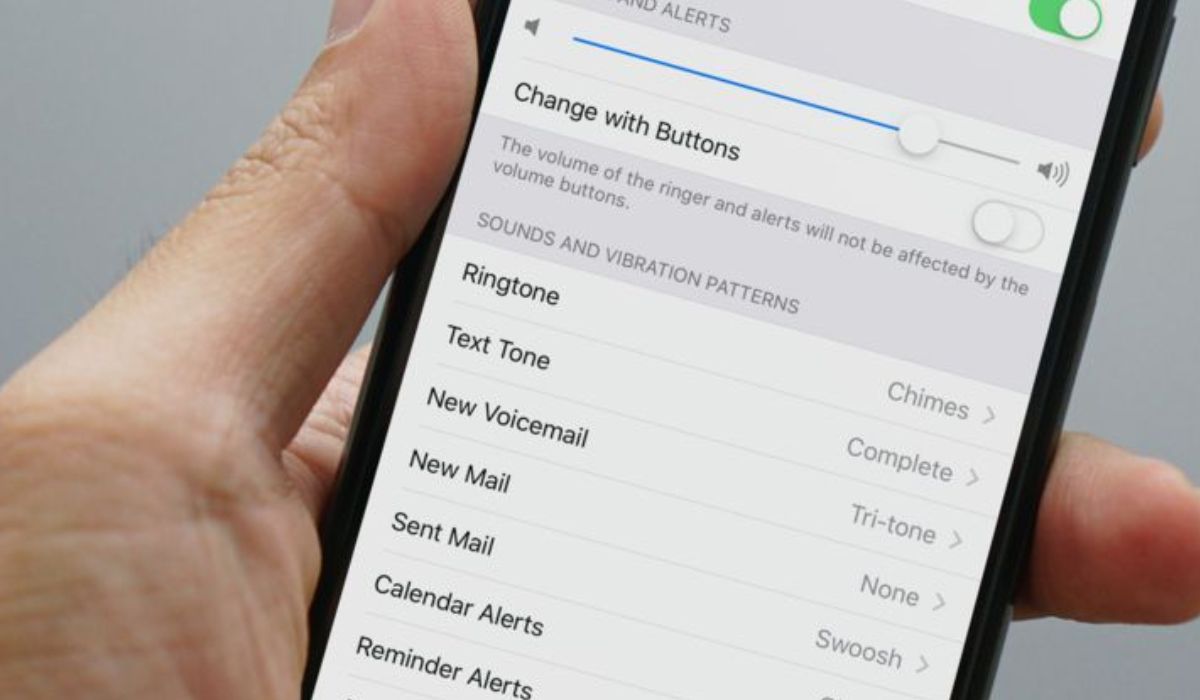
Are you tired of the default ringtones on your iPhone 14 and want to personalize your incoming call alerts with your favorite songs? Setting a song as a ringtone on your iPhone 14 allows you to add a touch of personality to your device. Whether it's a catchy tune, a meaningful melody, or a song that never fails to lift your spirits, having a custom ringtone can make a significant difference in how you perceive incoming calls. In this article, we'll explore the step-by-step process of setting a song as a ringtone on your iPhone 14, enabling you to infuse your device with a unique sound that resonates with your individuality and preferences. Let's dive into the exciting world of custom ringtones for your iPhone 14!
Inside This Article
Choosing a Song
Setting a personalized ringtone on your iPhone 14 can add a touch of individuality to your device. When selecting a song, consider a tune that reflects your personality or resonates with a special memory. Whether it’s an upbeat track that energizes you or a soothing melody that brings a sense of calm, the choice is entirely yours.
Additionally, keep in mind that the selected song should have a distinct and recognizable opening, as this segment will serve as the ringtone’s starting point. Opt for a section of the song that captures attention and is easily discernible, ensuring that you promptly recognize incoming calls.
Moreover, consider the tone and volume of the song. A tune with a moderate tempo and clear instrumentation tends to work well as a ringtone, as it can be heard clearly without being jarring or disruptive. Take into account the context in which your phone may ring and select a song that complements various environments without being obtrusive.
Setting the Ringtone
Once you’ve selected the perfect song to serve as your iPhone 14 ringtone, the next step is to set it as your default ringtone. Thankfully, Apple has made this process relatively straightforward, allowing you to personalize your device with your favorite tunes.
To begin, open the “Settings” app on your iPhone 14 and tap on “Sounds & Haptics.” From there, select “Ringtone” to access the list of available ringtones on your device. If you’ve recently added the song you wish to use, it should appear in the “Custom” section at the top of the list.
Once you’ve located your desired song, simply tap on it to set it as your default ringtone. Your iPhone 14 will confirm the change, and from that point on, your chosen song will play whenever you receive a call. It’s a simple yet effective way to infuse your device with a touch of personalization.
Customizing the Ringtone
Once you’ve set a song as your ringtone, you may want to customize it further to make it truly unique. Fortunately, with the iPhone 14, you can easily adjust the start and end points of the ringtone to ensure that it begins and ends exactly where you want it to.
To customize your ringtone, navigate to the “Settings” app on your iPhone and select “Sounds & Haptics.” From there, tap on “Ringtone” and then choose the song you’ve set as your ringtone. You’ll see the option to “Start” and “End” the ringtone at specific times. Simply adjust these sliders to tailor the ringtone to your preference.
By customizing the start and end points of your ringtone, you can create a personalized snippet of a song that perfectly suits your style and personality. Whether you prefer a catchy chorus or a memorable guitar riff, the customization options on the iPhone 14 allow you to make your ringtone truly your own.
Troubleshooting
If you encounter issues while setting a song as a ringtone on your iPhone 14, consider the following troubleshooting steps to resolve the issue.
If the song doesn’t appear in the ringtone selection menu after following the steps, ensure that the file format is compatible with iOS. The supported formats include .m4r and .m4a.
Should you encounter difficulties in syncing the ringtone to your iPhone, verify that you are using the latest version of iTunes or Finder on your computer. Additionally, ensure that the ringtone file is within the size limit allowed by iOS.
If the ringtone doesn’t play as expected, check the song’s length. Ringtones on iPhone have a maximum duration of 30 seconds. Trim the song to the appropriate length using a music editing tool or iTunes before setting it as a ringtone.
If the issue persists, consider restarting your iPhone and the computer. Sometimes, a simple restart can resolve temporary glitches that may be affecting the ringtone setting process.
Should you continue to encounter challenges, consider seeking assistance from the Apple Support team or visiting an authorized service center for further troubleshooting and guidance.
Conclusion
Setting a song as a ringtone on your iPhone 14 can add a personal touch to your device and enhance your overall user experience. With the simple steps outlined in this guide, you can easily customize your ringtone to reflect your unique style and personality. Whether you opt for a catchy pop tune, a soothing melody, or a nostalgic classic, the process is straightforward and can be completed in just a few minutes. By following these steps, you can infuse your iPhone 14 with a touch of individuality, ensuring that your incoming calls are accompanied by a sound that resonates with you. Embrace the opportunity to personalize your device and make it truly your own with a custom ringtone that speaks to your preferences and resonates with your personality.
FAQs
**Q: Can I set a song as a ringtone on iPhone 14?**
Yes, you can set a song as a ringtone on your iPhone 14 using various methods.
Q: What file format should the song be in to set it as a ringtone on iPhone 14?
The song should be in the .m4r file format to be set as a ringtone on iPhone 14.
Q: Can I use a song from Apple Music as a ringtone on iPhone 14?
Yes, you can use a song from Apple Music as a ringtone on your iPhone 14 by following specific steps.
Q: Are there any apps that can help me set a song as a ringtone on iPhone 14?
There are several apps available on the App Store that can assist in setting a song as a ringtone on iPhone 14.
Q: Can I set a custom ringtone for specific contacts on iPhone 14?
Yes, you can assign custom ringtones to individual contacts on your iPhone 14 to personalize your calling experience.
