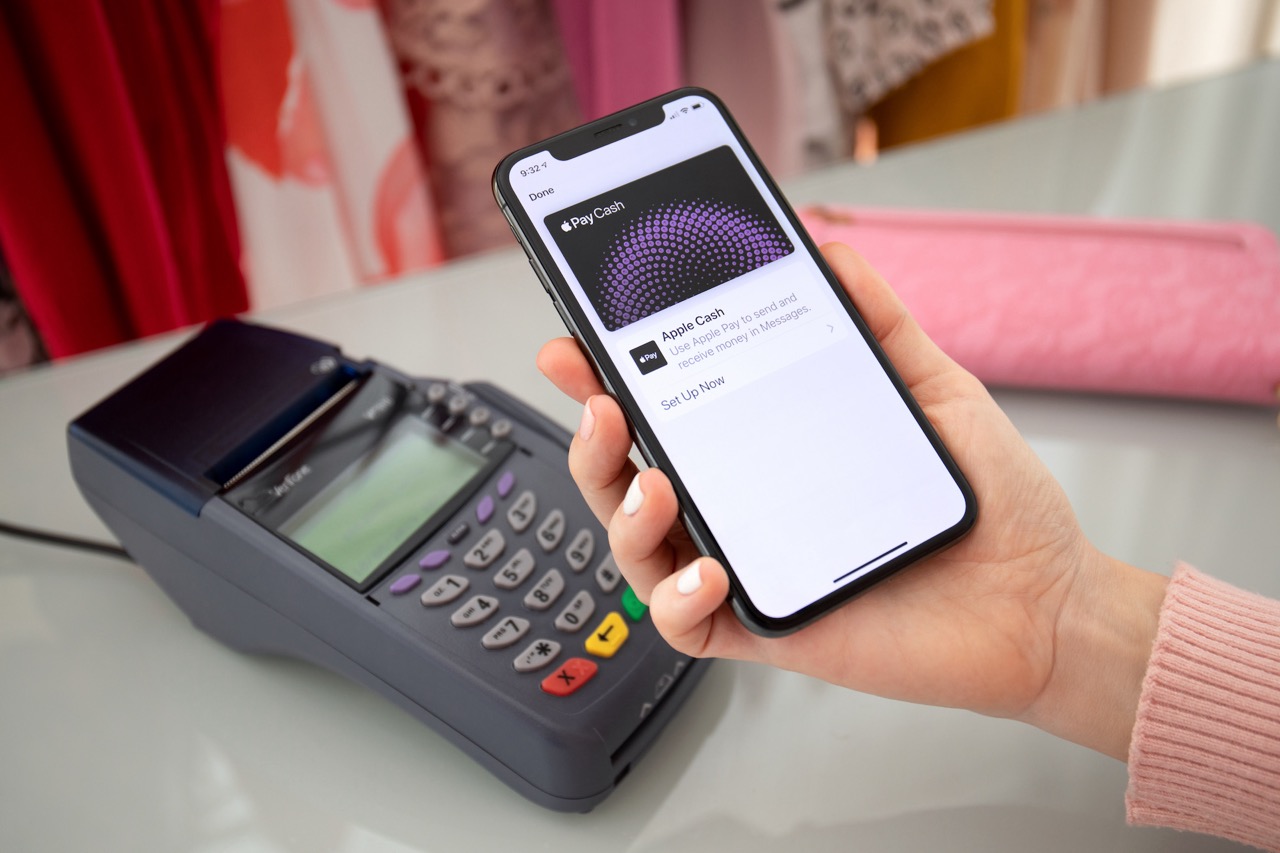
Setting up Apple Pay on your iPhone 12 is a seamless process that allows you to make secure and convenient payments using your device. With Apple Pay, you can leave your physical wallet at home and use your iPhone 12 to make purchases at stores, within apps, and online. This innovative feature harnesses the power of contactless payment technology, providing a hassle-free way to complete transactions. By following a few simple steps, you can add your credit or debit cards to Apple Pay and enjoy the benefits of swift and secure payments. In this article, we will guide you through the process of setting up Apple Pay on your iPhone 12, empowering you to make the most of this cutting-edge payment solution.
Inside This Article
- How To Set Up Apple Pay On iPhone 12
- Adding Credit or Debit Cards
- Setting Up Face ID or Touch ID
- Using Apple Pay in Stores
- Using Apple Pay in Apps and Websites
- Conclusion
- FAQs
**
How To Set Up Apple Pay On iPhone 12
**
Apple Pay is a convenient and secure way to make payments both in stores and online using your iPhone 12. Setting up Apple Pay on your iPhone 12 is a straightforward process that involves adding your credit or debit cards, and configuring Face ID or Touch ID for authentication. Once set up, you can use Apple Pay to make purchases in stores, apps, and websites with just a tap or a glance.
In this article, we will guide you through the process of setting up Apple Pay on your iPhone 12, so you can start enjoying the benefits of this innovative payment method.
Adding Credit or Debit Cards
The first step in setting up Apple Pay on your iPhone 12 is to add your credit or debit cards to the Wallet app. To do this, open the Wallet app and tap the “+” button to add a new card. You can then choose to add a card manually or use your iPhone’s camera to capture the card details. Follow the on-screen instructions to complete the card addition process, which may involve verifying your card with your bank.
Once your cards are added to the Wallet app, you can start using Apple Pay for contactless payments in stores, as well as for online purchases in apps and websites that support this payment method.
Setting Up Face ID or Touch ID
For added security and convenience, you can configure Face ID or Touch ID to authenticate Apple Pay transactions on your iPhone 12. If your iPhone 12 supports Face ID, you can set it up by going to Settings > Face ID & Passcode, and following the on-screen instructions to enroll your face. If your device uses Touch ID, you can set it up by going to Settings > Touch ID & Passcode, and enrolling your fingerprints.
Once Face ID or Touch ID is set up, you can use it to authorize Apple Pay transactions by simply looking at your phone or placing your finger on the Touch ID sensor. This adds an extra layer of security to your Apple Pay transactions, ensuring that only you can make payments using your iPhone 12.
Using Apple Pay in Stores
With Apple Pay set up on your iPhone 12 and your credit or debit cards added to the Wallet app, you can now use your device to make contactless payments in stores. Simply hold your iPhone 12 near the contactless reader at the checkout, and authenticate the transaction using Face ID or Touch ID. Your payment will be processed securely and swiftly, without the need to physically present your card or enter a PIN.
Using Apple Pay in Apps and Websites
In addition to using Apple Pay in stores, you can also utilize this payment method to make purchases in apps and websites that support it. When making a purchase, simply select Apple Pay as your payment option and authenticate the transaction using Face ID or Touch ID. This streamlined process eliminates the need to manually enter your card details, making online shopping more convenient and secure.
By following these steps, you can easily set up Apple Pay on your iPhone 12 and enjoy the convenience, security, and simplicity of making payments with just a tap or a glance.
Adding Credit or Debit Cards
Adding credit or debit cards to Apple Pay on your iPhone 12 is a simple process that allows you to make secure and convenient payments. Here’s how to do it:
1. Open the Wallet app on your iPhone 12. It’s the app with the wallet icon.
2. Tap the “+” (plus) sign in the upper-right corner of the screen to add a new card.
3. Follow the on-screen instructions to add your credit or debit card. You can choose to use the card already associated with your Apple ID or add a new card by manually entering the card details.
4. If your bank supports it, you may be prompted to verify your card through a verification code or a phone call.
5. Once your card is verified and added to Apple Pay, you’re ready to start using it for contactless payments in stores, apps, and websites.
Setting Up Face ID or Touch ID
Setting up Face ID or Touch ID on your iPhone 12 is a simple process that adds an extra layer of security to your Apple Pay transactions. Face ID uses facial recognition technology, while Touch ID utilizes your fingerprint to authenticate purchases. Here’s how you can set up these features:
To set up Face ID, navigate to “Settings” and select “Face ID & Passcode.” You will be prompted to enroll your face by positioning it within the frame on the screen. Follow the on-screen instructions to complete the process, ensuring that your face is fully visible during the enrollment. Once completed, Face ID will be ready to use for authorizing Apple Pay transactions.
If you prefer to use Touch ID, go to “Settings,” then “Touch ID & Passcode.” Here, you can add your fingerprint by following the instructions to place and lift your finger on the Touch ID sensor. It’s important to ensure that your finger covers the sensor completely during the setup process to ensure accurate authentication. Once your fingerprint is successfully enrolled, you can use Touch ID to authorize Apple Pay transactions.
**
Using Apple Pay in Stores
**
Using Apple Pay in stores is incredibly convenient and secure. When you’re ready to make a purchase, simply hold your iPhone near the contactless reader with your finger on Touch ID or double-click the side button and authenticate with Face ID. The device will emit a subtle vibration, and a checkmark will appear on the screen, indicating that the payment was successful.
Apple Pay is widely accepted at various retailers, including grocery stores, restaurants, and boutiques. The process is swift, eliminating the need to fumble through your wallet for cards or cash. Plus, your actual card numbers are never stored on your device or shared with merchants, ensuring a high level of privacy and security.
Many users find Apple Pay to be more convenient than traditional payment methods, especially when they’re on the go. It’s a seamless and efficient way to complete transactions, making it an integral feature of the iPhone 12 that enhances the overall user experience.
Using Apple Pay in Apps and Websites
When it comes to online shopping and making purchases within apps, Apple Pay offers a seamless and secure payment method. With just a touch or glance, you can complete transactions without the need to manually enter your payment and shipping details.
Many popular apps and websites now support Apple Pay, streamlining the checkout process and enhancing convenience for users. Whether you’re buying tickets, ordering food, or shopping for clothes, the ability to use Apple Pay in apps and websites can significantly expedite your transactions.
Upon reaching the payment section of a supported app or website, simply select the Apple Pay option at checkout. You can then authenticate the purchase using Face ID, Touch ID, or your device’s passcode, depending on your iPhone model.
With the growing emphasis on security and user experience, more businesses are integrating Apple Pay into their digital platforms, ensuring a frictionless payment experience for their customers. This trend not only reflects the increasing reliance on mobile devices for online activities but also underscores the trust and confidence in Apple’s secure payment technology.
Conclusion
Setting up Apple Pay on your iPhone 12 is a seamless process that offers convenience, security, and efficiency. By adding your credit or debit cards to the Wallet app, you can enjoy the benefits of contactless payments, online purchases, and the streamlined management of your financial transactions. With the added layers of security, including Face ID or Touch ID verification and tokenization, Apple Pay ensures that your sensitive information remains protected. The widespread acceptance of Apple Pay at various retailers, both in-store and online, further enhances its appeal. Embracing this digital payment method not only simplifies your daily transactions but also aligns with the trend of a cashless society. As mobile payment technology continues to evolve, Apple Pay remains at the forefront, offering a user-friendly and secure solution for modern-day financial interactions.
FAQs
-
What is Apple Pay, and how does it work on iPhone 12?
Apple Pay is a digital payment service that allows users to make secure purchases in stores, in apps, and on the web using their iPhone 12. It utilizes NFC (Near Field Communication) technology to enable contactless payments. When you add your credit or debit card to Apple Pay, your iPhone 12 generates a unique, encrypted code for each transaction, enhancing security. -
Is Apple Pay safe to use on iPhone 12?
Yes, Apple Pay is considered a secure payment method on iPhone 12. It employs various security features, including Face ID, Touch ID, or a passcode to authorize transactions. Additionally, Apple Pay does not store your actual card numbers on the device or Apple's servers, further enhancing the safety of your transactions. -
How do I set up Apple Pay on my iPhone 12?
To set up Apple Pay on your iPhone 12, open the Wallet app and tap the "+" symbol in the upper-right corner. Follow the prompts to add your credit or debit card by either scanning it with the camera or entering the card details manually. Once added, you may need to verify the card with your bank through a verification code or a phone call. -
Can I use Apple Pay on my iPhone 12 to make online purchases?
Yes, Apple Pay can be used to make secure and convenient online purchases on your iPhone 12. When checking out on a website or within an app that supports Apple Pay, simply select the Apple Pay option and authenticate the transaction using Face ID, Touch ID, or your passcode. -
Are there any fees associated with using Apple Pay on iPhone 12?
Generally, there are no additional fees for using Apple Pay on your iPhone 12. However, it's advisable to check with your bank or card issuer to confirm if they impose any charges for using Apple Pay for certain transactions or services.
End of FAQs
