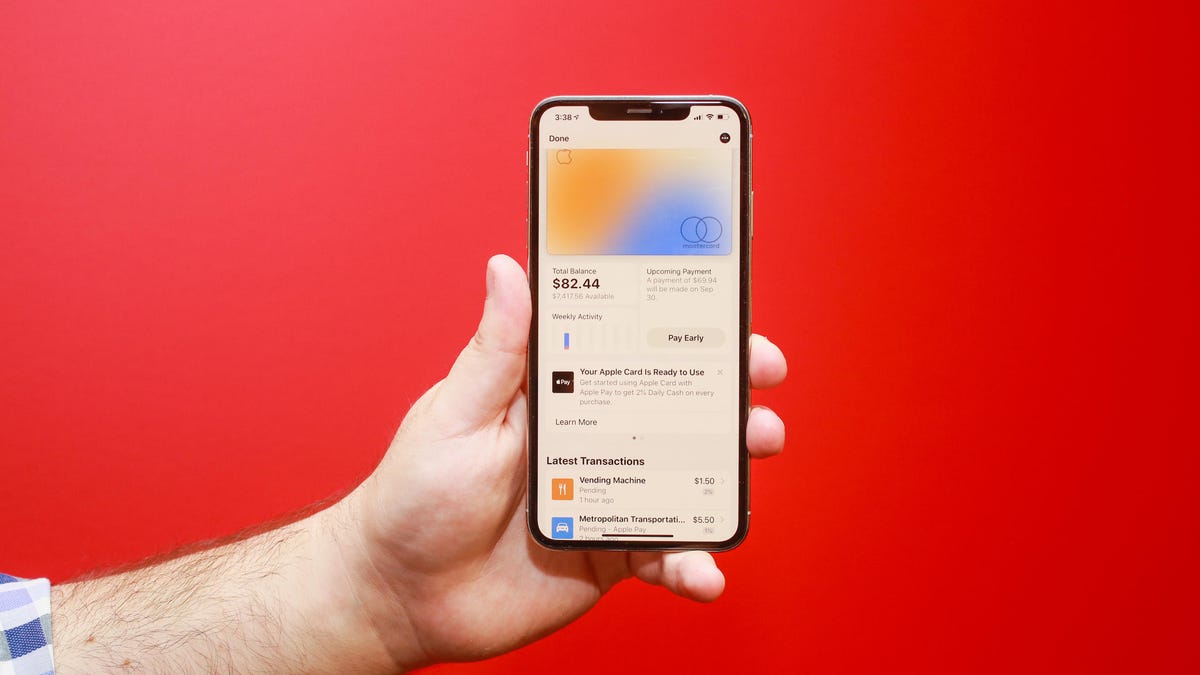
Apple Pay is a convenient and secure way to make purchases both in-store and online using your iPhone 10. With the increasing popularity of digital payment methods, Apple Pay stands out as a seamless and user-friendly option for iPhone 10 users. This innovative feature allows you to make transactions without the need for physical cards, providing a level of convenience that is unparalleled. In this article, we will explore the ins and outs of using Apple Pay on your iPhone 10, from setting it up to making payments and managing your cards. Whether you are new to Apple Pay or looking to enhance your understanding of its functionalities, this comprehensive guide will walk you through the process, ensuring that you can make the most of this cutting-edge payment solution. Harness the power of Apple Pay to streamline your transactions and embrace the future of digital payments with your iPhone 10.
Inside This Article
- Setting Up Apple Pay
- Adding Cards to Apple Pay
- Using Apple Pay in Stores
- Using Apple Pay in Apps and Websites
- Conclusion
- FAQs
Setting Up Apple Pay
Apple Pay is a convenient and secure way to make purchases both in stores and online using your iPhone 10. To set up Apple Pay on your iPhone 10, follow these simple steps:
First, open the “Wallet” app on your iPhone 10. If you don’t have the app, you can download it from the App Store. Once the app is open, tap on the “Add Credit or Debit Card” option.
Next, you will be prompted to enter your card details. You can either manually enter your card information or use the camera to capture the card details automatically. Follow the on-screen instructions to complete the card verification process.
After your card is verified, you may need to contact your bank to enable the card for Apple Pay. Some banks may require additional verification steps to ensure the security of your card.
Once your card is verified and enabled for Apple Pay, it will be added to your Wallet. You can add multiple cards to Apple Pay and select a default card for transactions. Your iPhone 10 is now ready to use Apple Pay for quick and secure payments.
Adding Cards to Apple Pay
Adding your credit or debit cards to Apple Pay is a simple process that can be done in a few easy steps. Once your cards are added, you can use Apple Pay to make secure and convenient payments both in-store and online.
To add a card to Apple Pay, start by opening the Wallet app on your iPhone. Tap the “+” sign in the upper right corner of the screen to begin the process. You can then follow the prompts to add your card by either scanning it with your iPhone’s camera or entering the card details manually.
After you’ve entered your card details, your bank will need to verify the card. This can often be done automatically, but in some cases, you may need to verify the card through a verification process provided by your bank. Once the card is verified, it will be added to Apple Pay, and you can start using it for contactless payments.
Apple Pay also supports the addition of multiple cards, allowing you to easily switch between different payment methods when making purchases. This can be especially convenient for individuals who have multiple credit or debit cards from different banks.
Keep in mind that some banks and card issuers may have specific requirements or limitations when it comes to adding cards to Apple Pay, so it’s always a good idea to check with your bank if you encounter any issues during the card addition process.
**
Using Apple Pay in Stores
**
Using Apple Pay in stores is a convenient and secure way to make purchases without needing to carry physical cards or cash. Once you’ve added your credit or debit cards to Apple Pay, using it in stores is a breeze. Simply look for the contactless payment symbol at the checkout terminal, then hold your iPhone near the reader while authenticating with Face ID, Touch ID, or your passcode.
When you’re ready to make a purchase, just hold your iPhone near the contactless reader and wait for the confirmation. The transaction is completed within seconds, and you’ll receive a notification on your iPhone confirming the purchase. It’s a seamless and efficient process that eliminates the need to fumble through your wallet or purse for the right card.
One of the key benefits of using Apple Pay in stores is the added security it provides. Each transaction is authorized with a one-time unique dynamic security code, and your actual card numbers are never shared with merchants or stored on your device. This significantly reduces the risk of fraud and keeps your financial information safe.
Using Apple Pay in Apps and Websites
Once you’ve set up Apple Pay and added your cards, you can use it to make secure and convenient purchases within apps and on websites. When you’re ready to make a purchase, look for the Apple Pay button at checkout. Here’s how to use Apple Pay seamlessly in apps and on websites.
When shopping in an app that supports Apple Pay, simply select the Apple Pay option at checkout. Verify your payment details and authorize the purchase using Face ID, Touch ID, or your device passcode. Once the transaction is complete, you’ll receive a confirmation, and your payment information remains private and secure.
Similarly, when making a purchase on a website that accepts Apple Pay, select the Apple Pay button at checkout. Verify your payment details and authorize the transaction using Face ID, Touch ID, or your device passcode. After the payment is approved, you’ll receive a confirmation, and your sensitive payment information is not shared with the merchant.
Using Apple Pay in apps and on websites streamlines the checkout process, eliminating the need to manually enter your payment and shipping details. This not only saves time but also enhances security by keeping your financial information confidential. With Apple Pay, your online transactions are fast, effortless, and protected.
Conclusion
Using Apple Pay on your iPhone 10 is a convenient and secure way to make payments both in-store and online. With its seamless integration into the iOS ecosystem and robust security features, Apple Pay offers a hassle-free and reliable payment experience. By adding your credit or debit cards to the Wallet app and utilizing Face ID or Touch ID for authentication, you can enjoy the benefits of contactless payments with ease. Additionally, the widespread acceptance of Apple Pay at various retailers and the growing support from banks and financial institutions make it a versatile payment solution for iPhone 10 users. Embracing the future of digital payments, Apple Pay empowers you to transact swiftly and securely, enhancing your overall shopping experience.
FAQs
How do I set up Apple Pay on my iPhone 10?
To set up Apple Pay on your iPhone 10, follow these steps:
- Open the Wallet app on your iPhone 10.
- Tap the “+” icon to add a new card.
- Follow the on-screen instructions to add your credit or debit card to Apple Pay.
- Once your card is verified, you can start using Apple Pay for payments.
Is Apple Pay secure to use on iPhone 10?
Yes, Apple Pay is secure to use on your iPhone 10. It uses a combination of device-specific tokens and Touch ID or Face ID authentication to ensure secure transactions.
Can I use Apple Pay for online purchases on my iPhone 10?
Yes, you can use Apple Pay for online purchases on your iPhone 10. Look for the Apple Pay option at checkout on supported websites and apps.
What should I do if my iPhone 10 is lost or stolen with Apple Pay set up?
If your iPhone 10 is lost or stolen, you can use the “Find My” app to remotely lock or erase your device, including your cards in Apple Pay. You can also contact your bank to suspend or remove the cards from Apple Pay.
Are there any transaction fees for using Apple Pay on iPhone 10?
No, there are no transaction fees for using Apple Pay on your iPhone 10. However, your bank or card issuer may have their own fees or limits for Apple Pay transactions.
