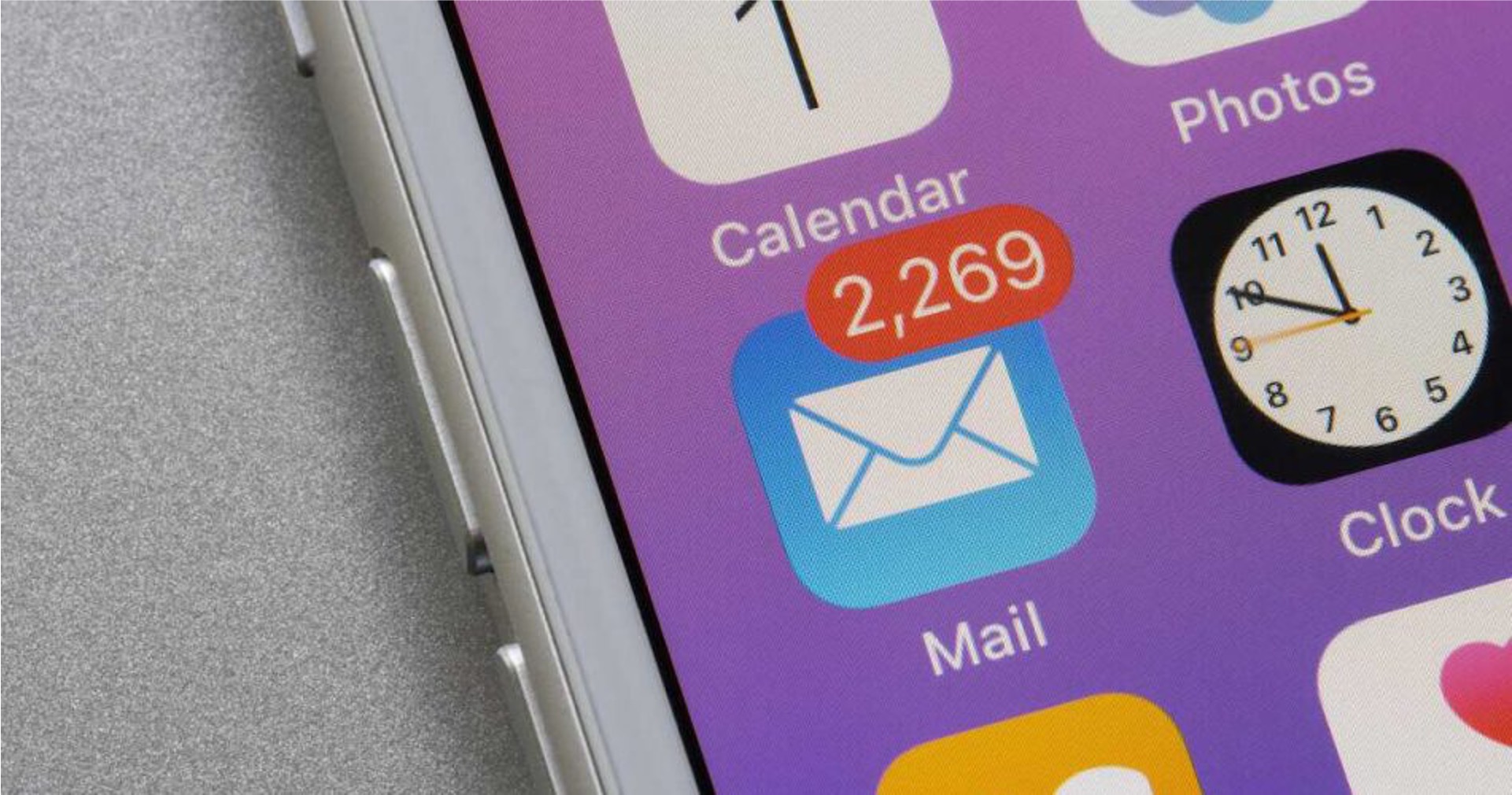
Are you frustrated with important emails landing in the junk folder on your iPhone 11? You’re not alone. The iPhone 11’s built-in email app can sometimes misclassify legitimate emails as junk, causing you to miss out on crucial messages. However, there are several effective strategies you can employ to prevent this issue and ensure that your important emails always reach your inbox. In this article, we’ll explore actionable steps and best practices to stop emails from going to the junk folder on your iPhone 11. By implementing these techniques, you can streamline your email management and stay on top of your correspondence without the hassle of sorting through the junk folder.
Inside This Article
- Common Reasons for Emails Going to Junk Folder
- Adjusting Email Settings on iPhone 11
- Whitelisting Email Addresses on iPhone 11
- Regularly Checking Junk Folder for Important Emails
- Conclusion
- FAQs
Common Reasons for Emails Going to Junk Folder
Have you ever experienced the frustration of important emails ending up in the junk folder on your iPhone 11? This common issue can be attributed to various factors that affect the email filtering system. Understanding these reasons can help you prevent important messages from being overlooked and ensure that your inbox remains organized and efficient.
One of the primary reasons for emails being flagged as junk is the presence of certain keywords or phrases that trigger spam filters. These could include terms related to promotions, sales, or offers, as well as language commonly used in unsolicited or mass-distributed emails. Additionally, emails containing attachments or links from unknown senders are often marked as spam to protect users from potential security threats.
Furthermore, the reputation of the sender’s domain and IP address plays a significant role in email filtering. If the sender’s domain has been associated with spam or has a history of sending a high volume of emails in a short period, it may raise red flags for spam filters. Similarly, if the IP address of the sender is recognized as being linked to spam activities, emails from that source are more likely to be diverted to the junk folder.
Inconsistencies in the email content or formatting can also contribute to emails being filtered as junk. This includes irregular HTML coding, excessive capitalization, or an overuse of exclamation marks, all of which are common characteristics of spam emails. Additionally, emails with minimal text and a high proportion of images are often flagged as spam due to their resemblance to promotional or advertising material.
Understanding these common reasons for emails going to the junk folder can empower you to take proactive measures to prevent important messages from being overlooked. By addressing these factors and optimizing your email content and settings, you can enhance the deliverability of your emails and ensure that they reach the intended recipients’ inboxes.
Adjusting Email Settings on iPhone 11
When it comes to managing your emails on your iPhone 11, adjusting the email settings can significantly impact the way your emails are filtered and organized. By customizing the settings, you can ensure that important emails are not mistakenly directed to the junk folder, allowing you to stay on top of your communication effortlessly.
Start by opening the “Settings” app on your iPhone 11 and scroll down to find the “Mail” option. Tap on “Mail” to access a range of email settings that you can modify to suit your preferences and needs.
Within the “Mail” settings, you can adjust various parameters such as the frequency of fetching new data, the number of recent emails to sync, and the default email account to use. By fine-tuning these settings, you can optimize your email experience and prevent important messages from being overlooked.
Additionally, you can also configure the “Junk” and “Trash” settings to ensure that emails flagged as junk are handled according to your preferences. By setting up specific actions for junk emails, such as moving them to the inbox or marking them as not junk, you can actively manage the flow of incoming emails and reduce the likelihood of important messages being misclassified.
Furthermore, take advantage of the “VIP” feature within the Mail settings to designate certain contacts as VIPs. By doing so, emails from these contacts will be given priority treatment, bypassing the usual filtering mechanisms and appearing prominently in your inbox, thereby reducing the risk of them ending up in the junk folder.
Whitelisting Email Addresses on iPhone 11
One effective way to ensure that important emails don’t end up in your iPhone 11’s junk folder is by whitelisting specific email addresses. When you whitelist an email address, you essentially mark it as a trusted sender, allowing all future emails from that address to bypass the junk or spam filter and land directly in your inbox.
To whitelist an email address on your iPhone 11, you can start by opening the Mail app and navigating to the “Mailboxes” view. From there, select the “Junk” folder to access the list of emails marked as junk. Next, locate an email from the sender you want to whitelist and open it.
Once the email is open, tap the sender’s email address or name at the top of the message. This action will display the sender’s details and give you access to additional options. Look for and tap the “Add to VIP” option. By adding the sender to your VIP list, you are essentially whitelisting their email address, ensuring that their future emails are delivered directly to your inbox.
Alternatively, you can also manually add email addresses to your VIP list by going to the “Mailboxes” view, selecting “VIP,” and then tapping “Add VIP” to enter the email address of the sender you want to whitelist.
Regularly Checking Junk Folder for Important Emails
While it’s essential to adjust your email settings and whitelist important email addresses, it’s equally important to regularly check your junk folder for any misplaced emails. Sometimes, legitimate emails can inadvertently end up in the junk folder, so it’s crucial to make a habit of reviewing it frequently.
By routinely scanning your junk folder, you can ensure that you don’t miss out on any important communications or opportunities. Whether it’s a message from a potential employer, an update from a financial institution, or a response from a client, these emails could easily be overlooked if not for regular junk folder check-ins.
Moreover, regularly checking your junk folder allows you to identify any patterns or recurring issues with emails being marked as spam. This insight can help you fine-tune your email settings and improve the overall deliverability of your inbox, ensuring that important emails reach your primary inbox in the future.
Ensuring that your emails are not going to the junk folder on your iPhone 11 is essential for staying connected and organized. By following the steps outlined in this guide, you can take control of your email delivery and ensure that important messages land in your inbox. Remember to regularly check your junk folder and mark legitimate emails as “Not Junk” to train your iPhone’s filtering system. Additionally, keeping your device and email app updated is crucial for optimal performance. By staying proactive and knowledgeable about your email settings, you can enjoy a seamless and efficient email experience on your iPhone 11.
FAQs
Q: How do I stop emails from going to junk on my iPhone 11?
A: To prevent emails from going to the junk folder on your iPhone 11, you can mark the sender as a VIP, add them to your contacts, or move the email to the inbox manually.
Q: Can I adjust the junk mail filter on my iPhone 11?
A: Yes, you can adjust the junk mail filter on your iPhone 11 by going to Settings, selecting Mail, and then adjusting the Junk settings to your preference.
Q: Why do some legitimate emails go to junk on my iPhone 11?
A: Legitimate emails may go to the junk folder on your iPhone 11 due to the email server's filtering settings, the content of the email, or the sender's reputation.
Q: Will turning off the junk mail filter on my iPhone 11 increase the risk of receiving spam?
A: Yes, turning off the junk mail filter on your iPhone 11 may increase the risk of receiving spam. It's important to carefully manage your email settings to balance filtering out unwanted emails and receiving important ones.
Q: How often should I review my junk mail folder on my iPhone 11?
A: It's recommended to review your junk mail folder on your iPhone 11 regularly, ideally once a week, to ensure that important emails are not mistakenly marked as junk.
