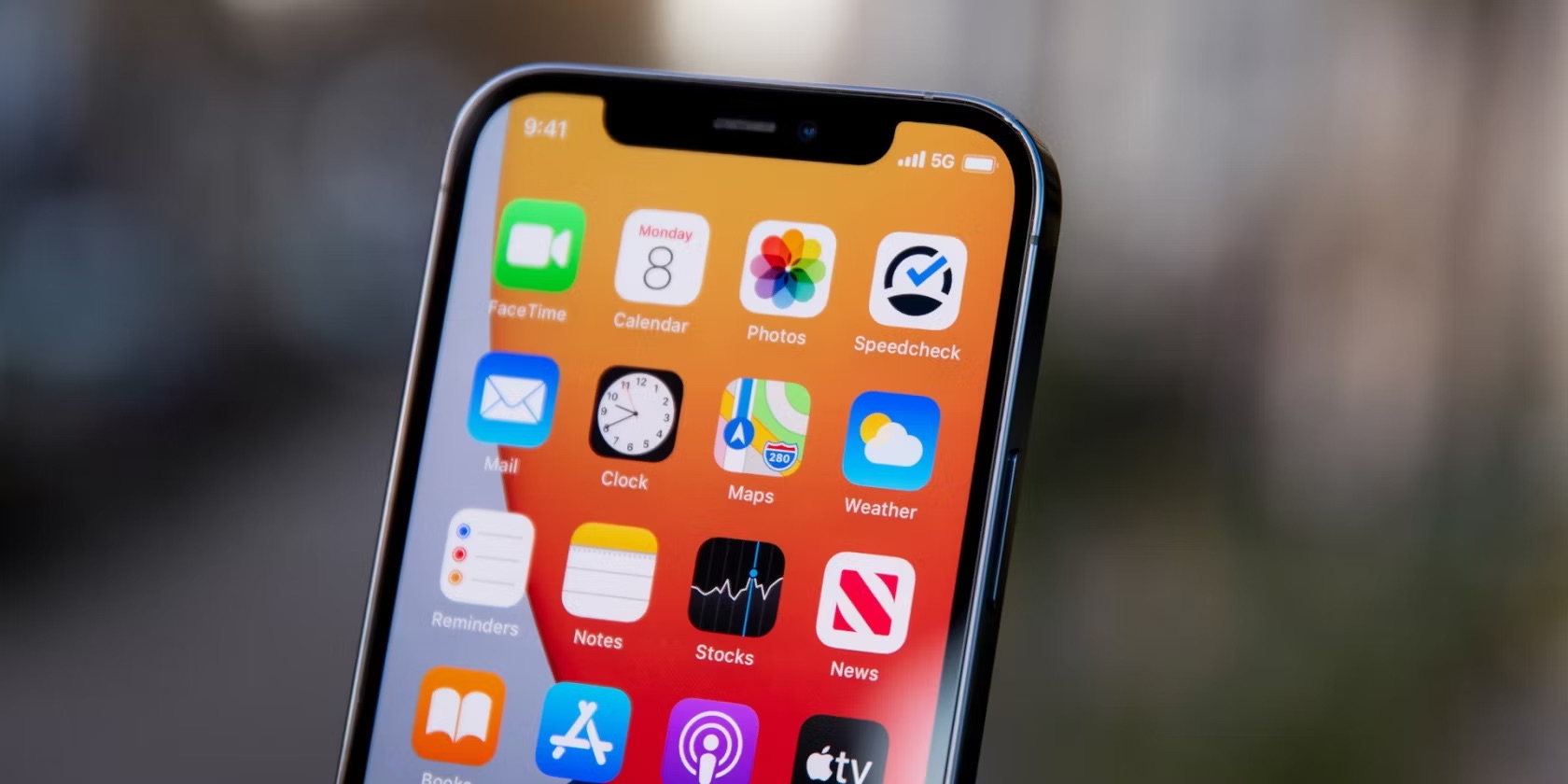
Low Data Mode is a feature on iPhone 11 that helps reduce data usage by pausing automatic updates and background tasks. It can be particularly useful when you're on a limited data plan or experiencing slow internet speeds. Turning off Low Data Mode on your iPhone 11 is a straightforward process, and in this article, we'll guide you through the steps to do so. Whether you're looking to stream higher-quality videos, download app updates, or simply want to make the most of your device's capabilities, understanding how to disable Low Data Mode is essential. Let's delve into the details and get your iPhone 11 back to its optimal data usage settings.
Inside This Article
**
What is Low Data Mode?
**
Low Data Mode is a feature on iPhone 11 that reduces the amount of data used by apps in the background. When enabled, it helps minimize the network data usage, which is particularly useful for users with limited data plans or in areas with poor network coverage. This mode can be manually activated to conserve data and optimize network performance.
When Low Data Mode is turned on, apps may reduce their network activity, fetch lower-quality images, and limit automatic updates. This allows users to control their data usage and prevent unnecessary background data consumption, ultimately helping to extend their data allowance and manage their usage more efficiently.
By enabling Low Data Mode, iPhone 11 users can have more control over their data usage, ensuring that their apps are not consuming excessive data in the background. This feature empowers users to make informed decisions about their data consumption, promoting a more efficient and cost-effective usage of their cellular data.
**
Steps to Turn Off Low Data Mode on iPhone 11
**
Turning off Low Data Mode on your iPhone 11 is a straightforward process that can be completed in just a few simple steps. By deactivating Low Data Mode, you can enjoy the full capabilities of your device without any restrictions on data usage. Here’s how to do it:
1. Open the “Settings” app on your iPhone 11. The app icon looks like a gear and can usually be found on the home screen or in the app library.
2. Scroll down and tap on “Cellular” or “Mobile Data,” depending on your region and carrier settings. This will open the cellular settings menu.
3. Next, locate and tap on “Cellular Data Options” or “Mobile Data Options.” This will allow you to access additional data settings for your cellular connection.
4. Look for “Low Data Mode” in the list of options and tap on it to open the Low Data Mode settings.
5. Finally, toggle the switch next to “Low Data Mode” to the off position. When the switch turns gray, Low Data Mode is disabled, and your iPhone 11 will no longer restrict background data usage and automatic updates for apps.
Once you have followed these steps, Low Data Mode will be turned off on your iPhone 11, allowing you to use cellular data without any limitations imposed by this feature. You can now enjoy seamless access to online content, app updates, and other data-dependent services without any restrictions.
**
Conclusion
**
Turning off Low Data Mode on your iPhone 11 can significantly improve your browsing experience. By deactivating this feature, you can enjoy faster loading times for videos and images, as well as seamless app updates and downloads. Whether you’re at home or on the go, having the flexibility to disable Low Data Mode gives you greater control over your device’s data usage. With this capability, you can make the most of your iPhone 11’s impressive features without any unnecessary limitations. Remember, staying informed about your device’s settings empowers you to tailor your experience to your preferences, ensuring that you get the most out of your iPhone 11.
FAQs
Q: What is Low Data Mode on iPhone 11?
Low Data Mode is a feature on iPhone 11 that reduces the amount of data used by apps and services. When enabled, it helps limit background network usage and can potentially save on data usage costs.
Q: How do I turn off Low Data Mode on my iPhone 11?
To turn off Low Data Mode on your iPhone 11, you can follow these steps: Go to “Settings,” tap “Cellular,” select “Cellular Data Options,” and then toggle off the “Low Data Mode” option.
Q: Will turning off Low Data Mode affect my phone’s performance?
Turning off Low Data Mode should not significantly impact your phone’s performance. However, it may result in increased data usage for certain apps and services that were previously restricted by the Low Data Mode setting.
Q: Can I customize Low Data Mode settings for specific apps?
As of now, iPhone 11 does not offer the option to customize Low Data Mode settings for specific apps. The feature applies globally to all apps and services on the device.
Q: Does Low Data Mode affect the quality of media streaming on iPhone 11?
Enabling Low Data Mode may reduce the quality of media streaming on iPhone 11, as it aims to conserve data by limiting background network usage and optimizing data throughput.
